What is StreamTopSearch?
According to IT security experts, StreamTopSearch is a potentially unwanted program (PUP) from the family of Browser hijackers. It affects your PC and modifies browser settings. StreamTopSearch can take over your web-browser and force you to use the feed.streamtopsearch.com address as your search engine by default, newtab page and homepage. When StreamTopSearch in the computer, it can gather privacy information such as search queries as well as browsing history. so if you find this PUP on the device you need to uninstall it. The detailed removal instructions will allow you get rid of StreamTopSearch and protect your PC system from more dangerous software.
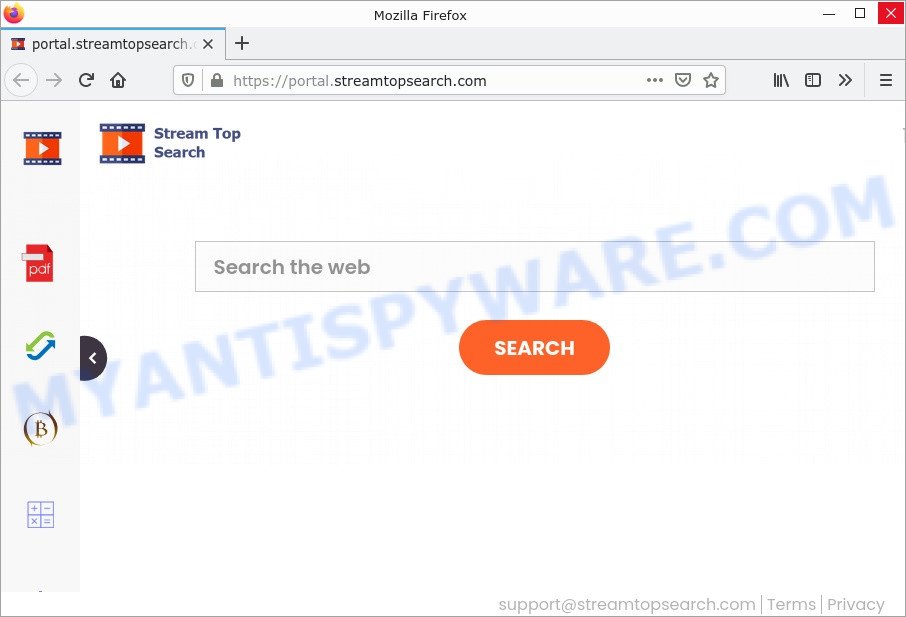
The StreamTopSearch hijacker will alter your web-browser’s search provider so that all searches are sent through feed.streamtopsearch.com that redirects to Bing, Yahoo or Google Custom Search engine which displays the search results for your query. The devs behind this browser hijacker are using legitimate search provider as they may earn revenue from the ads that are displayed in the search results.
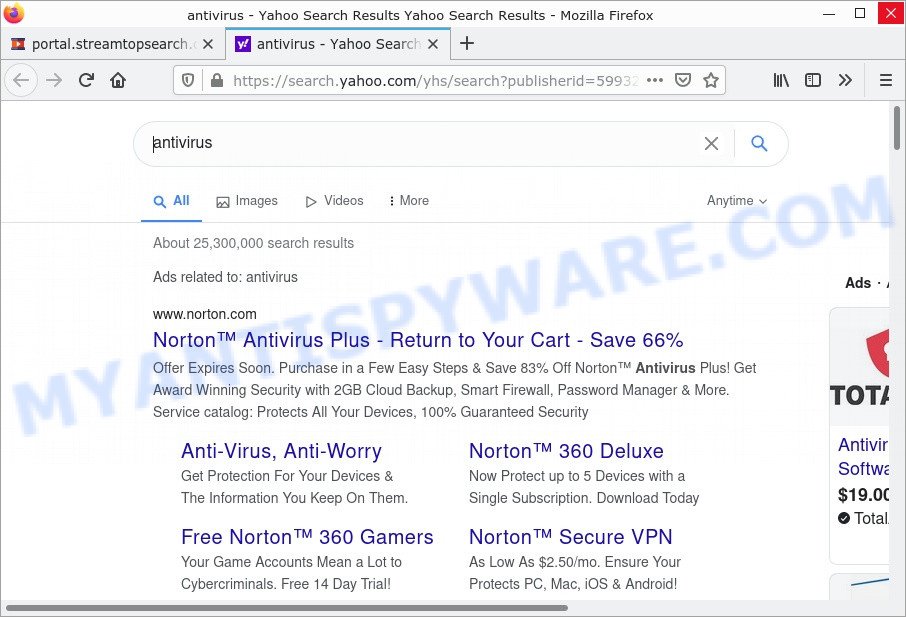
StreamTopSearch redirects seaches to Yahoo
As well as unwanted browser redirects to feed.streamtopsearch.com, the hijacker may gather your Web surfing activity by saving URLs visited, browser version and type, Internet Service Provider (ISP), IP addresses, cookie information and web pages visited. Such kind of behavior can lead to serious security problems or confidential info theft. This is another reason why StreamTopSearch should be deleted immediately.
So, if you happen to encounter the browser hijacker or other such problem, then be quick and take effort to get rid of the browser hijacker ASAP. Follow the instructions below to remove StreamTopSearch. Let us know how you managed by sending us your comments please.
How can a browser hijacker get on your computer
Browser hijackers and potentially unwanted programs come as a part of some free and commercial applications. This PUP can be installed in background without user consent, but usually it is introduced to a user when a downloaded application is installed. So, read term of use and user agreement very carefully before installing any software or otherwise you can end up with another hijacker on your computer, such as the StreamTopSearch hijacker.
Threat Summary
| Name | StreamTopSearch |
| Type | search engine hijacker, browser hijacker, PUP, homepage hijacker, redirect virus |
| Related web-domains | feed.streamtopsearch.com, portal.streamtopsearch.com, get.streamtopsearch.com, install.streamtopsearch.com |
| Affected Browser Settings | newtab page URL, search engine, start page |
| Distribution | fake updaters, suspicious pop up ads, freeware installers |
| Symptoms | Unexpected ads appear on webpages that you are visiting. You keep getting redirected to unfamiliar web-sites. New entries appear in your Programs folder. Unexpected browser extensions or toolbar keep coming back. Your device settings are being changed without your request. |
| Removal | StreamTopSearch removal guide |
How to remove StreamTopSearch from Chrome, Firefox, IE, Edge
If you have an unwanted homepage or search engine, consistent popups or advertisements, slow computer, crashing PC system problems, browser redirects, you are in need of hijacker removal assistance. The guidance below will guide you forward to get StreamTopSearch hijacker removed and will help you get your personal computer operating at peak capacity again.
To remove StreamTopSearch, follow the steps below:
- How to manually delete StreamTopSearch
- Automatic Removal of StreamTopSearch
- How to stop StreamTopSearch redirect
How to manually delete StreamTopSearch
Steps to remove StreamTopSearch without any removal tools are presented below. Be sure to carry out the step-by-step instructions completely to fully get rid of this browser hijacker.
Delete suspicious software using Microsoft Windows Control Panel
Some of potentially unwanted programs, adware software and browser hijacker can be removed using the Add/Remove programs tool which can be found in the MS Windows Control Panel. So, if you’re using any version of Windows and you have noticed an unwanted program, then first try to remove it through Add/Remove programs.
Press Windows button ![]() , then click Search
, then click Search ![]() . Type “Control panel”and press Enter. If you using Windows XP or Windows 7, then click “Start” and select “Control Panel”. It will show the Windows Control Panel as displayed on the image below.
. Type “Control panel”and press Enter. If you using Windows XP or Windows 7, then click “Start” and select “Control Panel”. It will show the Windows Control Panel as displayed on the image below.

Further, click “Uninstall a program” ![]()
It will display a list of all apps installed on your PC system. Scroll through the all list, and uninstall any suspicious and unknown apps.
Remove StreamTopSearch browser hijacker from web-browsers
This step will show you how to remove harmful add-ons. This can get rid of StreamTopSearch hijacker and fix some surfing issues, especially after browser hijacker infection.
You can also try to remove StreamTopSearch browser hijacker by reset Google Chrome settings. |
If you are still experiencing problems with StreamTopSearch browser hijacker removal, you need to reset Mozilla Firefox browser. |
Another solution to remove StreamTopSearch browser hijacker from IE is reset Internet Explorer settings. |
|
Automatic Removal of StreamTopSearch
The browser hijacker may hide its components which are difficult for you to find out and delete easily. This can lead to the fact that after some time, the hijacker once again infect your device and modify web-browsers settings to feed.streamtopsearch.com. Moreover, I want to note that it is not always safe to get rid of hijacker manually, if you do not have much experience in setting up and configuring the MS Windows operating system. The best method to scan for and remove browser hijackers is to use free malicious software removal apps.
Use Zemana AntiMalware to remove StreamTopSearch hijacker
Download Zemana to get rid of StreamTopSearch automatically from all of your internet browsers. This is a freeware tool specially created for malicious software removal. This tool can delete adware software, hijacker from Firefox, Chrome, Internet Explorer and Edge and MS Windows registry automatically.

- Download Zemana AntiMalware by clicking on the following link. Save it directly to your Microsoft Windows Desktop.
Zemana AntiMalware
165041 downloads
Author: Zemana Ltd
Category: Security tools
Update: July 16, 2019
- Once the downloading process is complete, close all applications and windows on your device. Open a folder in which you saved it. Double-click on the icon that’s named Zemana.AntiMalware.Setup.
- Further, press Next button and follow the prompts.
- Once setup is done, press the “Scan” button to start checking your computer for the StreamTopSearch hijacker. When a malware, adware software or PUPs are detected, the count of the security threats will change accordingly.
- When Zemana AntiMalware is done scanning your personal computer, Zemana Anti-Malware will create a list of unwanted applications and hijacker. In order to remove all threats, simply press “Next”. After finished, you can be prompted to restart your personal computer.
Get rid of StreamTopSearch hijacker and malicious extensions with Hitman Pro
HitmanPro is a free portable application that scans your computer for adware, potentially unwanted apps and hijackers like StreamTopSearch and allows remove them easily. Moreover, it will also help you delete any malicious internet browser extensions and add-ons.
Click the link below to download Hitman Pro. Save it on your Microsoft Windows desktop or in any other place.
Once downloading is finished, open the file location. You will see an icon like below.

Double click the Hitman Pro desktop icon. After the utility is started, you will see a screen as displayed on the screen below.

Further, press “Next” button to begin scanning your computer for the StreamTopSearch hijacker. A system scan can take anywhere from 5 to 30 minutes, depending on your computer. As the scanning ends, HitmanPro will show you the results like below.

Review the scan results and then click “Next” button. It will open a prompt, press the “Activate free license” button.
Use MalwareBytes Anti-Malware to get rid of StreamTopSearch browser hijacker
If you’re still having problems with the StreamTopSearch hijacker — or just wish to scan your computer occasionally for browser hijacker and other malicious software — download MalwareBytes AntiMalware. It’s free for home use, and finds and removes various unwanted applications that attacks your computer or degrades PC performance. MalwareBytes AntiMalware can get rid of adware, potentially unwanted apps as well as malicious software, including ransomware and trojans.

- Installing the MalwareBytes Anti-Malware is simple. First you will need to download MalwareBytes Anti-Malware on your computer by clicking on the link below.
Malwarebytes Anti-malware
327268 downloads
Author: Malwarebytes
Category: Security tools
Update: April 15, 2020
- After the download is complete, close all programs and windows on your PC. Open a folder in which you saved it. Double-click on the icon that’s named MBsetup.
- Choose “Personal computer” option and click Install button. Follow the prompts.
- Once install is done, click the “Scan” button to start checking your PC for the StreamTopSearch hijacker. Depending on your personal computer, the scan may take anywhere from a few minutes to close to an hour. When a threat is found, the count of the security threats will change accordingly.
- Once the system scan is finished, MalwareBytes Anti-Malware will produce a list of unwanted applications and browser hijacker. Review the results once the tool has complete the system scan. If you think an entry should not be quarantined, then uncheck it. Otherwise, simply press “Quarantine”. When the cleaning procedure is finished, you can be prompted to restart your computer.
The following video offers a steps on how to get rid of hijackers, adware and other malicious software with MalwareBytes Anti-Malware.
How to stop StreamTopSearch redirect
Use ad blocker program such as AdGuard in order to stop advertisements, malvertisements, pop-ups and online trackers, avoid having to install harmful and adware browser plug-ins and add-ons that affect your computer performance and impact your personal computer security. Browse the World Wide Web anonymously and stay safe online!
- Visit the page linked below to download AdGuard. Save it to your Desktop.
Adguard download
26901 downloads
Version: 6.4
Author: © Adguard
Category: Security tools
Update: November 15, 2018
- After downloading it, run the downloaded file. You will see the “Setup Wizard” program window. Follow the prompts.
- After the setup is complete, click “Skip” to close the installation program and use the default settings, or click “Get Started” to see an quick tutorial that will allow you get to know AdGuard better.
- In most cases, the default settings are enough and you don’t need to change anything. Each time, when you start your personal computer, AdGuard will start automatically and stop unwanted advertisements, block StreamTopSearch redirects, as well as other harmful or misleading web-sites. For an overview of all the features of the program, or to change its settings you can simply double-click on the icon called AdGuard, which may be found on your desktop.
Finish words
Once you have removed the browser hijacker using the few simple steps, MS Edge, Firefox, Chrome and Internet Explorer will no longer display the StreamTopSearch page on startup. Unfortunately, if the steps does not help you, then you have caught a new hijacker, and then the best way – ask for help.
Please create a new question by using the “Ask Question” button in the Questions and Answers. Try to give us some details about your problems, so we can try to help you more accurately. Wait for one of our trained “Security Team” or Site Administrator to provide you with knowledgeable assistance tailored to your problem with the StreamTopSearch hijacker.




















