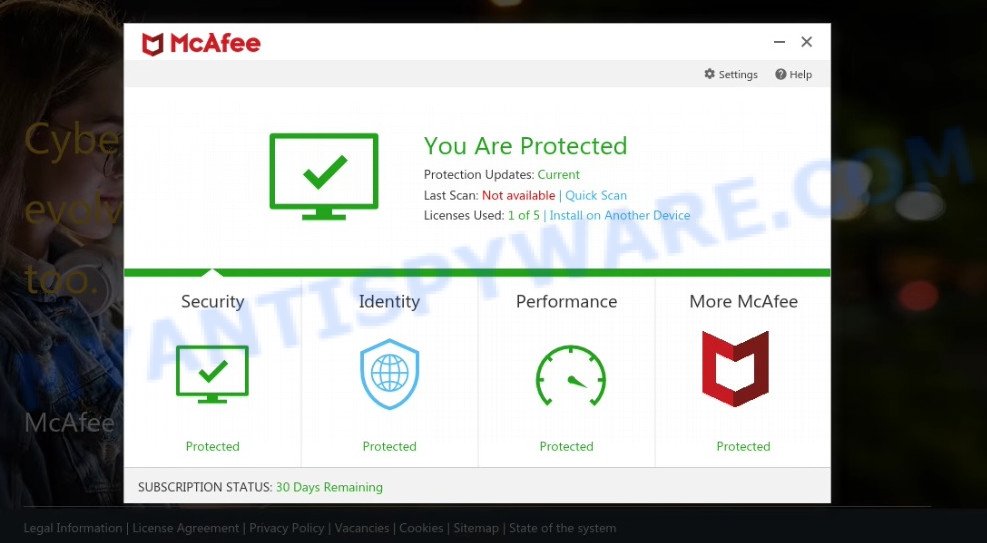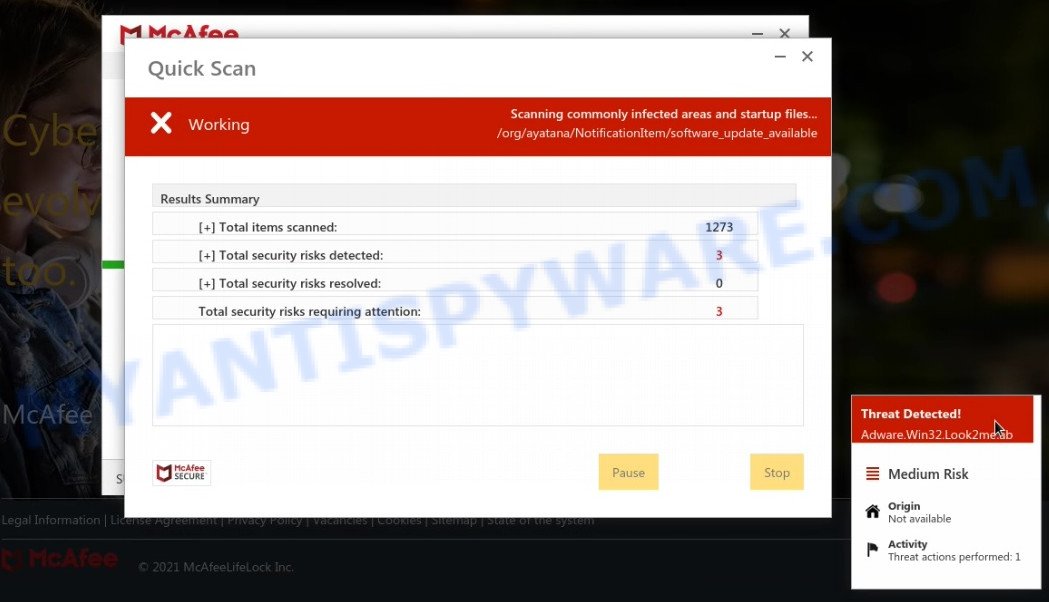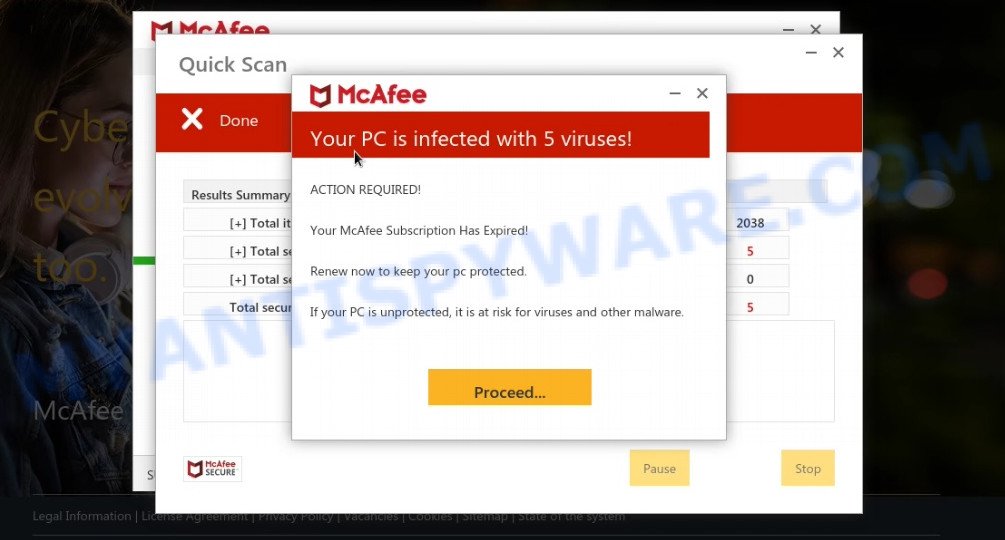What is McAfee subscription has expired SCAM?
McAfee subscription has expired email is a phishing campaign that abuses McAfee antivirus to trick potential victims into clicking on a link leading to a deceptive site claiming that their computers are infected. The goal of scammers is to trick recipients into purchasing a fake subscription or services, downloading and installing malware.
It is important to emphasize that links and phone numbers given in the “McAfee subscription has expired” emails are in no way associated with McAfee AntiVirus. Such scam emails should not be trusted, they should be ignored, marked as spam and deleted.
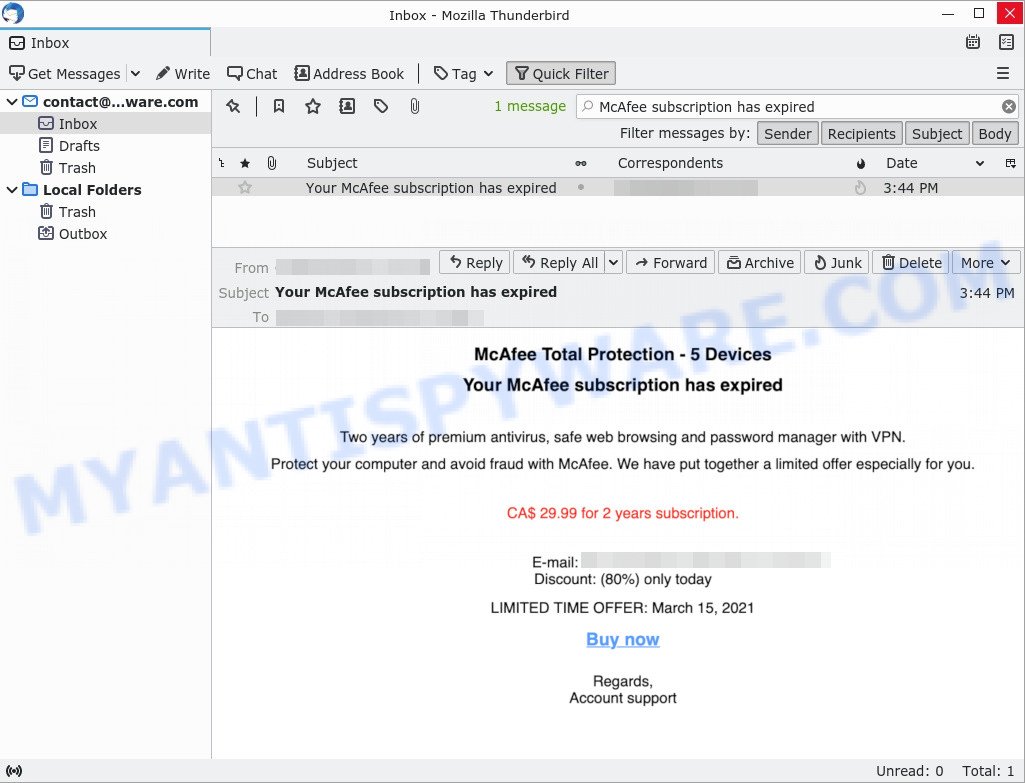
“McAfee subscription has expired” EMAIL is a SCAM
QUICK LINKS
The “McAfee subscription has expired” scam looks like a regular email that notifies the recipient that the McAfee antivirus subscription has expired. But in reality, this email is a well-designed scam that uses classic social techniques: fear, interest, pressure. The fear: there is some problem with the McAfee antivirus, the interest: a huge 80% discount on the subscription, the pressure: the discount is limited in time.
As we reported above, scammers use the “McAfee subscription has expired” emails to trick victims into clicking a link titled “Buy now”. When the victim clicks on the link, it opens a deceptive site that is designed to run a fake McAfee antivirus scan. This site displays a message that the computer is infected with several viruses and instructs to click “Proceed..”/”Renew License” to remove the found malware.
Scammers use such tactics to trick victims into installing untrustworthy and unreliable software, among which may be fake antivirus software, spyware, trojans, browser hijackers, adware and other malicious software. Scammers can even promote legitimate McAfee antivirus in this way and receive a commission for each subscription sold.
Text presented in the scam email:
McAfee Total Protection – 5 Devices
Your McAfee subscription has expired
Two years of premium antivirus, safe web browsing and password manager with VPN.
Protect your computer and avoid fraud McAfee. We have put together a limited offer especially for you.CA$ 29.99 for 2 years subscription.
Email: xxxxxxxx
Discount: (80%) only todayLIMITED TIME OFFER: March 15, 2021
Buy now
Regards
Account supportunsubscribe
In some cases, the “McAfee subscription has expired” scam may contain a link that will lead to a fake McAfee page where victims must enter their personal information and credit card details. Obviously, in this way, scammers try to obtain personal data of victims. This information can be used to make unauthorized transfers, sold to criminals on the dark web, or other malicious purposes. Moreover, the criminals behind this scam can use stolen email addresses and phone numbers to send spam and malspam (spam emails containing malware or links to malware).
Threat Summary
| Name | McAfee subscription has expired Email Scam |
| Type | fake McAfee email renewal, Tech Support Scam, Phishing, Social Engineering |
| Email Subject Line | “Your McAfee subscription has expired” |
| Related domains | loumous.com (r-trk.loumous.com) |
| Detection names | Phishing (BitDefender), Spam (Sophos) |
| Fake Claims | McAfee subscription has expired |
| Distribution methods | spam email campaigns |
| Removal | Links in scam emails can lead to sites or files with viruses or other malicious content. To scan your computer for viruses, find and remove malware, we recommend using the steps below. |
McAfee subscription has expired is just one of the many types of scam emails that exist. In some emails, scammers use threats to intimidate and bully a victim into paying, others contain links to malicious files. Your subscription for Norton Protection has been renewed, Unfortunately, there are some bad news for you, DHL Undelivered Package, Your computer was infected with my malware are some of the scam emails we reported recently.
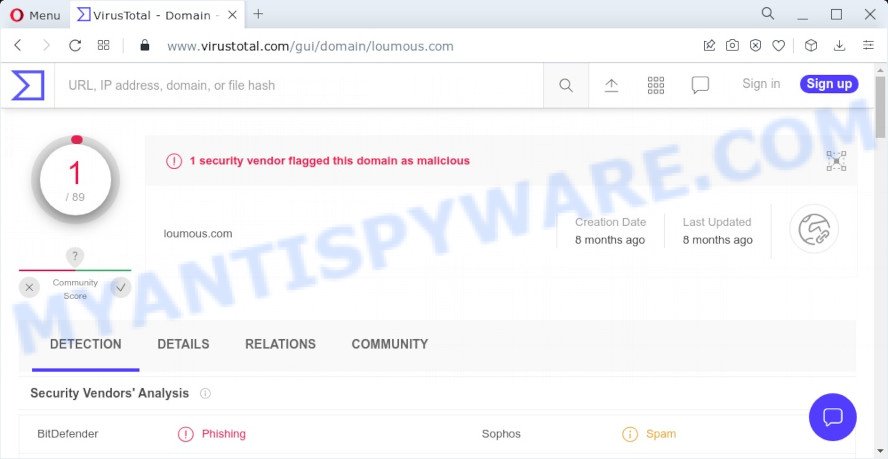
What to do when you receive the scam email?
We advise everyone who receives the “McAfee subscription has expired” email to follow a few simple steps below. If you receive such emails regularly, then this may be a sign that there is adware, trojan or spyware on your device. In this case, you need to scan the device for malware, remove unnecessary and suspicious apps.
- Do not believe this email.
- NEVER share your personal information.
- If there’s a link in the scam email, do not click it.
- Report the scam email to the FTC at https://www.ftc.gov/
- Scan your PC for malware.
- Install an anti-phishing software.
Your PC is infected with 5 viruses is a phishing site promoted by the scam:
How to remove malware from computer
If you accidentally run a file attached to the McAfee subscription has expired email scam, or suspect that your computer is infected with a malware, then you need to follow the steps, which are given below. You may find some minor differences in your Microsoft Windows install. No matter, you should be okay if you follow the steps outlined below: kill a malicious process, remove a malicious file, scan computer for malware. Some of the steps will require you to reboot your personal computer or close this web-site. So, read this guidance carefully, then bookmark this page or open it on your smartphone for later reference.
Kill a malicious process
Press CTRL, ALT, DEL keys together.

Click Task Manager. Select the “Processes” tab, look for something suspicious that is a malware then right-click it and select “End Task” or “End Process” option. If your Task Manager does not open or the Windows reports “Task manager has been disabled by your administrator”, then follow the guide: How to Fix Task manager has been disabled by your administrator.
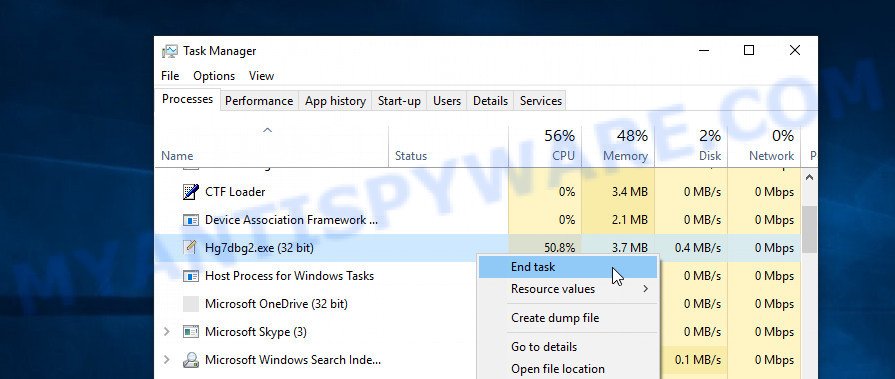
In most cases, malicious software masks itself to avoid detection by imitating legitimate Microsoft Windows processes. A process is particularly suspicious: it’s taking up a lot of memory (despite the fact that you closed all of your applications), its name is not familiar to you (if you’re in doubt, you can always check the program by doing a search for its name in Google, Yahoo or Bing).
Disable a malicious start-up
Select the “Start-Up” tab, look for something suspicious that is a malware, right click to it and select Disable.
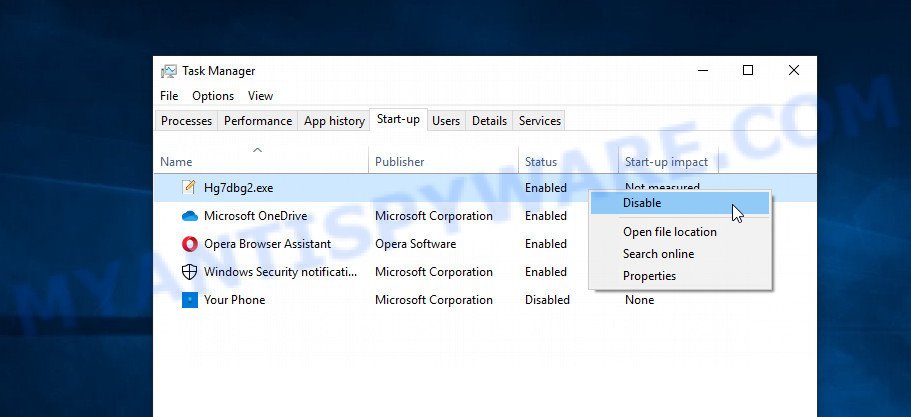
Close Task Manager.
Scan computer for malware
We suggest using the Zemana Anti-Malware (ZAM) that are completely clean your computer of malicious software. The utility is an advanced malware removal tool developed by (c) Zemana lab. It’s able to help you remove PUPs, viruses, adware, malware, toolbars, ransomware and other security threats from your computer for free.
Installing the Zemana is simple. First you will need to download Zemana Anti Malware from the following link. Save it on your Windows desktop or in any other place.
165497 downloads
Author: Zemana Ltd
Category: Security tools
Update: July 16, 2019
Once downloading is finished, start it and follow the prompts. Once installed, the Zemana will try to update itself and when this task is done, click the “Scan” button to begin scanning your PC for spyware, adware, trojans, and other malicious software.

A system scan can take anywhere from 5 to 30 minutes, depending on your computer. Review the report and then press “Next” button to remove the found malware.

In order to be 100% sure that the computer no longer has any malware, we recommend using MalwareBytes which are fully clean your device of malicious software. This utility uses the world’s most popular anti-malware technology. It’s able to help you remove spyware, trojans, worms, adware, toolbars, ransomware and other malware.

MalwareBytes can be downloaded from the following link. Save it to your Desktop.
327716 downloads
Author: Malwarebytes
Category: Security tools
Update: April 15, 2020
After the downloading process is complete, run it and follow the prompts. Once installed, the MalwareBytes Free will try to update itself and when this procedure is finished, click the “Scan” button to perform a system scan with this utility for malware, spyware and trojans. Make sure to check mark the threats which are unsafe and then press “Quarantine” button.
MalwareBytes is a free malware removal tool that you can use to remove all detected folders, files, services, registry entries and so on. To learn more about this malware removal utility, we advise you to read and follow the step-by-step guide or the video guide below.
Run AdBlocker to stay safe online
Run an adblocker utility like AdGuard will protect you from harmful ads and content. Moreover, you can find that the AdGuard have an option to protect your privacy and stop phishing and spam web-sites. Additionally, ad blocking software will help you to avoid undesired popups and unverified links that also a good way to stay safe online.
Visit the following page to download AdGuard. Save it on your Desktop.
27034 downloads
Version: 6.4
Author: © Adguard
Category: Security tools
Update: November 15, 2018
When downloading is finished, double-click the downloaded file to start it. The “Setup Wizard” window will show up on the computer screen as shown on the screen below.

Follow the prompts. AdGuard will then be installed and an icon will be placed on your desktop. A window will show up asking you to confirm that you want to see a quick guidance as shown on the screen below.

Click “Skip” button to close the window and use the default settings, or click “Get Started” to see an quick guide that will allow you get to know AdGuard better.
Each time, when you run your PC, AdGuard will start automatically and stop unwanted advertisements, block phishing websites, as well as other harmful or misleading web-pages. For an overview of all the features of the program, or to change its settings you can simply double-click on the AdGuard icon, that is located on your desktop.
Finish words
We hope this article helped you learn more about the McAfee subscription has expired Email Scam and avoid the scammers’ tricks. If you have questions or additional information for our readers, please leave a comment.