What is Webpushpull.com?
Webpushpull.com pop-ups are a social engineering attack which tricks unsuspecting users into allowing push notifications. Push notifications are originally developed to alert users of recently published content. Cybercriminals abuse ‘push notifications’ to avoid antivirus software and ad-blocking programs by showing intrusive ads. These advertisements are displayed in the lower right corner of the screen urges users to play online games, visit questionable web pages, install web-browser add-ons & so on.
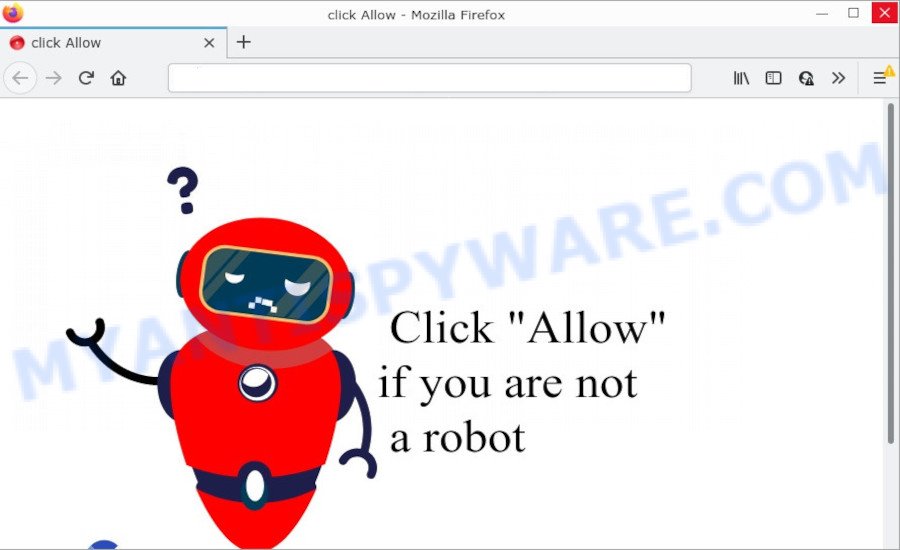
The Webpushpull.com website delivers a message stating that you should click ‘Allow’ button in order to confirm that you are not a robot, access the content of the webpage, enable Flash Player, connect to the Internet, watch a video, and so on. Once you click on the ‘Allow’ button, this web site gets your permission to send notifications in form of pop-up ads in the lower right corner of the screen.

Threat Summary
| Name | Webpushpull.com pop-up |
| Type | browser notification spam, spam push notifications, pop-up virus |
| Distribution | social engineering attack, PUPs, malicious pop-up ads, adware software |
| Symptoms |
|
| Removal | Webpushpull.com removal guide |
How does your PC system get infected with Webpushpull.com pop-ups
These Webpushpull.com pop-ups are caused by shady advertisements on the webpages you visit or adware software. Adware is software related to unwanted ads. Some adware software will bring up advertisements when you is surfing the Internet, while other will build up a profile of your surfing habits in order to target advertising.
Adware actively distributed with free programs, along with the installer of these programs. Therefore, it is very important, when installing an unknown program, read the Terms of use and the Software license, as well as to select the Manual, Advanced or Custom setup option. In this method, you can disable the installation of third-party modules and apps and protect your PC system from adware.
Remove Webpushpull.com notifications from internet browsers
If you’re getting notifications from the Webpushpull.com or another scam web page, you will have previously pressed the ‘Allow’ button. Below we will teach you how to turn them off.
|
|
|
|
|
|
How to remove Webpushpull.com pop ups (removal tutorial)
Webpushpull.com advertisements in the MS Edge, Chrome, Internet Explorer and Firefox can be permanently deleted by removing undesired apps, resetting the browser to its original state, and reversing any changes to the computer by malware. Free removal tools that listed below can help in removing adware that displays various pop up windows and intrusive advertisements.
To remove Webpushpull.com pop ups, perform the following steps:
- Remove Webpushpull.com notifications from internet browsers
- How to get rid of Webpushpull.com pop-up ads without any software
- Automatic Removal of Webpushpull.com pop ups
- Stop Webpushpull.com advertisements
How to get rid of Webpushpull.com pop-up ads without any software
The step-by-step tutorial created by our team will allow you manually remove Webpushpull.com pop ups from the internet browser. If you have little experience in using computers, we recommend that you use the free tools listed below.
Uninstalling the Webpushpull.com, check the list of installed applications first
When troubleshooting a PC system, one common step is go to Windows Control Panel and remove suspicious applications. The same approach will be used in the removal of Webpushpull.com pop-up advertisements. Please use instructions based on your Microsoft Windows version.
- If you are using Windows 8, 8.1 or 10 then press Windows button, next press Search. Type “Control panel”and press Enter.
- If you are using Windows XP, Vista, 7, then press “Start” button and press “Control Panel”.
- It will display the Windows Control Panel.
- Further, click “Uninstall a program” under Programs category.
- It will open a list of all software installed on the PC.
- Scroll through the all list, and delete dubious and unknown programs. To quickly find the latest installed apps, we recommend sort software by date.
See more details in the video tutorial below.
Remove Webpushpull.com pop-ups from Google Chrome
This step will show you how to reset Google Chrome browser settings to default state. This can remove Webpushpull.com advertisements and fix some browsing issues, especially after adware infection. Your saved bookmarks, form auto-fill information and passwords won’t be cleared or changed.
Open the Google Chrome menu by clicking on the button in the form of three horizontal dotes (![]() ). It will show the drop-down menu. Choose More Tools, then press Extensions.
). It will show the drop-down menu. Choose More Tools, then press Extensions.
Carefully browse through the list of installed extensions. If the list has the extension labeled with “Installed by enterprise policy” or “Installed by your administrator”, then complete the following guide: Remove Chrome extensions installed by enterprise policy otherwise, just go to the step below.
Open the Chrome main menu again, press to “Settings” option.

Scroll down to the bottom of the page and click on the “Advanced” link. Now scroll down until the Reset settings section is visible, as on the image below and press the “Reset settings to their original defaults” button.

Confirm your action, click the “Reset” button.
Delete Webpushpull.com from Firefox by resetting web-browser settings
If your Mozilla Firefox web browser is redirected to Webpushpull.com without your permission or an unknown search engine opens results for your search, then it may be time to perform the internet browser reset. Keep in mind that resetting your browser will not remove your history, bookmarks, passwords, and other saved data.
First, start the Mozilla Firefox. Next, click the button in the form of three horizontal stripes (![]() ). It will display the drop-down menu. Next, click the Help button (
). It will display the drop-down menu. Next, click the Help button (![]() ).
).

In the Help menu click the “Troubleshooting Information”. In the upper-right corner of the “Troubleshooting Information” page press on “Refresh Firefox” button as displayed in the following example.

Confirm your action, click the “Refresh Firefox”.
Get rid of Webpushpull.com popups from IE
If you find that IE web browser settings like search engine, newtab page and startpage had been changed by adware that causes pop-ups, then you may return your settings, via the reset web browser procedure.
First, launch the Internet Explorer. Next, click the button in the form of gear (![]() ). It will display the Tools drop-down menu, press the “Internet Options” like below.
). It will display the Tools drop-down menu, press the “Internet Options” like below.

In the “Internet Options” window click on the Advanced tab, then click the Reset button. The Microsoft Internet Explorer will show the “Reset Internet Explorer settings” window as displayed below. Select the “Delete personal settings” check box, then click “Reset” button.

You will now need to restart your device for the changes to take effect.
Automatic Removal of Webpushpull.com pop ups
It’s not enough to delete Webpushpull.com popup advertisements from your internet browser by following the manual steps above to solve all problems. Some the adware related files may remain on your PC system and they will restore the adware even after you delete it. For that reason we suggest to run free anti-malware tool such as Zemana, MalwareBytes Anti-Malware and HitmanPro. Either of those applications should can search for and get rid of adware that causes Webpushpull.com pop-up advertisements.
How to remove Webpushpull.com popups with Zemana Anti-Malware
If you need a free utility that can easily delete Webpushpull.com popups, then use Zemana. This is a very handy application, which is primarily created to quickly locate and delete adware software and malware infecting web-browsers and modifying their settings.
Installing the Zemana Anti-Malware is simple. First you’ll need to download Zemana Anti-Malware on your MS Windows Desktop by clicking on the link below.
165506 downloads
Author: Zemana Ltd
Category: Security tools
Update: July 16, 2019
Once the downloading process is complete, close all programs and windows on your device. Open a directory in which you saved it. Double-click on the icon that’s called Zemana.AntiMalware.Setup as displayed below.
![]()
When the installation starts, you will see the “Setup wizard” which will allow you install Zemana AntiMalware on your computer.

Once setup is done, you will see window as displayed on the image below.

Now click the “Scan” button to start scanning your computer for the adware software that causes Webpushpull.com ads in your web browser. A scan can take anywhere from 10 to 30 minutes, depending on the number of files on your PC system and the speed of your computer. During the scan Zemana will locate threats present on your computer.

When the scan get finished, you’ll be shown the list of all found items on your computer. Review the scan results and then press “Next” button.

The Zemana will remove adware related to the Webpushpull.com popup ads and move the selected threats to the Quarantine.
Use HitmanPro to get rid of Webpushpull.com pop-ups
HitmanPro will help remove adware that causes Webpushpull.com pop-ups that slow down your PC. The hijackers, adware software and other PUPs slow your web browser down and try to mislead you into clicking on shady advertisements and links. Hitman Pro removes the adware and lets you enjoy your personal computer without Webpushpull.com pop-up ads.

- Visit the following page to download the latest version of HitmanPro for Windows. Save it to your Desktop.
- After the downloading process is finished, start the HitmanPro, double-click the HitmanPro.exe file.
- If the “User Account Control” prompts, press Yes to continue.
- In the HitmanPro window, press the “Next” to begin checking your computer for the adware which causes the intrusive Webpushpull.com pop-ups. While the HitmanPro tool is scanning, you can see how many objects it has identified as being affected by malicious software.
- When HitmanPro has completed scanning your PC, Hitman Pro will open a list of detected items. Make sure all threats have ‘checkmark’ and click “Next”. Now, press the “Activate free license” button to begin the free 30 days trial to delete all malicious software found.
Use MalwareBytes to get rid of Webpushpull.com advertisements
If you are having problems with Webpushpull.com popup advertisements removal, then check out MalwareBytes. This is a utility that can help clean up your personal computer and improve your speeds for free. Find out more below.

- Installing the MalwareBytes is simple. First you’ll need to download MalwareBytes AntiMalware by clicking on the link below.
Malwarebytes Anti-malware
327726 downloads
Author: Malwarebytes
Category: Security tools
Update: April 15, 2020
- When the downloading process is finished, close all software and windows on your personal computer. Open a directory in which you saved it. Double-click on the icon that’s named MBsetup.
- Choose “Personal computer” option and press Install button. Follow the prompts.
- Once install is finished, press the “Scan” button for scanning your PC for the adware that causes Webpushpull.com pop ups. This process can take some time, so please be patient. While the tool is checking, you can see how many objects and files has already scanned.
- When MalwareBytes has finished scanning your computer, MalwareBytes will show you the results. Next, you need to click “Quarantine”. After the cleaning process is finished, you can be prompted to reboot your computer.
The following video offers a few simple steps on how to remove browser hijackers, adware and other malware with MalwareBytes Anti-Malware.
Stop Webpushpull.com advertisements
By installing an ad-blocker application such as AdGuard, you’re able to block Webpushpull.com, autoplaying video ads and delete tons of distracting and intrusive ads on web-pages.
- Download AdGuard on your Windows Desktop from the link below.
Adguard download
27037 downloads
Version: 6.4
Author: © Adguard
Category: Security tools
Update: November 15, 2018
- After downloading it, start the downloaded file. You will see the “Setup Wizard” program window. Follow the prompts.
- Once the install is finished, press “Skip” to close the setup program and use the default settings, or press “Get Started” to see an quick tutorial which will allow you get to know AdGuard better.
- In most cases, the default settings are enough and you don’t need to change anything. Each time, when you launch your personal computer, AdGuard will run automatically and stop unwanted ads, block Webpushpull.com, as well as other harmful or misleading websites. For an overview of all the features of the application, or to change its settings you can simply double-click on the icon called AdGuard, that can be found on your desktop.
To sum up
Once you have removed the adware using the tutorial, Mozilla Firefox, Microsoft Edge, Google Chrome and Internet Explorer will no longer display annoying Webpushpull.com web site when you browse the Net. Unfortunately, if the step-by-step tutorial does not help you, then you have caught a new adware software, and then the best way – ask for help.
Please create a new question by using the “Ask Question” button in the Questions and Answers. Try to give us some details about your problems, so we can try to help you more accurately. Wait for one of our trained “Security Team” or Site Administrator to provide you with knowledgeable assistance tailored to your problem with the unwanted Webpushpull.com popups.
















