What is Talktomeplease.biz?
Talktomeplease.biz pop-ups are a scam which uses the browser notification feature to fool you and other unsuspecting victims into subscribing to push notifications from malicious (ad) push servers. Scammers use push notifications to bypass protection against pop-ups in the browser and show lots of unwanted advertisements. These ads are used to promote questionable internet browser plugins, prize & lottery scams, fake software, and adult websites.
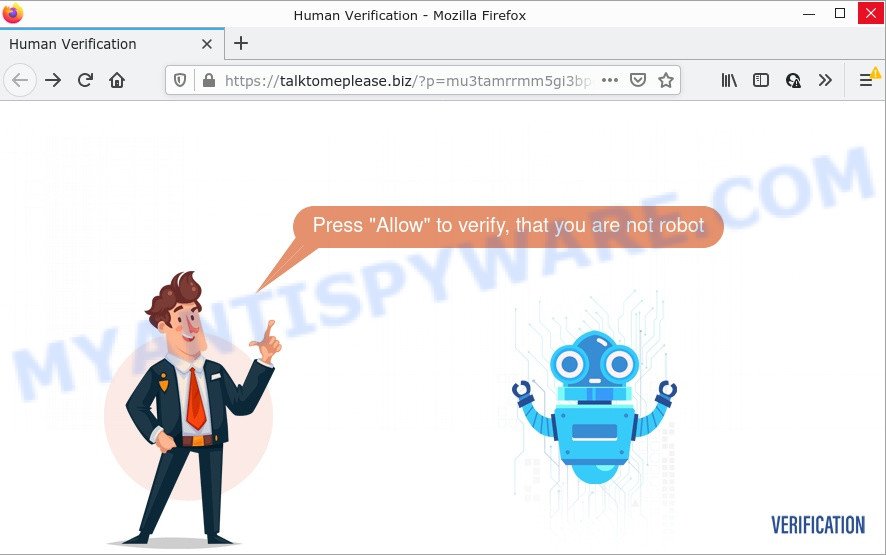
Talktomeplease.biz is a misleading site that states that clicking ‘Allow’ is necessary to access the content of the website, watch a video, connect to the Internet, enable Flash Player, download a file, and so on. Once you click on ALLOW, then your internet browser will be configured to show annoying advertisements on your desktop, even when you are not using the internet browser.

Threat Summary
| Name | Talktomeplease.biz popup |
| Type | browser notification spam, spam push notifications, pop-up virus |
| Distribution | PUPs, adware, social engineering attack, dubious pop up ads |
| Symptoms |
|
| Removal | Talktomeplease.biz removal guide |
Where the Talktomeplease.biz popups comes from
These Talktomeplease.biz pop ups are caused by misleading ads on the webpages you visit or adware. Adware is a form of malicious software. It is developed just to show numerous pop-up windows and/or annoying ads using intrusive and at times dangerous methods. Adware software can also include other types of malware. It can steal personal info from the infected computer and pass it on to third parties. Adware has also been the basis for hacking to gain access to the PC.
Adware usually spreads together with some free programs that users download off of the Net. So, think back, have you ever download and run any free programs. In order to avoid infection, in the Setup wizard, you should be be proactive and carefully read the ‘Terms of use’, the ‘license agreement’ and other setup screens, as well as to always choose the ‘Manual’ or ‘Advanced’ installation mode, when installing anything downloaded from the Web.
Remove Talktomeplease.biz notifications from web-browsers
If you’ve allowed the Talktomeplease.biz notifications by clicking the Allow button, then after a short time you will notice that these notifications are very intrusive. Here’s how to delete Talktomeplease.biz notifications from your web browser.
|
|
|
|
|
|
How to remove Talktomeplease.biz advertisements (removal tutorial)
Even if you have the up-to-date classic antivirus installed, and you have checked your PC system for malware and removed anything found, you need to do the tutorial below. The Talktomeplease.biz advertisements removal is not simple as installing another antivirus. Classic antivirus apps are not designed to run together and will conflict with each other, or possibly crash Windows. Instead we advise complete the manual steps below after that use Zemana Anti-Malware, MalwareBytes AntiMalware or HitmanPro, which are free programs dedicated to find and delete adware that causes Talktomeplease.biz pop-up ads. Use these utilities to ensure the adware software is removed.
To remove Talktomeplease.biz pop ups, follow the steps below:
- Remove Talktomeplease.biz notifications from web-browsers
- Manual Talktomeplease.biz pop-up advertisements removal
- Automatic Removal of Talktomeplease.biz ads
- Stop Talktomeplease.biz ads
Manual Talktomeplease.biz pop-up advertisements removal
In this section of the blog post, we have posted the steps that will help to delete Talktomeplease.biz ads manually. Although compared to removal utilities, this way loses in time, but you don’t need to install anything on your computer. It will be enough for you to follow the detailed instructions with pictures. We tried to describe each step in detail, but if you realized that you might not be able to figure it out, or simply do not want to change the MS Windows and web browser settings, then it’s better for you to run utilities from trusted developers, which are listed below.
Uninstall newly installed adware software
One of the first things to attempt for removal of adware is to check your device installed applications screen and look for unwanted and suspicious applications. If there are any programs you do not recognize or are no longer using, you should uninstall them. If that doesn’t work, then you may need to run adware removal tool like Zemana Anti-Malware.
Windows 10, 8.1, 8
Click the Microsoft Windows logo, and then click Search ![]() . Type ‘Control panel’and press Enter such as the one below.
. Type ‘Control panel’and press Enter such as the one below.

After the ‘Control Panel’ opens, press the ‘Uninstall a program’ link under Programs category as shown below.

Windows 7, Vista, XP
Open Start menu and select the ‘Control Panel’ at right as on the image below.

Then go to ‘Add/Remove Programs’ or ‘Uninstall a program’ (Windows 7 or Vista) as shown in the following example.

Carefully browse through the list of installed apps and remove all suspicious and unknown programs. We recommend to click ‘Installed programs’ and even sorts all installed applications by date. Once you’ve found anything questionable that may be the adware software that causes multiple intrusive pop-ups or other potentially unwanted application (PUA), then choose this application and press ‘Uninstall’ in the upper part of the window. If the suspicious application blocked from removal, then run Revo Uninstaller Freeware to fully remove it from your computer.
Remove Talktomeplease.biz ads from Chrome
In this step we are going to show you how to reset Google Chrome settings. potentially unwanted apps such as the adware can make changes to your internet browser settings, add toolbars and unwanted addons. By resetting Google Chrome settings you will delete Talktomeplease.biz pop-ups and reset unwanted changes caused by adware. Your saved bookmarks, form auto-fill information and passwords won’t be cleared or changed.

- First start the Chrome and press Menu button (small button in the form of three dots).
- It will show the Google Chrome main menu. Choose More Tools, then press Extensions.
- You will see the list of installed addons. If the list has the addon labeled with “Installed by enterprise policy” or “Installed by your administrator”, then complete the following instructions: Remove Chrome extensions installed by enterprise policy.
- Now open the Google Chrome menu once again, click the “Settings” menu.
- You will see the Chrome’s settings page. Scroll down and click “Advanced” link.
- Scroll down again and press the “Reset” button.
- The Chrome will show the reset profile settings page as shown on the screen above.
- Next click the “Reset” button.
- Once this process is complete, your browser’s new tab page, startpage and default search engine will be restored to their original defaults.
- To learn more, read the article How to reset Chrome settings to default.
Delete Talktomeplease.biz from Mozilla Firefox by resetting browser settings
If Mozilla Firefox settings are hijacked by the adware, your web-browser displays annoying pop-up advertisements, then ‘Reset Firefox’ could solve these problems. Your saved bookmarks, form auto-fill information and passwords won’t be cleared or changed.
First, launch the Firefox and click ![]() button. It will show the drop-down menu on the right-part of the web-browser. Further, click the Help button (
button. It will show the drop-down menu on the right-part of the web-browser. Further, click the Help button (![]() ) as shown in the figure below.
) as shown in the figure below.

In the Help menu, select the “Troubleshooting Information” option. Another way to open the “Troubleshooting Information” screen – type “about:support” in the web browser adress bar and press Enter. It will show the “Troubleshooting Information” page as displayed on the screen below. In the upper-right corner of this screen, click the “Refresh Firefox” button.

It will show the confirmation dialog box. Further, click the “Refresh Firefox” button. The Mozilla Firefox will start a process to fix your problems that caused by the Talktomeplease.biz adware. Once, it is complete, click the “Finish” button.
Delete Talktomeplease.biz advertisements from Microsoft Internet Explorer
The Internet Explorer reset is great if your internet browser is hijacked or you have unwanted add-ons or toolbars on your internet browser, which installed by an malware.
First, open the Internet Explorer, click ![]() ) button. Next, click “Internet Options” like below.
) button. Next, click “Internet Options” like below.

In the “Internet Options” screen select the Advanced tab. Next, click Reset button. The Internet Explorer will display the Reset Internet Explorer settings prompt. Select the “Delete personal settings” check box and press Reset button.

You will now need to restart your personal computer for the changes to take effect. It will get rid of adware that causes Talktomeplease.biz pop ups, disable malicious and ad-supported web browser’s extensions and restore the IE’s settings such as newtab page, default search engine and home page to default state.
Automatic Removal of Talktomeplease.biz ads
Is your MS Windows computer hijacked with adware? Then don’t worry, in the instructions listed below, we’re sharing best malicious software removal tools that can be used to remove Talktomeplease.biz ads from the Internet Explorer, Google Chrome, Mozilla Firefox and MS Edge and your PC system.
Get rid of Talktomeplease.biz advertisements with Zemana Anti-Malware
Zemana AntiMalware is free full featured malware removal tool. It can check your files and Windows registry in real-time. Zemana AntiMalware can help to delete Talktomeplease.biz advertisements, other PUPs, malicious software and adware. It uses 1% of your device resources. This utility has got simple and beautiful interface and at the same time effective protection for your device.
- Zemana AntiMalware can be downloaded from the following link. Save it on your MS Windows desktop.
Zemana AntiMalware
165525 downloads
Author: Zemana Ltd
Category: Security tools
Update: July 16, 2019
- Once you have downloaded the installation file, make sure to double click on the Zemana.AntiMalware.Setup. This would start the Zemana setup on your computer.
- Select install language and press ‘OK’ button.
- On the next screen ‘Setup Wizard’ simply click the ‘Next’ button and follow the prompts.

- Finally, once the install is finished, Zemana AntiMalware will start automatically. Else, if doesn’t then double-click on the Zemana icon on your desktop.
- Now that you have successfully install Zemana AntiMalware, let’s see How to use Zemana to remove Talktomeplease.biz pop-ups from your computer.
- After you have started the Zemana AntiMalware, you will see a window as on the image below, just click ‘Scan’ button to perform a system scan for the adware.

- Now pay attention to the screen while Zemana scans your device.

- When finished, Zemana AntiMalware will display a scan report. Next, you need to click ‘Next’ button.

- Zemana Anti-Malware may require a reboot computer in order to complete the Talktomeplease.biz advertisements removal procedure.
- If you want to permanently delete adware from your computer, then click ‘Quarantine’ icon, select all malicious software, adware software, potentially unwanted programs and other items and click Delete.
- Reboot your PC to complete the adware software removal procedure.
Get rid of Talktomeplease.biz advertisements and malicious extensions with HitmanPro
Hitman Pro is a free removal tool which can scan your PC system for a wide range of security threats such as malware, adware softwares, potentially unwanted applications as well as adware responsible for Talktomeplease.biz ads. It will perform a deep scan of your computer including hard drives and Windows registry. After a malicious software is detected, it will help you to remove all detected threats from your computer by a simple click.
Installing the Hitman Pro is simple. First you’ll need to download HitmanPro on your Windows Desktop from the following link.
Once the download is finished, open the directory in which you saved it. You will see an icon like below.

Double click the HitmanPro desktop icon. When the tool is opened, you will see a screen like below.

Further, click “Next” button . HitmanPro program will scan through the whole PC for the adware that causes the annoying Talktomeplease.biz advertisements. This procedure can take some time, so please be patient. Once finished, a list of all items found is created as on the image below.

In order to remove all threats, simply click “Next” button. It will display a prompt, click the “Activate free license” button.
Run MalwareBytes Anti-Malware to delete Talktomeplease.biz pop up ads
If you’re having problems with Talktomeplease.biz pop-up advertisements removal, then check out MalwareBytes. This is a tool that can help clean up your personal computer and improve your speeds for free. Find out more below.
First, please go to the following link, then click the ‘Download’ button in order to download the latest version of MalwareBytes Anti-Malware.
327744 downloads
Author: Malwarebytes
Category: Security tools
Update: April 15, 2020
Once downloading is finished, close all windows on your PC. Further, start the file called MBSetup. If the “User Account Control” dialog box pops up as shown below, click the “Yes” button.

It will open the Setup wizard which will assist you setup MalwareBytes on the personal computer. Follow the prompts and don’t make any changes to default settings.

Once setup is complete successfully, click “Get Started” button. Then MalwareBytes will automatically run and you can see its main window as displayed below.

Next, click the “Scan” button for scanning your device for the adware software that causes Talktomeplease.biz pop ups in your web-browser. This task can take some time, so please be patient. While the MalwareBytes is checking, you can see number of objects it has identified either as being malicious software.

When finished, you can check all threats detected on your computer. Review the results once the utility has done the system scan. If you think an entry should not be quarantined, then uncheck it. Otherwise, simply click “Quarantine” button.

The MalwareBytes AntiMalware will delete adware that causes pop-ups. When finished, you can be prompted to reboot your PC system. We recommend you look at the following video, which completely explains the process of using the MalwareBytes to remove browser hijackers, adware and other malicious software.
Stop Talktomeplease.biz ads
It’s also critical to protect your web browsers from malicious websites and ads by using an adblocker program such as AdGuard. Security experts says that it’ll greatly reduce the risk of malware, and potentially save lots of money. Additionally, the AdGuard can also protect your privacy by blocking almost all trackers.
Visit the page linked below to download the latest version of AdGuard for Microsoft Windows. Save it to your Desktop so that you can access the file easily.
27041 downloads
Version: 6.4
Author: © Adguard
Category: Security tools
Update: November 15, 2018
After downloading it, start the downloaded file. You will see the “Setup Wizard” screen as shown in the following example.

Follow the prompts. When the installation is done, you will see a window like the one below.

You can press “Skip” to close the installation program and use the default settings, or press “Get Started” button to see an quick tutorial which will allow you get to know AdGuard better.
In most cases, the default settings are enough and you don’t need to change anything. Each time, when you start your PC, AdGuard will launch automatically and stop undesired ads, block Talktomeplease.biz, as well as other harmful or misleading web-pages. For an overview of all the features of the program, or to change its settings you can simply double-click on the AdGuard icon, that can be found on your desktop.
To sum up
We suggest that you keep Zemana Anti-Malware (to periodically scan your personal computer for new adwares and other malicious software) and AdGuard (to help you block intrusive pop-up ads and malicious web-pages). Moreover, to prevent any adware, please stay clear of unknown and third party apps, make sure that your antivirus application, turn on the option to detect potentially unwanted software.
If you need more help with Talktomeplease.biz popups related issues, go to here.
























