What is Lubanooba.com?
Lubanooba.com pop-ups are a social engineering attack that deceives users into subscribing to push notifications. Scammers use push notifications to bypass protection against pop-ups in the web browser and display a large count of unwanted ads. These ads are used to promote dubious web browser add-ons, free gifts scams, adware bundles, and adult web-pages.
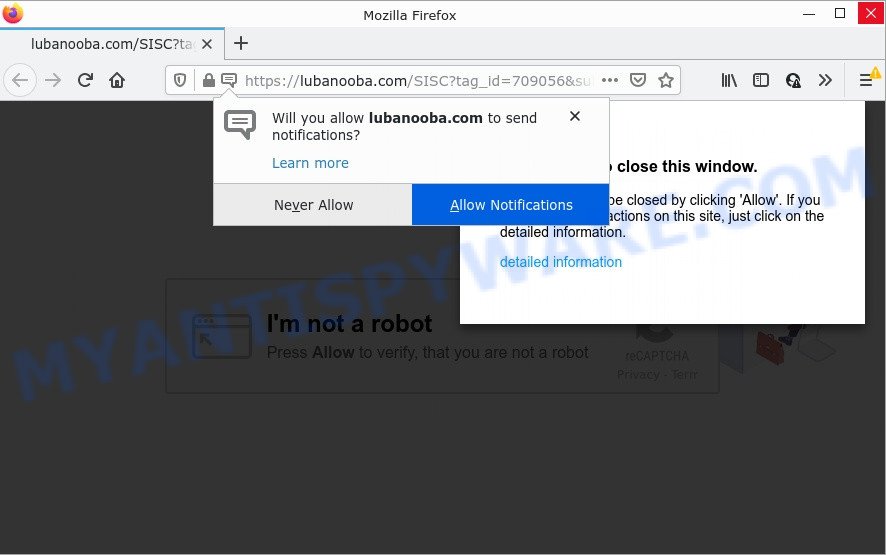
The Lubanooba.com web-site displays fake messages that attempts to get you to click the ‘Allow’ button to subscribe to its notifications. If you click ALLOW, then your web-browser will be configured to display popup adverts in the lower right hand corner of the computer screen.

Threat Summary
| Name | Lubanooba.com popup |
| Type | spam push notifications, browser notification spam, pop-up virus |
| Distribution | social engineering attack, PUPs, suspicious pop-up advertisements, adware |
| Symptoms |
|
| Removal | Lubanooba.com removal guide |
How did you get infected with Lubanooba.com pop-ups
Some research has shown that users can be redirected to Lubanooba.com from misleading ads or by potentially unwanted software and adware software. Adware is form of software created to insert adverts into your Web browsing or even desktop experience. Adware can be designed to modify your startpage, search engine, search results, or even add toolbars to your browser. Adware run in the background when browse the Internet, and it can slow down your PC and affect its performance.
Usually, adware software gets into computers as part of a bundle with free software, sharing files and other unsafe apps that you downloaded from the World Wide Web. The authors of adware software pays software makers for distributing adware software within their programs. So, optional apps is often included as part of the installer. In order to avoid the installation of any adware: select only Manual, Custom or Advanced install mode and reject all optional programs in which you are unsure.
Remove Lubanooba.com notifications from internet browsers
If the scammers have achieved their goal and you clicked the Allow button, then you need to open web-browser settings as soon as possible and turn off rogue notifications. To delete the Lubanooba.com notifications, execute the steps below. These steps are for Microsoft Windows, Apple Mac and Android.
Google Chrome:
- Just copy and paste the following text into the address bar of Google Chrome.
- chrome://settings/content/notifications
- Press Enter.
- Delete the Lubanooba.com site and other rogue notifications by clicking three vertical dots button next to each and selecting ‘Remove’.

Android:
- Tap ‘Settings’.
- Tap ‘Notifications’.
- Find and tap the web-browser which shows Lubanooba.com notifications advertisements.
- In the opened window, find Lubanooba.com, other rogue notifications and set the toggle button to ‘OFF’ on them one-by-one.

Mozilla Firefox:
- Click on ‘three horizontal stripes’ button at the top right hand corner of the browser window.
- In the menu go to ‘Options’, in the menu on the left go to ‘Privacy & Security’.
- Scroll down to ‘Permissions’ and then to ‘Settings’ next to ‘Notifications’.
- Select the Lubanooba.com domain from the list and change the status to ‘Block’.
- Save changes.

Edge:
- Click the More button (three dots) in the top-right corner of the Edge.
- Scroll down, locate and click ‘Settings’. In the left side select ‘Advanced’.
- In the ‘Website permissions’ section click ‘Manage permissions’.
- Click the switch under the Lubanooba.com so that it turns off.

Internet Explorer:
- Click the Gear button on the top right hand corner of the Internet Explorer.
- When the drop-down menu appears, click on ‘Internet Options’.
- Click on the ‘Privacy’ tab and select ‘Settings’ in the pop-up blockers section.
- Find the Lubanooba.com site and click the ‘Remove’ button to remove the domain.

Safari:
- On the top menu select ‘Safari’, then ‘Preferences’.
- Select the ‘Websites’ tab and then select ‘Notifications’ section on the left panel.
- Locate the Lubanooba.com URL and select it, click the ‘Deny’ button.
How to remove Lubanooba.com pop up ads (removal tutorial)
In the step-by-step guide below, we’ll try to cover the IE, Microsoft Edge, Mozilla Firefox and Chrome and provide general help to remove Lubanooba.com pop ups. You may find some minor differences in your Microsoft Windows install. No matter, you should be okay if you follow the steps outlined below: uninstall all suspicious and unknown software, reset web-browsers settings, fix web-browsers shortcuts, remove malicious scheduled tasks, run free malware removal tools. Read this manual carefully, bookmark it or open this page on your smartphone, because you may need to close your web browser or reboot your personal computer.
To remove Lubanooba.com pop ups, complete the steps below:
- Remove Lubanooba.com notifications from internet browsers
- How to manually remove Lubanooba.com
- Automatic Removal of Lubanooba.com popup ads
- Stop Lubanooba.com pop up advertisements
How to manually remove Lubanooba.com
This part of the blog post is a step-by-step tutorial that will help you to remove Lubanooba.com popup advertisements manually. You just need to carefully complete each step. In this case, you do not need to download any additional apps.
Delete unwanted or recently installed applications
Check out the Microsoft Windows Control Panel (Programs and Features section) to see all installed programs. We recommend to click on the “Date Installed” in order to sort the list of apps by the date you installed them. If you see any unknown and dubious programs, they are the ones you need to remove.
Windows 8, 8.1, 10
First, click Windows button

Once the ‘Control Panel’ opens, click the ‘Uninstall a program’ link under Programs category as displayed below.

You will see the ‘Uninstall a program’ panel as shown in the figure below.

Very carefully look around the entire list of applications installed on your computer. Most likely, one of them is the adware responsible for Lubanooba.com pop-ups. If you’ve many software installed, you can help simplify the search of malicious programs by sort the list by date of installation. Once you’ve found a suspicious, unwanted or unused program, right click to it, after that click ‘Uninstall’.
Windows XP, Vista, 7
First, click ‘Start’ button and select ‘Control Panel’ at right panel as on the image below.

When the Windows ‘Control Panel’ opens, you need to press ‘Uninstall a program’ under ‘Programs’ as displayed on the image below.

You will see a list of software installed on your computer. We recommend to sort the list by date of installation to quickly find the programs that were installed last. Most probably, it’s the adware that causes Lubanooba.com popups. If you are in doubt, you can always check the program by doing a search for her name in Google, Yahoo or Bing. Once the program which you need to uninstall is found, simply click on its name, and then click ‘Uninstall’ as displayed below.

Remove Lubanooba.com ads from Chrome
In this step we are going to show you how to reset Google Chrome settings. PUPs like the adware software can make changes to your web-browser settings, add toolbars and unwanted extensions. By resetting Google Chrome settings you will get rid of Lubanooba.com advertisements and reset unwanted changes caused by adware. Essential information such as bookmarks, browsing history, passwords, cookies, auto-fill data and personal dictionaries will not be removed.
Open the Chrome menu by clicking on the button in the form of three horizontal dotes (![]() ). It will show the drop-down menu. Choose More Tools, then click Extensions.
). It will show the drop-down menu. Choose More Tools, then click Extensions.
Carefully browse through the list of installed addons. If the list has the plugin labeled with “Installed by enterprise policy” or “Installed by your administrator”, then complete the following guide: Remove Google Chrome extensions installed by enterprise policy otherwise, just go to the step below.
Open the Chrome main menu again, press to “Settings” option.

Scroll down to the bottom of the page and click on the “Advanced” link. Now scroll down until the Reset settings section is visible, as shown in the following example and click the “Reset settings to their original defaults” button.

Confirm your action, click the “Reset” button.
Remove Lubanooba.com from Firefox by resetting web-browser settings
The Mozilla Firefox reset will get rid of redirects to intrusive Lubanooba.com web page, modified preferences, extensions and security settings. It will keep your personal information such as browsing history, bookmarks, passwords and web form auto-fill data.
Press the Menu button (looks like three horizontal lines), and click the blue Help icon located at the bottom of the drop down menu as displayed below.

A small menu will appear, click the “Troubleshooting Information”. On this page, press “Refresh Firefox” button as shown on the screen below.

Follow the onscreen procedure to revert back your Firefox web-browser settings to their default values.
Get rid of Lubanooba.com pop-ups from Internet Explorer
The Microsoft Internet Explorer reset is great if your web browser is hijacked or you have unwanted add-ons or toolbars on your browser, which installed by an malware.
First, start the Internet Explorer, click ![]() ) button. Next, press “Internet Options” as shown in the following example.
) button. Next, press “Internet Options” as shown in the following example.

In the “Internet Options” screen select the Advanced tab. Next, click Reset button. The Microsoft Internet Explorer will show the Reset Internet Explorer settings prompt. Select the “Delete personal settings” check box and click Reset button.

You will now need to reboot your device for the changes to take effect. It will delete adware software responsible for Lubanooba.com pop up ads, disable malicious and ad-supported internet browser’s extensions and restore the Internet Explorer’s settings such as newtab, startpage and search engine by default to default state.
Automatic Removal of Lubanooba.com popup ads
If you are unsure how to get rid of Lubanooba.com popups easily, consider using automatic adware removal software that listed below. It will identify the adware software that causes Lubanooba.com pop-up advertisements in your browser and delete it from your computer for free.
How to remove Lubanooba.com pop-up advertisements with Zemana
Thinking about delete Lubanooba.com popups from your web-browser? Then pay attention to Zemana. This is a well-known utility, originally created just to scan for and remove malicious software, adware and PUPs. But by now it has seriously changed and can not only rid you of malicious software, but also protect your computer from malicious software and adware software, as well as identify and delete common viruses and trojans.
- Download Zemana on your MS Windows Desktop by clicking on the link below.
Zemana AntiMalware
165086 downloads
Author: Zemana Ltd
Category: Security tools
Update: July 16, 2019
- Once you have downloaded the install file, make sure to double click on the Zemana.AntiMalware.Setup. This would start the Zemana Anti-Malware installation on your personal computer.
- Select installation language and press ‘OK’ button.
- On the next screen ‘Setup Wizard’ simply press the ‘Next’ button and follow the prompts.

- Finally, once the setup is done, Zemana will open automatically. Else, if doesn’t then double-click on the Zemana icon on your desktop.
- Now that you have successfully install Zemana Anti-Malware, let’s see How to use Zemana Anti-Malware to remove Lubanooba.com pop ups from your computer.
- After you have launched the Zemana Anti-Malware, you will see a window as shown in the figure below, just click ‘Scan’ button to begin scanning your computer for the adware.

- Now pay attention to the screen while Zemana AntiMalware scans your PC.

- Once Zemana AntiMalware has completed scanning, Zemana AntiMalware will display a scan report. Make sure to check mark the threats that are unsafe and then press ‘Next’ button.

- Zemana AntiMalware may require a reboot PC in order to complete the Lubanooba.com pop-ups removal process.
- If you want to completely delete adware from your personal computer, then click ‘Quarantine’ icon, select all malware, adware, PUPs and other items and press Delete.
- Restart your device to complete the adware removal process.
Delete Lubanooba.com advertisements and malicious extensions with HitmanPro
Hitman Pro is a free removal utility. It removes PUPs, adware, browser hijackers and undesired web-browser extensions. It’ll detect and remove adware that causes Lubanooba.com pop ups. HitmanPro uses very small PC resources and is a portable application. Moreover, HitmanPro does add another layer of malware protection.

- Hitman Pro can be downloaded from the following link. Save it on your MS Windows desktop or in any other place.
- When the downloading process is complete, start the HitmanPro, double-click the HitmanPro.exe file.
- If the “User Account Control” prompts, click Yes to continue.
- In the Hitman Pro window, click the “Next” to start scanning your PC system for the adware which causes the unwanted Lubanooba.com pop ups. This task can take some time, so please be patient. While the tool is scanning, you can see number of objects and files has already scanned.
- Once that process is done, a list of all threats detected is produced. Next, you need to click “Next”. Now, press the “Activate free license” button to start the free 30 days trial to get rid of all malware found.
Run MalwareBytes to delete Lubanooba.com advertisements
We recommend using the MalwareBytes Anti-Malware that are fully clean your PC system of the adware. The free tool is an advanced malware removal application developed by (c) Malwarebytes lab. This application uses the world’s most popular antimalware technology. It is able to help you delete intrusive Lubanooba.com pop ups from your internet browsers, potentially unwanted software, malware, browser hijackers, toolbars, ransomware and other security threats from your device for free.
Installing the MalwareBytes Anti-Malware is simple. First you will need to download MalwareBytes Anti-Malware from the link below.
327305 downloads
Author: Malwarebytes
Category: Security tools
Update: April 15, 2020
When downloading is complete, close all applications and windows on your PC. Open a directory in which you saved it. Double-click on the icon that’s named MBSetup like below.
![]()
When the setup begins, you will see the Setup wizard which will help you install Malwarebytes on your computer.

Once installation is finished, you will see window as on the image below.

Now click the “Scan” button to perform a system scan for the adware which causes the intrusive Lubanooba.com popups. A scan can take anywhere from 10 to 30 minutes, depending on the count of files on your computer and the speed of your PC.

When MalwareBytes Anti-Malware is finished scanning your personal computer, you can check all items found on your device. Review the results once the tool has done the system scan. If you think an entry should not be quarantined, then uncheck it. Otherwise, simply press “Quarantine” button.

The Malwarebytes will now get rid of adware related to the Lubanooba.com pop-up advertisements. After disinfection is done, you may be prompted to restart your PC.

The following video explains guidance on how to get rid of hijacker, adware software and other malware with MalwareBytes Anti-Malware.
Stop Lubanooba.com pop up advertisements
In order to increase your security and protect your PC system against new annoying advertisements and malicious web pages, you need to run ad blocker program that stops an access to malicious ads and webpages. Moreover, the application can stop the show of intrusive advertising, which also leads to faster loading of web pages and reduce the consumption of web traffic.
- Visit the following page to download the latest version of AdGuard for Windows. Save it on your Desktop.
Adguard download
26910 downloads
Version: 6.4
Author: © Adguard
Category: Security tools
Update: November 15, 2018
- Once downloading is complete, launch the downloaded file. You will see the “Setup Wizard” program window. Follow the prompts.
- After the setup is finished, click “Skip” to close the setup application and use the default settings, or click “Get Started” to see an quick tutorial that will help you get to know AdGuard better.
- In most cases, the default settings are enough and you don’t need to change anything. Each time, when you launch your PC, AdGuard will run automatically and stop unwanted advertisements, block Lubanooba.com, as well as other harmful or misleading web pages. For an overview of all the features of the program, or to change its settings you can simply double-click on the icon called AdGuard, that is located on your desktop.
To sum up
We suggest that you keep AdGuard (to help you block unwanted popup ads and intrusive harmful web sites) and Zemana Anti-Malware (to periodically scan your computer for new malware, browser hijackers and adware). Make sure that you have all the Critical Updates recommended for Microsoft Windows OS. Without regular updates you WILL NOT be protected when new browser hijackers, harmful software and adware are released.
If you are still having problems while trying to remove Lubanooba.com pop up ads from your web browser, then ask for help here.






















