What is Revbikecrept.com?
Revbikecrept.com is an ‘ad-rotator’. It is a type of websites created to redirect web-browsers to various advertising web-pages. The experienced security specialists have determined that Revbikecrept.com redirects users to webpages that are promoted by rogue ad networks. Some of the web-pages that users can potentially be redirected to are scam pages, others are web-pages that trick users into allowing spam notifications. In addition, users can be redirected to webpages offering to install PUPs, dangerous browser add-ons.
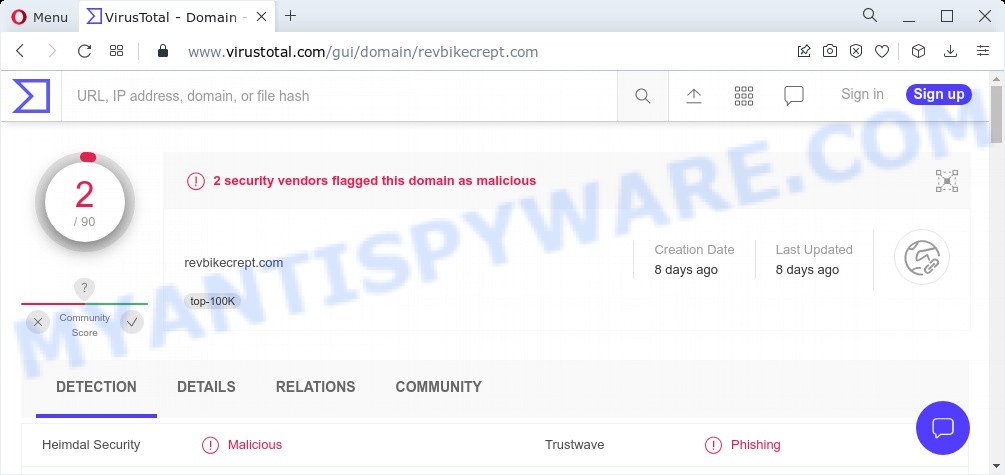
2 security vendors flagged Revbikecrept.com as malicious
Users can stumble onto Revbikecrept.com just by entering a misspelled web address. In addition, they can be redirected to this site by malvertising (malicious advertisements), Adware and potentially unwanted applications (PUAs). Adware is a form of software that displays unwanted ads on the internet browser. Some of these ads are scams or fake advertisements developed to trick users. Even the harmless ads can become really irritating. Adware software can be installed accidentally and without users knowing about it, when they open email attachments, install free programs.
Another reason why you need to remove adware is its online data-tracking activity. Adware can install a component which enables its author to track which web-sites you visit, which products you look at upon those pages. They are then able to choose the type of advertisements they display you. So, if you had adware on your PC, there is a good chance you have another that is collecting and sharing your personal information with third parties, without your say-so.
Threat Summary
| Name | Revbikecrept.com |
| Type | adware, potentially unwanted application (PUA), pop-ups, pop up virus, pop up advertisements |
| Symptoms |
|
| Removal | Revbikecrept.com removal guide |
How does Adware get on your computer
Adware usually comes on computers with free applications. Most commonly, it comes without the user’s knowledge. Therefore, many users aren’t even aware that their device has been infected by potentially unwanted programs and adware software.
Please follow the easy rules in order to protect your PC system from adware and potentially unwanted apps: don’t install any suspicious applications, read the user agreement and select only the Custom, Manual or Advanced installation mode, don’t rush to click the Next button. Also, always try to find a review of the program on the Net. Be careful and attentive!
How to remove Revbikecrept.com pop ups (removal instructions)
The following guide will assist you to remove Revbikecrept.com redirect from your MS Windows PC. The most effective method to remove this adware is to follow the manual removal guidance and then use Zemana, MalwareBytes Anti-Malware or HitmanPro automatic tools (all are free). The manual method will help to weaken this adware and these malware removal utilities will completely delete Revbikecrept.com popups and revert back the Internet Explorer, MS Edge, Chrome and Mozilla Firefox settings to default.
To remove Revbikecrept.com, complete the following steps:
- How to get rid of Revbikecrept.com advertisements without any software
- Automatic Removal of Revbikecrept.com redirect
- Stop Revbikecrept.com redirect
How to get rid of Revbikecrept.com advertisements without any software
First of all, try to get rid of Revbikecrept.com popup advertisements manually; to do this, follow the steps below. Of course, manual removal of adware requires more time and may not be suitable for those who are poorly versed in system settings. In this case, we suggest that you scroll down to the section that describes how to get rid of Revbikecrept.com pop up ads using free tools.
Remove potentially unwanted software using MS Windows Control Panel
Check out the MS Windows Control Panel (Programs and Features section) to see all installed programs. We recommend to click on the “Date Installed” in order to sort the list of applications by the date you installed them. If you see any unknown and suspicious programs, they are the ones you need to remove.
|
|
|
|
Remove Revbikecrept.com pop ups from Mozilla Firefox
Resetting your Firefox is first troubleshooting step for any issues with your internet browser application, including the redirect to Revbikecrept.com web-page. When using the reset feature, your personal information such as passwords, bookmarks, browsing history and web form auto-fill data will be saved.
First, launch the Mozilla Firefox and press ![]() button. It will open the drop-down menu on the right-part of the internet browser. Further, click the Help button (
button. It will open the drop-down menu on the right-part of the internet browser. Further, click the Help button (![]() ) as shown on the screen below.
) as shown on the screen below.

In the Help menu, select the “Troubleshooting Information” option. Another way to open the “Troubleshooting Information” screen – type “about:support” in the web-browser adress bar and press Enter. It will open the “Troubleshooting Information” page as shown in the following example. In the upper-right corner of this screen, press the “Refresh Firefox” button.

It will display the confirmation dialog box. Further, click the “Refresh Firefox” button. The Mozilla Firefox will begin a task to fix your problems that caused by the Revbikecrept.com adware software. Once, it’s complete, click the “Finish” button.
Get rid of Revbikecrept.com advertisements from Microsoft Internet Explorer
If you find that Microsoft Internet Explorer web browser settings such as search provider by default, newtab and startpage had been modified by adware software that redirects your web browser to the annoying Revbikecrept.com web site, then you may restore your settings, via the reset internet browser procedure.
First, launch the Microsoft Internet Explorer, then click ‘gear’ icon ![]() . It will display the Tools drop-down menu on the right part of the web-browser, then click the “Internet Options” as shown below.
. It will display the Tools drop-down menu on the right part of the web-browser, then click the “Internet Options” as shown below.

In the “Internet Options” screen, select the “Advanced” tab, then click the “Reset” button. The IE will open the “Reset Internet Explorer settings” dialog box. Further, click the “Delete personal settings” check box to select it. Next, click the “Reset” button as displayed on the screen below.

After the process is complete, click “Close” button. Close the Internet Explorer and reboot your device for the changes to take effect. This step will help you to restore your browser’s default search engine, newtab page and startpage to default state.
Remove Revbikecrept.com ads from Chrome
This step will show you how to reset Google Chrome browser settings to default values. This can get rid of Revbikecrept.com pop-up ads and fix some surfing issues, especially after adware infection. Your saved bookmarks, form auto-fill information and passwords won’t be cleared or changed.
Open the Google Chrome menu by clicking on the button in the form of three horizontal dotes (![]() ). It will show the drop-down menu. Select More Tools, then click Extensions.
). It will show the drop-down menu. Select More Tools, then click Extensions.
Carefully browse through the list of installed addons. If the list has the plugin labeled with “Installed by enterprise policy” or “Installed by your administrator”, then complete the following guide: Remove Chrome extensions installed by enterprise policy otherwise, just go to the step below.
Open the Google Chrome main menu again, click to “Settings” option.

Scroll down to the bottom of the page and click on the “Advanced” link. Now scroll down until the Reset settings section is visible, as displayed on the screen below and press the “Reset settings to their original defaults” button.

Confirm your action, press the “Reset” button.
Automatic Removal of Revbikecrept.com redirect
Using a malware removal utility to search for and remove adware hiding on your computer is probably the simplest method to remove the Revbikecrept.com pop-up advertisements. We recommends the Zemana Anti-Malware program for MS Windows computers. Hitman Pro and MalwareBytes Anti-Malware are other anti malware utilities for Microsoft Windows that offers a free malware removal.
Use Zemana AntiMalware to remove Revbikecrept.com redirect
Zemana Anti-Malware is extremely fast and ultra light weight malicious software removal tool. It will help you remove Revbikecrept.com pop-ups, adware software, PUPs and other malware. This program gives real-time protection which never slow down your personal computer. Zemana is developed for experienced and beginner computer users. The interface of this tool is very easy to use, simple and minimalist.

- Visit the following page to download the latest version of Zemana Anti-Malware for Windows. Save it on your Desktop.
Zemana AntiMalware
165508 downloads
Author: Zemana Ltd
Category: Security tools
Update: July 16, 2019
- At the download page, click on the Download button. Your internet browser will open the “Save as” dialog box. Please save it onto your Windows desktop.
- After the download is done, please close all programs and open windows on your personal computer. Next, launch a file named Zemana.AntiMalware.Setup.
- This will open the “Setup wizard” of Zemana onto your computer. Follow the prompts and don’t make any changes to default settings.
- When the Setup wizard has finished installing, the Zemana AntiMalware will launch and open the main window.
- Further, click the “Scan” button to scan for adware software responsible for the Revbikecrept.com popup ads. This procedure can take quite a while, so please be patient. While the Zemana tool is checking, you can see how many objects it has identified as being affected by malicious software.
- When Zemana completes the scan, Zemana will open you the results.
- In order to delete all threats, simply click the “Next” button. The tool will remove adware software related to the Revbikecrept.com advertisements and move the selected items to the Quarantine. Once the process is done, you may be prompted to reboot the computer.
- Close the Zemana AntiMalware and continue with the next step.
Use HitmanPro to get rid of Revbikecrept.com pop-up ads
Hitman Pro will help remove adware associated with the Revbikecrept.com ads that slow down your personal computer. The browser hijackers, adware and other PUPs slow your browser down and try to force you into clicking on shady ads and links. HitmanPro removes the adware and lets you enjoy your computer without Revbikecrept.com ads.
First, please go to the following link, then click the ‘Download’ button in order to download the latest version of HitmanPro.
Once downloading is done, open the file location and double-click the Hitman Pro icon. It will launch the HitmanPro tool. If the User Account Control prompt will ask you want to launch the program, click Yes button to continue.

Next, press “Next” to perform a system scan for the adware responsible for the Revbikecrept.com redirect. This task can take some time, so please be patient. While the HitmanPro program is checking, you can see number of objects it has identified as threat.

As the scanning ends, Hitman Pro will show you the results like below.

Next, you need to press “Next” button. It will open a dialog box, click the “Activate free license” button. The HitmanPro will start to delete adware that causes the unwanted Revbikecrept.com ads. After finished, the tool may ask you to reboot your PC.
Delete Revbikecrept.com popup advertisements with MalwareBytes
We recommend using the MalwareBytes AntiMalware. You can download and install MalwareBytes Anti-Malware to look for adware and thereby remove Revbikecrept.com ads from your browsers. When installed and updated, this free malicious software remover automatically searches for and deletes all threats exist on the personal computer.

- Download MalwareBytes AntiMalware from the following link. Save it on your Microsoft Windows desktop or in any other place.
Malwarebytes Anti-malware
327729 downloads
Author: Malwarebytes
Category: Security tools
Update: April 15, 2020
- After the download is complete, close all applications and windows on your PC system. Open a directory in which you saved it. Double-click on the icon that’s named MBsetup.
- Select “Personal computer” option and press Install button. Follow the prompts.
- Once installation is finished, click the “Scan” button for scanning your PC system for the adware software associated with the Revbikecrept.com redirect. When a malware, adware or PUPs are found, the number of the security threats will change accordingly.
- Once the scan is complete, it will show the Scan Results. Review the scan results and then press “Quarantine”. After disinfection is complete, you can be prompted to reboot your device.
The following video offers a steps on how to remove hijackers, adware software and other malware with MalwareBytes Anti-Malware.
Stop Revbikecrept.com redirect
It’s also critical to protect your browsers from harmful web pages and ads by using an adblocker application such as AdGuard. Security experts says that it’ll greatly reduce the risk of malicious software, and potentially save lots of money. Additionally, the AdGuard can also protect your privacy by blocking almost all trackers.
Download AdGuard from the following link.
27037 downloads
Version: 6.4
Author: © Adguard
Category: Security tools
Update: November 15, 2018
After downloading it, run the downloaded file. You will see the “Setup Wizard” screen as shown on the image below.

Follow the prompts. After the setup is finished, you will see a window as displayed in the following example.

You can click “Skip” to close the installation application and use the default settings, or click “Get Started” button to see an quick tutorial which will help you get to know AdGuard better.
In most cases, the default settings are enough and you do not need to change anything. Each time, when you start your computer, AdGuard will start automatically and stop unwanted advertisements, block Revbikecrept.com, as well as other harmful or misleading web sites. For an overview of all the features of the program, or to change its settings you can simply double-click on the AdGuard icon, which can be found on your desktop.
To sum up
We suggest that you keep Zemana AntiMalware (to periodically scan your computer for new adwares and other malicious software) and AdGuard (to help you block unwanted pop-ups and malicious web pages). Moreover, to prevent any adware, please stay clear of unknown and third party applications, make sure that your antivirus program, turn on the option to locate PUPs.
If you need more help with Revbikecrept.com advertisements related issues, go to here.



















