What is Have you seen lately my e-mail to you EMAIL?
Have you seen lately my e-mail to you from an account of yours is a ‘sextortion’ scam that relies on psychological manipulation tactics. The scammers claim that they obtained material compromising victims’ reputations. It should be emphasized that any statements, claims and threats contained in the ‘sextortion’ scams are false and should be ignored. Criminals usually contact potential victims through email, but in some cases, criminals can use whatsapp, online web forms and sms messages.
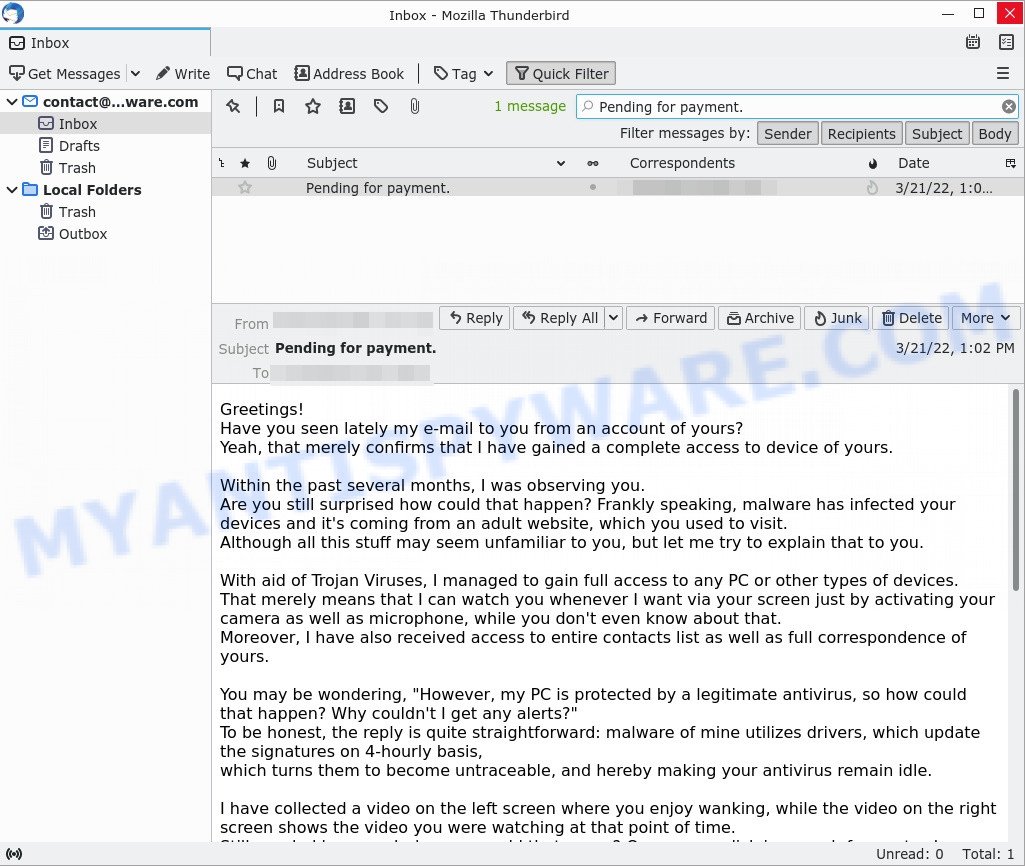
Greetings! Have you seen lately my e-mail to you EMAIL SCAM (updated version)
QUICK LINKS
- What is Have you seen lately my e-mail to you SCAM?
- Should you pay?
- What to do when you receive the scam message?
The “Have you seen lately my e-mail to you” email says that someone has been watching the recipient for the past several months. The sender claims that he was able to install a malware on the victim’s devices, which allowed him to take complete control of the computer (and other types of devices) and record a video in which the victim masturbates while browsing adult websites. The attacker threatens to send this video to the victim’s social networks and contacts unless the victim pays the ransom to the bitcoin address provided in the message. As stated above, the email message is just a sextortion scam. All claims and threats made in this message are false. Therefore, recipients are not in danger, the message and similar messages can be safely ignored.
Typically, sextortion scams are sent via email, thousands at a time, and are part of larger spam campaigns. As with many other types of scams, scammers are evolving their methods to deliver their messages to potential victims. Such attacks can be personalized and sent out in smaller numbers to avoid detection. Scammers can use reputable services, change and personalize the content of each message, and avoid including links or attachments – all in an attempt to bypass security.
Text presented in the “Have you seen lately my e-mail to you” message:
Greetings!
Have you seen lately my e-mail to you from an account of yours?
Yeah, that merely confirms that I have gained a complete access to device of yours.***I have been observing all the events and actions in your computer, while checking through browser history of yours.***
Within the past several months, I was observing you.
Are you still surprised how could that happen? Frankly speaking, malware has infected your devices and it’s coming from an adult website, which you used to visit.
Although all this stuff may seem unfamiliar to you, but let me try to explain that to you.With aid of Trojan Viruses, I managed to gain full access to any PC or other types of devices.
That merely means that I can watch you whenever I want via your screen just by activating your camera as well as microphone, while you don’t even know about that.
Moreover, I have also received access to entire contacts list as well as full correspondence of yours.You may be wondering, “However, my PC is protected by a legitimate antivirus, so how could that happen? Why couldn’t I get any alerts?”
To be honest, the reply is quite straightforward: malware of mine utilizes drivers, which update the signatures on 4-hourly basis,
which turns them to become untraceable, and hereby making your antivirus remain idle.I have collected a video on the left screen where you enjoy wanking, while the video on the right screen shows the video you were watching at that point of time.
Still puzzled how much damage could that cause? One mouse click is enough for me to share this video to your social networks, as well as e-mail contacts of yours.
In addition, I am also able to gain access to all e-mail correspondence as well as messengers used by you.Below are simple steps required for you to undertake in order to avoid that from occurring – transfer $1250 in Bitcoin equivalent to my wallet
(if you don’t know how to complete that, just open your browser and make a google search: “Buy Bitcoin”).My bitcoin wallet address (BTC Wallet) is: 1GkrqGsN3ZpusEqQQqESZ6h2Wxdo6AW8xc
Once the payment has been confirmed, I shall remove the video without delay, and that is end of story – afterwards you won’t hear about me again for sure.
The time for you to perform the transaction is 2 days (48 hours).
After this e-mail is opened by you, I will get an automatic notice, which will start my timer.Any effort to complain will not change anything at all, because this e-mail is simply untraceable, just like my bitcoin address.
I have been developing these plans for quite an extended period of time; so, don’t expect any mistake from my side.If, get to know that you tried to send this message to anyone else, I will distribute your video as described earlier.
Should you pay?
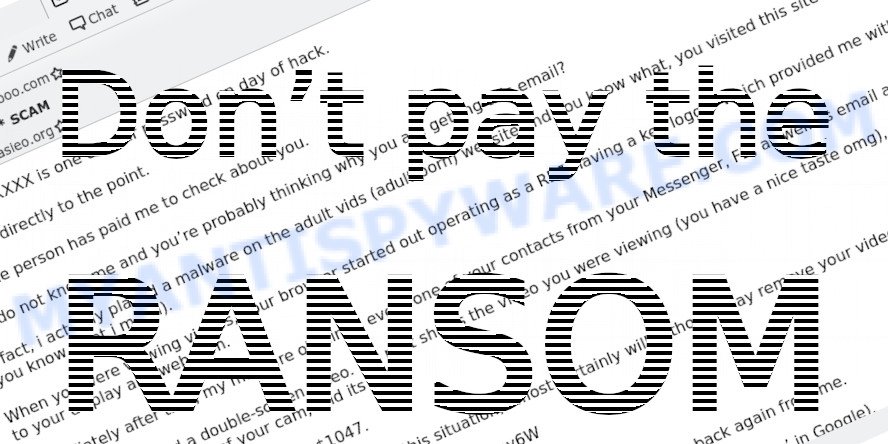
The best advice is: Don’t pay the ransom! If you receive the sextortion email scam, just ignore the scammers’ empty threats. The best way to deal with the scam email is simply to move it to trash!
Threat Summary
| Name | Have you seen lately my e-mail to you from an account of yours SCAM |
| Type | Phishing, Sextortion, Bitcoin Email Scam, Fraud, Scam |
| Scam emails Subject line | Pending for payment., Business proposal. |
| Ransom amount | $1350, $1250 |
| Bitcoin Address | 14dbcD3gXf5eHkYuA2PYf2nakQ5B7hVqHj, 1GkrqGsN3ZpusEqQQqESZ6h2Wxdo6AW8xc |
| Distribution method | spam email campaigns |
| Removal | If you gets an email like Have you seen lately my e-mail to you, our computer security experts recommend follow some easy steps below |
There are many variations of the scam, scammers often change the text of messages in order to deceive victims and bypass security systems. In addition, in some cases, criminals can translate the text of sextortion messages into other languages, thus targeting a specific group of Internet users. Unfortunately, there are some bad news for you, Greetings! This email has nothing good for you, Hello, I’m going to share important information with you, I have to share bad news with you are other examples of sextortion scams. Such messages are also often used to distribute ransomware, trojans, worms and other malware.
What to do when you receive the Have you seen lately my e-mail to you SCAM
We advice to someone who gets this fraudulence message:
- Do not panic.
- Do not pay a ransom.
- If there’s a link in the scam email, do not click it, otherwise you could unwittingly install malware or ransomware on your computer.
- Report the email spam to the FTC at https://www.ftc.gov/
- Scan your computer for malware.
- Install an anti-phishing software.
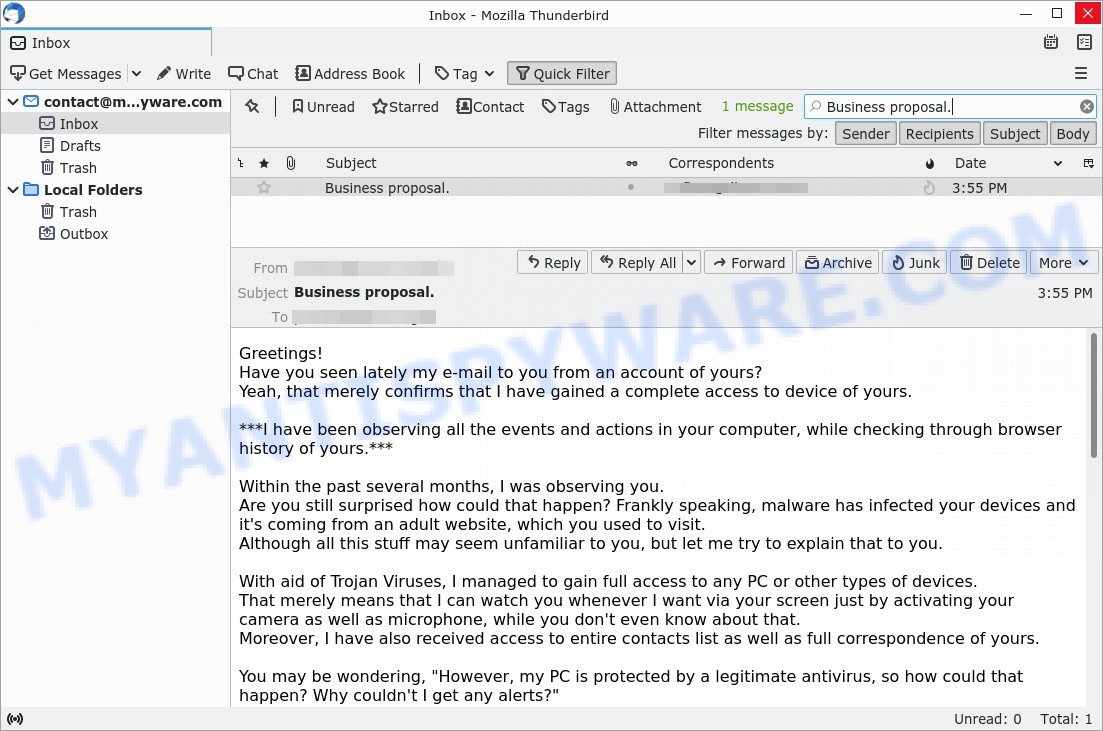
The “Have you seen lately my e-mail to you from an account of yours” SCAM (first version)
How to scan your PC for malware
If you suspect that your computer is infected with malware, you accidentally clicked on a link in the scam email, or just want to scan your computer, then use one of the best free malware removal tools. Zemana is extremely fast and ultra light weight malicious software removal tool. It will help you detect and remove adware, spyware, trojans, potentially unwanted programs and other malware. This program gives real-time protection that never slow down your device. Zemana Anti Malware is developed for experienced and beginner computer users. The interface of this tool is very easy to use, simple and minimalist.

- Visit the page linked below to download the latest version of Zemana for MS Windows. Save it on your desktop.
Zemana AntiMalware
165044 downloads
Author: Zemana Ltd
Category: Security tools
Update: July 16, 2019
- At the download page, click on the Download button. Your browser will show the “Save as” prompt. Please save it onto your Windows desktop.
- After the downloading process is complete, please close all apps and open windows on your PC system. Next, launch a file named Zemana.AntiMalware.Setup.
- This will start the “Setup wizard” of Zemana Anti Malware onto your computer. Follow the prompts and don’t make any changes to default settings.
- When the Setup wizard has finished installing, the Zemana AntiMalware will start and display the main window.
- Further, click the “Scan” button . Zemana will begin scanning the whole computer to detect malicious software. Depending on your personal computer, the scan can take anywhere from a few minutes to close to an hour. While the utility is scanning, you can see how many objects and files has already scanned.
- After Zemana Anti-Malware has completed scanning your computer, you will be displayed the list of all found items on your computer.
- Make sure to check mark the threats which are unsafe and then click the “Next” button. When finished, you may be prompted to reboot the computer.
- Close the Zemana Anti-Malware and continue with the next step.
If you are having issues with malware removal, then check out MalwareBytes. We recommend this free malware removal utility because it can easily remove trojans, spyware, browser hijackers, adware, potentially unwanted software and toolbars with all their components such as files, folders and registry entries. Visit the page linked below to download the latest version of MalwareBytes Anti-Malware for Windows.
327273 downloads
Author: Malwarebytes
Category: Security tools
Update: April 15, 2020
We suggest you look at the following video, which completely explains the process of using the MalwareBytes Anti Malware to remove malicious software.
How to protect yourself from phishing, malicious and misleading websites
If you want to protect yourself from phishing websites, then install an ad blocker program such as AdGuard. It can block malicious and misleading web sites, stop unwanted advertisements and popups when using the Internet Explorer, Google Chrome, Firefox and Edge. So, if you like surf the Internet, and want to protect your computer from malicious web pages, then the AdGuard is your best choice.
Installing the AdGuard is simple. First you’ll need to download AdGuard by clicking on the link below.
26902 downloads
Version: 6.4
Author: © Adguard
Category: Security tools
Update: November 15, 2018
After downloading it, double-click the downloaded file to start it. The “Setup Wizard” window will show up on the computer screen as displayed below.

Follow the prompts. AdGuard will then be installed and an icon will be placed on your desktop. A window will show up asking you to confirm that you want to see a quick guide as displayed on the screen below.

Click “Skip” button to close the window and use the default settings, or press “Get Started” to see an quick guidance which will assist you get to know AdGuard better.
Each time, when you start your system, AdGuard will start automatically and stop unwanted advertisements, block phishing, as well as other harmful or misleading websites. For an overview of all the features of the application, or to change its settings you can simply double-click on the AdGuard icon, which can be found on your desktop.
Finish words
If you receive a scam message that is similar but not the same as the example above, make sure you remove any personal info in this message, then post it as comment on this article. This helps us to warn users about current scams, monitor trends and disrupt scams where possible.




















Got this message, it was exactly the same except the subject was “Payment Reminder.”