What is Protecthub.xyz?
Protecthub.xyz is one of the sites promoting the You’ve visited illegal infected website scam. The scam masquerades as a McAfee system scan, displays fake scan results and virus alerts claiming that a computer is infected with malware. Scammers use fake virus alerts to trick users into downloading or purchasing software they don’t need.
Usually, users end up on Protecthub.xyz and similar scams by going to a misspelled URL or, clicking on a fake link from push notifications and spam emails. In addition, they can be redirected to this scam by malicious advertisements (malvertising) and Adware. Adware can be installed unknowingly when visiting malware-infested websites or downloading pirated versions of software.
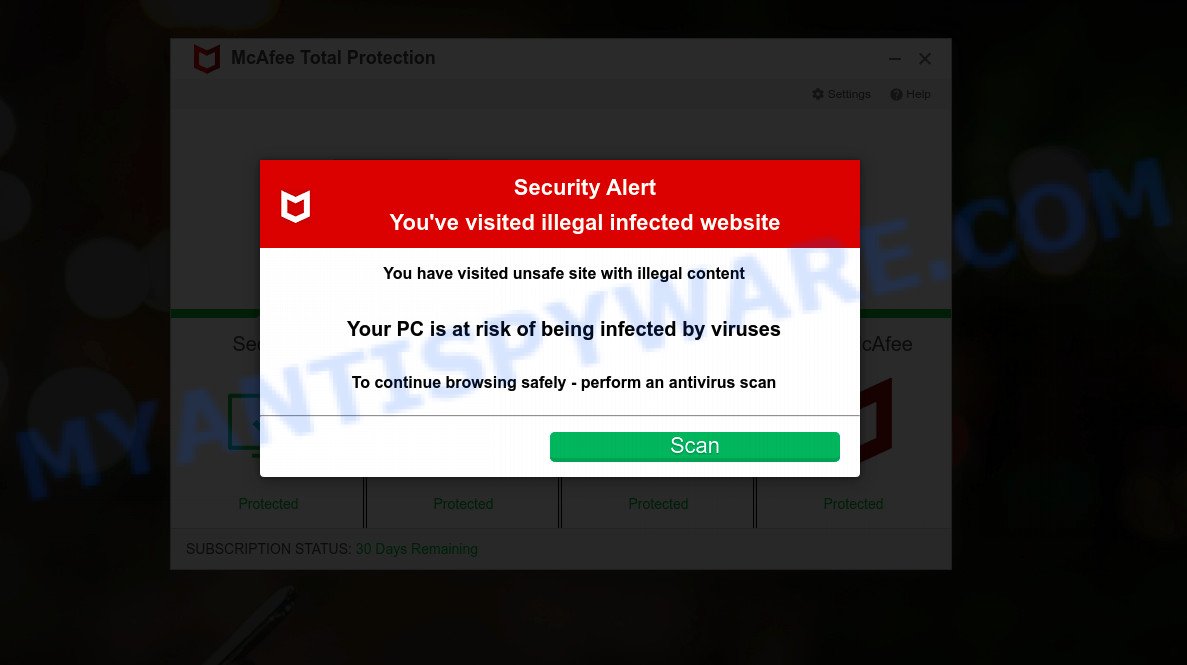
Protecthub.xyz website is a SCAM
QUICK LINKS
Typically, scam sites first check the user’s IP address to determine their geolocation. Scammers, having determined the user’s location, can use various scam schemes, change the page language or redirect the user to other malicious and scam sites.
When users land on the Protecthub.xyz site, they are presented with an alert disguised as a McAfee security warning. This fake alert informs that the user’s computer is probably infected with a virus as a result of visiting an unsafe site with illegal content. The user is prompted to scan the computer to continue browsing the Internet safely.
As we reported above, scammers use such tactics to trick victims into installing untrustworthy and unreliable software, among which may be fake antivirus software, spyware, trojans, browser hijackers, adware and other malicious software; this is described in more detail in this article.
Protecthub.xyz displays a show notifications pop-up that attempts to get users to click the ‘Allow’ button to allow to its notifications. These notifications are advertisements displayed in the lower right corner of the screen urges users to play online games, visit dubious web pages, install internet browser extensions & so on.

How to protect against Protecthub.xyz scam
To avoid becoming a victim of scammers, it is important to always keep in mind:
- There are no sites that can detect viruses and other security threats.
- Never install/purchase software promoted by suspicious sites, as it can be useless, and besides, it can be dangerous for you and your computer.
- Close Protecthub.xyz as soon as it appears on your computer screen. Scammers can prevent you from closing it in various ways. In such cases, close your browser using Task Manager or restart your computer. If the next time you launch the browser, it prompts you to restore the previous session, abandon it, otherwise this scam will reopen on your screen.
- Use an ad blocker when browsing the internet. It can block known scam sites and protect you from scammers.
Threat Summary
| Name | Protecthub.xyz |
| Type | scam, phishing, fake virus alerts |
| Fake claims | You have visited unsafe site with illegal content |
| Symptoms |
|
| Removal | Protecthub.xyz removal guide |
McAfee SECURITY ALERT, Your McAfee Subscription Has Expired, McAfee – Your PC is infected with 5 viruses are other scams designed to trick visitors into installing untrustworthy software or calling fake tech support. Some of these scams are positioned as a legitimate McAfee pages, but in fact have nothing to do with McAfee. The scam sites should never be trusted, they should be closed as soon as they appear on the screen.
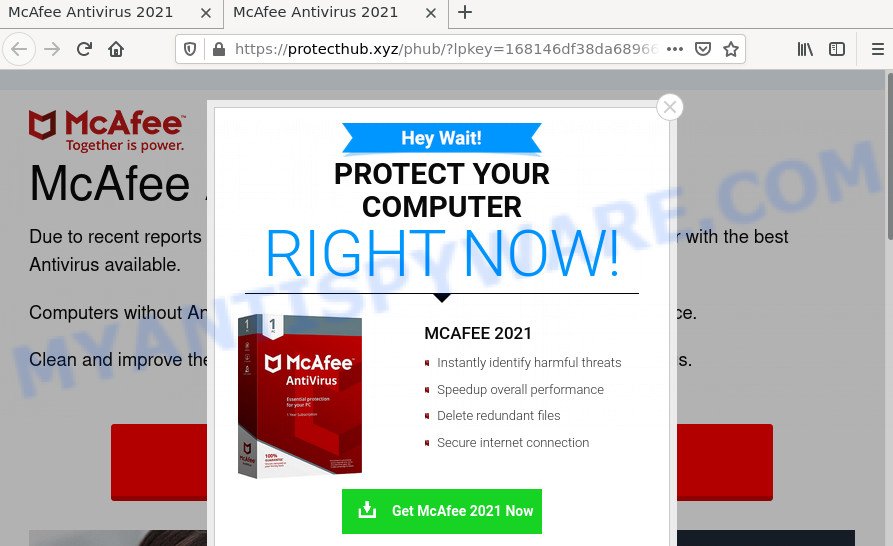
Protecthub.xyz pop-ups
The Protecthub.xyz pop ups are caused by malicious advertisements on websites you visit, push notifications or Adware. Browser (push) notifications are originally developed to alert the user of recently published news. Scammers use push notifications to bypass pop up blockers and therefore show a large amount of unwanted ads. These ads are used to promote questionable internet browser extensions, free gifts scams, adware software bundles, and adult webpages.
Adware’s basic purpose is to display ads. These ads are often displayed as in-text links, fake alerts, pop-ups or push notifications. Clicks on the advertisements produce a monetary payoff for the adware creators. Adware can work like Spyware, since it sends personal information such as searches and trends to advertisers.
How does Adware get on the PC
Most often, adware spreads as a part of the installers from file sharing and torrents websites. So, install free programs is a a good chance that you will find a bundled adware. If you don’t know how to avoid it, then use a simple trick. During the install, select the Custom or Advanced installation method. Next, press ‘Decline’ button and clear all checkboxes on offers that ask you to install additional software. Moreover, please carefully read Term of use and User agreement before installing any new software.
How to remove Protecthub.xyz pop-up scam (Adware removal instructions)
The answer is right here on this page. We have put together simplicity and efficiency. It will help you remove the adware which causes the Protecthub.xyz pop-ups. Moreover, you can select manual or automatic removal method. If you are familiar with the computer then use manual removal, otherwise run the free anti-malware tool created specifically to remove adware. Of course, you may combine both methods. Some of the steps below will require you to close this webpage. So, please read the steps carefully, after that bookmark it or open it on your smartphone for later reference.
To remove Protecthub.xyz, use the following steps:
- How to manually delete Protecthub.xyz
- Automatic Removal of Protecthub.xyz pop-up scam
- Stop Protecthub.xyz popups
How to manually delete Protecthub.xyz
The step-by-step guide will help you manually get rid of Protecthub.xyz pop ups from the internet browser. If you are not good at computers, we recommend that you use the free utilities listed below.
Uninstall PUPs using Microsoft Windows Control Panel
In order to remove potentially unwanted applications such as this adware, open the Windows Control Panel and click on “Uninstall a program”. Check the list of installed apps. For the ones you do not know, run an Internet search to see if they are adware software, browser hijacker or potentially unwanted applications. If yes, delete them off. Even if they are just a applications which you do not use, then removing them off will increase your device start up time and speed dramatically.
Windows 8, 8.1, 10
First, click Windows button

After the ‘Control Panel’ opens, click the ‘Uninstall a program’ link under Programs category like the one below.

You will see the ‘Uninstall a program’ panel as shown in the following example.

Very carefully look around the entire list of apps installed on your personal computer. Most probably, one of them is the adware which causes the Protecthub.xyz pop ups. If you’ve many software installed, you can help simplify the search of harmful applications by sort the list by date of installation. Once you’ve found a suspicious, unwanted or unused program, right click to it, after that click ‘Uninstall’.
Windows XP, Vista, 7
First, click ‘Start’ button and select ‘Control Panel’ at right panel as on the image below.

After the Windows ‘Control Panel’ opens, you need to click ‘Uninstall a program’ under ‘Programs’ as displayed in the following example.

You will see a list of programs installed on your personal computer. We recommend to sort the list by date of installation to quickly find the apps that were installed last. Most probably, it is the adware related to the Protecthub.xyz pop-up scam. If you’re in doubt, you can always check the application by doing a search for her name in Google, Yahoo or Bing. Once the application which you need to delete is found, simply click on its name, and then click ‘Uninstall’ like below.

Remove Protecthub.xyz scam from IE
In order to recover browser settings you need to reset the Internet Explorer to the state, that was when the MS Windows was installed on your computer.
First, launch the Internet Explorer, click ![]() ) button. Next, click “Internet Options” as shown on the image below.
) button. Next, click “Internet Options” as shown on the image below.

In the “Internet Options” screen select the Advanced tab. Next, press Reset button. The Internet Explorer will open the Reset Internet Explorer settings dialog box. Select the “Delete personal settings” check box and click Reset button.

You will now need to reboot your computer for the changes to take effect. It will remove adware software that causes the Protecthub.xyz pop-ups, disable malicious and ad-supported web-browser’s extensions and restore the Internet Explorer’s settings such as startpage, default search engine and newtab page to default state.
Remove Protecthub.xyz popups from Chrome
Run the Reset web browser tool of the Chrome to reset all its settings like homepage, newtab page and default search provider to original defaults. This is a very useful tool to use, in the case of browser redirects to scam webpages such as Protecthub.xyz.
First open the Google Chrome. Next, press the button in the form of three horizontal dots (![]() ).
).
It will display the Google Chrome menu. Select More Tools, then click Extensions. Carefully browse through the list of installed plugins. If the list has the add-on signed with “Installed by enterprise policy” or “Installed by your administrator”, then complete the following guide: Remove Google Chrome extensions installed by enterprise policy.
Open the Google Chrome menu once again. Further, press the option called “Settings”.

The browser will show the settings screen. Another solution to display the Chrome’s settings – type chrome://settings in the browser adress bar and press Enter
Scroll down to the bottom of the page and press the “Advanced” link. Now scroll down until the “Reset” section is visible, as shown in the figure below and click the “Reset settings to their original defaults” button.

The Chrome will show the confirmation dialog box as displayed in the following example.

You need to confirm your action, press the “Reset” button. The web-browser will start the task of cleaning. After it is finished, the internet browser’s settings including default search engine, new tab and home page back to the values which have been when the Google Chrome was first installed on your PC system.
Get rid of Protecthub.xyz scam from Mozilla Firefox
If Firefox settings are hijacked by the adware software, your internet browser displays unwanted pop up ads, then ‘Reset Firefox’ could solve these problems. However, your themes, bookmarks, history, passwords, and web form auto-fill information will not be deleted.
Start the Firefox and click the menu button (it looks like three stacked lines) at the top right of the browser screen. Next, press the question-mark icon at the bottom of the drop-down menu. It will display the slide-out menu.

Select the “Troubleshooting information”. If you’re unable to access the Help menu, then type “about:support” in your address bar and press Enter. It bring up the “Troubleshooting Information” page as shown in the following example.

Click the “Refresh Firefox” button at the top right of the Troubleshooting Information page. Select “Refresh Firefox” in the confirmation prompt. The Mozilla Firefox will start a task to fix your problems that caused by the adware software. After, it is done, click the “Finish” button.
Automatic Removal of Protecthub.xyz pop-up scam
Adware can be uninstalled from the web browser and PC by running a full system scan with an anti-malware tool. For example, you can run a full system scan with Zemana AntiMalware, MalwareBytes and HitmanPro. It will allow you remove components of adware from Windows registry and malicious files from harddisks.
Remove Protecthub.xyz popups with Zemana
You can download and use the Zemana Anti-Malware for free. This anti malware utility will scan all the registry items and files in your computer along with the system settings and web browser addons. If it finds any malware, adware or malicious extension that is responsible for the appearance of Protecthub.xyz pop-up scam then the Zemana AntiMalware will delete them from your PC system completely.
- First, visit the page linked below, then press the ‘Download’ button in order to download the latest version of Zemana Anti-Malware.
Zemana AntiMalware
165053 downloads
Author: Zemana Ltd
Category: Security tools
Update: July 16, 2019
- Once you have downloaded the installation file, make sure to double click on the Zemana.AntiMalware.Setup. This would start the Zemana install on your device.
- Select installation language and click ‘OK’ button.
- On the next screen ‘Setup Wizard’ simply press the ‘Next’ button and follow the prompts.

- Finally, once the setup is finished, Zemana Anti-Malware will start automatically. Else, if does not then double-click on the Zemana Anti-Malware icon on your desktop.
- Now that you have successfully install Zemana AntiMalware, let’s see How to use Zemana to delete Protecthub.xyz popup scam from your computer.
- After you have launched the Zemana AntiMalware, you will see a window as shown on the screen below, just press ‘Scan’ button . Zemana Anti-Malware application will scan through the whole personal computer for the adware software.

- Now pay attention to the screen while Zemana scans your personal computer.

- Once the scanning is done, the results are displayed in the scan report. Make sure all threats have ‘checkmark’ and click ‘Next’ button.

- Zemana AntiMalware may require a reboot device in order to complete the Protecthub.xyz popups removal procedure.
- If you want to fully delete adware from your PC, then click ‘Quarantine’ icon, select all malware, adware, potentially unwanted applications and other items and click Delete.
- Reboot your device to complete the adware removal process.
Use HitmanPro to remove Protecthub.xyz popups
If Zemana AntiMalware cannot remove this adware software, then we recommends to run the Hitman Pro. HitmanPro is a free removal tool for hijackers, PUPs, toolbars and adware software that causes multiple intrusive pop ups. It is specially designed to work as a second scanner for your computer.

- Installing the HitmanPro is simple. First you’ll need to download HitmanPro on your device by clicking on the link below.
- When downloading is finished, launch the HitmanPro, double-click the HitmanPro.exe file.
- If the “User Account Control” prompts, click Yes to continue.
- In the Hitman Pro window, click the “Next” for checking your computer for the adware which causes the Protecthub.xyz pop ups. While the HitmanPro utility is checking, you can see number of objects it has identified as being infected by malware.
- After the scanning is finished, Hitman Pro will display a list of all items found by the scan. In order to remove all threats, simply click “Next”. Now, click the “Activate free license” button to begin the free 30 days trial to remove all malware found.
How to remove Protecthub.xyz with MalwareBytes Anti-Malware
If you are still having problems with the Protecthub.xyz popups — or just wish to scan your personal computer occasionally for adware software and other malicious software — download MalwareBytes. It is free for home use, and finds and removes various unwanted apps that attacks your computer or degrades personal computer performance. MalwareBytes can remove adware, potentially unwanted applications as well as malware, including ransomware and trojans.
First, visit the page linked below, then press the ‘Download’ button in order to download the latest version of MalwareBytes AntiMalware.
327278 downloads
Author: Malwarebytes
Category: Security tools
Update: April 15, 2020
After the download is complete, close all windows on your computer. Further, launch the file called MBSetup. If the “User Account Control” prompt pops up like below, click the “Yes” button.

It will show the Setup wizard which will allow you install MalwareBytes AntiMalware on the personal computer. Follow the prompts and do not make any changes to default settings.

Once installation is done successfully, click “Get Started” button. Then MalwareBytes AntiMalware will automatically start and you may see its main window like below.

Next, press the “Scan” button to perform a system scan with this tool for the adware software that causes the Protecthub.xyz pop-ups. When a threat is detected, the number of the security threats will change accordingly.

After the scan get finished, MalwareBytes Anti-Malware will open a list of all threats found by the scan. Review the scan results and then click “Quarantine” button.

The MalwareBytes AntiMalware will delete adware software responsible for Protecthub.xyz pop-up scam. Once that process is finished, you can be prompted to restart your computer. We suggest you look at the following video, which completely explains the procedure of using the MalwareBytes AntiMalware to delete hijackers, adware software and other malicious software.
Stop Protecthub.xyz popups
We advise to install an ad-blocker program which can block Protecthub.xyz and other scam web-pages. The adblocker tool such as AdGuard is a program which basically removes advertising from the World Wide Web and blocks access to malicious web-sites. Moreover, security experts says that using ad-blocker apps is necessary to stay safe when surfing the Web.
- Visit the page linked below to download the latest version of AdGuard for MS Windows. Save it directly to your MS Windows Desktop.
Adguard download
26903 downloads
Version: 6.4
Author: © Adguard
Category: Security tools
Update: November 15, 2018
- After downloading it, start the downloaded file. You will see the “Setup Wizard” program window. Follow the prompts.
- When the installation is finished, click “Skip” to close the installation program and use the default settings, or click “Get Started” to see an quick tutorial which will assist you get to know AdGuard better.
- In most cases, the default settings are enough and you do not need to change anything. Each time, when you start your computer, AdGuard will run automatically and stop undesired advertisements, block Protecthub.xyz, as well as other harmful or misleading web-pages. For an overview of all the features of the application, or to change its settings you can simply double-click on the icon called AdGuard, which can be found on your desktop.
Finish words
Once you have removed the adware software using the guidance, Mozilla Firefox, Edge, Internet Explorer and Chrome will no longer redirect you to various scam websites like Protecthub.xyz. Unfortunately, if the tutorial does not help you, then you have caught a new adware, and then the best way – ask for help here.
























