What is Nerojimsee.xyz?
Nerojimsee.xyz is a web site which tricks you and other unsuspecting users into allowing push notifications from web-sites run by scammers. Push notifications are originally developed to alert users of newly published news. Cybercriminals abuse ‘push notifications’ to avoid antivirus software and ad blocking apps by displaying intrusive adverts. These ads are displayed in the lower right corner of the screen urges users to play online games, visit dubious web-sites, install web browser extensions & so on.
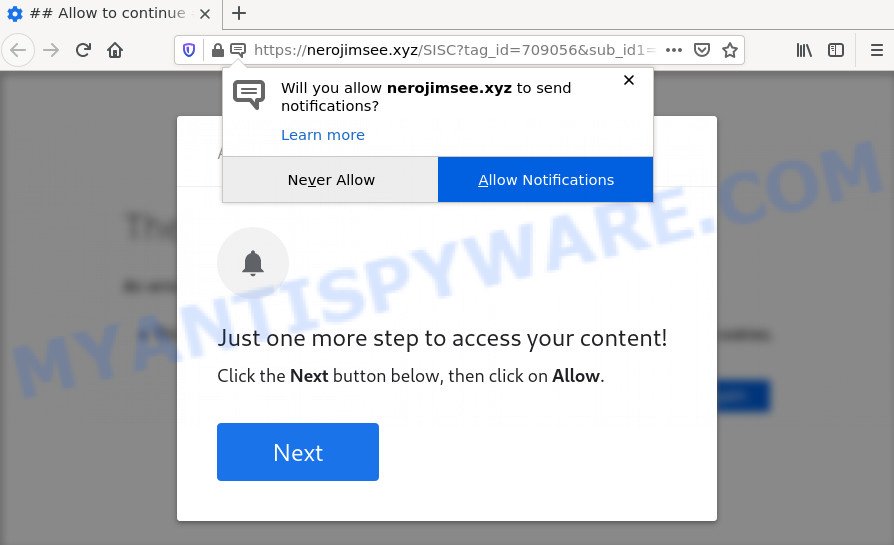
Nerojimsee.xyz is a misleading site that displays a fake message states that clicking ‘Allow’ button will let you access the content of the web-site, download a file, enable Flash Player, connect to the Internet, watch a video, and so on. If you press on the ‘Allow’ button, then your web browser will be configured to display annoying advertisements on your desktop, even when you are not using the web-browser.

Threat Summary
| Name | Nerojimsee.xyz popup |
| Type | browser notification spam, spam push notifications, pop-up virus |
| Distribution | potentially unwanted programs, social engineering attack, malicious popup ads, adware software |
| Symptoms |
|
| Removal | Nerojimsee.xyz removal guide |
How did you get infected with Nerojimsee.xyz pop ups
These Nerojimsee.xyz popups are caused by shady advertisements on the web sites you visit or adware. Adware is a form of malware malware. It is designed just to display various pop-up windows and/or unwanted advertising using intrusive and at times dangerous methods. Adware can also include other forms of malicious software. It can steal confidential information from the personal computer and pass it on to third parties. Adware software has also been the basis for hacking to gain access to the personal computer.
Adware software can be spread with the help of trojan horses and other forms of malware, but in many cases, adware is bundled with certain freeware. Many developers of free programs include bundled software in their install package. Sometimes it is possible to avoid the setup of any adware: carefully read the Terms of Use and the Software license, select only Manual, Custom or Advanced installation option, uncheck all checkboxes before clicking Install or Next button while installing new freeware.
Remove Nerojimsee.xyz notifications from web browsers
If you’ve allowed the Nerojimsee.xyz notifications by clicking the Allow button, then after a short time you will notice that these browser notifications are very intrusive. Here’s how to delete Nerojimsee.xyz notifications from your browser.
|
|
|
|
|
|
How to remove Nerojimsee.xyz pop-ups (removal guide)
In order to delete Nerojimsee.xyz popups from the Chrome, IE, MS Edge and Mozilla Firefox, you need to reset the browser settings. Additionally, you should look up for other suspicious entries, such as files, programs, internet browser extensions and shortcuts. However, if you want to get rid of Nerojimsee.xyz popup ads easily, you should use reputable anti-malware tool and let it do the job for you.
To remove Nerojimsee.xyz pop ups, complete the following steps:
- Remove Nerojimsee.xyz notifications from web browsers
- How to manually delete Nerojimsee.xyz
- Automatic Removal of Nerojimsee.xyz popups
- Stop Nerojimsee.xyz redirect
How to manually delete Nerojimsee.xyz
This part of the article is a step-by-step instructions that will help you to get rid of Nerojimsee.xyz pop-ups manually. You just need to carefully complete each step. In this case, you do not need to install any additional apps.
Remove PUPs using Microsoft Windows Control Panel
The best way to start the PC cleanup is to remove unknown and dubious apps. Using the Microsoft Windows Control Panel you can do this quickly and easily. This step, in spite of its simplicity, should not be ignored, because the removing of unneeded software can clean up the Firefox, Edge, Microsoft Internet Explorer and Google Chrome from pop-up ads, hijackers and so on.
Windows 10, 8.1, 8
Click the MS Windows logo, and then click Search ![]() . Type ‘Control panel’and press Enter like below.
. Type ‘Control panel’and press Enter like below.

After the ‘Control Panel’ opens, click the ‘Uninstall a program’ link under Programs category as displayed in the figure below.

Windows 7, Vista, XP
Open Start menu and choose the ‘Control Panel’ at right as on the image below.

Then go to ‘Add/Remove Programs’ or ‘Uninstall a program’ (Microsoft Windows 7 or Vista) as shown in the following example.

Carefully browse through the list of installed apps and get rid of all suspicious and unknown applications. We suggest to press ‘Installed programs’ and even sorts all installed applications by date. When you have found anything dubious that may be the adware software which redirects your browser to the intrusive Nerojimsee.xyz webpage or other PUP (potentially unwanted program), then select this program and click ‘Uninstall’ in the upper part of the window. If the questionable program blocked from removal, then run Revo Uninstaller Freeware to fully remove it from your computer.
Remove Nerojimsee.xyz pop-ups from Google Chrome
Like other modern internet browsers, the Google Chrome has the ability to reset the settings to their default values and thereby recover the internet browser’s settings like startpage, newtab and search engine by default that have been changed by the adware software that causes multiple unwanted popups.

- First, start the Chrome and click the Menu icon (icon in the form of three dots).
- It will open the Google Chrome main menu. Choose More Tools, then click Extensions.
- You will see the list of installed addons. If the list has the extension labeled with “Installed by enterprise policy” or “Installed by your administrator”, then complete the following steps: Remove Chrome extensions installed by enterprise policy.
- Now open the Chrome menu once again, press the “Settings” menu.
- Next, press “Advanced” link, which located at the bottom of the Settings page.
- On the bottom of the “Advanced settings” page, press the “Reset settings to their original defaults” button.
- The Google Chrome will show the reset settings dialog box as on the image above.
- Confirm the browser’s reset by clicking on the “Reset” button.
- To learn more, read the blog post How to reset Chrome settings to default.
Delete Nerojimsee.xyz from Mozilla Firefox by resetting internet browser settings
If the Firefox browser is redirected to Nerojimsee.xyz and you want to recover the Firefox settings back to their default state, then you should follow the tutorial below. It’ll save your personal information such as saved passwords, bookmarks, auto-fill data and open tabs.
First, launch the Firefox and press ![]() button. It will show the drop-down menu on the right-part of the web browser. Further, click the Help button (
button. It will show the drop-down menu on the right-part of the web browser. Further, click the Help button (![]() ) like below.
) like below.

In the Help menu, select the “Troubleshooting Information” option. Another way to open the “Troubleshooting Information” screen – type “about:support” in the web-browser adress bar and press Enter. It will show the “Troubleshooting Information” page as shown in the following example. In the upper-right corner of this screen, press the “Refresh Firefox” button.

It will show the confirmation dialog box. Further, press the “Refresh Firefox” button. The Firefox will begin a procedure to fix your problems that caused by the Nerojimsee.xyz adware software. After, it is complete, press the “Finish” button.
Remove Nerojimsee.xyz pop up ads from IE
By resetting IE web-browser you restore your web browser settings to its default state. This is basic when troubleshooting problems that might have been caused by adware software related to the Nerojimsee.xyz ads.
First, launch the Microsoft Internet Explorer, press ![]() ) button. Next, click “Internet Options” as shown on the image below.
) button. Next, click “Internet Options” as shown on the image below.

In the “Internet Options” screen select the Advanced tab. Next, click Reset button. The IE will show the Reset Internet Explorer settings dialog box. Select the “Delete personal settings” check box and click Reset button.

You will now need to restart your device for the changes to take effect. It will remove adware software that causes the Nerojimsee.xyz redirect in your web-browser, disable malicious and ad-supported web-browser’s extensions and restore the Internet Explorer’s settings like home page, new tab and search engine by default to default state.
Automatic Removal of Nerojimsee.xyz popups
Many antivirus companies have developed apps that allow detect adware and thereby delete Nerojimsee.xyz from the MS Edge, Internet Explorer, Google Chrome and Mozilla Firefox web-browsers. Below is a a few of the free applications you may want to use. Your device can have lots of potentially unwanted apps, adware and hijackers installed at the same time, so we suggest, if any unwanted or harmful program returns after rebooting the personal computer, then run your device into Safe Mode and run the anti-malware utility once again.
Remove Nerojimsee.xyz popup advertisements with Zemana Anti-Malware (ZAM)
Zemana Anti Malware is one of the best in its class, it can search for and remove a large count of of different security threats, including adware software, hijackers, spyware and trojans that masqueraded as legitimate system programs. Also Zemana includes another tool called FRST – is a helpful program for manual removal of files and parts of the Windows registry created by malware.
Visit the following page to download the latest version of Zemana Free for Windows. Save it on your Windows desktop.
165511 downloads
Author: Zemana Ltd
Category: Security tools
Update: July 16, 2019
When the downloading process is complete, start it and follow the prompts. Once installed, the Zemana Free will try to update itself and when this task is complete, click the “Scan” button to perform a system scan for the adware that causes the annoying Nerojimsee.xyz ads.

A scan may take anywhere from 10 to 30 minutes, depending on the count of files on your device and the speed of your device. All detected threats will be marked. You can delete them all by simply click “Next” button.

The Zemana will get rid of adware that causes multiple annoying pop ups.
Use Hitman Pro to delete Nerojimsee.xyz redirect
HitmanPro is a free portable program that scans your PC for adware associated with the Nerojimsee.xyz advertisements, PUPs and hijackers and helps get rid of them easily. Moreover, it will also help you delete any malicious web browser extensions and add-ons.
Please go to the link below to download HitmanPro. Save it on your Desktop.
Download and run HitmanPro on your computer. Once started, click “Next” button to look for adware that causes multiple intrusive popups. Depending on your personal computer, the scan can take anywhere from a few minutes to close to an hour. When a malicious software, adware or PUPs are found, the number of the security threats will change accordingly. .

When the scanning is finished, the results are displayed in the scan report.

You may remove threats (move to Quarantine) by simply click Next button.
It will show a prompt, press the “Activate free license” button to begin the free 30 days trial to delete all malicious software found.
How to remove Nerojimsee.xyz with MalwareBytes Free
We suggest using the MalwareBytes that are fully clean your PC of the adware software. The free tool is an advanced malware removal application created by (c) Malwarebytes lab. This program uses the world’s most popular anti malware technology. It is able to help you remove intrusive Nerojimsee.xyz redirect from your web browsers, potentially unwanted software, malware, browser hijackers, toolbars, ransomware and other security threats from your PC for free.
Visit the page linked below to download the latest version of MalwareBytes Free for Windows. Save it on your MS Windows desktop.
327733 downloads
Author: Malwarebytes
Category: Security tools
Update: April 15, 2020
When downloading is complete, close all apps and windows on your computer. Open a directory in which you saved it. Double-click on the icon that’s named MBSetup as displayed below.
![]()
When the setup begins, you’ll see the Setup wizard which will help you install Malwarebytes on your PC.

Once installation is done, you’ll see window as shown below.

Now click the “Scan” button . MalwareBytes Anti-Malware (MBAM) application will scan through the whole computer for the adware responsible for the Nerojimsee.xyz redirect. This procedure can take quite a while, so please be patient. While the MalwareBytes Free tool is checking, you can see how many objects it has identified as being affected by malicious software.

Once MalwareBytes AntiMalware has completed scanning your personal computer, it will show the Scan Results. Review the scan results and then click “Quarantine” button.

The Malwarebytes will now delete adware that causes popups and move the selected threats to the program’s quarantine. Once that process is done, you may be prompted to restart your computer.

The following video explains steps on how to remove hijacker, adware software and other malicious software with MalwareBytes Anti-Malware.
Stop Nerojimsee.xyz redirect
It’s also critical to protect your web browsers from malicious websites and advertisements by using an ad-blocker program such as AdGuard. Security experts says that it’ll greatly reduce the risk of malicious software, and potentially save lots of money. Additionally, the AdGuard can also protect your privacy by blocking almost all trackers.
First, click the link below, then click the ‘Download’ button in order to download the latest version of AdGuard.
27037 downloads
Version: 6.4
Author: © Adguard
Category: Security tools
Update: November 15, 2018
When the download is finished, double-click the downloaded file to start it. The “Setup Wizard” window will show up on the computer screen as displayed on the screen below.

Follow the prompts. AdGuard will then be installed and an icon will be placed on your desktop. A window will show up asking you to confirm that you want to see a quick guide as shown in the figure below.

Press “Skip” button to close the window and use the default settings, or press “Get Started” to see an quick tutorial which will assist you get to know AdGuard better.
Each time, when you start your PC system, AdGuard will start automatically and stop undesired advertisements, block Nerojimsee.xyz, as well as other malicious or misleading web sites. For an overview of all the features of the application, or to change its settings you can simply double-click on the AdGuard icon, which may be found on your desktop.
To sum up
Now your PC should be clean of the adware related to the Nerojimsee.xyz advertisements. We suggest that you keep Zemana Free (to periodically scan your personal computer for new adware softwares and other malicious software) and AdGuard (to help you block unwanted ads and harmful web sites). Moreover, to prevent any adware, please stay clear of unknown and third party applications, make sure that your antivirus program, turn on the option to scan for potentially unwanted apps.
If you need more help with Nerojimsee.xyz redirect related issues, go to here.



















