What is Tigerpush.net?
Tigerpush.net pop-ups are a scam which uses social engineering methods to force you and other unsuspecting victims into subscribing push notifications from web-sites run by scammers. Push notifications are originally developed to alert users of newly published content. Cyber criminals abuse ‘push notifications’ to avoid anti-virus and ad-blocker apps by displaying annoying ads. These advertisements are displayed in the lower right corner of the screen urges users to play online games, visit dubious web pages, install web-browser extensions & so on.
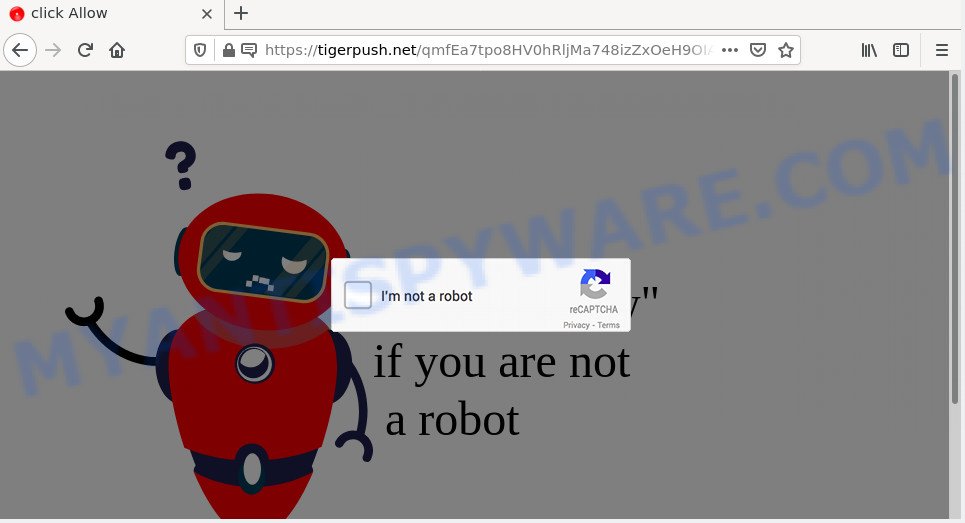
The Tigerpush.net site displays a fake message claims that clicking ‘Allow’ button will let you access the content of the web-site, connect to the Internet, watch a video, download a file, enable Flash Player, and so on. Once you click on the ‘Allow’ button, then your web browser will be configured to display unwanted ads on your desktop, even when you are not using the web-browser.

Threat Summary
| Name | Tigerpush.net pop up |
| Type | browser notification spam, spam push notifications, pop-up virus |
| Distribution | adware, social engineering attack, dubious popup ads, PUPs |
| Symptoms |
|
| Removal | Tigerpush.net removal guide |
How does your computer get infected with Tigerpush.net pop ups
Security researchers have determined that users are redirected to Tigerpush.net by adware software or from malicious advertisements. Adware is considered by many to be synonymous with ‘malicious software’. It is a malicious program that serves unwanted advertisements to computer users. Some examples include popup advertisements, push notifications or unclosable windows. Adware can be installed onto your PC via infected web-sites, when you open email attachments, anytime you download and install freeware.
The majority of adware software come bundled with free software or even paid apps which users can easily download online. The setup files of such applications, most often, clearly indicate that they will install third-party applications. The option is given to users to stop the install of any bundled software. So, in order to avoid the setup of any adware: read all disclaimers and install screens very carefully, select only Custom or Advanced install option and reject all third-party programs in which you are unsure.
Remove Tigerpush.net notifications from browsers
if you became a victim of cyber criminals and clicked on the “Allow” button, then your browser was configured to display annoying ads. To remove the advertisements, you need to get rid of the notification permission that you gave the Tigerpush.net website to send push notifications.
Google Chrome:
- Click on ‘three dots menu’ button at the top-right corner.
- In the menu go to ‘Settings’, scroll down to ‘Advanced’ settings.
- At the ‘Privacy and Security’ section click ‘Site settings’.
- Click on ‘Notifications’.
- Find the Tigerpush.net site and click the three vertical dots button next to it, then click on ‘Remove’.

Android:
- Open Chrome.
- Tap on the Menu button (three dots) on the top-right corner of the screen.
- In the menu tap ‘Settings’, scroll down to ‘Advanced’.
- Tap on ‘Site settings’ and then ‘Notifications’. In the opened window, locate the Tigerpush.net URL, other rogue notifications and tap on them one-by-one.
- Tap the ‘Clean & Reset’ button and confirm.

Mozilla Firefox:
- In the top-right corner, click the Firefox menu (three bars).
- Choose ‘Options’ and click on ‘Privacy & Security’ on the left hand side of the browser window.
- Scroll down to the ‘Permissions’ section and click the ‘Settings’ button next to ‘Notifications’.
- Select the Tigerpush.net domain from the list and change the status to ‘Block’.
- Click ‘Save Changes’ button.

Edge:
- In the right upper corner, click the Edge menu button (three dots).
- Scroll down to ‘Settings’. In the menu on the left go to ‘Advanced’.
- Click ‘Manage permissions’ button below ‘Website permissions’.
- Click the switch under the Tigerpush.net site so that it turns off.

Internet Explorer:
- Click the Gear button on the top-right corner.
- In the drop-down menu select ‘Internet Options’.
- Click on the ‘Privacy’ tab and select ‘Settings’ in the pop-up blockers section.
- Find the Tigerpush.net URL and click the ‘Remove’ button to delete the domain.

Safari:
- Go to ‘Preferences’ in the Safari menu.
- Open ‘Websites’ tab, then in the left menu click on ‘Notifications’.
- Check for Tigerpush.net site, other suspicious URLs and apply the ‘Deny’ option for each.
How to remove Tigerpush.net redirect from Chrome, Firefox, IE, Edge
We can assist you remove Tigerpush.net from your browsers, without the need to take your PC system to a professional. Simply follow the removal guidance below if you currently have the annoying adware software on your PC and want to remove it. If you’ve any difficulty while trying to remove the adware software related to the Tigerpush.net redirect, feel free to ask for our assist in the comment section below. Some of the steps will require you to restart your personal computer or close this web site. So, read this guide carefully, then bookmark this page or open it on your smartphone for later reference.
To remove Tigerpush.net pop ups, follow the steps below:
- Remove Tigerpush.net notifications from browsers
- How to manually remove Tigerpush.net
- Automatic Removal of Tigerpush.net redirect
- Stop Tigerpush.net redirect
How to manually remove Tigerpush.net
The most common adware software can be uninstalled manually, without the use of anti-virus or other removal tools. The manual steps below will show you how to get rid of Tigerpush.net ads step by step. Although each of the steps is easy and does not require special knowledge, but you doubt that you can finish them, then use the free utilities, a list of which is given below.
Remove PUPs using Windows Control Panel
Some of potentially unwanted applications, adware and browser hijackers can be uninstalled using the Add/Remove programs tool that is located in the Microsoft Windows Control Panel. So, if you are using any version of Microsoft Windows and you have noticed an unwanted program, then first try to remove it through Add/Remove programs.
Press Windows button ![]() , then click Search
, then click Search ![]() . Type “Control panel”and press Enter. If you using Windows XP or Windows 7, then click “Start” and select “Control Panel”. It will show the Windows Control Panel as on the image below.
. Type “Control panel”and press Enter. If you using Windows XP or Windows 7, then click “Start” and select “Control Panel”. It will show the Windows Control Panel as on the image below.

Further, click “Uninstall a program” ![]()
It will display a list of all applications installed on your computer. Scroll through the all list, and remove any suspicious and unknown programs.
Remove Tigerpush.net redirect from Internet Explorer
By resetting Microsoft Internet Explorer internet browser you return your internet browser settings to its default state. This is first when troubleshooting problems that might have been caused by adware that causes the intrusive Tigerpush.net popup advertisements.
First, start the Microsoft Internet Explorer, then click ‘gear’ icon ![]() . It will open the Tools drop-down menu on the right part of the web-browser, then press the “Internet Options” as displayed in the following example.
. It will open the Tools drop-down menu on the right part of the web-browser, then press the “Internet Options” as displayed in the following example.

In the “Internet Options” screen, select the “Advanced” tab, then press the “Reset” button. The Internet Explorer will open the “Reset Internet Explorer settings” dialog box. Further, click the “Delete personal settings” check box to select it. Next, click the “Reset” button as on the image below.

Once the procedure is done, press “Close” button. Close the IE and reboot your device for the changes to take effect. This step will help you to restore your browser’s default search provider, newtab page and startpage to default state.
Remove Tigerpush.net from Firefox by resetting web-browser settings
If the Firefox settings such as search provider, startpage and new tab have been modified by the adware, then resetting it to the default state can help. However, your saved passwords and bookmarks will not be changed, deleted or cleared.
First, start the Firefox. Next, click the button in the form of three horizontal stripes (![]() ). It will show the drop-down menu. Next, press the Help button (
). It will show the drop-down menu. Next, press the Help button (![]() ).
).

In the Help menu click the “Troubleshooting Information”. In the upper-right corner of the “Troubleshooting Information” page click on “Refresh Firefox” button as on the image below.

Confirm your action, click the “Refresh Firefox”.
Remove Tigerpush.net redirect from Chrome
In this step we are going to show you how to reset Google Chrome settings. potentially unwanted programs like the adware can make changes to your web-browser settings, add toolbars and unwanted plugins. By resetting Chrome settings you will get rid of Tigerpush.net pop-up ads and reset unwanted changes caused by adware software. However, your themes, bookmarks, history, passwords, and web form auto-fill information will not be deleted.
First start the Google Chrome. Next, click the button in the form of three horizontal dots (![]() ).
).
It will show the Chrome menu. Select More Tools, then click Extensions. Carefully browse through the list of installed plugins. If the list has the extension signed with “Installed by enterprise policy” or “Installed by your administrator”, then complete the following tutorial: Remove Google Chrome extensions installed by enterprise policy.
Open the Google Chrome menu once again. Further, press the option called “Settings”.

The web browser will display the settings screen. Another method to open the Google Chrome’s settings – type chrome://settings in the web-browser adress bar and press Enter
Scroll down to the bottom of the page and click the “Advanced” link. Now scroll down until the “Reset” section is visible, as displayed on the image below and click the “Reset settings to their original defaults” button.

The Google Chrome will open the confirmation prompt as shown on the screen below.

You need to confirm your action, click the “Reset” button. The web-browser will run the process of cleaning. When it’s done, the web-browser’s settings including newtab page, startpage and default search provider back to the values that have been when the Google Chrome was first installed on your computer.
Automatic Removal of Tigerpush.net redirect
If the Tigerpush.net ads are still there, the situation is more serious. But do not worry. There are several tools that are designed to find and delete adware from your internet browser and computer. If you’re searching for a free method to adware removal, then Zemana Anti-Malware (ZAM) is a good option. Also you can get Hitman Pro and MalwareBytes. Both programs also available for free unlimited scanning and for removal of found malware, adware software and PUPs.
Get rid of Tigerpush.net advertisements with Zemana AntiMalware (ZAM)
Download Zemana Anti Malware to remove Tigerpush.net pop-ups automatically from all of your web browsers. This is a freeware tool specially designed for malware removal. This utility can get rid of adware software, browser hijacker from Firefox, Chrome, Edge and Internet Explorer and MS Windows registry automatically.
Installing the Zemana Free is simple. First you will need to download Zemana Anti Malware (ZAM) from the link below. Save it to your Desktop.
165508 downloads
Author: Zemana Ltd
Category: Security tools
Update: July 16, 2019
Once the downloading process is finished, close all programs and windows on your device. Double-click the setup file called Zemana.AntiMalware.Setup. If the “User Account Control” dialog box pops up as shown on the image below, click the “Yes” button.

It will open the “Setup wizard” that will help you install Zemana Anti Malware on your computer. Follow the prompts and do not make any changes to default settings.

Once installation is finished successfully, Zemana Anti Malware will automatically start and you can see its main screen as shown in the figure below.

Now click the “Scan” button to perform a system scan with this utility for the adware software that redirects your web browser to the intrusive Tigerpush.net web-site. Depending on your PC system, the scan can take anywhere from a few minutes to close to an hour. While the utility is scanning, you can see how many objects and files has already scanned.

When Zemana is finished scanning your device, Zemana will open a list of detected threats. Review the scan results and then click “Next” button. The Zemana AntiMalware (ZAM) will delete adware associated with the Tigerpush.net redirect and move the selected items to the Quarantine. Once that process is done, you may be prompted to restart the computer.
Remove Tigerpush.net pop up advertisements and harmful extensions with Hitman Pro
Hitman Pro is a free portable program that scans your personal computer for adware that redirects your internet browser to the annoying Tigerpush.net web-site, PUPs and hijackers and allows delete them easily. Moreover, it will also help you remove any harmful browser extensions and add-ons.
Visit the page linked below to download the latest version of Hitman Pro for Microsoft Windows. Save it on your Microsoft Windows desktop.
Once the downloading process is finished, open the file location. You will see an icon like below.

Double click the Hitman Pro desktop icon. Once the tool is launched, you will see a screen as shown on the image below.

Further, click “Next” button to detect adware responsible for the Tigerpush.net advertisements. This process can take some time, so please be patient. Once the system scan is complete, HitmanPro will produce a list of unwanted software and adware as shown in the following example.

Review the scan results and then click “Next” button. It will display a dialog box, click the “Activate free license” button.
How to delete Tigerpush.net with MalwareBytes Anti Malware (MBAM)
If you’re still having problems with the Tigerpush.net popups — or just wish to check your computer occasionally for adware software and other malicious software — download MalwareBytes. It’s free for home use, and identifies and removes various undesired software that attacks your PC or degrades device performance. MalwareBytes can delete adware software, PUPs as well as malicious software, including ransomware and trojans.

Visit the page linked below to download the latest version of MalwareBytes Anti-Malware (MBAM) for Windows. Save it on your Windows desktop or in any other place.
327728 downloads
Author: Malwarebytes
Category: Security tools
Update: April 15, 2020
When the downloading process is done, run it and follow the prompts. Once installed, the MalwareBytes will try to update itself and when this process is done, click the “Scan” button to locate adware software that redirects your web-browser to the annoying Tigerpush.net web site. Make sure all threats have ‘checkmark’ and click “Quarantine” button.
The MalwareBytes Anti-Malware is a free application that you can use to delete all detected folders, files, services, registry entries and so on. To learn more about this malware removal utility, we recommend you to read and follow the guide or the video guide below.
Stop Tigerpush.net redirect
In order to increase your security and protect your PC system against new intrusive ads and harmful web-pages, you need to use ad blocker application that blocks an access to harmful ads and web-pages. Moreover, the application can block the open of intrusive advertising, which also leads to faster loading of web-sites and reduce the consumption of web traffic.
- Installing the AdGuard is simple. First you will need to download AdGuard from the link below.
Adguard download
27037 downloads
Version: 6.4
Author: © Adguard
Category: Security tools
Update: November 15, 2018
- When the downloading process is finished, start the downloaded file. You will see the “Setup Wizard” program window. Follow the prompts.
- When the install is finished, click “Skip” to close the setup program and use the default settings, or click “Get Started” to see an quick tutorial that will assist you get to know AdGuard better.
- In most cases, the default settings are enough and you do not need to change anything. Each time, when you run your device, AdGuard will start automatically and stop unwanted advertisements, block Tigerpush.net, as well as other harmful or misleading web-pages. For an overview of all the features of the program, or to change its settings you can simply double-click on the icon named AdGuard, that can be found on your desktop.
Finish words
Now your PC system should be free of the adware that causes multiple intrusive popups. We suggest that you keep AdGuard (to help you block unwanted popup advertisements and unwanted harmful web-pages) and Zemana (to periodically scan your personal computer for new malicious software, hijackers and adware). Make sure that you have all the Critical Updates recommended for MS Windows OS. Without regular updates you WILL NOT be protected when new hijackers, harmful programs and adware are released.
If you are still having problems while trying to remove Tigerpush.net ads from your web browser, then ask for help here.



















