What is SupremeSearch?
The computer security experts have determined that SupremeSearch is a potentially unwanted program (PUP) from the category of Browser hijackers. Typically, browser hijackers make changes to the default homepage and search engine of user browsers, making it difficult to change them back. Browser hijackers may also include unwanted ads and pop ups to show up in the infected internet browsers. Browser hijackers are usually installed with freeware or shareware download off from third-party web-sites; they can also be found inside legitimate web sites and software.
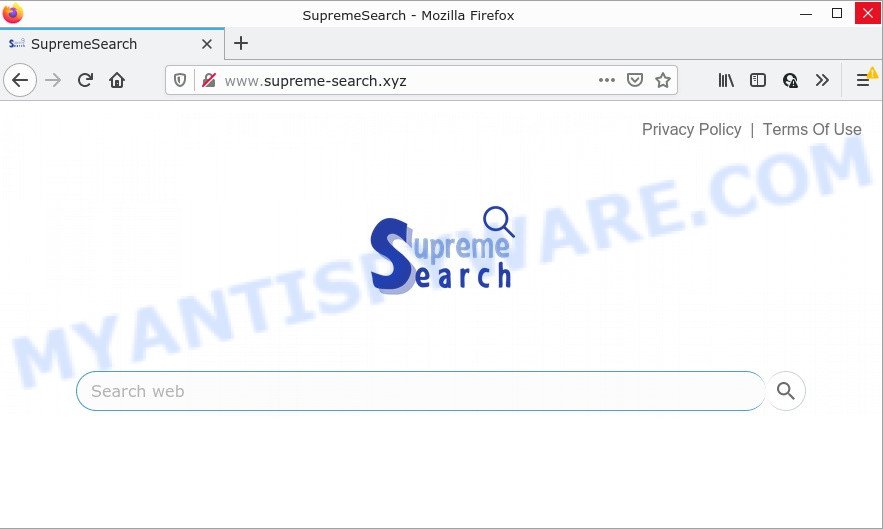
The SupremeSearch hijacker will alter your internet browser’s search engine so that all searches are sent through www.supreme-search.xyz that redirects to the Bing search engine which shows the search results for your query. The authors of this browser hijacker are using legitimate search engine as they may earn money from the ads which are displayed in the search results.
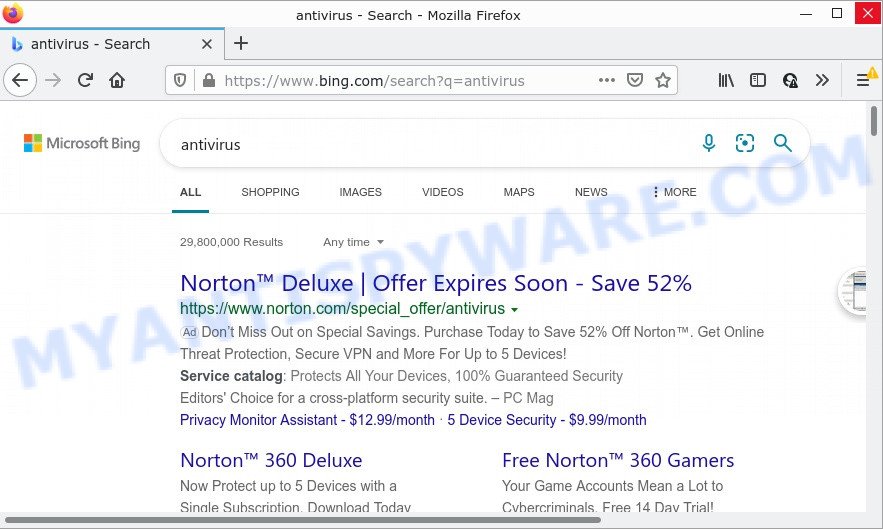
In addition to the above, it can be used to gather marketing-type data about you that can be later transferred third party companies. You don’t know if your home address, account names and passwords are safe. And of course you completely don’t know what will happen when you click on any advertisements on the SupremeSearch page.
How can a browser hijacker get on your device
PUPs and browser hijackers such as SupremeSearch can get added to your browser or computer when you visit a webpage and click an Install button, or when you download and run a suspicious application, or when you install free software that includes a potentially unwanted program (PUP). Be very attentive when installing any apps and make sure you deselect any options for optional programs that you do not want.
Threat Summary
| Name | SupremeSearch |
| Type | PUP, start page hijacker, browser hijacker, search provider hijacker, redirect virus |
| Related domains | supreme-search.xyz |
| Affected Browser Settings | search provider, newtab page URL, start page |
| Distribution | malicious pop-up advertisements, free programs installation packages, fake updaters |
| Symptoms | Pop-ups and newtabs are loaded without your request. Your web browser is redirected to web sites you did not want. New entries appear in your Programs folder. New web browser toolbars suddenly added on your browser. Your browser start page or search provider keeps changing or is not set to Google anymor. |
| Removal | SupremeSearch removal guide |
How to remove SupremeSearch hijacker
Fortunately, we have an effective solution that will help you manually or/and automatically get rid of SupremeSearch from your computer and bring your web browser settings, including search provider by default, homepage and newtab, back to normal. Below you will find a removal steps with all the steps you may need to successfully remove this hijacker and its traces. Some of the steps will require you to restart your computer or close this web page. So, read this guide carefully, then bookmark this page or open it on your smartphone for later reference.
To remove SupremeSearch, execute the following steps:
- How to manually get rid of SupremeSearch
- Automatic Removal of SupremeSearch
- How to stop SupremeSearch redirect
How to manually get rid of SupremeSearch
The guide will help you remove SupremeSearch hijacker. These removal steps work for the Google Chrome, Microsoft Edge, Firefox and Internet Explorer, as well as every version of computer OS.
Removing the SupremeSearch, check the list of installed programs first
Some programs are free only because their install package contains a hijacker such as SupremeSearch. This unwanted software generates revenue for the makers when it is installed. Many hijackers can be deleted by simply uninstalling them from the ‘Uninstall a Program’ that is located in MS Windows control panel.
Windows 8, 8.1, 10
First, press Windows button

When the ‘Control Panel’ opens, click the ‘Uninstall a program’ link under Programs category as displayed in the figure below.

You will see the ‘Uninstall a program’ panel similar to the one below.

Very carefully look around the entire list of apps installed on your PC system. Most likely, one of them is the SupremeSearch browser hijacker. If you have many software installed, you can help simplify the search of malicious apps by sort the list by date of installation. Once you’ve found a questionable, unwanted or unused program, right click to it, after that press ‘Uninstall’.
Windows XP, Vista, 7
First, press ‘Start’ button and select ‘Control Panel’ at right panel like below.

After the Windows ‘Control Panel’ opens, you need to click ‘Uninstall a program’ under ‘Programs’ as shown on the image below.

You will see a list of software installed on your device. We recommend to sort the list by date of installation to quickly find the apps that were installed last. Most probably, it is the SupremeSearch browser hijacker. If you are in doubt, you can always check the application by doing a search for her name in Google, Yahoo or Bing. When the program which you need to delete is found, simply press on its name, and then click ‘Uninstall’ like below.

Remove SupremeSearch from Chrome
In order to be sure that there is nothing left behind, we recommend you to reset Chrome web-browser. It will revert back Chrome settings including search engine, startpage and new tab to defaults.

- First start the Google Chrome and click Menu button (small button in the form of three dots).
- It will show the Chrome main menu. Choose More Tools, then click Extensions.
- You’ll see the list of installed extensions. If the list has the extension labeled with “Installed by enterprise policy” or “Installed by your administrator”, then complete the following steps: Remove Chrome extensions installed by enterprise policy.
- Now open the Chrome menu once again, press the “Settings” menu.
- You will see the Google Chrome’s settings page. Scroll down and click “Advanced” link.
- Scroll down again and click the “Reset” button.
- The Chrome will open the reset profile settings page as on the image above.
- Next click the “Reset” button.
- Once this task is finished, your web browser’s start page, search engine and new tab will be restored to their original defaults.
- To learn more, read the post How to reset Google Chrome settings to default.
Remove SupremeSearch from Firefox by resetting browser settings
The Firefox reset will remove unwanted search engine and home page such as SupremeSearch, fix modified preferences, disable malicious extensions and restore security settings. Essential information like bookmarks, browsing history, passwords, cookies, auto-fill data and personal dictionaries will not be removed.
Click the Menu button (looks like three horizontal lines), and click the blue Help icon located at the bottom of the drop down menu as shown below.

A small menu will appear, press the “Troubleshooting Information”. On this page, click “Refresh Firefox” button as displayed on the image below.

Follow the onscreen procedure to revert back your Mozilla Firefox browser settings to their default values.
Remove SupremeSearch hijacker from Microsoft Internet Explorer
In order to recover browser newtab, homepage and search engine by default you need to reset the Microsoft Internet Explorer to the state, which was when the MS Windows was installed on your personal computer.
First, open the Microsoft Internet Explorer, then click ‘gear’ icon ![]() . It will open the Tools drop-down menu on the right part of the browser, then click the “Internet Options” as displayed on the image below.
. It will open the Tools drop-down menu on the right part of the browser, then click the “Internet Options” as displayed on the image below.

In the “Internet Options” screen, select the “Advanced” tab, then click the “Reset” button. The Internet Explorer will display the “Reset Internet Explorer settings” prompt. Further, click the “Delete personal settings” check box to select it. Next, click the “Reset” button as shown on the screen below.

When the task is complete, press “Close” button. Close the Microsoft Internet Explorer and reboot your computer for the changes to take effect. This step will help you to restore your web browser’s search provider, startpage and new tab page to default state.
Automatic Removal of SupremeSearch
Anti Malware programs differ from each other by many features like performance, scheduled scans, automatic updates, virus signature database, technical support, compatibility with other antivirus software and so on. We recommend you run the following free programs: Zemana, MalwareBytes Anti Malware and HitmanPro. Each of these applications has all of needed features, but most importantly, they can identify the browser hijacker and delete SupremeSearch from the Microsoft Internet Explorer, Edge, Google Chrome and Firefox.
Use Zemana AntiMalware to delete SupremeSearch browser hijacker
Zemana Anti Malware is a lightweight tool that created to use alongside your antivirus software, detecting and removing malware, adware software and PUPs that other applications miss. Zemana Free is easy to use, fast, does not use many resources and have great detection and removal rates.
Zemana can be downloaded from the following link. Save it on your Microsoft Windows desktop or in any other place.
165525 downloads
Author: Zemana Ltd
Category: Security tools
Update: July 16, 2019
When the download is done, close all windows on your computer. Further, open the install file called Zemana.AntiMalware.Setup. If the “User Account Control” dialog box pops up as displayed in the following example, click the “Yes” button.

It will display the “Setup wizard” that will help you install Zemana on the PC. Follow the prompts and do not make any changes to default settings.

Once installation is complete successfully, Zemana Free will automatically start and you can see its main window as displayed in the figure below.

Next, click the “Scan” button to search for SupremeSearch browser hijacker. When a malicious software, adware or PUPs are detected, the count of the security threats will change accordingly. Wait until the the scanning is done.

After that process is done, you will be shown the list of all detected items on your device. Next, you need to click “Next” button.

The Zemana AntiMalware will delete SupremeSearch hijacker. After that process is done, you can be prompted to restart your PC system.
Delete SupremeSearch hijacker and malicious extensions with Hitman Pro
Hitman Pro is a free tool which can identify SupremeSearch hijacker. It’s not always easy to locate all the undesired applications that your PC system might have picked up on the Web. Hitman Pro will search for the adware software, hijackers and other malicious software you need to uninstall.

- First, please go to the following link, then click the ‘Download’ button in order to download the latest version of HitmanPro.
- When the downloading process is complete, start the HitmanPro, double-click the HitmanPro.exe file.
- If the “User Account Control” prompts, press Yes to continue.
- In the HitmanPro window, click the “Next” to begin checking your PC system for the SupremeSearch browser hijacker. Depending on your computer, the scan can take anywhere from a few minutes to close to an hour. During the scan Hitman Pro will search for threats exist on your personal computer.
- Once the scan is done, a list of all items found is prepared. Review the results once the utility has complete the system scan. If you think an entry should not be quarantined, then uncheck it. Otherwise, simply click “Next”. Now, click the “Activate free license” button to begin the free 30 days trial to delete all malicious software found.
Use MalwareBytes AntiMalware (MBAM) to get rid of SupremeSearch hijacker
We recommend using the MalwareBytes AntiMalware that are completely clean your personal computer of the hijacker. The free utility is an advanced malicious software removal application created by (c) Malwarebytes lab. This program uses the world’s most popular antimalware technology. It’s able to help you remove browser hijacker, PUPs, malicious software, adware, toolbars, ransomware and other security threats from your device for free.

- Please go to the following link to download MalwareBytes Anti Malware (MBAM). Save it to your Desktop so that you can access the file easily.
Malwarebytes Anti-malware
327744 downloads
Author: Malwarebytes
Category: Security tools
Update: April 15, 2020
- After downloading is done, close all applications and windows on your personal computer. Open a folder in which you saved it. Double-click on the icon that’s named MBsetup.
- Select “Personal computer” option and press Install button. Follow the prompts.
- Once setup is finished, click the “Scan” button to perform a system scan with this tool for the SupremeSearch browser hijacker. Depending on your computer, the scan can take anywhere from a few minutes to close to an hour. While the MalwareBytes Anti-Malware (MBAM) is checking, you can see number of objects it has identified either as being malicious software.
- When that process is done, MalwareBytes Free will display a list of found items. Review the results once the utility has finished the system scan. If you think an entry should not be quarantined, then uncheck it. Otherwise, simply click “Quarantine”. When the task is done, you can be prompted to reboot your computer.
The following video offers a step-by-step tutorial on how to remove hijackers, adware and other malicious software with MalwareBytes Anti-Malware (MBAM).
How to stop SupremeSearch redirect
One of the worst things is the fact that you cannot block all those unwanted websites such as SupremeSearch using only built-in MS Windows capabilities. However, there is a program out that you can use to block unwanted web-browser redirects, advertisements and pop ups in any modern internet browsers including Internet Explorer, Microsoft Edge, Mozilla Firefox and Google Chrome. It is called Adguard and it works very well.
AdGuard can be downloaded from the following link. Save it on your Desktop.
27041 downloads
Version: 6.4
Author: © Adguard
Category: Security tools
Update: November 15, 2018
After downloading it, start the downloaded file. You will see the “Setup Wizard” screen as displayed in the figure below.

Follow the prompts. After the setup is finished, you will see a window as shown in the figure below.

You can click “Skip” to close the setup program and use the default settings, or click “Get Started” button to see an quick tutorial that will allow you get to know AdGuard better.
In most cases, the default settings are enough and you do not need to change anything. Each time, when you run your computer, AdGuard will start automatically and stop undesired advertisements, block SupremeSearch, as well as other malicious or misleading web-pages. For an overview of all the features of the program, or to change its settings you can simply double-click on the AdGuard icon, that may be found on your desktop.
To sum up
We suggest that you keep AdGuard (to help you block unwanted advertisements and intrusive malicious web-pages) and Zemana Free (to periodically scan your PC for new hijackers and other malware). Probably you are running an older version of Java or Adobe Flash Player. This can be a security risk, so download and install the latest version right now.
If you are still having problems while trying to delete SupremeSearch from Firefox, MS Edge, Chrome and Internet Explorer, then ask for help here here.





















awesome