What is Save-secur.com?
There are many scam web-sites on the Internet and Save-secur.com is one of them. It is a scam website that uses social engineering techniques to lure computer users into allowing browser push notifications. Push notifications are originally created to alert users of newly published content. Cybercriminals abuse ‘browser notification feature’ to avoid anti-virus and ad-blocker programs by displaying intrusive advertisements. These ads are displayed in the lower right corner of the screen urges users to play online games, visit questionable websites, install browser extensions & so on.
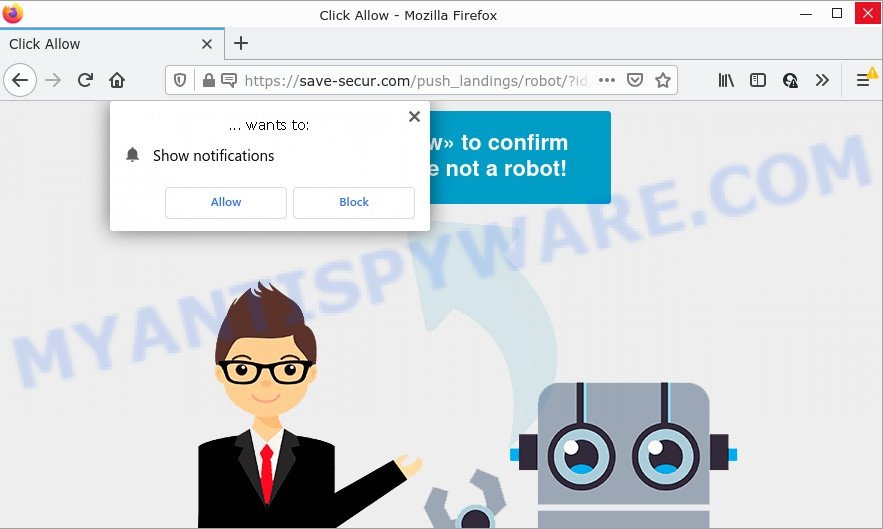
When you visit the Save-secur.com site that wants to send you notifications, you’ll be greeted with a pop-up which asks whether you want to agree to them or not. Your options will be ‘Block’ and ‘Allow’. If you click on ALLOW, this website gets your permission to send notifications in form of popup adverts in the lower right corner of your screen.

Threat Summary
| Name | Save-secur.com popup |
| Type | browser notification spam, spam push notifications, pop-up virus |
| Distribution | potentially unwanted programs, shady pop up ads, adware software, social engineering attack |
| Symptoms |
|
| Removal | Save-secur.com removal guide |
How does your personal computer get infected with Save-secur.com popups
IT security professionals have determined that users are redirected to Save-secur.com by adware or from suspicious advertisements. Adware is a type of malware. When adware hijacks your computer, it might carry out various harmful tasks. Some of the more common acts on computers include: adware can display various pop-ups and/or unwanted commercials;adware can redirect your browser to scam webpages; adware can slow down your PC; adware can modify internet browser settings.
Adware comes to computers as part of the installer of various freeware. Thus on the process of installation, it will be installed onto your computer and/or web-browser. In order to avoid adware, you just need to follow a few simple rules: carefully read the Terms of Use and the license, select only a Manual, Custom or Advanced installation option, which enables you to make sure that the program you want to install, thereby protect your PC from adware.
Remove Save-secur.com notifications from internet browsers
If the scammers have achieved their goal and you clicked the Allow button, then you need to open internet browser settings as soon as possible and disable rogue browser notifications. To remove the Save-secur.com notifications, complete the following steps. These steps are for Windows, Apple Mac and Android.
|
|
|
|
|
|
How to remove Save-secur.com pop-ups (removal instructions)
In the few simple steps below, we’ll try to cover Firefox, Chrome, MS Edge and IE and provide general advice to delete Save-secur.com ads. You may find some minor differences in your MS Windows install. No matter, you should be okay if you follow the steps outlined below: delete all suspicious and unknown applications, reset web browsers settings, fix browsers shortcuts, get rid of malicious scheduled tasks, run free malicious software removal utilities. Some of the steps below will require you to close this web site. So, please read the steps carefully, after that bookmark it or open it on your smartphone for later reference.
To remove Save-secur.com pop ups, follow the steps below:
- Remove Save-secur.com notifications from internet browsers
- How to manually remove Save-secur.com
- Automatic Removal of Save-secur.com popups
- Stop Save-secur.com pop-ups
How to manually remove Save-secur.com
The most common adware can be uninstalled manually, without the use of antivirus or other removal tools. The manual steps below will guide you through how to delete Save-secur.com pop-up advertisements step by step. Although each of the steps is simple and does not require special knowledge, but you doubt that you can complete them, then use the free utilities, a list of which is given below.
Uninstall PUPs using Windows Control Panel
You can manually remove most nonaggressive adware by uninstalling the program that it came with or removing the adware software itself using ‘Add/Remove programs’ or ‘Uninstall a program’ option in Microsoft Windows Control Panel.
Windows 8, 8.1, 10
First, press the Windows button
Windows XP, Vista, 7
First, press “Start” and select “Control Panel”.
It will display the Windows Control Panel as shown in the following example.

Next, press “Uninstall a program” ![]()
It will display a list of all applications installed on your personal computer. Scroll through the all list, and remove any dubious and unknown applications. To quickly find the latest installed programs, we recommend sort apps by date in the Control panel.
Delete Save-secur.com advertisements from Microsoft Internet Explorer
In order to recover all internet browser startpage, search provider and new tab you need to reset the Internet Explorer to the state, which was when the MS Windows was installed on your device.
First, open the Internet Explorer, then click ‘gear’ icon ![]() . It will show the Tools drop-down menu on the right part of the web-browser, then press the “Internet Options” as displayed below.
. It will show the Tools drop-down menu on the right part of the web-browser, then press the “Internet Options” as displayed below.

In the “Internet Options” screen, select the “Advanced” tab, then click the “Reset” button. The Internet Explorer will show the “Reset Internet Explorer settings” dialog box. Further, click the “Delete personal settings” check box to select it. Next, click the “Reset” button as displayed in the following example.

After the task is finished, press “Close” button. Close the Internet Explorer and reboot your PC for the changes to take effect. This step will help you to restore your web browser’s home page, new tab and search provider to default state.
Remove Save-secur.com from Mozilla Firefox by resetting web browser settings
This step will allow you get rid of Save-secur.com advertisements, third-party toolbars, disable harmful extensions and return your default homepage, new tab page and search engine settings.
Press the Menu button (looks like three horizontal lines), and click the blue Help icon located at the bottom of the drop down menu as displayed in the figure below.

A small menu will appear, click the “Troubleshooting Information”. On this page, click “Refresh Firefox” button as displayed on the image below.

Follow the onscreen procedure to restore your Mozilla Firefox web browser settings to their original settings.
Remove Save-secur.com popup ads from Chrome
The adware software can change your Chrome settings without your knowledge. You may see an unknown web-site as your search provider or home page, additional plugins and toolbars. Reset Chrome browser will help you to remove Save-secur.com popup ads and reset the unwanted changes caused by adware software. However, your saved bookmarks and passwords will not be lost. This will not affect your history, passwords, bookmarks, and other saved data.
Open the Chrome menu by clicking on the button in the form of three horizontal dotes (![]() ). It will open the drop-down menu. Choose More Tools, then press Extensions.
). It will open the drop-down menu. Choose More Tools, then press Extensions.
Carefully browse through the list of installed extensions. If the list has the plugin labeled with “Installed by enterprise policy” or “Installed by your administrator”, then complete the following tutorial: Remove Google Chrome extensions installed by enterprise policy otherwise, just go to the step below.
Open the Chrome main menu again, click to “Settings” option.

Scroll down to the bottom of the page and click on the “Advanced” link. Now scroll down until the Reset settings section is visible, as displayed in the figure below and press the “Reset settings to their original defaults” button.

Confirm your action, click the “Reset” button.
Automatic Removal of Save-secur.com popups
Adware software and Save-secur.com pop-up advertisements can be uninstalled from the web-browser and device by running full system scan with an antimalware tool. For example, you can run a full system scan with Zemana Free, MalwareBytes Free and HitmanPro. It will help you delete components of adware software from Windows registry and malicious files from system drives.
How to get rid of Save-secur.com pop-ups with Zemana
Zemana Anti Malware (ZAM) is extremely fast and ultra light weight malware removal tool. It will allow you delete Save-secur.com pop-up advertisements, adware, potentially unwanted applications and other malware. This program gives real-time protection that never slow down your computer. Zemana Anti-Malware is designed for experienced and beginner computer users. The interface of this tool is very easy to use, simple and minimalist.
- Click the following link to download the latest version of Zemana Anti Malware (ZAM) for Windows. Save it on your Microsoft Windows desktop.
Zemana AntiMalware
165505 downloads
Author: Zemana Ltd
Category: Security tools
Update: July 16, 2019
- Once you have downloaded the install file, make sure to double click on the Zemana.AntiMalware.Setup. This would start the Zemana Anti Malware (ZAM) install on your PC.
- Select install language and click ‘OK’ button.
- On the next screen ‘Setup Wizard’ simply click the ‘Next’ button and follow the prompts.

- Finally, once the install is finished, Zemana Free will start automatically. Else, if doesn’t then double-click on the Zemana AntiMalware icon on your desktop.
- Now that you have successfully install Zemana, let’s see How to use Zemana AntiMalware (ZAM) to delete Save-secur.com advertisements from your computer.
- After you have started the Zemana AntiMalware (ZAM), you’ll see a window such as the one below, just click ‘Scan’ button to start scanning your PC system for the adware.

- Now pay attention to the screen while Zemana Free scans your PC system.

- As the scanning ends, Zemana Free will display a scan report. Next, you need to click ‘Next’ button.

- Zemana AntiMalware may require a restart PC system in order to complete the Save-secur.com popups removal process.
- If you want to fully remove adware from your personal computer, then press ‘Quarantine’ icon, select all malware, adware software, PUPs and other items and click Delete.
- Reboot your personal computer to complete the adware software removal procedure.
Use Hitman Pro to delete Save-secur.com popup advertisements
In order to make sure that no more malicious folders and files linked to adware are inside your PC system, you must run another effective malicious software scanner. We suggest to use HitmanPro. No installation is necessary with this tool.
Visit the following page to download Hitman Pro. Save it on your Microsoft Windows desktop or in any other place.
Download and run Hitman Pro on your computer. Once started, press “Next” button to begin scanning your PC system for the adware that causes the annoying Save-secur.com pop-ups. A scan can take anywhere from 10 to 30 minutes, depending on the number of files on your PC and the speed of your PC. When a malware, adware software or PUPs are detected, the number of the security threats will change accordingly. Wait until the the checking is finished..

When the checking is complete, Hitman Pro will display you the results.

Make sure all items have ‘checkmark’ and click Next button.
It will open a dialog box, click the “Activate free license” button to start the free 30 days trial to delete all malicious software found.
Remove Save-secur.com popup ads with MalwareBytes Anti-Malware
You can delete Save-secur.com pop-ups automatically through the use of MalwareBytes. We recommend this free malicious software removal tool because it may easily remove browser hijackers, adware, potentially unwanted programs and toolbars with all their components such as files, folders and registry entries.

- MalwareBytes Free can be downloaded from the following link. Save it on your MS Windows desktop.
Malwarebytes Anti-malware
327725 downloads
Author: Malwarebytes
Category: Security tools
Update: April 15, 2020
- At the download page, click on the Download button. Your web browser will open the “Save as” dialog box. Please save it onto your Windows desktop.
- Once the download is finished, please close all apps and open windows on your PC system. Double-click on the icon that’s called MBSetup.
- This will run the Setup wizard of MalwareBytes onto your PC system. Follow the prompts and do not make any changes to default settings.
- When the Setup wizard has finished installing, the MalwareBytes Anti Malware (MBAM) will start and show the main window.
- Further, press the “Scan” button to search for adware software responsible for Save-secur.com pop-up advertisements. Depending on your device, the scan can take anywhere from a few minutes to close to an hour. While the MalwareBytes is checking, you can see how many objects it has identified either as being malware.
- When MalwareBytes is finished scanning your PC system, it will show the Scan Results.
- Review the results once the utility has done the system scan. If you think an entry should not be quarantined, then uncheck it. Otherwise, simply click the “Quarantine” button. When the procedure is done, you may be prompted to restart the computer.
- Close the Anti-Malware and continue with the next step.
Video instruction, which reveals in detail the steps above.
Stop Save-secur.com pop-ups
Running an adblocker program such as AdGuard is an effective way to alleviate the risks. Additionally, adblocker applications will also protect you from malicious ads and webpages, and, of course, stop redirection chain to Save-secur.com and similar web sites.
First, visit the page linked below, then press the ‘Download’ button in order to download the latest version of AdGuard.
27036 downloads
Version: 6.4
Author: © Adguard
Category: Security tools
Update: November 15, 2018
After downloading is finished, launch the downloaded file. You will see the “Setup Wizard” screen as shown on the screen below.

Follow the prompts. When the installation is finished, you will see a window as displayed on the image below.

You can click “Skip” to close the setup program and use the default settings, or press “Get Started” button to see an quick tutorial that will help you get to know AdGuard better.
In most cases, the default settings are enough and you do not need to change anything. Each time, when you launch your computer, AdGuard will start automatically and stop unwanted ads, block Save-secur.com, as well as other malicious or misleading web sites. For an overview of all the features of the program, or to change its settings you can simply double-click on the AdGuard icon, that may be found on your desktop.
Finish words
We suggest that you keep AdGuard (to help you stop unwanted ads and annoying malicious web pages) and Zemana Anti Malware (ZAM) (to periodically scan your computer for new adwares and other malicious software). Probably you are running an older version of Java or Adobe Flash Player. This can be a security risk, so download and install the latest version right now.
If you are still having problems while trying to remove Save-secur.com ads from the Chrome, Microsoft Internet Explorer, Edge and Firefox, then ask for help here here.




















