What is Centredirect.net?
Centredirect.net is an ‘ad-rotator’. It is a type of websites developed to redirect web browsers to various advertising websites. According to cyber threat analysts, Centredirect.net redirects users to web-pages that are promoted by rogue ad networks. Some of the websites that users can potentially be redirected to are scam web-pages, others are web sites that encourage users to subscribe to spam notifications. In addition, users can be redirected to web sites offering to install PUPs, dangerous browser addons.
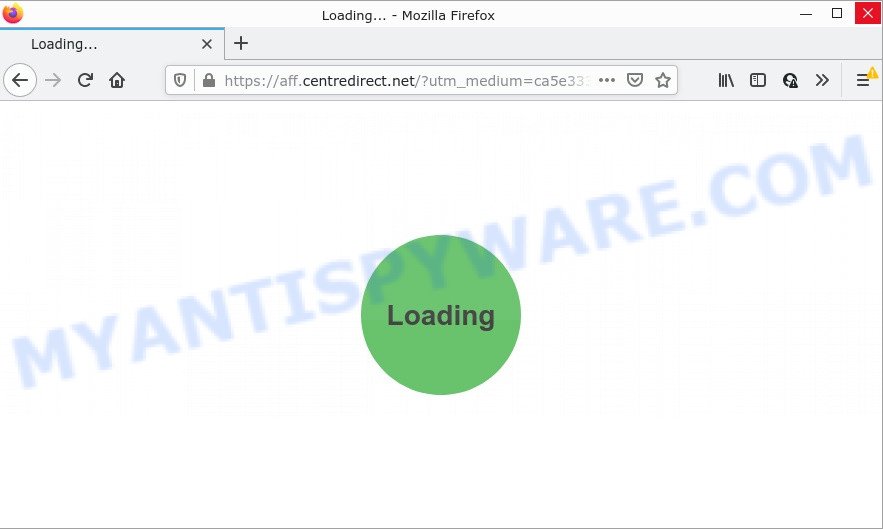
Usually, users end up on Centredirect.net and similar sites by going to a misspelled URL or, clicking on a fake link. In addition, they can be redirected to this site by malicious advertisements (malvertising) and Adware. Adware is type of malware that displays unwanted advertisements on a computer, redirects search results to advertising web sites and gathers personal information for marketing purposes. Adware can show banner advertisements, full-screen ads, pop-ups, videos, or other varieties of online advertising. Adware software can attack your PC’s browsers such as Google Chrome, Microsoft Edge, Mozilla Firefox and Microsoft Internet Explorer. Maybe you approve the idea that the ads or pop-ups is just a small problem. But these annoying advertisements eat system resources and slow down your computer performance.
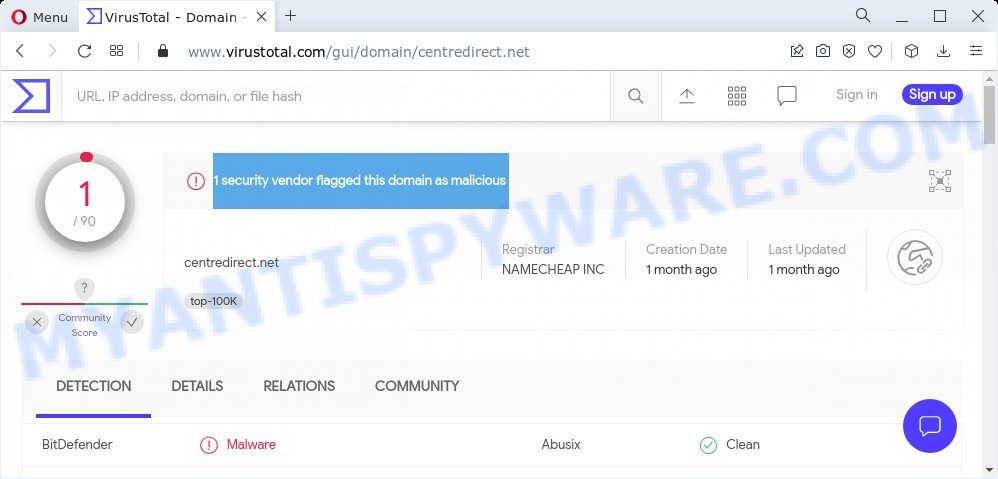
1 security vendor flagged this domain as malicious
The worst is, adware can analyze the location and which World Wide Web websites you visit, and then present advertisements to the types of content, goods or services featured there. Adware authors can gather and sell your surfing information and behavior to third parties.
Threat Summary
| Name | Centredirect.net, aff.centredirect.net |
| Type | adware, potentially unwanted program (PUP), pop-up ads, popup virus, popups |
| Symptoms |
|
| Removal | Centredirect.net removal guide |
How does Adware get on your PC
Adware is bundled with certain freeware. So always read carefully the setup screens, disclaimers, ‘Terms of Use’ and ‘Software license’ appearing during the install procedure. Additionally pay attention for optional programs which are being installed along with the main application. Ensure that you unchecked all of them! Also, run an ad-blocker program that will help to block malicious and illegitimate web sites.
How to remove Centredirect.net redirect (removal instructions)
Centredirect.net redirect in the Chrome, Internet Explorer, Microsoft Edge and Mozilla Firefox can be permanently deleted by deleting unwanted programs, resetting the web-browser to its default state, and reversing any changes to the PC by malicious software. Free removal tools which listed below can help in deleting adware which shows various pop-up windows and annoying advertising.
To remove Centredirect.net, perform the following steps:
- How to manually remove Centredirect.net
- Automatic Removal of Centredirect.net popups
- Stop Centredirect.net pop up advertisements
How to manually remove Centredirect.net
This part of the blog post is a step-by-step instructions that will show you how to delete Centredirect.net redirect manually. You just need to follow every step. In this case, you do not need to install any additional software.
Remove adware software through the Microsoft Windows Control Panel
Some programs are free only because their installer contains an adware software. This unwanted software generates revenue for the makers when it is installed. More often this adware can be removed by simply uninstalling it from the ‘Uninstall a Program’ that is located in Windows control panel.
|
|
|
|
Remove Centredirect.net ads from IE
The Internet Explorer reset is great if your browser is hijacked or you have unwanted add-ons or toolbars on your web-browser, that installed by an malicious software.
First, open the Internet Explorer. Next, click the button in the form of gear (![]() ). It will open the Tools drop-down menu, press the “Internet Options” such as the one below.
). It will open the Tools drop-down menu, press the “Internet Options” such as the one below.

In the “Internet Options” window click on the Advanced tab, then click the Reset button. The Internet Explorer will open the “Reset Internet Explorer settings” window similar to the one below. Select the “Delete personal settings” check box, then click “Reset” button.

You will now need to restart your computer for the changes to take effect.
Get rid of Centredirect.net redirect from Mozilla Firefox
Resetting your Mozilla Firefox is first troubleshooting step for any issues with your browser application, including the redirect to Centredirect.net web page. Your saved bookmarks, form auto-fill information and passwords won’t be cleared or changed.
First, run the Mozilla Firefox. Next, click the button in the form of three horizontal stripes (![]() ). It will show the drop-down menu. Next, press the Help button (
). It will show the drop-down menu. Next, press the Help button (![]() ).
).

In the Help menu press the “Troubleshooting Information”. In the upper-right corner of the “Troubleshooting Information” page click on “Refresh Firefox” button as shown in the following example.

Confirm your action, click the “Refresh Firefox”.
Remove Centredirect.net pop-up ads from Google Chrome
Reset Chrome will allow you to remove Centredirect.net ads from your web-browser as well as to restore web-browser settings affected by adware. All undesired, harmful and adware add-ons will also be uninstalled from the web-browser. However, your saved passwords and bookmarks will not be changed, deleted or cleared.
First run the Chrome. Next, press the button in the form of three horizontal dots (![]() ).
).
It will display the Google Chrome menu. Select More Tools, then press Extensions. Carefully browse through the list of installed plugins. If the list has the addon signed with “Installed by enterprise policy” or “Installed by your administrator”, then complete the following instructions: Remove Chrome extensions installed by enterprise policy.
Open the Google Chrome menu once again. Further, press the option named “Settings”.

The web browser will display the settings screen. Another method to open the Google Chrome’s settings – type chrome://settings in the browser adress bar and press Enter
Scroll down to the bottom of the page and click the “Advanced” link. Now scroll down until the “Reset” section is visible, like below and click the “Reset settings to their original defaults” button.

The Google Chrome will open the confirmation dialog box as displayed in the following example.

You need to confirm your action, press the “Reset” button. The internet browser will start the procedure of cleaning. When it’s done, the internet browser’s settings including home page, default search engine and newtab back to the values that have been when the Google Chrome was first installed on your PC.
Automatic Removal of Centredirect.net popups
The simplest solution to remove Centredirect.net pop up ads is to run an anti malware application capable of detecting adware software. We advise try Zemana Free or another free malware remover which listed below. It has excellent detection rate when it comes to adware, browser hijackers and other potentially unwanted apps.
Use Zemana Anti Malware (ZAM) to get rid of Centredirect.net pop-ups
Thinking about remove Centredirect.net pop up advertisements from your browser? Then pay attention to Zemana Anti Malware. This is a well-known utility, originally created just to locate and delete malware, adware software and PUPs. But by now it has seriously changed and can not only rid you of malware, but also protect your PC system from malware and adware software, as well as identify and remove common viruses and trojans.

- Please go to the following link to download the latest version of Zemana Free for MS Windows. Save it on your Microsoft Windows desktop or in any other place.
Zemana AntiMalware
165532 downloads
Author: Zemana Ltd
Category: Security tools
Update: July 16, 2019
- Once the downloading process is complete, close all programs and windows on your PC. Open a file location. Double-click on the icon that’s named Zemana.AntiMalware.Setup.
- Further, click Next button and follow the prompts.
- Once installation is done, click the “Scan” button to perform a system scan with this utility for the adware that causes popups. This process may take quite a while, so please be patient. While the utility is checking, you can see how many objects and files has already scanned.
- When the scanning is finished, the results are displayed in the scan report. Review the report and then click “Next”. When finished, you may be prompted to reboot your computer.
Use Hitman Pro to remove Centredirect.net popup ads
Hitman Pro is a free portable program that scans your computer for adware that redirects your browser to the intrusive Centredirect.net web-page, PUPs and browser hijackers and helps remove them easily. Moreover, it will also help you get rid of any malicious web browser extensions and add-ons.

- Download HitmanPro by clicking on the following link.
- Once downloading is done, start the Hitman Pro, double-click the HitmanPro.exe file.
- If the “User Account Control” prompts, click Yes to continue.
- In the HitmanPro window, click the “Next” for checking your computer for the adware that causes multiple annoying pop ups. A scan can take anywhere from 10 to 30 minutes, depending on the count of files on your computer and the speed of your device.
- Once Hitman Pro has finished scanning, you can check all threats found on your device. Review the results once the utility has complete the system scan. If you think an entry should not be quarantined, then uncheck it. Otherwise, simply click “Next”. Now, click the “Activate free license” button to begin the free 30 days trial to get rid of all malicious software found.
Run MalwareBytes Anti Malware (MBAM) to remove Centredirect.net popup ads
We recommend using the MalwareBytes Anti-Malware (MBAM). You can download and install MalwareBytes Anti-Malware (MBAM) to scan for adware and thereby remove Centredirect.net redirect from your web browsers. When installed and updated, this free malicious software remover automatically searches for and removes all threats present on the personal computer.

First, please go to the link below, then click the ‘Download’ button in order to download the latest version of MalwareBytes AntiMalware.
327750 downloads
Author: Malwarebytes
Category: Security tools
Update: April 15, 2020
Once downloading is complete, run it and follow the prompts. Once installed, the MalwareBytes AntiMalware will try to update itself and when this procedure is done, click the “Scan” button to start scanning your personal computer for the adware software that causes the annoying Centredirect.net pop up advertisements. Depending on your PC system, the scan can take anywhere from a few minutes to close to an hour. While the MalwareBytes AntiMalware utility is scanning, you may see count of objects it has identified as being infected by malicious software. Next, you need to press “Quarantine” button.
The MalwareBytes Anti Malware is a free program that you can use to get rid of all detected folders, files, services, registry entries and so on. To learn more about this malware removal tool, we suggest you to read and follow the step-by-step guide or the video guide below.
Stop Centredirect.net pop up advertisements
If you want to remove unwanted advertisements, web browser redirects and pop ups, then install an ad blocker program like AdGuard. It can stop Centredirect.net, ads, popups and block web pages from tracking your online activities when using the Chrome, Mozilla Firefox, Microsoft Internet Explorer and MS Edge. So, if you like surf the World Wide Web, but you do not like annoying advertisements and want to protect your computer from malicious web sites, then the AdGuard is your best choice.
Download AdGuard on your Microsoft Windows Desktop by clicking on the link below.
27044 downloads
Version: 6.4
Author: © Adguard
Category: Security tools
Update: November 15, 2018
After downloading it, double-click the downloaded file to start it. The “Setup Wizard” window will show up on the computer screen like below.

Follow the prompts. AdGuard will then be installed and an icon will be placed on your desktop. A window will show up asking you to confirm that you want to see a quick tutorial as displayed in the figure below.

Click “Skip” button to close the window and use the default settings, or press “Get Started” to see an quick guide which will allow you get to know AdGuard better.
Each time, when you start your computer, AdGuard will run automatically and stop unwanted advertisements, block Centredirect.net, as well as other malicious or misleading web pages. For an overview of all the features of the application, or to change its settings you can simply double-click on the AdGuard icon, which may be found on your desktop.
Finish words
We suggest that you keep AdGuard (to help you stop unwanted pop up advertisements and intrusive malicious web pages) and Zemana Free (to periodically scan your device for new malicious software, hijackers and adware). Make sure that you have all the Critical Updates recommended for MS Windows operating system. Without regular updates you WILL NOT be protected when new browser hijackers, malicious apps and adware are released.
If you are still having problems while trying to get rid of Centredirect.net popups from your browser, then ask for help here.




















