What is Finkeapp.com?
Finkeapp.com pop-ups are a scam that lures computer users into accepting push notifications via the browser. Scammers use push notifications to bypass pop up blocker and therefore display lots of unwanted ads. These ads are used to promote questionable web-browser addons, free gifts scams, fake downloads, and adult web sites.
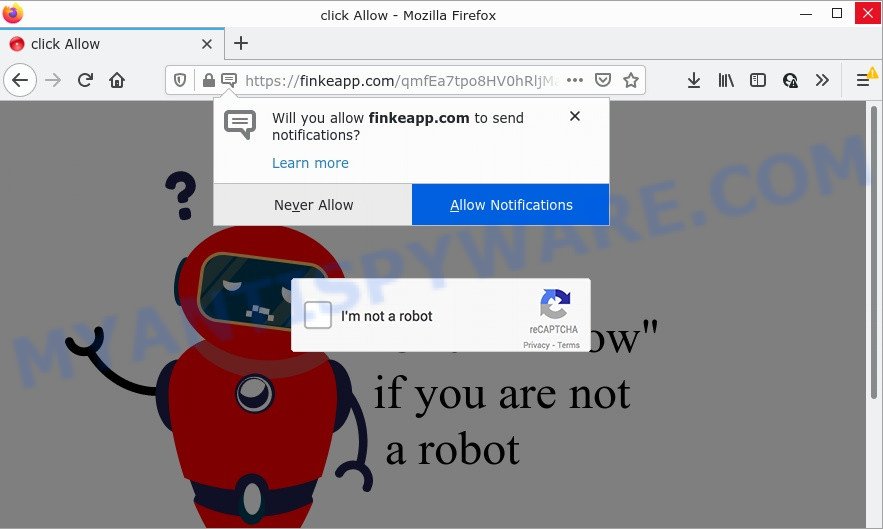
When you visit the Finkeapp.com web-page that wants to send you push notifications, you’ll be greeted with a pop-up which asks whether you want to agree to them or not. Your options will be ‘Block’ and ‘Allow’. Once you click on ALLOW, this web-site starts sending browser notifications on the browser screen. You will see the pop up adverts even when your browser is closed.

Threat Summary
| Name | Finkeapp.com pop-up |
| Type | spam push notifications, browser notification spam, pop-up virus |
| Distribution | potentially unwanted applications, social engineering attack, adware, misleading popup ads |
| Symptoms |
|
| Removal | Finkeapp.com removal guide |
Where the Finkeapp.com pop-ups comes from
Experienced security researchers have determined that users are re-directed to Finkeapp.com by adware or from malicious ads. Adware can cause issues for your computer. Adware can display annoying adverts on your computer screen so that your cannot stop them, redirect your browser to shady webpages, and it can cause unwanted web sites to pop up on your browser. Adware might end up on your device after you download and install free programs from a suspicious website.
Most of unwanted ads and pop-ups come from web-browser toolbars and/or addons, BHOs (browser helper objects) and third-party apps. In many cases, these items claim itself as apps which improve your experience on the Internet by providing a fast and interactive homepage or a search engine that does not track you. Remember, how to avoid the unwanted apps. Be cautious, run only reputable software which download from reputable sources. NEVER install any unknown and dubious applications.
Remove Finkeapp.com notifications from web-browsers
If the scammers have achieved their goal and you clicked the Allow button, then you need to open internet browser settings as soon as possible and disable rogue push notifications. To delete the Finkeapp.com notifications, use the steps below. These steps are for MS Windows, Apple Mac and Android.
|
|
|
|
|
|
How to remove Finkeapp.com advertisements from Chrome, Firefox, IE, Edge
According to cyber threat analysts, Finkeapp.com pop-up ads removal can be done manually and/or automatically. These utilities which are listed below will help you remove adware software, malicious internet browser addons, malicious software and PUPs . However, if you are not willing to install other software to remove Finkeapp.com ads, then use tutorial listed below to revert back your computer settings to their previous states.
To remove Finkeapp.com pop ups, use the following steps:
- Remove Finkeapp.com notifications from web-browsers
- How to manually remove Finkeapp.com
- Automatic Removal of Finkeapp.com popup advertisements
- Stop Finkeapp.com pop-up ads
How to manually remove Finkeapp.com
In most cases, it’s possible to manually delete Finkeapp.com pop ups. This solution does not involve the use of any tricks or removal utilities. You just need to recover the normal settings of the device and internet browser. This can be done by following a few simple steps below. If you want to quickly remove Finkeapp.com advertisements, as well as perform a full scan of your personal computer, we recommend that you use adware removal utilities, which are listed below.
Uninstall unwanted or newly installed programs
The main cause of Finkeapp.com popup advertisements could be PUPs, adware or other unwanted programs that you may have unintentionally installed on the PC system. You need to identify and delete all suspicious programs.
Windows 8, 8.1, 10
First, click Windows button

When the ‘Control Panel’ opens, click the ‘Uninstall a program’ link under Programs category as displayed on the screen below.

You will see the ‘Uninstall a program’ panel as displayed on the screen below.

Very carefully look around the entire list of software installed on your device. Most probably, one of them is the adware software that causes Finkeapp.com advertisements. If you’ve many programs installed, you can help simplify the search of harmful applications by sort the list by date of installation. Once you have found a dubious, unwanted or unused program, right click to it, after that click ‘Uninstall’.
Windows XP, Vista, 7
First, click ‘Start’ button and select ‘Control Panel’ at right panel as shown on the image below.

After the Windows ‘Control Panel’ opens, you need to press ‘Uninstall a program’ under ‘Programs’ as displayed on the screen below.

You will see a list of apps installed on your computer. We recommend to sort the list by date of installation to quickly find the apps that were installed last. Most likely, it’s the adware software that causes the annoying Finkeapp.com pop up advertisements. If you are in doubt, you can always check the program by doing a search for her name in Google, Yahoo or Bing. When the program which you need to uninstall is found, simply click on its name, and then click ‘Uninstall’ as displayed in the following example.

Remove Finkeapp.com ads from Chrome
Another solution to remove Finkeapp.com pop ups from Google Chrome is Reset Chrome settings. This will disable harmful extensions and reset Chrome settings to original state. It will save your personal information like saved passwords, bookmarks, auto-fill data and open tabs.
Open the Google Chrome menu by clicking on the button in the form of three horizontal dotes (![]() ). It will show the drop-down menu. Choose More Tools, then click Extensions.
). It will show the drop-down menu. Choose More Tools, then click Extensions.
Carefully browse through the list of installed addons. If the list has the addon labeled with “Installed by enterprise policy” or “Installed by your administrator”, then complete the following steps: Remove Google Chrome extensions installed by enterprise policy otherwise, just go to the step below.
Open the Google Chrome main menu again, press to “Settings” option.

Scroll down to the bottom of the page and click on the “Advanced” link. Now scroll down until the Reset settings section is visible, as displayed in the following example and press the “Reset settings to their original defaults” button.

Confirm your action, press the “Reset” button.
Remove Finkeapp.com from Firefox by resetting internet browser settings
If your Firefox web-browser is redirected to Finkeapp.com without your permission or an unknown search provider displays results for your search, then it may be time to perform the browser reset. It’ll save your personal information such as saved passwords, bookmarks, auto-fill data and open tabs.
Press the Menu button (looks like three horizontal lines), and click the blue Help icon located at the bottom of the drop down menu as shown on the image below.

A small menu will appear, click the “Troubleshooting Information”. On this page, press “Refresh Firefox” button as shown below.

Follow the onscreen procedure to return your Firefox web-browser settings to their original settings.
Get rid of Finkeapp.com ads from Internet Explorer
The Internet Explorer reset is great if your browser is hijacked or you have unwanted add-ons or toolbars on your browser, that installed by an malware.
First, run the IE. Next, press the button in the form of gear (![]() ). It will show the Tools drop-down menu, click the “Internet Options” as shown in the figure below.
). It will show the Tools drop-down menu, click the “Internet Options” as shown in the figure below.

In the “Internet Options” window click on the Advanced tab, then click the Reset button. The Internet Explorer will show the “Reset Internet Explorer settings” window as displayed in the figure below. Select the “Delete personal settings” check box, then press “Reset” button.

You will now need to reboot your computer for the changes to take effect.
Automatic Removal of Finkeapp.com popup advertisements
It is very difficult for classic anti-virus to detect adware and other kinds of PUPs. We recommend you run a free anti-adware like Zemana Anti-Malware, MalwareBytes Anti Malware and HitmanPro from our list below. These utilities will allow you scan and remove trojans, malware, spyware, keyloggers, bothersome and malicious adware from an infected computer.
Delete Finkeapp.com pop-ups with Zemana Anti Malware (ZAM)
Zemana Free is one of the best in its class, it can detect and remove a large number of of different security threats, including adware software, hijackers, spyware and trojans that masqueraded as legitimate computer programs. Also Zemana Anti Malware includes another utility called FRST – is a helpful application for manual removal of files and parts of the Windows registry created by malware.
Installing the Zemana is simple. First you’ll need to download Zemana AntiMalware by clicking on the link below.
165506 downloads
Author: Zemana Ltd
Category: Security tools
Update: July 16, 2019
When downloading is complete, close all software and windows on your PC. Double-click the setup file named Zemana.AntiMalware.Setup. If the “User Account Control” prompt pops up as shown on the image below, click the “Yes” button.

It will open the “Setup wizard” that will help you setup Zemana Free on your PC system. Follow the prompts and don’t make any changes to default settings.

Once installation is finished successfully, Zemana Anti Malware (ZAM) will automatically start and you can see its main screen as displayed in the figure below.

Now click the “Scan” button to perform a system scan for the adware software that causes Finkeapp.com advertisements in your browser. Depending on your computer, the scan can take anywhere from a few minutes to close to an hour. During the scan Zemana AntiMalware will detect threats exist on your device.

Once the scan get completed, the results are displayed in the scan report. Once you have selected what you wish to remove from your computer press “Next” button. The Zemana Free will begin to remove adware which causes popups. After the clean up is finished, you may be prompted to reboot the computer.
Use HitmanPro to delete Finkeapp.com advertisements
Hitman Pro is a free tool that can identify adware that causes Finkeapp.com ads in your internet browser. It’s not always easy to locate all the undesired software that your PC system might have picked up on the Web. HitmanPro will find the adware, browser hijackers and other malicious software you need to uninstall.

- First, visit the page linked below, then press the ‘Download’ button in order to download the latest version of HitmanPro.
- After the downloading process is finished, run the HitmanPro, double-click the HitmanPro.exe file.
- If the “User Account Control” prompts, click Yes to continue.
- In the Hitman Pro window, click the “Next” to perform a system scan with this tool for the adware that causes multiple unwanted pop-ups. This process may take some time, so please be patient. During the scan HitmanPro will detect threats present on your PC.
- Once HitmanPro has finished scanning, Hitman Pro will display a scan report. You may delete threats (move to Quarantine) by simply click “Next”. Now, click the “Activate free license” button to begin the free 30 days trial to remove all malware found.
How to remove Finkeapp.com with MalwareBytes AntiMalware
Remove Finkeapp.com pop-up advertisements manually is difficult and often the adware software is not completely removed. Therefore, we advise you to use the MalwareBytes Anti-Malware (MBAM) that are fully clean your PC system. Moreover, this free program will allow you to remove malicious software, potentially unwanted programs, toolbars and hijackers that your personal computer can be infected too.
MalwareBytes Anti Malware (MBAM) can be downloaded from the following link. Save it on your Windows desktop or in any other place.
327726 downloads
Author: Malwarebytes
Category: Security tools
Update: April 15, 2020
After the downloading process is finished, close all software and windows on your device. Double-click the setup file named MBSetup. If the “User Account Control” dialog box pops up such as the one below, click the “Yes” button.

It will open the Setup wizard that will help you install MalwareBytes AntiMalware (MBAM) on your computer. Follow the prompts and don’t make any changes to default settings.

Once installation is done successfully, press “Get Started” button. MalwareBytes Anti-Malware (MBAM) will automatically start and you can see its main screen as on the image below.

Now press the “Scan” button to perform a system scan with this tool for the adware software responsible for Finkeapp.com popups. A system scan can take anywhere from 5 to 30 minutes, depending on your computer. When a malicious software, adware or PUPs are detected, the count of the security threats will change accordingly.

When the checking is finished, MalwareBytes Anti-Malware (MBAM) will show a scan report. Once you have selected what you wish to delete from your PC system click “Quarantine” button. The MalwareBytes Anti Malware (MBAM) will remove adware responsible for Finkeapp.com popups and move the selected items to the Quarantine. Once finished, you may be prompted to restart the device.

We recommend you look at the following video, which completely explains the procedure of using the MalwareBytes Free to remove adware, hijacker and other malicious software.
Stop Finkeapp.com pop-up ads
Use an ad-blocker tool such as AdGuard will protect you from malicious ads and content. Moreover, you can find that the AdGuard have an option to protect your privacy and block phishing and spam web-pages. Additionally, ad-blocking apps will help you to avoid unwanted popups and unverified links that also a good way to stay safe online.
First, please go to the link below, then click the ‘Download’ button in order to download the latest version of AdGuard.
27037 downloads
Version: 6.4
Author: © Adguard
Category: Security tools
Update: November 15, 2018
After the downloading process is finished, double-click the downloaded file to start it. The “Setup Wizard” window will show up on the computer screen such as the one below.

Follow the prompts. AdGuard will then be installed and an icon will be placed on your desktop. A window will show up asking you to confirm that you want to see a quick tutorial like below.

Click “Skip” button to close the window and use the default settings, or click “Get Started” to see an quick instructions which will allow you get to know AdGuard better.
Each time, when you run your PC system, AdGuard will start automatically and stop undesired advertisements, block Finkeapp.com, as well as other malicious or misleading web sites. For an overview of all the features of the program, or to change its settings you can simply double-click on the AdGuard icon, that is located on your desktop.
To sum up
We suggest that you keep AdGuard (to help you block unwanted pop-ups and unwanted malicious web pages) and Zemana Anti Malware (to periodically scan your PC system for new adwares and other malicious software). Probably you are running an older version of Java or Adobe Flash Player. This can be a security risk, so download and install the latest version right now.
If you are still having problems while trying to remove Finkeapp.com advertisements from the Firefox, Google Chrome, MS Edge and Microsoft Internet Explorer, then ask for help here here.



















