What is CoolMapSearch?
The cyber threat analysts have determined that CoolMapSearch is a potentially unwanted program (PUP) belonging to the family of Browser hijackers. It affects your computer and changes web-browser settings. CoolMapSearch can take over your web browser and force you to use the coolmapsearch.com site as your new tab page, search provider by default and home page. When CoolMapSearch in the PC, it can collect sensitive info such as search queries as well as browsing history. So if you find this PUP on the PC you need to delete it. The detailed removal guidance will assist you remove CoolMapSearch and protect your device from more dangerous apps.
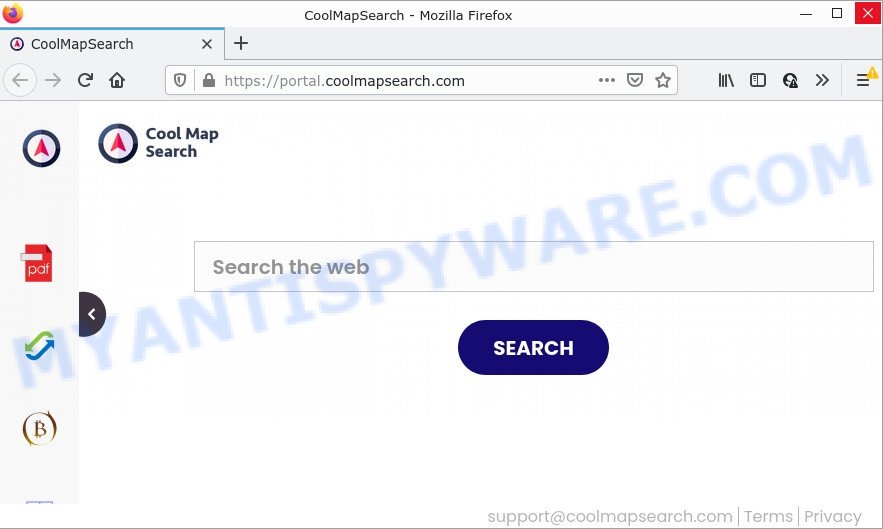
The CoolMapSearch browser hijacker will change your web browser’s search provider so that all searches are sent via CoolMapSearch, which redirects to the Yahoo Search engine that displays the search results for your query. The devs behind this hijacker are using legitimate search engine as they may make revenue from the advertisements which are displayed in the search results.
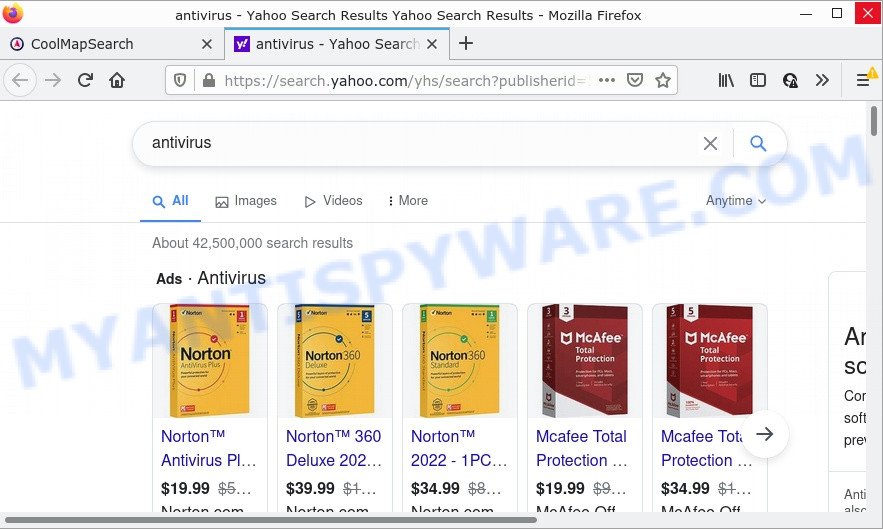
And finally, the CoolMapSearch hijacker is able to gather lots of user data such as what web-pages you’re opening, what you are looking for the World Wide Web and so on. This information, in the future, can be transferred to third parties.
By following steps below it is easy to remove CoolMapSearch from Google Chrome, Mozilla Firefox, Internet Explorer and MS Edge and your device. Learn how to detect and delete hijacker and other harmful programs, as well as how to run a full PC virus scan.
How can a browser hijacker get on your computer
Browser hijackers and PUPs actively distributed with free programs, along with the installer of these programs. Therefore, it’s very important, when installing an unknown program even downloaded from well-known website, read the Terms of use and the Software license, as well as to choose the Manual, Advanced or Custom installation method. In this method, you may disable the installation of unneeded modules and apps and protect your computer from such hijackers as CoolMapSearch.
Threat Summary
| Name | CoolMapSearch |
| Type | search provider hijacker, PUP, redirect virus, browser hijacker, startpage hijacker |
| Related web-domains | feed.coolmapsearch.com, get.coolmapsearch.com, install.coolmapsearch.com, portal.coolmapsearch.com |
| Affected Browser Settings | home page, new tab page URL, search provider |
| Distribution | suspicious popup ads, fake update tools, free programs setup files |
| Symptoms | Advertisements appear in places they shouldn’t be. When you go to a web page, you are constantly re-directed to another web page that you do not intend to visit. Your computer starts automatically installing unwanted programs. New icons in your web-browser. Your browser start page has modified and you cannot modify it back. |
| Removal | CoolMapSearch removal guide |
How to remove CoolMapSearch from device
In the tutorial below we will show how to delete CoolMapSearch from Google Chrome, Firefox, Internet Explorer and Microsoft Edge internet browsers for Windows OS, manually or by using free malware removal tools. Some of the steps below will require you to exit this webpage. So, please read the step-by-step guide carefully, after that bookmark it or open it on your smartphone for later reference.
To remove CoolMapSearch, execute the following steps:
- How to manually delete CoolMapSearch
- Automatic Removal of CoolMapSearch
- How to stop CoolMapSearch redirect
How to manually delete CoolMapSearch
Manually removing the CoolMapSearch browser hijacker is also possible, although this approach takes time and technical prowess. You can sometimes locate browser hijacker in your computer’s list of installed programs and uninstall it as you would any other unwanted application.
Uninstall CoolMapSearch related applications through the Control Panel of your computer
You can manually remove nonaggressive hijacker by uninstalling the program that it came with or removing the browser hijacker itself using ‘Add/Remove programs’ or ‘Uninstall a program’ option in Windows Control Panel.
|
|
|
|
Remove CoolMapSearch browser hijacker from internet browsers
If you are still getting CoolMapSearch redirects, then you can try to remove it by removing harmful extensions.
You can also try to delete CoolMapSearch hijacker by reset Chrome settings. |
If you are still experiencing issues with CoolMapSearch browser hijacker removal, you need to reset Mozilla Firefox browser. |
Another method to delete CoolMapSearch hijacker from IE is reset Internet Explorer settings. |
|
Automatic Removal of CoolMapSearch
Many antivirus companies have created applications that help detect and remove browser hijacker, and thereby return installed browsers settings. Below is a a few of the free programs you may want to use. Your PC system can have a lot of potentially unwanted applications, adware and hijackers installed at the same time, so we recommend, if any unwanted or malicious application returns after rebooting the personal computer, then start your personal computer into Safe Mode and use the anti malware utility once again.
Use Zemana to get rid of CoolMapSearch hijacker
Zemana Anti Malware is a free application for MS Windows OS to search for and get rid of PUPs, adware, harmful browser extensions, browser toolbars, and other unwanted software like CoolMapSearch.

- First, visit the page linked below, then press the ‘Download’ button in order to download the latest version of Zemana AntiMalware (ZAM).
Zemana AntiMalware
165519 downloads
Author: Zemana Ltd
Category: Security tools
Update: July 16, 2019
- At the download page, click on the Download button. Your browser will display the “Save as” prompt. Please save it onto your Windows desktop.
- Once the download is done, please close all applications and open windows on your device. Next, launch a file named Zemana.AntiMalware.Setup.
- This will run the “Setup wizard” of Zemana Free onto your computer. Follow the prompts and don’t make any changes to default settings.
- When the Setup wizard has finished installing, the Zemana Anti-Malware (ZAM) will launch and open the main window.
- Further, click the “Scan” button to search for CoolMapSearch hijacker. This procedure can take some time, so please be patient. While the Zemana utility is checking, you may see count of objects it has identified as being infected by malware.
- When the system scan is complete, the results are displayed in the scan report.
- Make sure all items have ‘checkmark’ and click the “Next” button. The utility will get rid of CoolMapSearch browser hijacker and move the selected items to the Quarantine. Once the clean-up is done, you may be prompted to restart the device.
- Close the Zemana Anti-Malware and continue with the next step.
Use HitmanPro to remove CoolMapSearch browser hijacker
Hitman Pro is a free utility which can search for CoolMapSearch hijacker. It’s not always easy to locate all the junk applications that your device might have picked up on the Internet. HitmanPro will find the adware, browser hijackers and other malware you need to erase.

- HitmanPro can be downloaded from the following link. Save it to your Desktop so that you can access the file easily.
- Once the download is done, run the HitmanPro, double-click the HitmanPro.exe file.
- If the “User Account Control” prompts, click Yes to continue.
- In the HitmanPro window, click the “Next” to perform a system scan for the CoolMapSearch hijacker. A scan can take anywhere from 10 to 30 minutes, depending on the number of files on your personal computer and the speed of your PC system. While the Hitman Pro tool is scanning, you may see how many objects it has identified as being affected by malware.
- When that process is finished, Hitman Pro will display a scan report. Review the results once the tool has complete the system scan. If you think an entry should not be quarantined, then uncheck it. Otherwise, simply click “Next”. Now, press the “Activate free license” button to begin the free 30 days trial to get rid of all malware found.
Get rid of CoolMapSearch hijacker with MalwareBytes
Get rid of CoolMapSearch hijacker manually is difficult and often the hijacker is not completely removed. Therefore, we advise you to run the MalwareBytes AntiMalware which are completely clean your computer. Moreover, this free application will help you to remove malware, PUPs, toolbars and adware that your PC may be infected too.

- Visit the page linked below to download the latest version of MalwareBytes Anti Malware for Windows. Save it to your Desktop so that you can access the file easily.
Malwarebytes Anti-malware
327739 downloads
Author: Malwarebytes
Category: Security tools
Update: April 15, 2020
- At the download page, click on the Download button. Your browser will open the “Save as” prompt. Please save it onto your Windows desktop.
- After the download is finished, please close all applications and open windows on your computer. Double-click on the icon that’s called MBSetup.
- This will launch the Setup wizard of MalwareBytes onto your personal computer. Follow the prompts and do not make any changes to default settings.
- When the Setup wizard has finished installing, the MalwareBytes AntiMalware (MBAM) will open and open the main window.
- Further, click the “Scan” button to perform a system scan with this utility for the CoolMapSearch hijacker. This process may take some time, so please be patient. When a threat is found, the number of the security threats will change accordingly.
- Once the scan get finished, MalwareBytes AntiMalware will display a list of all items detected by the scan.
- Make sure all threats have ‘checkmark’ and click the “Quarantine” button. Once the cleaning procedure is finished, you may be prompted to reboot the PC system.
- Close the Anti Malware and continue with the next step.
Video instruction, which reveals in detail the steps above.
How to stop CoolMapSearch redirect
We advise to install an ad blocking application that can block CoolMapSearch and other unwanted pages. The ad blocking utility such as AdGuard is a program that basically removes advertising from the Net and blocks access to malicious web pages. Moreover, security experts says that using ad-blocker programs is necessary to stay safe when surfing the Internet.
AdGuard can be downloaded from the following link. Save it on your Desktop.
27040 downloads
Version: 6.4
Author: © Adguard
Category: Security tools
Update: November 15, 2018
When the downloading process is done, run the downloaded file. You will see the “Setup Wizard” screen like below.

Follow the prompts. After the installation is complete, you will see a window such as the one below.

You can press “Skip” to close the install application and use the default settings, or click “Get Started” button to see an quick tutorial that will help you get to know AdGuard better.
In most cases, the default settings are enough and you do not need to change anything. Each time, when you start your computer, AdGuard will launch automatically and stop unwanted advertisements, block CoolMapSearch, as well as other malicious or misleading webpages. For an overview of all the features of the program, or to change its settings you can simply double-click on the AdGuard icon, that is located on your desktop.
To sum up
We suggest that you keep AdGuard (to help you stop unwanted pop-up ads and intrusive malicious web-sites) and Zemana (to periodically scan your device for new malicious software, hijackers and adware). Make sure that you have all the Critical Updates recommended for MS Windows OS. Without regular updates you WILL NOT be protected when new browser hijackers, malicious apps and adware software are released.
If you are still having problems while trying to get rid of CoolMapSearch hijacker from your internet browser, then ask for help here.




















