What is Wholewowblog.com?
There are many scam web-sites on the Internet and Wholewowblog.com is one of them. It is a deceptive site that is designed to fool users into allowing push notifications from malicious (ad) push servers. Although push notifications cannot harm users directly, scammers use them to display unwanted ads, promote fake software, and encourage users to visit unsafe webpages.
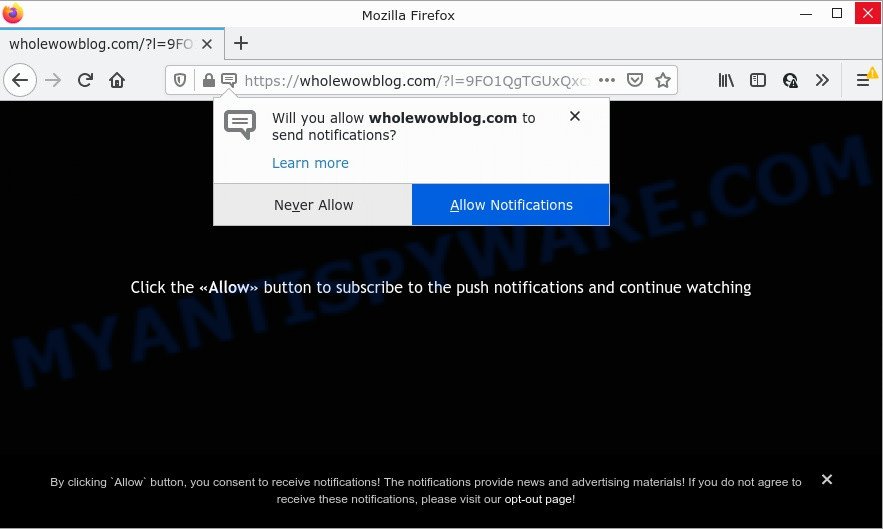
The Wholewowblog.com website shows ‘Show notifications’ pop up states that clicking ‘Allow’ button will let you access the content of the website, download a file, watch a video, connect to the Internet, enable Flash Player, and so on. Once you click on ALLOW, then your web-browser will be configured to show annoying adverts on your desktop, even when you are not using the browser.

Threat Summary
| Name | Wholewowblog.com pop up |
| Type | browser notification spam, spam push notifications, pop-up virus |
| Distribution | PUPs, dubious popup advertisements, adware, social engineering attack |
| Symptoms |
|
| Removal | Wholewowblog.com removal guide |
How does your computer get infected with Wholewowblog.com pop ups
Computer security experts have determined that users are redirected to Wholewowblog.com by adware or from shady advertisements. Adware is considered by many to be synonymous with ‘malware’. It is a harmful software which serves unwanted ads to computer users. Some examples include pop up advertisements, push notifications or unclosable windows. Adware can be installed onto your computer via infected webpages, when you open email attachments, anytime you download and install freeware.
Most of unwanted advertisements and pop-ups come from web browser toolbars and/or extensions, BHOs (browser helper objects) and additional programs. Most often, these items claim itself as programs that improve your experience on the World Wide Web by providing a fast and interactive home page or a search provider that does not track you. Remember, how to avoid the unwanted applications. Be cautious, start only reputable applications which download from reputable sources. NEVER install any unknown and questionable applications.
Remove Wholewowblog.com notifications from internet browsers
If you are in situation where you don’t want to see notifications from the Wholewowblog.com web page. In this case, you can turn off web notifications for your internet browser in Microsoft Windows/Mac OS/Android. Find your browser in the list below, follow guidance to remove web-browser permissions to show notifications.
Google Chrome:
- Click on ‘three dots menu’ button at the top right corner of the browser window.
- Select ‘Settings’. Then, scroll down to the bottom where it says ‘Advanced’.
- When the drop-down menu appears, tap ‘Settings’. Scroll down to ‘Advanced’.
- Go to Notifications settings.
- Click ‘three dots’ button on the right hand side of Wholewowblog.com URL or other rogue notifications and click ‘Remove’.

Android:
- Tap ‘Settings’.
- Tap ‘Notifications’.
- Find and tap the browser which displays Wholewowblog.com notifications ads.
- Find Wholewowblog.com site in the list and disable it.

Mozilla Firefox:
- Click the Menu button (three bars) on the right upper corner.
- In the menu go to ‘Options’, in the menu on the left go to ‘Privacy & Security’.
- Scroll down to ‘Permissions’ and then to ‘Settings’ next to ‘Notifications’.
- Select the Wholewowblog.com domain from the list and change the status to ‘Block’.
- Save changes.

Edge:
- Click the More button (it looks like three dots) in the top right hand corner of the Edge.
- Scroll down to ‘Settings’. In the menu on the left go to ‘Advanced’.
- Click ‘Manage permissions’ button under ‘Website permissions’.
- Click the switch below the Wholewowblog.com URL so that it turns off.

Internet Explorer:
- Click ‘Tools’ button in the top right corner of the browser.
- Go to ‘Internet Options’ in the menu.
- Select the ‘Privacy’ tab and click ‘Settings below ‘Pop-up Blocker’ section.
- Find the Wholewowblog.com domain and click the ‘Remove’ button to remove the URL.

Safari:
- Go to ‘Preferences’ in the Safari menu.
- Select the ‘Websites’ tab and then select ‘Notifications’ section on the left panel.
- Find the Wholewowblog.com and select it, click the ‘Deny’ button.
How to remove Wholewowblog.com pop ups from Chrome, Firefox, IE, Edge
The following step-by-step instructions will help you to remove Wholewowblog.com pop ups from the Mozilla Firefox, IE, Microsoft Edge and Chrome. Moreover, the few simple steps below will allow you to delete malware, hijackers, PUPs and toolbars that your computer may be infected. Please do the instructions step by step. If you need assist or have any questions, then ask for our assistance or type a comment below. Certain of the steps below will require you to close this web-page. So, please read the steps carefully, after that bookmark it or open it on your smartphone for later reference.
To remove Wholewowblog.com pop ups, perform the steps below:
- Remove Wholewowblog.com notifications from internet browsers
- Manual Wholewowblog.com popups removal
- Automatic Removal of Wholewowblog.com pop-up advertisements
- Stop Wholewowblog.com pop ups
Manual Wholewowblog.com popups removal
In most cases, it is possible to manually remove Wholewowblog.com ads. This solution does not involve the use of any tricks or removal utilities. You just need to recover the normal settings of the computer and web-browser. This can be done by following a few simple steps below. If you want to quickly get rid of Wholewowblog.com pop ups, as well as perform a full scan of your device, we recommend that you run adware removal utilities, which are listed below.
Remove adware software through the Windows Control Panel
In order to remove PUPs such as this adware, open the Windows Control Panel and click on “Uninstall a program”. Check the list of installed software. For the ones you do not know, run an Internet search to see if they are adware, hijacker or potentially unwanted applications. If yes, delete them off. Even if they are just a programs which you do not use, then deleting them off will increase your computer start up time and speed dramatically.
- If you are using Windows 8, 8.1 or 10 then click Windows button, next click Search. Type “Control panel”and press Enter.
- If you are using Windows XP, Vista, 7, then press “Start” button and click “Control Panel”.
- It will show the Windows Control Panel.
- Further, click “Uninstall a program” under Programs category.
- It will open a list of all apps installed on the PC system.
- Scroll through the all list, and delete suspicious and unknown applications. To quickly find the latest installed programs, we recommend sort programs by date.
See more details in the video tutorial below.
Remove Wholewowblog.com pop ups from Google Chrome
Like other modern browsers, the Google Chrome has the ability to reset the settings to their default values and thereby recover the internet browser’s settings such as new tab page, search engine by default and home page that have been modified by the adware software that causes the annoying Wholewowblog.com popups.
First open the Google Chrome. Next, click the button in the form of three horizontal dots (![]() ).
).
It will open the Google Chrome menu. Select More Tools, then click Extensions. Carefully browse through the list of installed add-ons. If the list has the addon signed with “Installed by enterprise policy” or “Installed by your administrator”, then complete the following guide: Remove Chrome extensions installed by enterprise policy.
Open the Chrome menu once again. Further, click the option named “Settings”.

The web browser will display the settings screen. Another method to open the Chrome’s settings – type chrome://settings in the web-browser adress bar and press Enter
Scroll down to the bottom of the page and press the “Advanced” link. Now scroll down until the “Reset” section is visible, as shown below and press the “Reset settings to their original defaults” button.

The Chrome will display the confirmation dialog box similar to the one below.

You need to confirm your action, press the “Reset” button. The web browser will start the process of cleaning. After it is done, the web-browser’s settings including search provider by default, new tab page and startpage back to the values that have been when the Chrome was first installed on your computer.
Remove Wholewowblog.com pop up ads from Internet Explorer
If you find that Microsoft Internet Explorer browser settings like startpage, search engine and new tab had been changed by adware related to the Wholewowblog.com popups, then you may restore your settings, via the reset browser procedure.
First, start the Internet Explorer, then click ‘gear’ icon ![]() . It will open the Tools drop-down menu on the right part of the web-browser, then click the “Internet Options” as displayed on the screen below.
. It will open the Tools drop-down menu on the right part of the web-browser, then click the “Internet Options” as displayed on the screen below.

In the “Internet Options” screen, select the “Advanced” tab, then click the “Reset” button. The Microsoft Internet Explorer will display the “Reset Internet Explorer settings” dialog box. Further, click the “Delete personal settings” check box to select it. Next, click the “Reset” button as shown below.

After the process is complete, click “Close” button. Close the IE and restart your computer for the changes to take effect. This step will help you to restore your browser’s new tab page, homepage and default search engine to default state.
Remove Wholewowblog.com advertisements from Firefox
If your Firefox browser is redirected to Wholewowblog.com without your permission or an unknown search engine displays results for your search, then it may be time to perform the web-browser reset. Your saved bookmarks, form auto-fill information and passwords won’t be cleared or changed.
First, launch the Mozilla Firefox and click ![]() button. It will open the drop-down menu on the right-part of the browser. Further, click the Help button (
button. It will open the drop-down menu on the right-part of the browser. Further, click the Help button (![]() ) like below.
) like below.

In the Help menu, select the “Troubleshooting Information” option. Another way to open the “Troubleshooting Information” screen – type “about:support” in the web browser adress bar and press Enter. It will open the “Troubleshooting Information” page like the one below. In the upper-right corner of this screen, click the “Refresh Firefox” button.

It will display the confirmation dialog box. Further, click the “Refresh Firefox” button. The Mozilla Firefox will start a task to fix your problems that caused by the Wholewowblog.com adware software. When, it is finished, click the “Finish” button.
Automatic Removal of Wholewowblog.com pop-up advertisements
The manual instructions above is tedious to use and can not always help to fully get rid of the Wholewowblog.com pop up advertisements. Here I am telling you an automatic method to delete this adware from your PC system fully. Zemana, MalwareBytes Anti-Malware (MBAM) and Hitman Pro are antimalware utilities that have the ability to locate and get rid of all kinds of malicious software including adware software that causes Wholewowblog.com pop-ups.
Run Zemana Free to remove Wholewowblog.com advertisements
Zemana Free highly recommended, because it can search for security threats such adware and malicious software that most ‘classic’ antivirus programs fail to pick up on. Moreover, if you have any Wholewowblog.com advertisements removal problems which cannot be fixed by this utility automatically, then Zemana Anti-Malware (ZAM) provides 24X7 online assistance from the highly experienced support staff.
Click the following link to download Zemana Anti-Malware. Save it on your MS Windows desktop.
165532 downloads
Author: Zemana Ltd
Category: Security tools
Update: July 16, 2019
After the download is finished, close all apps and windows on your computer. Open a directory in which you saved it. Double-click on the icon that’s called Zemana.AntiMalware.Setup as shown in the following example.
![]()
When the setup starts, you will see the “Setup wizard” that will help you install Zemana on your personal computer.

Once install is complete, you will see window like below.

Now click the “Scan” button to perform a system scan for the adware software that causes Wholewowblog.com popup advertisements in your web-browser. A scan can take anywhere from 10 to 30 minutes, depending on the count of files on your personal computer and the speed of your computer. When a threat is detected, the count of the security threats will change accordingly.

When finished, Zemana Anti Malware will show a list of all items detected by the scan. Next, you need to click “Next” button.

The Zemana will begin to delete adware software that causes Wholewowblog.com pop up ads in your internet browser.
Remove Wholewowblog.com ads and malicious extensions with HitmanPro
If Zemana AntiMalware cannot delete this adware software, then we advises to run the Hitman Pro. HitmanPro is a free removal tool for browser hijackers, PUPs, toolbars and adware that causes multiple intrusive pop ups. It is specially designed to work as a second scanner for your computer.

- First, please go to the link below, then click the ‘Download’ button in order to download the latest version of Hitman Pro.
- Once the downloading process is complete, double click the HitmanPro icon. Once this utility is started, click “Next” button to perform a system scan for the adware that causes Wholewowblog.com pop-up ads. This process can take quite a while, so please be patient. When a threat is found, the number of the security threats will change accordingly. Wait until the the scanning is finished.
- After the checking is complete, Hitman Pro will open a screen that contains a list of malware that has been detected. Review the scan results and then click “Next” button. Now press the “Activate free license” button to start the free 30 days trial to delete all malware found.
Remove Wholewowblog.com pop ups with MalwareBytes Anti-Malware (MBAM)
We advise using the MalwareBytes Free that are fully clean your computer of the adware. The free tool is an advanced malicious software removal application created by (c) Malwarebytes lab. This program uses the world’s most popular anti-malware technology. It is able to help you remove unwanted Wholewowblog.com pop ups from your internet browsers, potentially unwanted apps, malicious software, hijackers, toolbars, ransomware and other security threats from your computer for free.

- First, visit the page linked below, then press the ‘Download’ button in order to download the latest version of MalwareBytes Free.
Malwarebytes Anti-malware
327749 downloads
Author: Malwarebytes
Category: Security tools
Update: April 15, 2020
- At the download page, click on the Download button. Your internet browser will open the “Save as” prompt. Please save it onto your Windows desktop.
- After downloading is complete, please close all applications and open windows on your computer. Double-click on the icon that’s named MBSetup.
- This will start the Setup wizard of MalwareBytes Anti-Malware (MBAM) onto your PC system. Follow the prompts and do not make any changes to default settings.
- When the Setup wizard has finished installing, the MalwareBytes Free will run and display the main window.
- Further, click the “Scan” button to start checking your device for the adware responsible for Wholewowblog.com popup advertisements. A system scan can take anywhere from 5 to 30 minutes, depending on your device. While the MalwareBytes AntiMalware is checking, you can see how many objects it has identified either as being malware.
- When the checking is finished, MalwareBytes Free will show a screen that contains a list of malicious software that has been found.
- All detected threats will be marked. You can delete them all by simply click the “Quarantine” button. After that process is complete, you may be prompted to restart the PC.
- Close the AntiMalware and continue with the next step.
Video instruction, which reveals in detail the steps above.
Stop Wholewowblog.com pop ups
Using an ad blocking application like AdGuard is an effective way to alleviate the risks. Additionally, ad blocker programs will also protect you from malicious advertisements and web sites, and, of course, block redirection chain to Wholewowblog.com and similar web-pages.
- Download AdGuard on your Windows Desktop by clicking on the link below.
Adguard download
27044 downloads
Version: 6.4
Author: © Adguard
Category: Security tools
Update: November 15, 2018
- Once downloading is complete, start the downloaded file. You will see the “Setup Wizard” program window. Follow the prompts.
- After the setup is done, click “Skip” to close the installation application and use the default settings, or click “Get Started” to see an quick tutorial that will help you get to know AdGuard better.
- In most cases, the default settings are enough and you don’t need to change anything. Each time, when you run your personal computer, AdGuard will launch automatically and stop unwanted ads, block Wholewowblog.com, as well as other malicious or misleading websites. For an overview of all the features of the application, or to change its settings you can simply double-click on the icon named AdGuard, that is located on your desktop.
To sum up
We suggest that you keep AdGuard (to help you stop unwanted pop-up ads and unwanted harmful web-sites) and Zemana Anti Malware (to periodically scan your PC for new malware, browser hijackers and adware). Make sure that you have all the Critical Updates recommended for MS Windows operating system. Without regular updates you WILL NOT be protected when new hijackers, malicious applications and adware are released.
If you are still having problems while trying to delete Wholewowblog.com pop up ads from your browser, then ask for help here.




















