What is Tnizationservant.com?
Tnizationservant.com is a web site that uses social engineering methods to deceive users into subscribing to browser push notifications. Push notifications are originally created to alert users of newly published news. Cybercriminals abuse ‘push notifications’ to avoid antivirus and adblocker software by showing annoying adverts. These ads are displayed in the lower right corner of the screen urges users to play online games, visit questionable websites, install internet browser plugins & so on.
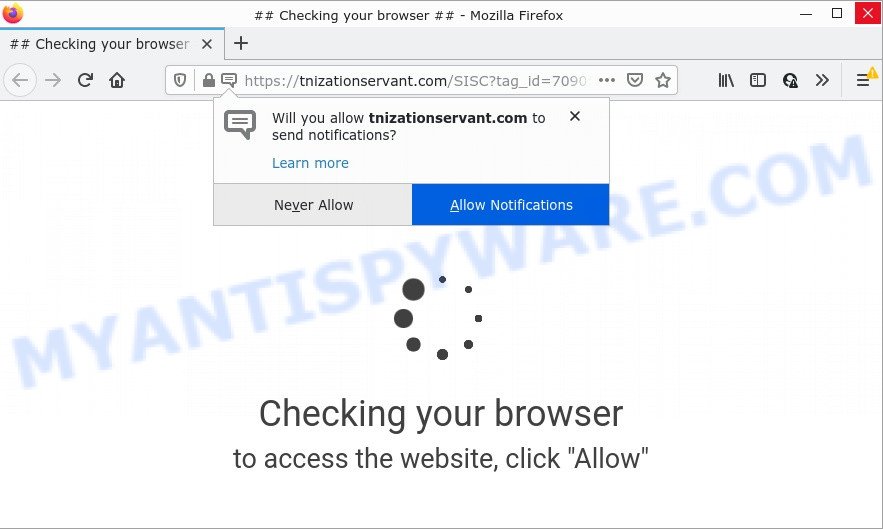
The Tnizationservant.com web-site shows the message ‘Click Allow to’ access the content of the web-page (watch a video, download a file, connect to the Internet, enable Flash Player, etc) asking the user to subscribe to notifications. If you click ALLOW, then your web-browser will be configured to show popup adverts in the bottom right corner of the screen.

Threat Summary
| Name | Tnizationservant.com popup |
| Type | spam push notifications, browser notification spam, pop-up virus |
| Distribution | shady pop up ads, potentially unwanted applications, adware software, social engineering attack |
| Symptoms |
|
| Removal | Tnizationservant.com removal guide |
Where the Tnizationservant.com pop ups comes from
Some research has shown that users can be redirected to Tnizationservant.com from misleading ads or by PUPs and adware. Adware software is a part of malware that’s developed to bombard you with unsolicited ads and pop up windows that could potentially be dangerous for your computer. Adware software can change web browser settings and install malicious browser addons.
Usually, adware software gets into computers as part of a bundle with free programs, sharing files and other unsafe software which you downloaded from the World Wide Web. The developers of adware pays software creators for distributing adware software within their apps. So, bundled apps is often included as part of the installer. In order to avoid the installation of any adware software: select only Manual, Custom or Advanced setup option and uncheck all additional programs in which you are unsure.
Remove Tnizationservant.com notifications from web browsers
If you are in situation where you don’t want to see browser notifications from the Tnizationservant.com webpage. In this case, you can turn off web notifications for your web browser in MS Windows/Apple Mac/Android. Find your web-browser in the list below, follow few simple steps to remove web-browser permissions to show notifications.
|
|
|
|
|
|
How to remove Tnizationservant.com pop-up ads (removal instructions)
In order to delete Tnizationservant.com pop up advertisements, start by closing any applications and popups that are open. If a pop-up won’t close, then close your internet browser (Google Chrome, Mozilla Firefox, Microsoft Internet Explorer and Edge). If a application won’t close then please reboot your personal computer. Next, follow the steps below.
To remove Tnizationservant.com pop ups, execute the steps below:
- Remove Tnizationservant.com notifications from web browsers
- Manual Tnizationservant.com pop ups removal
- Automatic Removal of Tnizationservant.com ads
- Stop Tnizationservant.com ads
Manual Tnizationservant.com pop ups removal
This part of the post is a step-by-step tutorial that will allow you to get rid of Tnizationservant.com popup ads manually. You just need to follow every step. In this case, you do not need to install any additional apps.
Uninstall PUPs through the Windows Control Panel
First of all, check the list of installed applications on your PC system and delete all unknown and newly added applications. If you see an unknown program with incorrect spelling or varying capital letters, it have most likely been installed by malicious software and you should clean it off first with malware removal tool like Zemana AntiMalware.
Press Windows button ![]() , then click Search
, then click Search ![]() . Type “Control panel”and press Enter. If you using Windows XP or Windows 7, then click “Start” and select “Control Panel”. It will open the Windows Control Panel as displayed on the image below.
. Type “Control panel”and press Enter. If you using Windows XP or Windows 7, then click “Start” and select “Control Panel”. It will open the Windows Control Panel as displayed on the image below.

Further, press “Uninstall a program” ![]()
It will open a list of all programs installed on your personal computer. Scroll through the all list, and delete any dubious and unknown software.
Get rid of Tnizationservant.com from Mozilla Firefox by resetting internet browser settings
Resetting your Firefox is good initial troubleshooting step for any issues with your browser program, including the redirect to Tnizationservant.com web site. It’ll keep your personal information like browsing history, bookmarks, passwords and web form auto-fill data.
Click the Menu button (looks like three horizontal lines), and click the blue Help icon located at the bottom of the drop down menu as shown below.

A small menu will appear, press the “Troubleshooting Information”. On this page, press “Refresh Firefox” button such as the one below.

Follow the onscreen procedure to return your Firefox browser settings to their original settings.
Get rid of Tnizationservant.com popups from Microsoft Internet Explorer
The Internet Explorer reset is great if your internet browser is hijacked or you have unwanted add-ons or toolbars on your web-browser, that installed by an malware.
First, start the Microsoft Internet Explorer, then click ‘gear’ icon ![]() . It will open the Tools drop-down menu on the right part of the internet browser, then click the “Internet Options” like below.
. It will open the Tools drop-down menu on the right part of the internet browser, then click the “Internet Options” like below.

In the “Internet Options” screen, select the “Advanced” tab, then press the “Reset” button. The Internet Explorer will show the “Reset Internet Explorer settings” prompt. Further, press the “Delete personal settings” check box to select it. Next, click the “Reset” button as shown in the figure below.

After the procedure is complete, click “Close” button. Close the IE and restart your computer for the changes to take effect. This step will help you to restore your browser’s startpage, default search engine and new tab to default state.
Remove Tnizationservant.com popup advertisements from Chrome
Reset Google Chrome settings will help you to completely reset your internet browser. The result of activating this function will bring Chrome settings back to its original state. This can remove Tnizationservant.com popup ads and disable harmful extensions. However, your saved bookmarks and passwords will not be lost. This will not affect your history, passwords, bookmarks, and other saved data.

- First, start the Google Chrome and click the Menu icon (icon in the form of three dots).
- It will show the Chrome main menu. Choose More Tools, then click Extensions.
- You’ll see the list of installed addons. If the list has the add-on labeled with “Installed by enterprise policy” or “Installed by your administrator”, then complete the following tutorial: Remove Chrome extensions installed by enterprise policy.
- Now open the Chrome menu once again, click the “Settings” menu.
- Next, click “Advanced” link, which located at the bottom of the Settings page.
- On the bottom of the “Advanced settings” page, press the “Reset settings to their original defaults” button.
- The Chrome will open the reset settings dialog box as on the image above.
- Confirm the web-browser’s reset by clicking on the “Reset” button.
- To learn more, read the post How to reset Google Chrome settings to default.
Automatic Removal of Tnizationservant.com ads
Many antivirus companies have developed apps that allow detect adware and thereby remove Tnizationservant.com from the Firefox, Microsoft Internet Explorer, Google Chrome and Microsoft Edge web browsers. Below is a a few of the free programs you may want to run. Your computer may have a large number of PUPs, adware software and browser hijackers installed at the same time, so we suggest, if any unwanted or harmful application returns after restarting the PC, then run your personal computer into Safe Mode and run the anti-malware utility once again.
How to delete Tnizationservant.com popup ads with Zemana AntiMalware
Zemana Anti-Malware (ZAM) is a malware scanner that is very effective for detecting and deleting adware that causes popups. The steps below will explain how to download, install, and use Zemana Free to scan and remove malware, spyware, adware software, PUPs, hijackers from your personal computer for free.
Zemana AntiMalware (ZAM) can be downloaded from the following link. Save it to your Desktop so that you can access the file easily.
165501 downloads
Author: Zemana Ltd
Category: Security tools
Update: July 16, 2019
Once the download is complete, close all windows on your computer. Further, open the install file called Zemana.AntiMalware.Setup. If the “User Account Control” prompt pops up as shown on the image below, click the “Yes” button.

It will open the “Setup wizard” which will allow you install Zemana AntiMalware on the computer. Follow the prompts and do not make any changes to default settings.

Once installation is done successfully, Zemana Anti-Malware (ZAM) will automatically run and you can see its main window as shown on the screen below.

Next, click the “Scan” button . Zemana Free program will scan through the whole device for the adware responsible for Tnizationservant.com pop-up advertisements. A system scan can take anywhere from 5 to 30 minutes, depending on your PC system. While the Zemana Anti Malware (ZAM) is checking, you may see number of objects it has identified either as being malware.

When finished, Zemana Free will display a scan report. All found threats will be marked. You can delete them all by simply click “Next” button.

The Zemana AntiMalware (ZAM) will get rid of adware that causes Tnizationservant.com pop-up ads and move the selected items to the Quarantine. After finished, you can be prompted to restart your computer.
Use HitmanPro to delete Tnizationservant.com pop ups
If the Tnizationservant.com popup advertisements issue persists, use the HitmanPro and check if your PC system is infected by adware. The Hitman Pro is a downloadable security tool that provides on-demand scanning and helps remove adware, potentially unwanted applications, and other malicious software. It works with your existing anti-virus.

- Visit the page linked below to download the latest version of HitmanPro for Windows. Save it to your Desktop so that you can access the file easily.
- Once the download is done, double click the Hitman Pro icon. Once this tool is launched, click “Next” button to start checking your personal computer for the adware that causes Tnizationservant.com advertisements. A scan can take anywhere from 10 to 30 minutes, depending on the number of files on your device and the speed of your computer. During the scan Hitman Pro will scan for threats exist on your computer.
- When Hitman Pro completes the scan, Hitman Pro will display a list of found items. All detected items will be marked. You can delete them all by simply press “Next” button. Now click the “Activate free license” button to begin the free 30 days trial to remove all malicious software found.
Remove Tnizationservant.com pop up advertisements with MalwareBytes Anti-Malware
Manual Tnizationservant.com ads removal requires some computer skills. Some files and registry entries that created by the adware may be not completely removed. We recommend that run the MalwareBytes Anti Malware (MBAM) that are fully free your PC of adware. Moreover, the free program will help you to get rid of malicious software, PUPs, hijackers and toolbars that your PC may be infected too.
Download MalwareBytes AntiMalware (MBAM) by clicking on the link below. Save it directly to your Microsoft Windows Desktop.
327720 downloads
Author: Malwarebytes
Category: Security tools
Update: April 15, 2020
When the download is done, close all windows on your PC system. Further, start the file called MBSetup. If the “User Account Control” prompt pops up as shown in the following example, click the “Yes” button.

It will display the Setup wizard that will help you setup MalwareBytes on the PC. Follow the prompts and don’t make any changes to default settings.

Once installation is complete successfully, press “Get Started” button. Then MalwareBytes Anti Malware (MBAM) will automatically start and you may see its main window as displayed in the following example.

Next, press the “Scan” button . MalwareBytes Free application will scan through the whole computer for the adware responsible for Tnizationservant.com pop ups. A system scan may take anywhere from 5 to 30 minutes, depending on your PC.

Once that process is complete, you can check all items found on your personal computer. Next, you need to click “Quarantine” button.

The MalwareBytes Free will begin to remove adware related to the Tnizationservant.com advertisements. When that process is done, you may be prompted to reboot your device. We suggest you look at the following video, which completely explains the procedure of using the MalwareBytes AntiMalware to remove hijackers, adware and other malware.
Stop Tnizationservant.com ads
If you surf the Web, you can’t avoid malvertising. But you can protect your web browser against it. Download and run an ad blocker program. AdGuard is an ad-blocker which can filter out a huge count of of the malicious advertising, stoping dynamic scripts from loading harmful content.
- Installing the AdGuard is simple. First you’ll need to download AdGuard on your Windows Desktop by clicking on the link below.
Adguard download
27036 downloads
Version: 6.4
Author: © Adguard
Category: Security tools
Update: November 15, 2018
- After downloading it, launch the downloaded file. You will see the “Setup Wizard” program window. Follow the prompts.
- After the installation is complete, click “Skip” to close the installation program and use the default settings, or click “Get Started” to see an quick tutorial that will assist you get to know AdGuard better.
- In most cases, the default settings are enough and you do not need to change anything. Each time, when you start your device, AdGuard will run automatically and stop undesired ads, block Tnizationservant.com, as well as other harmful or misleading web sites. For an overview of all the features of the program, or to change its settings you can simply double-click on the icon called AdGuard, which can be found on your desktop.
To sum up
Once you have removed the adware using this step-by-step tutorial, Google Chrome, MS Edge, Internet Explorer and Firefox will no longer display annoying Tnizationservant.com web-site when you browse the Web. Unfortunately, if the steps does not help you, then you have caught a new adware, and then the best way – ask for help.
Please create a new question by using the “Ask Question” button in the Questions and Answers. Try to give us some details about your problems, so we can try to help you more accurately. Wait for one of our trained “Security Team” or Site Administrator to provide you with knowledgeable assistance tailored to your problem with the intrusive Tnizationservant.com pop ups.


















