If you encounter numerous redirects to a site named Rockstorageplace.com, other unreliable or suspicious web-pages on Microsoft Edge, Internet Explorer, Mozilla Firefox or Chrome then it could mean that you unintentionally installed potentially unwanted program (PUP) from the adware (sometimes named ‘ad-supported’ software) family on your computer.
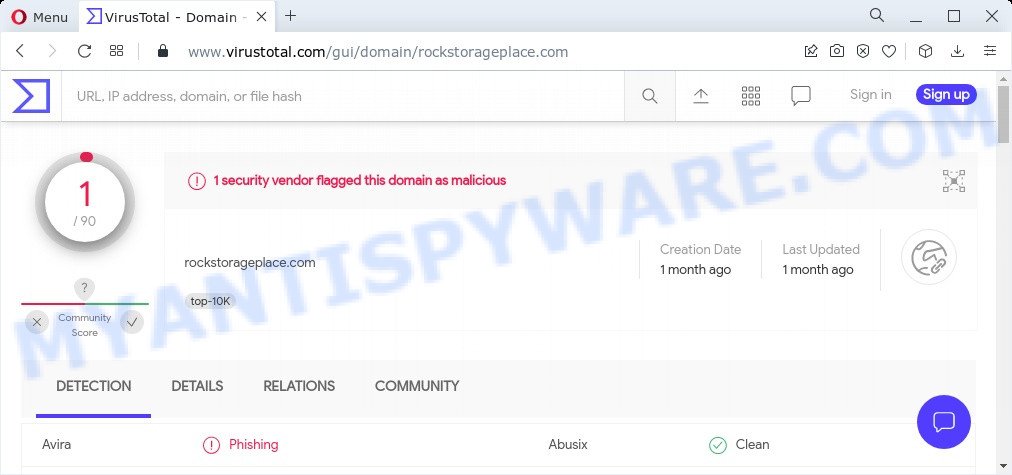
1 security vendor flagged the rockstorageplace.com domain as malicious
Adware – What Is It? Adware is a type of malicious software that is created with the sole purpose to display dozens of popup ads, and thus to promote the goods and services in an open web-browser window. Adware can substitute the legitimate advertising banners on misleading or even banners that can offer to visit malicious and scam sites.
Adware is often harmless, but sometimes the adware software you inadvertently download can also be spyware. Spyware can sometimes seek out your data stored on the device, gather this information and use it to steal your identity.
Threat Summary
| Name | Rockstorageplace.com |
| Type | adware, PUP (potentially unwanted program), pop up ads, popup virus, popups |
| Related URLs | https://rockstorageplace.com/away.php |
| Symptoms |
|
| Removal | Rockstorageplace.com removal guide |
How does Adware get on your device
Most often, a freeware setup file includes additional programs such as this adware. So, be very careful when you agree to install anything. The best way – is to choose a Custom, Advanced or Manual installation mode. Here disable all bundled programs in which you are unsure or that causes even a slightest suspicion.
How to remove Rockstorageplace.com pop-up ads (removal guide)
In order to get rid of Rockstorageplace.com pop up advertisements from the Chrome, MS Edge, IE and Firefox, you need to reset the web browser settings. Additionally, you should look up for other suspicious entries, such as files, programs, web-browser add-ons and shortcut files. However, if you want to delete Rockstorageplace.com popups easily, you should use reputable anti malware tool and let it do the job for you.
To remove Rockstorageplace.com, complete the following steps:
- Manual Rockstorageplace.com redirect removal
- Automatic Removal of Rockstorageplace.com pop up ads
- Stop Rockstorageplace.com redirect
Manual Rockstorageplace.com redirect removal
The step-by-step tutorial created by our team will allow you manually delete Rockstorageplace.com pop-ups from the PC system. If you have little experience in using computers, we recommend that you use the free utilities listed below.
Uninstall dubious apps using Microsoft Windows Control Panel
When troubleshooting a personal computer, one common step is go to Microsoft Windows Control Panel and remove dubious applications. The same approach will be used in the removal of Rockstorageplace.com ads. Please use instructions based on your Windows version.
Press Windows button ![]() , then click Search
, then click Search ![]() . Type “Control panel”and press Enter. If you using Windows XP or Windows 7, then click “Start” and select “Control Panel”. It will display the Windows Control Panel as displayed on the image below.
. Type “Control panel”and press Enter. If you using Windows XP or Windows 7, then click “Start” and select “Control Panel”. It will display the Windows Control Panel as displayed on the image below.

Further, click “Uninstall a program” ![]()
It will open a list of all applications installed on your PC. Scroll through the all list, and remove any suspicious and unknown programs.
Remove Rockstorageplace.com pop ups from Firefox
Resetting your Firefox is first troubleshooting step for any issues with your web browser program, including the redirect to Rockstorageplace.com website. Your saved bookmarks, form auto-fill information and passwords won’t be cleared or changed.
Run the Mozilla Firefox and click the menu button (it looks like three stacked lines) at the top right of the web-browser screen. Next, click the question-mark icon at the bottom of the drop-down menu. It will show the slide-out menu.

Select the “Troubleshooting information”. If you’re unable to access the Help menu, then type “about:support” in your address bar and press Enter. It bring up the “Troubleshooting Information” page as shown in the following example.

Click the “Refresh Firefox” button at the top right of the Troubleshooting Information page. Select “Refresh Firefox” in the confirmation dialog box. The Firefox will start a process to fix your problems that caused by the Rockstorageplace.com adware. After, it’s complete, click the “Finish” button.
Get rid of Rockstorageplace.com redirect from Microsoft Internet Explorer
The IE reset is great if your web browser is hijacked or you have unwanted add-ons or toolbars on your web-browser, which installed by an malicious software.
First, run the IE, then click ‘gear’ icon ![]() . It will display the Tools drop-down menu on the right part of the internet browser, then click the “Internet Options” as shown below.
. It will display the Tools drop-down menu on the right part of the internet browser, then click the “Internet Options” as shown below.

In the “Internet Options” screen, select the “Advanced” tab, then click the “Reset” button. The Internet Explorer will show the “Reset Internet Explorer settings” dialog box. Further, click the “Delete personal settings” check box to select it. Next, click the “Reset” button as on the image below.

When the procedure is complete, click “Close” button. Close the Internet Explorer and reboot your PC for the changes to take effect. This step will help you to restore your browser’s default search engine, homepage and newtab to default state.
Remove Rockstorageplace.com pop ups from Chrome
Annoying Rockstorageplace.com popups or other symptom of having adware in your browser is a good reason to reset Chrome. This is an easy method to restore the Google Chrome settings and not lose any important information.
First run the Google Chrome. Next, click the button in the form of three horizontal dots (![]() ).
).
It will open the Google Chrome menu. Choose More Tools, then click Extensions. Carefully browse through the list of installed extensions. If the list has the add-on signed with “Installed by enterprise policy” or “Installed by your administrator”, then complete the following guidance: Remove Google Chrome extensions installed by enterprise policy.
Open the Google Chrome menu once again. Further, click the option named “Settings”.

The browser will show the settings screen. Another method to open the Google Chrome’s settings – type chrome://settings in the web browser adress bar and press Enter
Scroll down to the bottom of the page and press the “Advanced” link. Now scroll down until the “Reset” section is visible, as displayed in the following example and click the “Reset settings to their original defaults” button.

The Chrome will open the confirmation prompt as shown below.

You need to confirm your action, click the “Reset” button. The browser will start the task of cleaning. When it is done, the web-browser’s settings including startpage, new tab page and search engine back to the values that have been when the Chrome was first installed on your computer.
Automatic Removal of Rockstorageplace.com pop up ads
The simplest solution to remove Rockstorageplace.com popup advertisements is to run an anti-malware program capable of detecting adware. We suggest try Zemana Anti Malware or another free malware remover which listed below. It has excellent detection rate when it comes to adware, browser hijackers and other potentially unwanted programs.
How to delete Rockstorageplace.com popups with Zemana AntiMalware (ZAM)
Download Zemana Free to delete Rockstorageplace.com advertisements automatically from all of your internet browsers. This is a freeware specially designed for malicious software removal. This tool can remove adware, hijacker from IE, Mozilla Firefox, Google Chrome and MS Edge and Windows registry automatically.
Visit the page linked below to download Zemana Free. Save it on your Desktop.
165082 downloads
Author: Zemana Ltd
Category: Security tools
Update: July 16, 2019
Once the download is finished, close all software and windows on your PC system. Open a directory in which you saved it. Double-click on the icon that’s named Zemana.AntiMalware.Setup as shown on the image below.
![]()
When the install starts, you will see the “Setup wizard” that will allow you install Zemana on your computer.

Once installation is complete, you will see window like the one below.

Now click the “Scan” button to scan for adware responsible for the Rockstorageplace.com popups. Depending on your personal computer, the scan can take anywhere from a few minutes to close to an hour.

Once Zemana AntiMalware (ZAM) has completed scanning, you can check all threats detected on your personal computer. Make sure all threats have ‘checkmark’ and click “Next” button.

The Zemana Anti Malware will remove adware responsible for the Rockstorageplace.com pop-up advertisements.
Use HitmanPro to remove Rockstorageplace.com pop-up ads
Hitman Pro is one of the most effective tools for deleting adware, PUPs and other malicious software. It can locate hidden adware software in your PC and remove all harmful folders and files related to adware software. Hitman Pro will help you to get rid of Rockstorageplace.com pop ups from your computer and Mozilla Firefox, Microsoft Edge, IE and Chrome. We strongly suggest you to download this utility as the developers are working hard to make it better.

- Download Hitman Pro on your personal computer by clicking on the link below.
- When the downloading process is finished, run the Hitman Pro, double-click the HitmanPro.exe file.
- If the “User Account Control” prompts, click Yes to continue.
- In the HitmanPro window, press the “Next” for scanning your personal computer for the adware software that causes the Rockstorageplace.com popup advertisements in your web browser. This task can take quite a while, so please be patient. While the HitmanPro tool is checking, you can see number of objects it has identified as being affected by malware.
- After Hitman Pro completes the scan, HitmanPro will display a list of all items found by the scan. Once you have selected what you wish to delete from your PC system click “Next”. Now, click the “Activate free license” button to start the free 30 days trial to remove all malware found.
Remove Rockstorageplace.com pop up advertisements with MalwareBytes Free
We suggest using the MalwareBytes Free which are fully clean your personal computer of the adware. The free utility is an advanced malicious software removal program created by (c) Malwarebytes lab. This program uses the world’s most popular anti-malware technology. It’s able to help you get rid of unwanted Rockstorageplace.com pop-ups from your web-browsers, potentially unwanted applications, malicious software, browser hijackers, toolbars, ransomware and other security threats from your PC for free.
Visit the page linked below to download MalwareBytes. Save it on your Desktop.
327301 downloads
Author: Malwarebytes
Category: Security tools
Update: April 15, 2020
When the downloading process is complete, close all software and windows on your PC. Open a directory in which you saved it. Double-click on the icon that’s named MBSetup as displayed in the following example.
![]()
When the installation begins, you will see the Setup wizard that will help you install Malwarebytes on your device.

Once installation is finished, you will see window like below.

Now click the “Scan” button . MalwareBytes Free program will scan through the whole device for the adware that causes the Rockstorageplace.com popups in your web browser. This procedure can take some time, so please be patient. While the utility is scanning, you may see how many objects and files has already scanned.

When the scan get completed, MalwareBytes Anti Malware (MBAM) will show a list of detected items. Next, you need to click “Quarantine” button.

The Malwarebytes will now remove adware software that causes the Rockstorageplace.com redirect in your browser. When the procedure is complete, you may be prompted to reboot your PC system.

The following video explains instructions on how to get rid of browser hijacker, adware and other malicious software with MalwareBytes Anti-Malware (MBAM).
Stop Rockstorageplace.com redirect
It is important to run ad blocker apps like AdGuard to protect your PC system from malicious websites. Most security experts says that it’s okay to stop advertisements. You should do so just to stay safe! And, of course, the AdGuard can to block Rockstorageplace.com and other unwanted web-pages.
- AdGuard can be downloaded from the following link. Save it directly to your Microsoft Windows Desktop.
Adguard download
26908 downloads
Version: 6.4
Author: © Adguard
Category: Security tools
Update: November 15, 2018
- Once downloading is done, run the downloaded file. You will see the “Setup Wizard” program window. Follow the prompts.
- When the install is complete, press “Skip” to close the installation program and use the default settings, or click “Get Started” to see an quick tutorial which will assist you get to know AdGuard better.
- In most cases, the default settings are enough and you don’t need to change anything. Each time, when you launch your personal computer, AdGuard will run automatically and stop undesired ads, block Rockstorageplace.com, as well as other harmful or misleading webpages. For an overview of all the features of the program, or to change its settings you can simply double-click on the icon called AdGuard, which is located on your desktop.
To sum up
Once you have removed the adware using this step-by-step guide, Chrome, Firefox, Internet Explorer and Edge will no longer display annoying Rockstorageplace.com web-site when you surf the Internet. Unfortunately, if the steps does not help you, then you have caught a new adware software, and then the best way – ask for help.
Please create a new question by using the “Ask Question” button in the Questions and Answers. Try to give us some details about your problems, so we can try to help you more accurately. Wait for one of our trained “Security Team” or Site Administrator to provide you with knowledgeable assistance tailored to your problem with the intrusive Rockstorageplace.com redirect.


















