What is Bestfaustcaptcha.top?
Bestfaustcaptcha.top website is a SCAM that pretends to be a captcha verification asking visitors to confirm they are human. Scammers use fake captcha verification pop-ups to bait users into accepting push notifications from malicious ad servers.
Users can stumble onto the Bestfaustcaptcha.top scam just by entering a misspelled web address. In addition, they can be redirected to this scam by malvertising (malicious advertisements), Adware and potentially unwanted programs (PUPs).
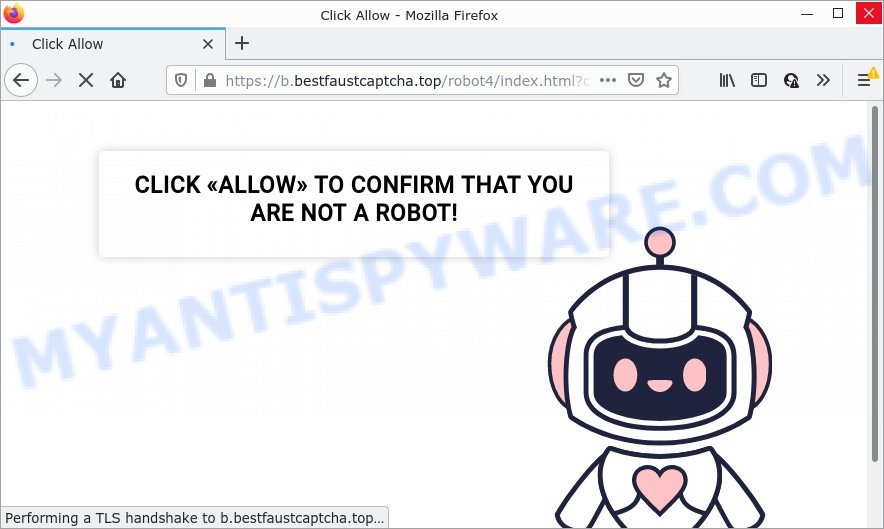
Bestfaustcaptcha.top website is a SCAM
Bestfaustcaptcha.top shows a fake captcha test, the “CLICK «ALLOW» TO CONFIRM THAT YOU ARE NOT A ROBOT!” message encouraging victims to click on the “Allow” button to prove that they are humans/not robots. The scam is intended to trick victims into allowing push notifications. Push notifications are originally created to alert users of recently published content. Cyber criminals abuse ‘push notifications feature’ to avoid anti-virus and ad blocking programs by displaying annoying advertisements. These ads are displayed in the lower right corner of the screen urges victims to play online games, visit questionable websites, install malicious browser extensions & so on.

Just as important, scam sites like Bestfaustcaptcha.top can change their content based on the user’s IP address. That is, users in different countries may see different content, depending on their GEO location. In some cases, scammers simply redirect users to other malicious or scam sites.
Threat Summary
| Name | Bestfaustcaptcha.top pop-up |
| Type | spam push notifications, browser notification spam, pop-up virus |
| Distribution | potentially unwanted apps, dubious pop up advertisements, adware, social engineering attack |
| Symptoms |
|
| Removal | Bestfaustcaptcha.top removal guide |
There are many scam sites like Bestfaustcaptcha.top on the Internet; Topraw.net, Freeiphone.info and Good Captcha Style are the last ones we reported on. The push notifications they show to users are dangerous as they promote scam pages and malware. In some cases, these notifications promote legitimate software such as McAfee, Norton, Avira antivirus products. Of course, the antivirus companies do not allow affiliates to promote their products using social engineering tricks, misleading methods, and deceptive advertising.
If your browser redirects to the Bestfaustcaptcha.top scam regularly, then it is possible that Adware is installed on your computer. Adware is not as dangerous as such as a Trojan horse or Ransomware, but its presence can bring constant pop up windows and/or annoying ads. Actually creators of adware is associated with some third-party ad networks and by showing advertising to users they earn profit for yourself. These adverts not only bother your browsing experience but also redirect you to unsafe web sites.
The most common way to get adware is a freeware installer. Most often, a user have a chance to disable all undesired web browser extensions, but some setup packages are developed to confuse the average users, in order to trick them into installing potentially unwanted programs and adware. Anyway, easier to prevent adware rather than clean up your device after one. So, keep your browser updated (turn on automatic updates), use good antivirus apps, double check free programs before you run it (do a google search, scan a downloaded file with VirusTotal), avoid dubious and unknown web-pages.
Remove Bestfaustcaptcha.top notifications from web browsers
If you’re getting browser notifications from the Bestfaustcaptcha.top or another scam web-site, you will have previously pressed the ‘Allow’ button. Below we’ll teach you how to turn them off.
|
|
|
|
|
|
How to remove Bestfaustcaptcha.top pop-up advertisements (Adwareremoval guide)
There present several free adware removal utilities. Also it is possible to remove Bestfaustcaptcha.top popups manually. But we recommend to combine all these solutions below into the one removal algorithm. Follow the steps of the guide. Read this manual carefully, bookmark it or open this page on your smartphone, because you may need to close your web-browser or restart your computer.
To remove Bestfaustcaptcha.top pop ups, execute the steps below:
- Remove Bestfaustcaptcha.top notifications from web browsers
- How to manually get rid of Bestfaustcaptcha.top
- Automatic Removal of Bestfaustcaptcha.top advertisements
- Stop Bestfaustcaptcha.top pop-up ads
How to manually get rid of Bestfaustcaptcha.top
The step-by-step guidance developed by our team will allow you manually remove Bestfaustcaptcha.top ads from your browser. If you have little experience in using computers, we suggest that you use the free utilities listed below.
Uninstalling the Bestfaustcaptcha.top, check the list of installed applications first
The main cause of Bestfaustcaptcha.top popup ads could be potentially unwanted apps, adware software or other unwanted programs that you may have accidentally installed on the PC. You need to find and remove all suspicious programs.
- If you are using Windows 8, 8.1 or 10 then press Windows button, next press Search. Type “Control panel”and press Enter.
- If you are using Windows XP, Vista, 7, then click “Start” button and click “Control Panel”.
- It will display the Windows Control Panel.
- Further, click “Uninstall a program” under Programs category.
- It will show a list of all applications installed on the computer.
- Scroll through the all list, and remove questionable and unknown applications. To quickly find the latest installed apps, we recommend sort apps by date.
See more details in the video instructions below.
Remove Bestfaustcaptcha.top popup advertisements from Google Chrome
If you are getting Bestfaustcaptcha.top ads, then you can try to remove it by resetting Google Chrome to its original state. It will also clear cookies, content and site data, temporary and cached data. Essential information like bookmarks, browsing history, passwords, cookies, auto-fill data and personal dictionaries will not be removed.
Open the Chrome menu by clicking on the button in the form of three horizontal dotes (![]() ). It will open the drop-down menu. Choose More Tools, then click Extensions.
). It will open the drop-down menu. Choose More Tools, then click Extensions.
Carefully browse through the list of installed add-ons. If the list has the extension labeled with “Installed by enterprise policy” or “Installed by your administrator”, then complete the following instructions: Remove Google Chrome extensions installed by enterprise policy otherwise, just go to the step below.
Open the Google Chrome main menu again, click to “Settings” option.

Scroll down to the bottom of the page and click on the “Advanced” link. Now scroll down until the Reset settings section is visible, as displayed in the following example and click the “Reset settings to their original defaults” button.

Confirm your action, click the “Reset” button.
Delete Bestfaustcaptcha.top advertisements from Mozilla Firefox
Resetting Mozilla Firefox web-browser will reset all the settings to their default values and will remove Bestfaustcaptcha.top popup ads, malicious add-ons and extensions. Your saved bookmarks, form auto-fill information and passwords won’t be cleared or changed.
First, start the Firefox. Next, click the button in the form of three horizontal stripes (![]() ). It will display the drop-down menu. Next, click the Help button (
). It will display the drop-down menu. Next, click the Help button (![]() ).
).

In the Help menu click the “Troubleshooting Information”. In the upper-right corner of the “Troubleshooting Information” page click on “Refresh Firefox” button as displayed on the screen below.

Confirm your action, click the “Refresh Firefox”.
Delete Bestfaustcaptcha.top ads from IE
If you find that Internet Explorer web browser settings such as search provider, start page and newtab had been modified by adware software that causes multiple intrusive popups, then you may return your settings, via the reset internet browser procedure.
First, launch the Internet Explorer. Next, click the button in the form of gear (![]() ). It will display the Tools drop-down menu, click the “Internet Options” as on the image below.
). It will display the Tools drop-down menu, click the “Internet Options” as on the image below.

In the “Internet Options” window click on the Advanced tab, then click the Reset button. The IE will open the “Reset Internet Explorer settings” window as displayed below. Select the “Delete personal settings” check box, then click “Reset” button.

You will now need to reboot your personal computer for the changes to take effect.
Automatic Removal of Bestfaustcaptcha.top advertisements
There are not many good free antimalware programs with high detection ratio. The effectiveness of malware removal utilities depends on various factors, mostly on how often their virus/malware signatures DB are updated in order to effectively detect modern malicious software, adware software, hijackers and other PUPs. We recommend to run several applications, not just one. These applications which listed below will allow you remove all components of the adware software from your disk and Windows registry and thereby remove Bestfaustcaptcha.top pop-up ads.
How to remove Bestfaustcaptcha.top pop ups with Zemana AntiMalware
Zemana AntiMalware is free full featured malicious software removal utility. It can check your files and Microsoft Windows registry in real-time. Zemana AntiMalware (ZAM) can help to get rid of Bestfaustcaptcha.top popup advertisements, other potentially unwanted apps, malicious software and adware. It uses 1% of your personal computer resources. This utility has got simple and beautiful interface and at the same time effective protection for your device.
Now you can install and run Zemana Anti Malware to remove Bestfaustcaptcha.top pop-ups from your web browser by following the steps below:
Please go to the link below to download Zemana installation package called Zemana.AntiMalware.Setup on your personal computer. Save it on your MS Windows desktop.
165054 downloads
Author: Zemana Ltd
Category: Security tools
Update: July 16, 2019
Run the installer after it has been downloaded successfully and then follow the prompts to install this utility on your device.

During installation you can change certain settings, but we advise you do not make any changes to default settings.
When setup is complete, this malware removal utility will automatically start and update itself. You will see its main window as displayed below.

Now press the “Scan” button . Zemana Anti-Malware (ZAM) program will scan through the whole computer for the adware software related to the Bestfaustcaptcha.top popup ads. This procedure can take some time, so please be patient. When a malicious software, adware or PUPs are detected, the count of the security threats will change accordingly.

Once Zemana Free has completed scanning, the results are displayed in the scan report. Review the report and then click “Next” button.

The Zemana Free will remove adware that causes popups and move the selected threats to the program’s quarantine. After disinfection is done, you may be prompted to reboot your computer to make the change take effect.
Remove Bestfaustcaptcha.top advertisements from internet browsers with Hitman Pro
All-in-all, HitmanPro is a fantastic utility to clean your computer from any unwanted software such as adware that causes the intrusive Bestfaustcaptcha.top pop-ups. The HitmanPro is portable program that meaning, you do not need to install it to run it. HitmanPro is compatible with all versions of Windows OS from MS Windows XP to Windows 10. Both 64-bit and 32-bit systems are supported.

- First, visit the page linked below, then click the ‘Download’ button in order to download the latest version of Hitman Pro.
- When the download is complete, double click the HitmanPro icon. Once this tool is started, click “Next” button . Hitman Pro program will scan through the whole computer for the adware responsible for Bestfaustcaptcha.top pop ups. While the HitmanPro program is checking, you can see number of objects it has identified as threat.
- Once the system scan is done, the results are displayed in the scan report. When you’re ready, press “Next” button. Now click the “Activate free license” button to begin the free 30 days trial to delete all malicious software found.
Delete Bestfaustcaptcha.top pop-ups with MalwareBytes Free
Manual Bestfaustcaptcha.top advertisements removal requires some computer skills. Some files and registry entries that created by the adware software may be not fully removed. We advise that use the MalwareBytes AntiMalware that are fully free your personal computer of adware. Moreover, the free application will allow you to remove malware, potentially unwanted software, hijackers and toolbars that your computer can be infected too.
MalwareBytes AntiMalware can be downloaded from the following link. Save it to your Desktop.
327280 downloads
Author: Malwarebytes
Category: Security tools
Update: April 15, 2020
When the downloading process is finished, close all windows on your computer. Further, start the file called MBSetup. If the “User Account Control” dialog box pops up as on the image below, press the “Yes” button.

It will show the Setup wizard that will assist you install MalwareBytes AntiMalware (MBAM) on the computer. Follow the prompts and do not make any changes to default settings.

Once installation is complete successfully, press “Get Started” button. Then MalwareBytes Anti-Malware will automatically start and you can see its main window like below.

Next, press the “Scan” button for scanning your computer for the adware software that causes the annoying Bestfaustcaptcha.top pop up ads. When a threat is detected, the number of the security threats will change accordingly.

After the checking is finished, MalwareBytes Anti-Malware (MBAM) will display a screen that contains a list of malware that has been found. Make sure to check mark the threats that are unsafe and then click “Quarantine” button.

The MalwareBytes Anti-Malware (MBAM) will delete adware that causes Bestfaustcaptcha.top pop-up advertisements in your internet browser. Once the process is done, you can be prompted to reboot your PC system. We recommend you look at the following video, which completely explains the procedure of using the MalwareBytes Free to delete hijackers, adware and other malware.
Stop Bestfaustcaptcha.top pop-up ads
By installing an ad blocking program like AdGuard, you’re able to block Bestfaustcaptcha.top, stop autoplaying video ads and remove a ton of distracting and intrusive ads on web-pages.
Visit the following page to download AdGuard. Save it directly to your MS Windows Desktop.
26903 downloads
Version: 6.4
Author: © Adguard
Category: Security tools
Update: November 15, 2018
After downloading it, double-click the downloaded file to launch it. The “Setup Wizard” window will show up on the computer screen as on the image below.

Follow the prompts. AdGuard will then be installed and an icon will be placed on your desktop. A window will show up asking you to confirm that you want to see a quick tutorial as shown below.

Click “Skip” button to close the window and use the default settings, or press “Get Started” to see an quick instructions that will assist you get to know AdGuard better.
Each time, when you start your computer, AdGuard will run automatically and stop unwanted ads, block Bestfaustcaptcha.top, as well as other harmful or misleading web-sites. For an overview of all the features of the program, or to change its settings you can simply double-click on the AdGuard icon, which is located on your desktop.
Finish words
We suggest that you keep AdGuard (to help you block unwanted pop up advertisements and annoying harmful web-pages) and Zemana (to periodically scan your computer for new adwares and other malicious software). Probably you are running an older version of Java or Adobe Flash Player. This can be a security risk, so download and install the latest version right now.
If you are still having problems while trying to remove Bestfaustcaptcha.top pop-ups from the Microsoft Edge, Firefox, Google Chrome and Microsoft Internet Explorer, then ask for help here here.




















