What is Zuphaims.com?
Zuphaims.com is an ‘ad-rotator’. It is a type of websites developed to redirect web browsers to various advertising web sites. According to cyber security researchers, Zuphaims.com redirects users to webpages that are promoted by rogue ad networks. Some of the web pages that users can potentially be redirected to are scam web-pages, others are webpages that encourage users to allow push notifications. In addition, users can be redirected to websites offering to install PUPs and dangerous browser extensions.
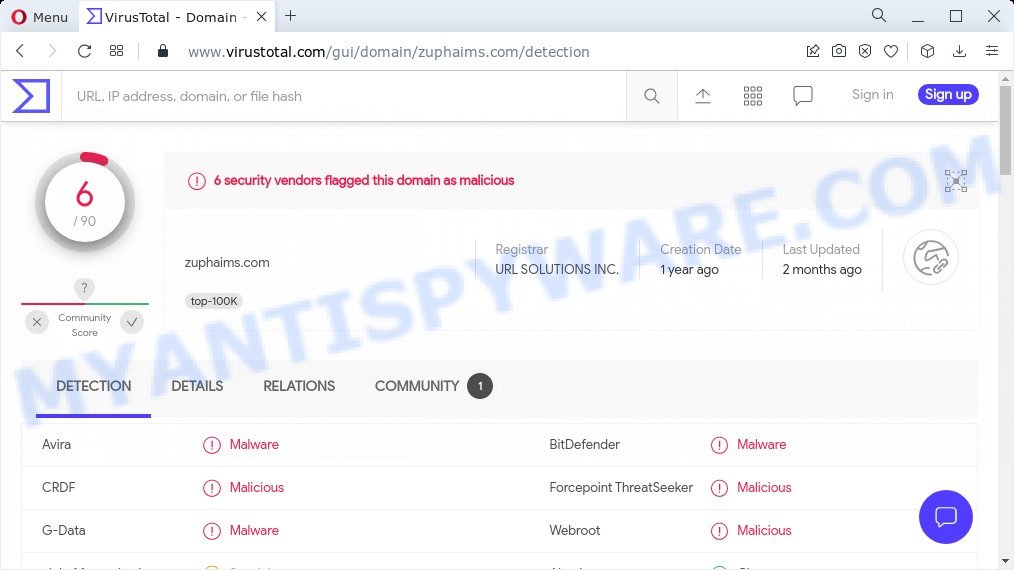
6 security vendors flagged the zuphaims.com domain as malicious
Usually, users end up on Zuphaims.com and similar sites by going to a misspelled URL or, clicking on a fake link. In addition, they can be redirected to this site by malicious advertisements (malvertising) and Adware. Adware is a type of malware. It have different methods of earning by showing the ads forcibly to its victims. Adware can generate pop-up windows, display unsolicited advertisements, change the victim’s web browser settings, or redirect the victim’s web browser to scam pages. Aside from causing unwanted advertisements and web browser redirects, it also can slow down the PC.
The worst is, adware software can gather lots of marketing-type data about you that can be later transferred to third parties. You do not know if your home address, account names and passwords are safe.
Adware is usually written in ways common to malware, spyware and hijackers. In order to remove adware and get rid of Zuphaims.com ads, you will need use the following steps or use free adware removal tool listed below.
Threat Summary
| Name | Zuphaims.com |
| Type | adware, potentially unwanted application (PUA), pop-up virus, pop-up ads, popups |
| Symptoms |
|
| Removal | Zuphaims.com removal guide |
How does Adware get on your personal computer
Most of unwanted advertisements and pop ups come from web browser toolbars and/or plugins, BHOs (browser helper objects) and additional applications. In many cases, these items claim itself as programs that improve your experience on the Internet by providing a fast and interactive homepage or a search engine that does not track you. Remember, how to avoid the unwanted software. Be cautious, start only reputable apps which download from reputable sources. NEVER install any unknown and dubious software.
How to remove Zuphaims.com pop-up ads from Chrome, Firefox, IE, Edge
According to cyber threat analysts, Zuphaims.com popup ads removal can be finished manually and/or automatically. These utilities which are listed below will help you remove adware software, harmful web-browser extensions, malware and PUPs . However, if you’re not willing to install other applications to remove Zuphaims.com pop ups, then use guidance below to return your personal computer settings to their previous states.
To remove Zuphaims.com, execute the following steps:
- How to manually remove Zuphaims.com
- Automatic Removal of Zuphaims.com pop-ups
- Stop Zuphaims.com redirect
How to manually remove Zuphaims.com
In most cases, it’s possible to manually remove adware software. This method does not involve the use of any tricks or removal tools. You just need to restore the normal settings of the computer and browser. This can be done by following a few simple steps below. If you want to quickly remove Zuphaims.com pop-ups, as well as perform a full scan of your PC system, we recommend that you run adware removal tools, which are listed below.
Remove recently installed potentially unwanted programs
First method for manual adware software removal is to go into the Microsoft Windows “Control Panel”, then “Uninstall a program” console. Take a look at the list of programs on your computer and see if there are any suspicious and unknown software. If you see any, you need to delete them. Of course, before doing so, you can do an Internet search to find details on the program. If it is a potentially unwanted program, adware software or malware, you will likely find information that says so.
Press Windows button ![]() , then click Search
, then click Search ![]() . Type “Control panel”and press Enter. If you using Windows XP or Windows 7, then click “Start” and select “Control Panel”. It will display the Windows Control Panel as displayed in the figure below.
. Type “Control panel”and press Enter. If you using Windows XP or Windows 7, then click “Start” and select “Control Panel”. It will display the Windows Control Panel as displayed in the figure below.

Further, click “Uninstall a program” ![]()
It will show a list of all programs installed on your computer. Scroll through the all list, and uninstall any dubious and unknown applications.
Remove Zuphaims.com popup ads from Chrome
Reset Google Chrome settings will get rid of Zuphaims.com pop-up ads from web browser and disable malicious extensions. It will also clear cached and temporary data (cookies, site data and content). However, your saved passwords and bookmarks will not be changed or cleared.

- First, start the Chrome and click the Menu icon (icon in the form of three dots).
- It will display the Google Chrome main menu. Select More Tools, then press Extensions.
- You’ll see the list of installed extensions. If the list has the plugin labeled with “Installed by enterprise policy” or “Installed by your administrator”, then complete the following instructions: Remove Chrome extensions installed by enterprise policy.
- Now open the Google Chrome menu once again, press the “Settings” menu.
- Next, click “Advanced” link, that located at the bottom of the Settings page.
- On the bottom of the “Advanced settings” page, press the “Reset settings to their original defaults” button.
- The Google Chrome will display the reset settings prompt as shown on the image above.
- Confirm the web-browser’s reset by clicking on the “Reset” button.
- To learn more, read the blog post How to reset Google Chrome settings to default.
Delete Zuphaims.com ads from Internet Explorer
In order to recover browser settings chnaged by adware you need to reset the Microsoft Internet Explorer to the state, that was when the Windows was installed on your PC system.
First, run the Internet Explorer. Next, click the button in the form of gear (![]() ). It will display the Tools drop-down menu, press the “Internet Options” as displayed in the following example.
). It will display the Tools drop-down menu, press the “Internet Options” as displayed in the following example.

In the “Internet Options” window click on the Advanced tab, then click the Reset button. The IE will display the “Reset Internet Explorer settings” window such as the one below. Select the “Delete personal settings” check box, then click “Reset” button.

You will now need to restart your personal computer for the changes to take effect.
Get rid of Zuphaims.com from Firefox by resetting internet browser settings
The Mozilla Firefox reset will remove redirects to the Zuphaims.com website, modified preferences, extensions and security settings. Essential information such as bookmarks, browsing history, passwords, cookies, auto-fill data and personal dictionaries will not be removed.
First, open the Firefox. Next, click the button in the form of three horizontal stripes (![]() ). It will open the drop-down menu. Next, click the Help button (
). It will open the drop-down menu. Next, click the Help button (![]() ).
).

In the Help menu click the “Troubleshooting Information”. In the upper-right corner of the “Troubleshooting Information” page click on “Refresh Firefox” button like below.

Confirm your action, click the “Refresh Firefox”.
Automatic Removal of Zuphaims.com pop-ups
It is not enough to get rid of Zuphaims.com pop ups from your browser by completing the manual steps above to solve all problems. Some the adware related files may remain on your PC and they will restore the adware software even after you delete it. For that reason we recommend to use free anti-malware tool like Zemana Anti Malware (ZAM), MalwareBytes and HitmanPro. Either of those programs should be able to scan for and remove adware software that causes multiple unwanted pop ups.
Run Zemana to remove Zuphaims.com redirect
Thinking about delete Zuphaims.com pop-up advertisements from your web-browser? Then pay attention to Zemana Free. This is a well-known tool, originally created just to detect and remove malware, adware and PUPs. But by now it has seriously changed and can not only rid you of malware, but also protect your device from malware and adware, as well as identify and remove common viruses and trojans.
- Installing the Zemana is simple. First you will need to download Zemana on your computer by clicking on the link below.
Zemana AntiMalware
165054 downloads
Author: Zemana Ltd
Category: Security tools
Update: July 16, 2019
- Once you have downloaded the installation file, make sure to double click on the Zemana.AntiMalware.Setup. This would start the Zemana AntiMalware (ZAM) installation on your PC system.
- Select installation language and press ‘OK’ button.
- On the next screen ‘Setup Wizard’ simply click the ‘Next’ button and follow the prompts.

- Finally, once the installation is finished, Zemana Anti Malware (ZAM) will launch automatically. Else, if doesn’t then double-click on the Zemana icon on your desktop.
- Now that you have successfully install Zemana, let’s see How to use Zemana Anti Malware to get rid of Zuphaims.com pop-up advertisements from your computer.
- After you have launched the Zemana Free, you will see a window such as the one below, just click ‘Scan’ button to perform a system scan for the adware.

- Now pay attention to the screen while Zemana AntiMalware scans your personal computer.

- When Zemana Anti Malware (ZAM) is complete scanning your PC system, a list of all threats detected is prepared. Once you have selected what you want to remove from your computer click ‘Next’ button.

- Zemana Anti-Malware may require a reboot computer in order to complete the Zuphaims.com redirect removal process.
- If you want to permanently delete adware from your PC, then click ‘Quarantine’ icon, select all malicious software, adware software, potentially unwanted apps and other threats and click Delete.
- Reboot your computer to complete the adware removal process.
Use HitmanPro to remove Zuphaims.com popup advertisements
In order to make sure that no more harmful folders and files linked to adware are inside your personal computer, you must run another effective malware scanner. We recommend to use HitmanPro. No installation is necessary with this tool.
Installing the Hitman Pro is simple. First you’ll need to download Hitman Pro by clicking on the link below. Save it to your Desktop.
After the download is done, open the file location. You will see an icon like below.

Double click the Hitman Pro desktop icon. After the utility is started, you will see a screen such as the one below.

Further, click “Next” button for scanning your PC for the adware which causes popups. This task can take quite a while, so please be patient. When the scan get finished, you’ll be shown the list of all found threats on your device as shown in the figure below.

Review the results once the utility has done the system scan. If you think an entry should not be quarantined, then uncheck it. Otherwise, simply press “Next” button. It will show a dialog box, click the “Activate free license” button.
How to remove Zuphaims.com with MalwareBytes Free
You can get rid of Zuphaims.com ads automatically with a help of MalwareBytes. We advise this free malware removal utility because it can easily remove hijackers, adware software, PUPs and toolbars with all their components such as files, folders and registry entries.
MalwareBytes Anti-Malware (MBAM) can be downloaded from the following link. Save it to your Desktop.
327280 downloads
Author: Malwarebytes
Category: Security tools
Update: April 15, 2020
When the download is finished, close all windows on your computer. Further, start the file named MBSetup. If the “User Account Control” prompt pops up similar to the one below, click the “Yes” button.

It will display the Setup wizard which will assist you install MalwareBytes AntiMalware on the PC system. Follow the prompts and don’t make any changes to default settings.

Once install is done successfully, click “Get Started” button. Then MalwareBytes AntiMalware (MBAM) will automatically launch and you can see its main window as shown below.

Next, click the “Scan” button to perform a system scan for the adware software that causes the Zuphaims.com redirect in your internet browser. This task can take some time, so please be patient. When a malicious software, adware or PUPs are found, the count of the security threats will change accordingly.

Once finished, a list of all items found is produced. Review the scan results and then press “Quarantine” button.

The MalwareBytes will remove adware which causes popups and move the selected items to the program’s quarantine. When disinfection is complete, you may be prompted to reboot your PC system. We suggest you look at the following video, which completely explains the procedure of using the MalwareBytes to delete hijackers, adware and other malware.
Stop Zuphaims.com redirect
It’s also critical to protect your internet browsers from malicious web pages and ads by using an ad-blocking program such as AdGuard. Security experts says that it’ll greatly reduce the risk of malicious software, and potentially save lots of money. Additionally, the AdGuard can also protect your privacy by blocking almost all trackers.
AdGuard can be downloaded from the following link. Save it on your Microsoft Windows desktop.
26903 downloads
Version: 6.4
Author: © Adguard
Category: Security tools
Update: November 15, 2018
After downloading it, double-click the downloaded file to start it. The “Setup Wizard” window will show up on the computer screen such as the one below.

Follow the prompts. AdGuard will then be installed and an icon will be placed on your desktop. A window will show up asking you to confirm that you want to see a quick guide as displayed in the figure below.

Press “Skip” button to close the window and use the default settings, or press “Get Started” to see an quick tutorial which will assist you get to know AdGuard better.
Each time, when you launch your device, AdGuard will start automatically and stop undesired ads, block Zuphaims.com, as well as other malicious or misleading webpages. For an overview of all the features of the program, or to change its settings you can simply double-click on the AdGuard icon, that can be found on your desktop.
To sum up
We suggest that you keep AdGuard (to help you stop unwanted ads and intrusive malicious web-pages) and Zemana AntiMalware (to periodically scan your computer for new malware, hijackers and adware software). Make sure that you have all the Critical Updates recommended for Microsoft Windows operating system. Without regular updates you WILL NOT be protected when new browser hijackers, malicious applications and adware are released.
If you are still having problems while trying to get rid of Zuphaims.com redirect from your web browser, then ask for help here.
























