What is Freeiphone.info?
Freeiphone.info pop-ups are a SCAM which uses social engineering methods to lure computer users into allowing push notifications from malicious (ad) push servers. Scammers use push notifications to bypass pop-up blocker and therefore show a large number of unwanted advertisements. These ads are used to promote questionable web-browser extensions, fake prizes scams, fake software, and adult webpages.
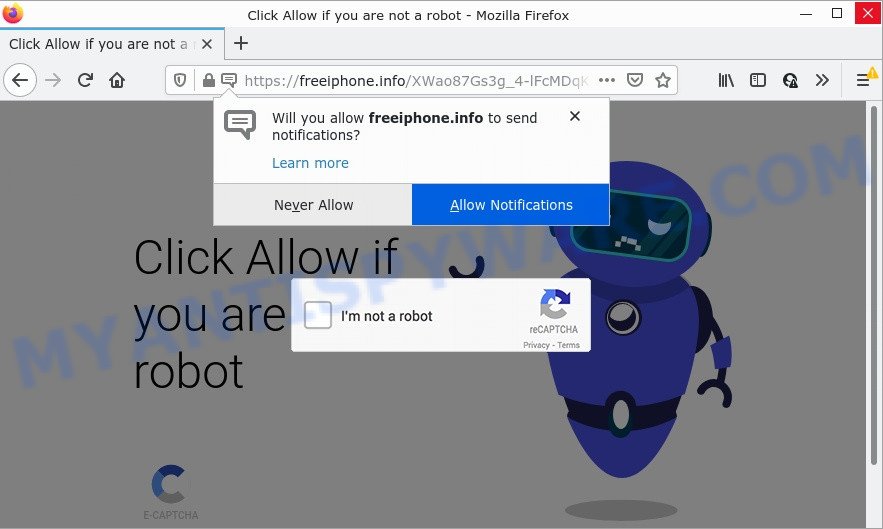
Freeiphone.info is a dubious site that claims that clicking ‘Allow’ is necessary to confirm that you are not a robot ( access the content of the web site, watch a video, download a file, and so on). Once you click on the ‘Allow’ button, it gets your permission to send push notifications in form of popup adverts in the lower right corner of your desktop.

Threat Summary
| Name | Freeiphone.info pop-up |
| Type | browser notification spam, spam push notifications, pop-up virus |
| Distribution | social engineering attack, malicious pop up advertisements, potentially unwanted applications, adware |
| Symptoms |
|
| Removal | Freeiphone.info removal guide |
How did you get infected with Freeiphone.info pop-ups
These Freeiphone.info popups are caused by misleading ads on the web-pages you visit or adware software. Adware is type of malicious software that quietly collects information about user, such as online searches, login details and browsing history, while at the same time feeding the user advertisements, and it does all of this without asking permission. Adware can track activity, display annoying advertisements, hijack and mislead browsers and even infect the PC with trojans and worms. In some cases, adware can promote p*rn web pages and adult products.
Adware usually gets on your device along with free software that downloaded from the Web. Which means that you need to be proactive and carefully read the Terms of use and the License agreement properly. For the most part, adware software and potentially unwanted programs will be clearly described, so take the time to carefully read all the information about the software that you downloaded and want to install on your PC.
Remove Freeiphone.info notifications from web browsers
Your web-browser likely now allows the Freeiphone.info web site to send you browser notifications, but you do not want the unwanted ads from this web-site and we understand that. We’ve put together this guidance on how you can remove Freeiphone.info advertisements from Edge, Google Chrome, Microsoft Internet Explorer, Safari, Android and Firefox.
Google Chrome:
- Just copy and paste the following text into the address bar of Google Chrome.
- chrome://settings/content/notifications
- Press Enter.
- Delete the Freeiphone.info URL and other rogue notifications by clicking three vertical dots button next to each and selecting ‘Remove’.

Android:
- Open Google Chrome.
- Tap on the Menu button (three dots) on the right upper corner of the browser.
- In the menu tap ‘Settings’, scroll down to ‘Advanced’.
- In the ‘Site Settings’, tap on ‘Notifications’, find the Freeiphone.info URL and tap on it.
- Tap the ‘Clean & Reset’ button and confirm.

Mozilla Firefox:
- Click on ‘three horizontal stripes’ button at the top-right corner.
- Choose ‘Options’ and click on ‘Privacy & Security’ on the left hand side of the browser window.
- Scroll down to the ‘Permissions’ section and click the ‘Settings’ button next to ‘Notifications’.
- Select the Freeiphone.info domain from the list and change the status to ‘Block’.
- Click ‘Save Changes’ button.

Edge:
- In the top right corner, click the Edge menu button (three dots).
- Scroll down to ‘Settings’. In the menu on the left go to ‘Advanced’.
- Click ‘Manage permissions’ button under ‘Website permissions’.
- Disable the on switch for the Freeiphone.info.

Internet Explorer:
- In the top right hand corner of the screen, click on the menu button (gear icon).
- When the drop-down menu appears, click on ‘Internet Options’.
- Click on the ‘Privacy’ tab and select ‘Settings’ in the pop-up blockers section.
- Select the Freeiphone.info site and other dubious URLs below and remove them one by one by clicking the ‘Remove’ button.

Safari:
- On the top menu select ‘Safari’, then ‘Preferences’.
- Open ‘Websites’ tab, then in the left menu click on ‘Notifications’.
- Check for Freeiphone.info domain, other suspicious sites and apply the ‘Deny’ option for each.
How to remove Freeiphone.info ads (removal guidance)
In order to delete Freeiphone.info advertisements from the Firefox, Chrome, Internet Explorer and Microsoft Edge, you need to reset the web-browser settings. Additionally, you should look up for other dubious entries, such as files, programs, web browser extensions and shortcut files. However, if you want to remove Freeiphone.info advertisements easily, you should use reputable antimalware tool and let it do the job for you.
To remove Freeiphone.info pop ups, follow the steps below:
- Remove Freeiphone.info notifications from web browsers
- How to remove Freeiphone.info popup advertisements without any software
- Automatic Removal of Freeiphone.info pop-ups
- Stop Freeiphone.info ads
How to remove Freeiphone.info popup advertisements without any software
First of all, try to get rid of Freeiphone.info pop-up advertisements manually; to do this, follow the steps below. Of course, manual adware removal requires more time and may not be suitable for those who are poorly versed in computer settings. In this case, we recommend that you scroll down to the section that describes how to remove Freeiphone.info pop-ups using free tools.
Uninstall suspicious software using MS Windows Control Panel
The best way to begin the PC system cleanup is to remove unknown and questionable applications. Using the Microsoft Windows Control Panel you can do this quickly and easily. This step, in spite of its simplicity, should not be ignored, because the removing of unneeded software can clean up the Google Chrome, IE, Mozilla Firefox and Microsoft Edge from popup ads, hijackers and so on.
Windows 8, 8.1, 10
First, click the Windows button
Windows XP, Vista, 7
First, click “Start” and select “Control Panel”.
It will open the Windows Control Panel such as the one below.

Next, press “Uninstall a program” ![]()
It will open a list of all software installed on your computer. Scroll through the all list, and remove any questionable and unknown programs. To quickly find the latest installed software, we recommend sort programs by date in the Control panel.
Delete Freeiphone.info pop ups from Mozilla Firefox
Resetting your Mozilla Firefox is basic troubleshooting step for any issues with your web browser application, including the redirect to Freeiphone.info web-site. Essential information such as bookmarks, browsing history, passwords, cookies, auto-fill data and personal dictionaries will not be removed.
Click the Menu button (looks like three horizontal lines), and click the blue Help icon located at the bottom of the drop down menu as on the image below.

A small menu will appear, press the “Troubleshooting Information”. On this page, click “Refresh Firefox” button as shown in the following example.

Follow the onscreen procedure to revert back your Firefox web browser settings to their default values.
Remove Freeiphone.info pop-up advertisements from Chrome
In this step we are going to show you how to reset Google Chrome settings. potentially unwanted apps like the adware can make changes to your web-browser settings, add toolbars and unwanted addons. By resetting Chrome settings you will delete Freeiphone.info ads and reset unwanted changes caused by adware software. However, your saved passwords and bookmarks will not be changed, deleted or cleared.

- First, run the Chrome and click the Menu icon (icon in the form of three dots).
- It will show the Chrome main menu. Select More Tools, then click Extensions.
- You will see the list of installed extensions. If the list has the extension labeled with “Installed by enterprise policy” or “Installed by your administrator”, then complete the following tutorial: Remove Chrome extensions installed by enterprise policy.
- Now open the Chrome menu once again, press the “Settings” menu.
- Next, click “Advanced” link, that located at the bottom of the Settings page.
- On the bottom of the “Advanced settings” page, press the “Reset settings to their original defaults” button.
- The Google Chrome will open the reset settings prompt as on the image above.
- Confirm the web-browser’s reset by clicking on the “Reset” button.
- To learn more, read the blog post How to reset Chrome settings to default.
Delete Freeiphone.info popups from Microsoft Internet Explorer
If you find that IE web browser settings like search engine, new tab page and startpage had been modified by adware that causes Freeiphone.info pop up advertisements, then you may restore your settings, via the reset internet browser procedure.
First, start the Internet Explorer. Next, click the button in the form of gear (![]() ). It will open the Tools drop-down menu, click the “Internet Options” as shown on the screen below.
). It will open the Tools drop-down menu, click the “Internet Options” as shown on the screen below.

In the “Internet Options” window click on the Advanced tab, then press the Reset button. The Microsoft Internet Explorer will open the “Reset Internet Explorer settings” window as on the image below. Select the “Delete personal settings” check box, then click “Reset” button.

You will now need to reboot your device for the changes to take effect.
Automatic Removal of Freeiphone.info pop-ups
It is not enough to get rid of Freeiphone.info pop ups from your browser by following the manual steps above to solve all problems. Some the adware software related files may remain on your computer and they will recover the adware even after you remove it. For that reason we recommend to use free anti-malware utility such as Zemana Anti Malware (ZAM), MalwareBytes and Hitman Pro. Either of those applications should has the ability to detect and delete adware software related to the Freeiphone.info ads.
How to remove Freeiphone.info pop up ads with Zemana Free
Zemana AntiMalware (ZAM) is a free tool that performs a scan of your computer and displays if there are existing adware software, browser hijackers, viruses, worms, spyware, trojans and other malware residing on your PC system. If malware is found, Zemana Anti-Malware (ZAM) can automatically remove it. Zemana AntiMalware doesn’t conflict with other anti malware and antivirus applications installed on your computer.

- First, visit the page linked below, then click the ‘Download’ button in order to download the latest version of Zemana Anti-Malware (ZAM).
Zemana AntiMalware
165483 downloads
Author: Zemana Ltd
Category: Security tools
Update: July 16, 2019
- At the download page, click on the Download button. Your web browser will show the “Save as” prompt. Please save it onto your Windows desktop.
- Once downloading is done, please close all apps and open windows on your device. Next, run a file named Zemana.AntiMalware.Setup.
- This will launch the “Setup wizard” of Zemana Free onto your computer. Follow the prompts and do not make any changes to default settings.
- When the Setup wizard has finished installing, the Zemana will open and show the main window.
- Further, click the “Scan” button to perform a system scan with this tool for the adware that causes Freeiphone.info popup advertisements. Depending on your PC system, the scan can take anywhere from a few minutes to close to an hour. During the scan Zemana will search for threats present on your computer.
- After the scan get completed, the results are displayed in the scan report.
- Once you’ve selected what you want to remove from your PC click the “Next” button. The tool will remove adware responsible for Freeiphone.info pop up advertisements. Once the procedure is complete, you may be prompted to reboot the PC.
- Close the Zemana and continue with the next step.
Use Hitman Pro to remove Freeiphone.info pop ups
HitmanPro is a free removal utility that can be downloaded and run to get rid of adware that causes Freeiphone.info popups in your web-browser, browser hijackers, malware, PUPs, toolbars and other threats from your PC system. You can use this tool to locate threats even if you have an antivirus or any other security program.

- Installing the HitmanPro is simple. First you will need to download Hitman Pro on your computer from the following link.
- When the downloading process is finished, launch the HitmanPro, double-click the HitmanPro.exe file.
- If the “User Account Control” prompts, click Yes to continue.
- In the Hitman Pro window, click the “Next” . HitmanPro program will scan through the whole PC system for the adware software that causes Freeiphone.info pop-up advertisements in your web-browser. Depending on your computer, the scan may take anywhere from a few minutes to close to an hour. When a malware, adware software or potentially unwanted apps are detected, the number of the security threats will change accordingly. Wait until the the scanning is done.
- Once the scan is complete, Hitman Pro will show a screen that contains a list of malware that has been found. You may delete items (move to Quarantine) by simply click “Next”. Now, press the “Activate free license” button to start the free 30 days trial to remove all malware found.
Remove Freeiphone.info ads with MalwareBytes AntiMalware
If you’re still having issues with the Freeiphone.info pop up advertisements — or just wish to check your PC occasionally for adware software and other malware — download MalwareBytes. It is free for home use, and scans for and deletes various unwanted programs that attacks your computer or degrades personal computer performance. MalwareBytes can remove adware software, PUPs as well as malware, including ransomware and trojans.

First, visit the page linked below, then click the ‘Download’ button in order to download the latest version of MalwareBytes Anti-Malware.
327704 downloads
Author: Malwarebytes
Category: Security tools
Update: April 15, 2020
After the downloading process is done, run it and follow the prompts. Once installed, the MalwareBytes will try to update itself and when this process is done, click the “Scan” button for scanning your PC system for the adware that causes Freeiphone.info pop ups. While the MalwareBytes Free program is scanning, you can see number of objects it has identified as threat. Make sure all threats have ‘checkmark’ and press “Quarantine” button.
The MalwareBytes Free is a free program that you can use to remove all detected folders, files, services, registry entries and so on. To learn more about this malware removal utility, we advise you to read and follow the step-by-step guidance or the video guide below.
Stop Freeiphone.info ads
In order to increase your security and protect your personal computer against new unwanted ads and malicious web-pages, you need to use ad-blocking program that stops an access to malicious ads and web pages. Moreover, the program may block the display of intrusive advertising, which also leads to faster loading of web pages and reduce the consumption of web traffic.
Installing the AdGuard is simple. First you’ll need to download AdGuard on your PC by clicking on the following link.
27033 downloads
Version: 6.4
Author: © Adguard
Category: Security tools
Update: November 15, 2018
After downloading it, start the downloaded file. You will see the “Setup Wizard” screen like below.

Follow the prompts. After the installation is finished, you will see a window as shown in the following example.

You can click “Skip” to close the installation program and use the default settings, or press “Get Started” button to see an quick tutorial which will assist you get to know AdGuard better.
In most cases, the default settings are enough and you don’t need to change anything. Each time, when you run your computer, AdGuard will start automatically and stop undesired ads, block Freeiphone.info, as well as other malicious or misleading web-pages. For an overview of all the features of the application, or to change its settings you can simply double-click on the AdGuard icon, that can be found on your desktop.
To sum up
Once you have removed the adware using this instructions, Firefox, Edge, Internet Explorer and Chrome will no longer redirect you to various intrusive web pages such as Freeiphone.info. Unfortunately, if the steps does not help you, then you have caught a new adware software, and then the best way – ask for help here.




















