Are you facing a problem with the Internet Explorer, Mozilla Firefox, Chrome or Edge web-browser that constantly redirects to a suspicious website named Eukwasan.com? Then, there are chances that your computer is infected by adware (sometimes named ‘ad software’).
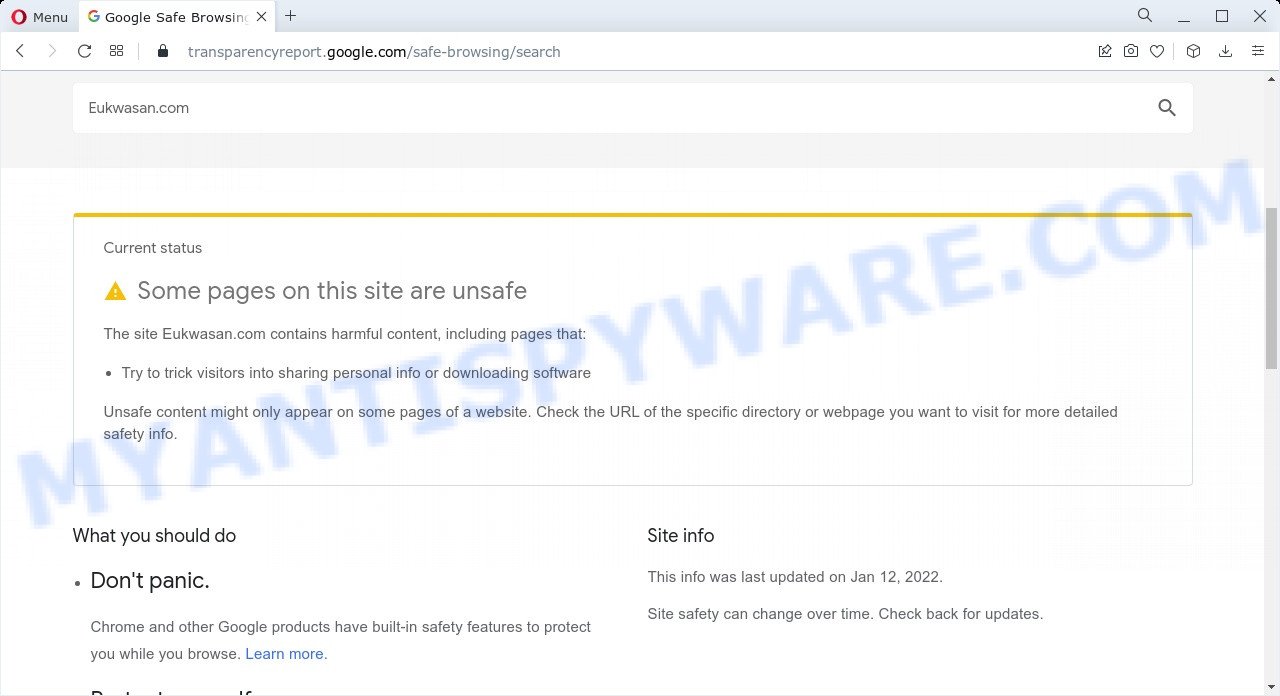
Safe Browsing site status
How can Adware be dangerous to your PC system? Adware is type of malicious software which quietly collects information about user, such as online searches, login details and browsing history, while at the same time feeding the user advertisements, and it does all of this without asking permission. Adware can track activity, display unwanted ads, hijack and mislead internet browsers and even infect the PC system with trojans and worms. In some cases, adware can promote p*rn web-sites and adult products.
Another reason why you need to remove adware software is its online data-tracking activity. Adware has the ability to gather lots of personal data such as what websites you are opening, what you are looking for the World Wide Web and so on. This confidential info, subsequently, may be transferred to third parties.
Threat Summary
| Name | Eukwasan.com |
| Type | adware, PUP (potentially unwanted program), pop-up advertisements, popups, pop-up virus |
| Symptoms |
|
| Removal | Eukwasan.com removal guide |
How does Adware get on your personal computer
Adware software usually comes bundled with freeware, malicious downloads and fake updates that users download off of the Internet. So, think back, have you ever download and run any new files. In order to avoid infection, in the Setup wizard, you should be be proactive and carefully read the ‘Terms of use’, the ‘license agreement’ and other installation screens, as well as to always select the ‘Manual’ or ‘Advanced’ installation method, when installing anything downloaded from the Internet.
How to remove Eukwasan.com pop-up advertisements (removal guide)
Fortunately, it is not hard to get rid of adware that causes the annoying Eukwasan.com pop-up ads. In the following tutorial, we will provide two solutions to free your PC of this adware. One is the manual removal solution and the other is automatic removal method. You can select the way that best fits you. Please follow the removal tutorial below to delete Eukwasan.com ads right now!
To remove Eukwasan.com, execute the following steps:
- Manual Eukwasan.com pop up ads removal
- Automatic Removal of Eukwasan.com redirect
- Stop Eukwasan.com ads
Manual Eukwasan.com pop up ads removal
The step-by-step guidance will help you manually remove Eukwasan.com pop-up ads from your computer. If you have little experience in using computers, we recommend that you use the free tools listed below.
Uninstall unwanted or recently added apps
Some of potentially unwanted applications, adware and hijackers can be removed using the Add/Remove programs utility which is located in the Windows Control Panel. So, if you’re using any version of MS Windows and you have noticed an unwanted program, then first try to remove it through Add/Remove programs.
Windows 8, 8.1, 10
First, press Windows button

When the ‘Control Panel’ opens, press the ‘Uninstall a program’ link under Programs category like the one below.

You will see the ‘Uninstall a program’ panel as shown on the image below.

Very carefully look around the entire list of apps installed on your personal computer. Most probably, one of them is the adware that causes multiple unwanted pop-ups. If you have many software installed, you can help simplify the search of harmful programs by sort the list by date of installation. Once you have found a questionable, unwanted or unused program, right click to it, after that click ‘Uninstall’.
Windows XP, Vista, 7
First, click ‘Start’ button and select ‘Control Panel’ at right panel as shown on the image below.

When the Windows ‘Control Panel’ opens, you need to click ‘Uninstall a program’ under ‘Programs’ as shown on the image below.

You will see a list of software installed on your computer. We recommend to sort the list by date of installation to quickly find the software that were installed last. Most likely, it is the adware software responsible for the Eukwasan.com ads. If you are in doubt, you can always check the application by doing a search for her name in Google, Yahoo or Bing. After the program which you need to uninstall is found, simply click on its name, and then click ‘Uninstall’ as shown in the figure below.

Remove Eukwasan.com popup ads from Mozilla Firefox
If your Firefox internet browser is re-directed to Eukwasan.com without your permission or an unknown search engine opens results for your search, then it may be time to perform the web-browser reset. However, your themes, bookmarks, history, passwords, and web form auto-fill information will not be deleted.
Run the Mozilla Firefox and press the menu button (it looks like three stacked lines) at the top right of the browser screen. Next, click the question-mark icon at the bottom of the drop-down menu. It will open the slide-out menu.

Select the “Troubleshooting information”. If you’re unable to access the Help menu, then type “about:support” in your address bar and press Enter. It bring up the “Troubleshooting Information” page as shown in the following example.

Click the “Refresh Firefox” button at the top right of the Troubleshooting Information page. Select “Refresh Firefox” in the confirmation prompt. The Mozilla Firefox will start a procedure to fix your problems that caused by the Eukwasan.com adware. After, it is finished, click the “Finish” button.
Remove Eukwasan.com popups from Chrome
Reset Chrome settings will help you to completely reset your browser. The result of activating this function will bring Chrome settings back to its original state. This can get rid of Eukwasan.com redirect and disable malicious extensions. However, your themes, bookmarks, history, passwords, and web form auto-fill information will not be deleted.

- First start the Google Chrome and click Menu button (small button in the form of three dots).
- It will open the Chrome main menu. Select More Tools, then click Extensions.
- You’ll see the list of installed add-ons. If the list has the extension labeled with “Installed by enterprise policy” or “Installed by your administrator”, then complete the following guidance: Remove Chrome extensions installed by enterprise policy.
- Now open the Chrome menu once again, click the “Settings” menu.
- You will see the Chrome’s settings page. Scroll down and press “Advanced” link.
- Scroll down again and click the “Reset” button.
- The Google Chrome will show the reset profile settings page as on the image above.
- Next click the “Reset” button.
- Once this task is complete, your browser’s new tab, search provider by default and homepage will be restored to their original defaults.
- To learn more, read the article How to reset Chrome settings to default.
Remove Eukwasan.com ads from IE
In order to recover all internet browser default search provider, home page and new tab page you need to reset the Internet Explorer to the state, that was when the MS Windows was installed on your PC system.
First, start the Internet Explorer. Next, click the button in the form of gear (![]() ). It will display the Tools drop-down menu, press the “Internet Options” as displayed below.
). It will display the Tools drop-down menu, press the “Internet Options” as displayed below.

In the “Internet Options” window click on the Advanced tab, then press the Reset button. The Internet Explorer will display the “Reset Internet Explorer settings” window as on the image below. Select the “Delete personal settings” check box, then click “Reset” button.

You will now need to restart your computer for the changes to take effect.
Automatic Removal of Eukwasan.com redirect
The adware can hide its components which are difficult for you to find out and remove fully. This can lead to the fact that after some time, the adware software that causes popups again infect your PC system. Moreover, We want to note that it is not always safe to delete adware manually, if you don’t have much experience in setting up and configuring the Windows operating system. The best way to search for and get rid of adware software is to use free malware removal programs.
Delete Eukwasan.com pop-ups with Zemana AntiMalware (ZAM)
Zemana is a malicious software removal utility developed for Windows. This utility will allow you remove Eukwasan.com advertisements, various types of malware (including hijackers and PUPs) from your computer. It has simple and user friendly interface. While the Zemana AntiMalware does its job, your personal computer will run smoothly.

- Installing the Zemana AntiMalware (ZAM) is simple. First you’ll need to download Zemana by clicking on the link below. Save it on your MS Windows desktop or in any other place.
Zemana AntiMalware
165044 downloads
Author: Zemana Ltd
Category: Security tools
Update: July 16, 2019
- At the download page, click on the Download button. Your browser will open the “Save as” prompt. Please save it onto your Windows desktop.
- Once the downloading process is complete, please close all apps and open windows on your computer. Next, start a file named Zemana.AntiMalware.Setup.
- This will run the “Setup wizard” of Zemana Free onto your PC. Follow the prompts and do not make any changes to default settings.
- When the Setup wizard has finished installing, the Zemana Anti Malware will launch and show the main window.
- Further, press the “Scan” button to locate adware software that causes multiple intrusive pop-ups. Depending on your personal computer, the scan can take anywhere from a few minutes to close to an hour. While the Zemana Anti-Malware is checking, you may see count of objects it has identified either as being malicious software.
- When the scan get finished, it will show the Scan Results.
- All found threats will be marked. You can delete them all by simply press the “Next” button. The tool will start to remove adware software related to the Eukwasan.com ads. Once disinfection is done, you may be prompted to reboot the PC.
- Close the Zemana AntiMalware and continue with the next step.
Delete Eukwasan.com pop-ups from web-browsers with Hitman Pro
HitmanPro is a free portable application that scans your computer for adware responsible for the Eukwasan.com popups, PUPs and hijackers and allows delete them easily. Moreover, it will also help you remove any harmful web-browser extensions and add-ons.

- Download HitmanPro on your Windows Desktop from the following link.
- After the downloading process is done, double click the HitmanPro icon. Once this tool is opened, click “Next” button . Hitman Pro application will scan through the whole computer for the adware which redirects your web-browser to the intrusive Eukwasan.com website. While the HitmanPro is scanning, you can see how many objects it has identified either as being malware.
- When Hitman Pro is done scanning your PC, Hitman Pro will show a list of all items detected by the scan. Review the report and then press “Next” button. Now press the “Activate free license” button to start the free 30 days trial to get rid of all malicious software found.
How to remove Eukwasan.com with MalwareBytes Anti Malware
You can remove Eukwasan.com pop-up advertisements automatically with a help of MalwareBytes Free. We advise this free malicious software removal utility because it may easily remove browser hijackers, adware, PUPs and toolbars with all their components such as files, folders and registry entries.

- Visit the page linked below to download the latest version of MalwareBytes Anti Malware (MBAM) for Windows. Save it to your Desktop.
Malwarebytes Anti-malware
327273 downloads
Author: Malwarebytes
Category: Security tools
Update: April 15, 2020
- At the download page, click on the Download button. Your web-browser will display the “Save as” prompt. Please save it onto your Windows desktop.
- After the downloading process is complete, please close all apps and open windows on your PC system. Double-click on the icon that’s named MBSetup.
- This will run the Setup wizard of MalwareBytes Free onto your PC system. Follow the prompts and do not make any changes to default settings.
- When the Setup wizard has finished installing, the MalwareBytes Free will launch and open the main window.
- Further, click the “Scan” button . MalwareBytes program will scan through the whole computer for the adware software that causes the Eukwasan.com redirect in your web-browser. This procedure may take some time, so please be patient. While the MalwareBytes is scanning, you may see number of objects it has identified either as being malicious software.
- When MalwareBytes Free is complete scanning your personal computer, MalwareBytes will produce a list of unwanted programs and adware software.
- You may remove items (move to Quarantine) by simply click the “Quarantine” button. Once finished, you may be prompted to restart the personal computer.
- Close the Anti Malware and continue with the next step.
Video instruction, which reveals in detail the steps above.
Stop Eukwasan.com ads
If you surf the Net, you cannot avoid malicious advertising. But you can protect your web-browser against it. Download and use an ad-blocker application. AdGuard is an adblocker that can filter out tons of of the malvertising, blocking dynamic scripts from loading malicious content.
Please go to the following link to download AdGuard. Save it on your Microsoft Windows desktop or in any other place.
26902 downloads
Version: 6.4
Author: © Adguard
Category: Security tools
Update: November 15, 2018
After downloading it, start the downloaded file. You will see the “Setup Wizard” screen as on the image below.

Follow the prompts. After the installation is finished, you will see a window as shown below.

You can click “Skip” to close the setup program and use the default settings, or click “Get Started” button to see an quick tutorial which will help you get to know AdGuard better.
In most cases, the default settings are enough and you do not need to change anything. Each time, when you start your device, AdGuard will start automatically and stop unwanted advertisements, block Eukwasan.com, as well as other malicious or misleading web-pages. For an overview of all the features of the program, or to change its settings you can simply double-click on the AdGuard icon, that can be found on your desktop.
Finish words
We suggest that you keep AdGuard (to help you block unwanted pop-up advertisements and intrusive malicious web-pages) and Zemana Anti-Malware (ZAM) (to periodically scan your PC for new malicious software, browser hijackers and adware). Make sure that you have all the Critical Updates recommended for MS Windows operating system. Without regular updates you WILL NOT be protected when new browser hijackers, harmful applications and adware are released.
If you are still having problems while trying to get rid of Eukwasan.com redirect from your web-browser, then ask for help here.




















