What is Bestsystemav.xyz?
Bestsystemav.xyz pop-up alerts are a SCAM that uses social engineering methods to trick unsuspecting users into believing the computer is vulnerable to viruses. Scammers use fake alerts to lure the users into installing software they don’t need. Bestsystemav.xyz pop-ups can invade computers, Android/Apple devices when users land on deceptive websites — by following a link from push notifications, spam emails or mistyping a URL. They might be served to users via Adware, PUPs (potenially unwanted programs) users can unwittingly install if they download free or pirated versions of software.
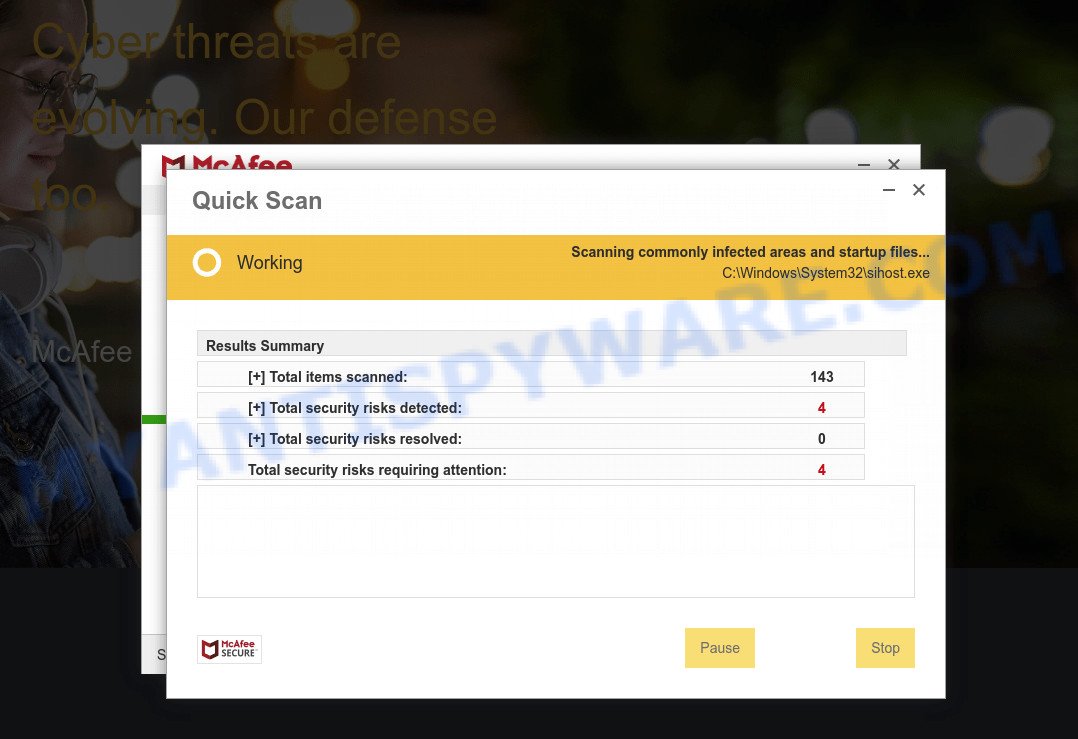
Bestsystemav.xyz pop-ups are a SCAM
QUICK LINKS
Typically, scam sites first check the user’s IP address to determine their geolocation. Scammers, having determined the user’s location, can use various scam schemes, change the page language and redirect the user to other dangerous sites. Bestsystemav.xyz displays fake scan results, infection messages and warnings that the computer is infected with viruses and other security threats. This scam instructs users to click “Renew License” to remove the found malware.
After clicking, users are redirected to another page that offers to purchase antivirus software. In this particular case, users are shown a legitimate McAfee antivirus page offering to purchase the McAfee® Total Protection subscription. Scammers behind Bestsystemav.xyz earn a commission for each purchased McAfee subscription. Of course, McAfee and other antivirus companies do not allow affiliates to promote their products using social engineering tricks, misleading methods, and deceptive advertising. However, despite this ban, scammers continue to advertise McAfee Antivirus and other antivirus companies’ products.
How to protect against Bestsystemav.xyz scam
To avoid becoming a victim of scammers, it is important to always keep in mind:
- There are no sites that can detect viruses and other security threats.
- Never install software promoted by suspicious sites, as it can be useless, and besides, it can be dangerous for you and your computer.
- Close Bestsystemav.xyz as soon as it appears on your computer screen. Scammers can prevent you from closing it in various ways. In such cases, close your browser using Task Manager or restart your computer. If the next time you launch the browser, it prompts you to restore the previous session, abandon it, otherwise this scam will reopen on your screen.
- Use an ad blocker when browsing the internet. It can block known scam sites and protect you from scammers.
Threat Summary
| Name | Bestsystemav.xyz |
| Type | phishing, fake alerts, scam |
| Symptoms |
|
| Removal | Bestsystemav.xyz removal guide |
There are many scam websites on the Internet designed to trick visitors into installing untrustworthy software. We have already reported on other scam pages such as Your McAfee Subscription Has Expired, Norton Antivirus 2021 Update, Microsoft Windows Virus Alert. Some of these scams are positioned as a legitimate Microsoft, Norton, McAfee pages, but in fact have nothing to do with Microsoft, Norton and McAfee. Never install software promoted by scam sites, as it can be useless, and besides, it can be dangerous for you and your computer. Installing untrustworthy software can lead to loss of personal data, disclosure of confidential information, and even financial losses.
The Bestsystemav.xyz pop ups are caused by malicious advertisements on websites you visit, push notifications or Adware. Browser (push) notifications are originally developed to alert the user of recently published news. Cyber criminals abuse ‘push notifications’ by displaying unwanted ads. These ads are displayed in the lower right corner of the screen urges users to play online games, visit questionable web-pages, install web browser add-ons & so on. Adware is a part of malicious software that is designed to display unwanted advertisements, change computer settings, download and install harmful browser extensions.
How does Adware get on your device
Usually, adware gets into computers as part of a bundle with free programs, sharing files and other unsafe applications that you downloaded from the Web. The authors of adware pays software makers for distributing adware within their software. So, bundled apps is often included as part of the install package. In order to avoid the installation of any adware software: select only Manual, Custom or Advanced setup type and reject all optional software in which you are unsure.
How to remove Bestsystemav.xyz scam (removal instructions)
Fortunately, it is not hard to remove adware that causes Bestsystemav.xyz popups. In the following steps, we will provide two ways to clean your PC of this adware. One is the manual removal way and the other is automatic removal solution. You can select the way that best fits you. Please follow the removal guidance below to get rid of Bestsystemav.xyz scam right now!
To remove Bestsystemav.xyz, use the following steps:
- How to manually delete Bestsystemav.xyz
- Automatic Removal of Bestsystemav.xyz popup scam
- Stop Bestsystemav.xyz popups
How to manually delete Bestsystemav.xyz
Looking for a method to remove Bestsystemav.xyz popup scam manually without downloading any programs? Then this section of the article is just for you. Below are some simple steps you can take. Performing these steps requires basic knowledge of browser and Windows setup. If you doubt that you can follow them, it is better to use free apps listed below that can help you get rid of Bestsystemav.xyz scam.
Remove suspicious software using Windows Control Panel
First method for manual adware software removal is to go into the Microsoft Windows “Control Panel”, then “Uninstall a program” console. Take a look at the list of software on your computer and see if there are any suspicious and unknown applications. If you see any, you need to remove them. Of course, before doing so, you can do an Internet search to find details on the application. If it is a potentially unwanted program, adware or malware, you will likely find information that says so.
|
|
|
|
Get rid of Bestsystemav.xyz pop up scam from Mozilla Firefox
If Firefox settings are hijacked by the adware, your internet browser shows intrusive pop-up advertisements, then ‘Reset Mozilla Firefox’ could solve these problems. However, your saved passwords and bookmarks will not be changed or cleared.
Press the Menu button (looks like three horizontal lines), and press the blue Help icon located at the bottom of the drop down menu like the one below.

A small menu will appear, press the “Troubleshooting Information”. On this page, click “Refresh Firefox” button like below.

Follow the onscreen procedure to return your Firefox web-browser settings to their original state.
Delete Bestsystemav.xyz pop-up from Microsoft Internet Explorer
The IE reset is great if your web browser is hijacked or you have unwanted add-ons or toolbars on your internet browser, that installed by an malware.
First, open the Internet Explorer, then press ‘gear’ icon ![]() . It will open the Tools drop-down menu on the right part of the web browser, then click the “Internet Options” as displayed below.
. It will open the Tools drop-down menu on the right part of the web browser, then click the “Internet Options” as displayed below.

In the “Internet Options” screen, select the “Advanced” tab, then click the “Reset” button. The IE will show the “Reset Internet Explorer settings” prompt. Further, click the “Delete personal settings” check box to select it. Next, click the “Reset” button as displayed in the following example.

When the process is finished, click “Close” button. Close the Internet Explorer and reboot your personal computer for the changes to take effect. This step will help you to restore your internet browser’s default search provider, new tab and start page to default state.
Remove Bestsystemav.xyz scam from Chrome
Another way to delete Bestsystemav.xyz scam from Chrome is Reset Chrome settings. This will disable malicious extensions and reset Chrome settings to default values. However, your saved passwords and bookmarks will not be changed or cleared.
Open the Chrome menu by clicking on the button in the form of three horizontal dotes (![]() ). It will open the drop-down menu. Choose More Tools, then click Extensions.
). It will open the drop-down menu. Choose More Tools, then click Extensions.
Carefully browse through the list of installed addons. If the list has the extension labeled with “Installed by enterprise policy” or “Installed by your administrator”, then complete the following guidance: Remove Google Chrome extensions installed by enterprise policy otherwise, just go to the step below.
Open the Chrome main menu again, click to “Settings” option.

Scroll down to the bottom of the page and click on the “Advanced” link. Now scroll down until the Reset settings section is visible, as displayed on the screen below and press the “Reset settings to their original defaults” button.

Confirm your action, press the “Reset” button.
Automatic Removal of Bestsystemav.xyz popup scam
AntiMalware software differ from each other by many features such as performance, scheduled scans, automatic updates, virus signature database, technical support, compatibility with other antivirus apps and so on. We recommend you use the following free apps: Zemana Anti Malware (ZAM), MalwareBytes Anti Malware (MBAM) and Hitman Pro. Each of these programs has all of needed features, but most importantly, they have the ability to identify the adware and remove Bestsystemav.xyz popup from the Google Chrome, Mozilla Firefox, Edge and Microsoft Internet Explorer.
How to remove Bestsystemav.xyz pop-up with Zemana Anti-Malware (ZAM)
You can download and use the Zemana Free for free. This antimalware utility will scan all the Windows registry keys and files in your device along with the system settings and web-browser addons. If it finds any malicious software, adware or harmful plugin that is causing lots of annoying Bestsystemav.xyz popups then the Zemana Anti-Malware (ZAM) will remove them from your device completely.
Download Zemana AntiMalware (ZAM) from the following link.
165473 downloads
Author: Zemana Ltd
Category: Security tools
Update: July 16, 2019
After the download is done, start it and follow the prompts. Once installed, the Zemana Free will try to update itself and when this procedure is done, click the “Scan” button . Zemana Anti Malware application will scan through the whole device for the adware software which causes the annoying Bestsystemav.xyz pop ups.

This procedure may take quite a while, so please be patient. Make sure to check mark the threats which are unsafe and then click “Next” button.

The Zemana Anti Malware will start to get rid of adware software which causes the unwanted Bestsystemav.xyz popups.
Get rid of Bestsystemav.xyz popup scam from browsers with HitmanPro
If Zemana Anti Malware (ZAM) cannot get rid of this adware, then we suggests to run the Hitman Pro. HitmanPro is a free removal utility for browser hijackers, PUPs, toolbars and adware related to the Bestsystemav.xyz popup. It’s specially developed to work as a second scanner for your PC system.

- Download Hitman Pro by clicking on the following link. Save it to your Desktop.
- Once the downloading process is done, launch the HitmanPro, double-click the HitmanPro.exe file.
- If the “User Account Control” prompts, click Yes to continue.
- In the Hitman Pro window, click the “Next” . Hitman Pro program will scan through the whole PC for the adware software related to the Bestsystemav.xyz pop-up scam. When a malicious software, adware software or potentially unwanted programs are detected, the count of the security threats will change accordingly.
- As the scanning ends, HitmanPro will show a list of all threats detected by the scan. Make sure all items have ‘checkmark’ and click “Next”. Now, press the “Activate free license” button to begin the free 30 days trial to remove all malicious software found.
How to delete Bestsystemav.xyz with MalwareBytes Free
Delete Bestsystemav.xyz pop-ups manually is difficult and often the adware is not completely removed. Therefore, we suggest you to use the MalwareBytes Free that are completely clean your personal computer. Moreover, this free program will allow you to remove malicious software, PUPs, toolbars and hijackers that your computer can be infected too.
Download MalwareBytes AntiMalware (MBAM) on your PC by clicking on the link below.
327696 downloads
Author: Malwarebytes
Category: Security tools
Update: April 15, 2020
Once downloading is done, close all apps and windows on your PC system. Double-click the set up file called MBSetup. If the “User Account Control” prompt pops up as on the image below, click the “Yes” button.

It will open the Setup wizard that will help you setup MalwareBytes AntiMalware (MBAM) on your computer. Follow the prompts and do not make any changes to default settings.

Once setup is complete successfully, press “Get Started” button. MalwareBytes Anti Malware will automatically start and you can see its main screen as shown below.

Now press the “Scan” button . MalwareBytes AntiMalware program will scan through the whole PC for the adware software related to the Bestsystemav.xyz popups. Depending on your device, the scan can take anywhere from a few minutes to close to an hour. When a malicious software, adware software or potentially unwanted programs are found, the number of the security threats will change accordingly.

Once MalwareBytes Free has finished scanning your computer, MalwareBytes Anti-Malware will display a list of detected threats. Once you’ve selected what you wish to remove from your PC system click “Quarantine” button. The MalwareBytes Free will remove adware that causes Bestsystemav.xyz popup. When disinfection is finished, you may be prompted to restart the device.

We suggest you look at the following video, which completely explains the process of using the MalwareBytes to get rid of adware, browser hijacker and other malware.
Stop Bestsystemav.xyz popups
We recommend to install an ad-blocker program that can block Bestsystemav.xyz and other unwanted web pages. The ad blocking utility like AdGuard is a application which basically removes advertising from the Net and stops access to malicious web pages. Moreover, security experts says that using ad-blocking apps is necessary to stay safe when surfing the Web.
- Click the link below to download the latest version of AdGuard for MS Windows. Save it on your Microsoft Windows desktop or in any other place.
Adguard download
27029 downloads
Version: 6.4
Author: © Adguard
Category: Security tools
Update: November 15, 2018
- When the download is complete, run the downloaded file. You will see the “Setup Wizard” program window. Follow the prompts.
- After the setup is complete, press “Skip” to close the install program and use the default settings, or click “Get Started” to see an quick tutorial which will allow you get to know AdGuard better.
- In most cases, the default settings are enough and you do not need to change anything. Each time, when you launch your personal computer, AdGuard will run automatically and stop undesired advertisements, block Bestsystemav.xyz, as well as other malicious or misleading web pages. For an overview of all the features of the program, or to change its settings you can simply double-click on the icon named AdGuard, that can be found on your desktop.
Finish words
We suggest that you keep Zemana (to periodically scan your PC for new adwares and other malicious software) and AdGuard (to help you stop annoying pop-up ads and malicious websites). Moreover, to prevent any adware, please stay clear of unknown and third party applications, make sure that your antivirus application, turn on the option to locate PUPs.
If you need more help with Bestsystemav.xyz pop-up scam related issues, go to here.




















