What is Payments4u.org?
Payments4u.org pop-ups are a scam which misleads unsuspecting users into allowing push notifications. Scammers use push notifications to bypass protection against pop ups in the web-browser and therefore show lots of unwanted ads. These ads are used to promote suspicious web browser extensions, fake prizes scams, fake software, and adult web-pages.
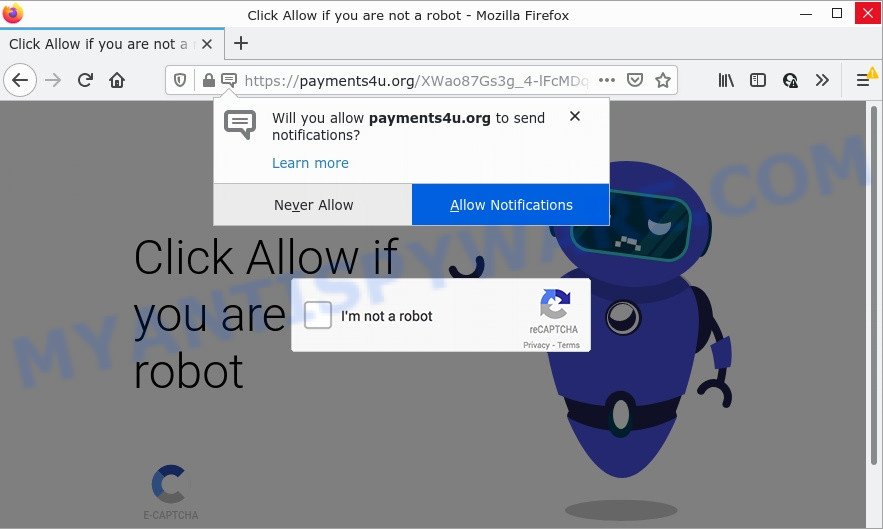
The Payments4u.org website claims that clicking ‘Allow’ button is necessary to confirm that you are not a robot. If you click ALLOW, then your internet browser will be configured to show pop-up adverts in the lower right corner of your desktop.

Threat Summary
| Name | Payments4u.org pop-up |
| Type | browser notification spam, spam push notifications, pop-up virus |
| Distribution | social engineering attack, malicious pop-up ads, adware, potentially unwanted apps |
| Symptoms |
|
| Removal | Payments4u.org removal guide |
Where the Payments4u.org pop ups comes from
Cyber security experts have determined that users are re-directed to Payments4u.org by adware or from suspicious advertisements. Many users consider adware, browser hijackers, keyloggers, malware as the same thing. They are all forms of malware that each behave differently. The word ‘adware’ is a combination of two words ‘ad’ and ‘software’. Adware displays ads on an affected PC. Not very dangerous for PC users, but very profitable for the the adware creators.
These days certain free programs developers bundle PUPs or adware with a view to making some money. So whenever you install a new free applications that downloaded from the Net, be very careful during installation. Carefully read the EULA (a text with I ACCEPT/I DECLINE button), choose custom or manual installation method, disable all additional programs.
Remove Payments4u.org notifications from web-browsers
If you’re getting browser notifications from the Payments4u.org or another scam web site, you’ll have previously pressed the ‘Allow’ button. Below we’ll teach you how to turn them off.
Google Chrome:
- In the top right corner of the Google Chrome window, click on ‘three vertical dots’, and this will open up the main menu on Google Chrome.
- In the menu go to ‘Settings’, scroll down to ‘Advanced’ settings.
- Scroll down to the ‘Privacy and security’ section, select ‘Site settings’.
- Click on ‘Notifications’.
- Find the Payments4u.org site and get rid of it by clicking the three vertical dots on the right to the site and select ‘Remove’.

Android:
- Tap ‘Settings’.
- Tap ‘Notifications’.
- Find and tap the web-browser that displays Payments4u.org push notifications ads.
- Find Payments4u.org site in the list and disable it.

Mozilla Firefox:
- Click on ‘three bars’ button at the right upper corner.
- In the menu go to ‘Options’, in the menu on the left go to ‘Privacy & Security’.
- Scroll down to the ‘Permissions’ section and click the ‘Settings’ button next to ‘Notifications’.
- Find sites you down’t want to see notifications from (for example, Payments4u.org), click on drop-down menu next to each and select ‘Block’.
- Click ‘Save Changes’ button.

Edge:
- In the right upper corner, click on the three dots to expand the Edge menu.
- Scroll down, find and click ‘Settings’. In the left side select ‘Advanced’.
- Click ‘Manage permissions’ button under ‘Website permissions’.
- Disable the on switch for the Payments4u.org URL.

Internet Explorer:
- Click ‘Tools’ button in the top-right corner of the Internet Explorer.
- In the drop-down menu select ‘Internet Options’.
- Click on the ‘Privacy’ tab and select ‘Settings’ in the pop-up blockers section.
- Select the Payments4u.org site and other questionable sites below and delete them one by one by clicking the ‘Remove’ button.

Safari:
- Go to ‘Preferences’ in the Safari menu.
- Select the ‘Websites’ tab and then select ‘Notifications’ section on the left panel.
- Locate the Payments4u.org domain and select it, click the ‘Deny’ button.
How to remove Payments4u.org pop-ups (removal guide)
The answer is right here on this web-page. We have put together simplicity and efficiency. It will help you easily to free your PC of adware that causes multiple unwanted popups. Moreover, you may choose manual or automatic removal method. If you are familiar with the personal computer then use manual removal, otherwise use the free anti malware utility created specifically to remove adware. Of course, you may combine both methods. Read this manual carefully, bookmark it or open this page on your smartphone, because you may need to close your internet browser or reboot your computer.
To remove Payments4u.org pop ups, perform the following steps:
- Remove Payments4u.org notifications from web-browsers
- How to manually get rid of Payments4u.org
- Automatic Removal of Payments4u.org popup advertisements
- Stop Payments4u.org popup ads
How to manually get rid of Payments4u.org
In most cases, it is possible to manually remove Payments4u.org ads. This way does not involve the use of any tricks or removal utilities. You just need to recover the normal settings of the personal computer and web browser. This can be done by following a few simple steps below. If you want to quickly remove Payments4u.org pop-ups, as well as perform a full scan of your computer, we recommend that you run adware removal tools, which are listed below.
Delete unwanted or newly added software
The best way to begin the personal computer cleanup is to remove unknown and dubious applications. Using the Windows Control Panel you can do this quickly and easily. This step, in spite of its simplicity, should not be ignored, because the removing of unneeded apps can clean up the Internet Explorer, Edge, Mozilla Firefox and Chrome from popups, hijackers and so on.
Make sure you have closed all internet browsers and other software. Next, delete any undesired and suspicious programs from your Control panel.
Windows 10, 8.1, 8
Now, click the Windows button, type “Control panel” in search and press Enter. Choose “Programs and Features”, then “Uninstall a program”.

Look around the entire list of applications installed on your PC. Most likely, one of them is the adware responsible for Payments4u.org pop-ups. Choose the questionable program or the application that name is not familiar to you and remove it.
Windows Vista, 7
From the “Start” menu in MS Windows, choose “Control Panel”. Under the “Programs” icon, select “Uninstall a program”.

Choose the dubious or any unknown applications, then click “Uninstall/Change” button to remove this undesired application from your PC.
Windows XP
Click the “Start” button, select “Control Panel” option. Click on “Add/Remove Programs”.

Choose an unwanted application, then click “Change/Remove” button. Follow the prompts.
Remove Payments4u.org ads from Firefox
If the Mozilla Firefox web browser application is hijacked, then resetting its settings can help. The Reset feature is available on all modern version of Firefox. A reset can fix many issues by restoring Firefox settings such as homepage, default search provider and newtab to their original state. It’ll keep your personal information such as browsing history, bookmarks, passwords and web form auto-fill data.
First, launch the Firefox. Next, click the button in the form of three horizontal stripes (![]() ). It will open the drop-down menu. Next, click the Help button (
). It will open the drop-down menu. Next, click the Help button (![]() ).
).

In the Help menu press the “Troubleshooting Information”. In the upper-right corner of the “Troubleshooting Information” page click on “Refresh Firefox” button like below.

Confirm your action, press the “Refresh Firefox”.
Remove Payments4u.org pop-ups from Chrome
Annoying Payments4u.org ads or other symptom of having adware software in your web browser is a good reason to reset Chrome. This is an easy way to recover the Google Chrome settings and not lose any important information.

- First launch the Chrome and click Menu button (small button in the form of three dots).
- It will open the Google Chrome main menu. Select More Tools, then click Extensions.
- You will see the list of installed addons. If the list has the plugin labeled with “Installed by enterprise policy” or “Installed by your administrator”, then complete the following tutorial: Remove Chrome extensions installed by enterprise policy.
- Now open the Google Chrome menu once again, click the “Settings” menu.
- You will see the Chrome’s settings page. Scroll down and click “Advanced” link.
- Scroll down again and click the “Reset” button.
- The Google Chrome will display the reset profile settings page as on the image above.
- Next click the “Reset” button.
- Once this procedure is complete, your internet browser’s search engine by default, new tab and homepage will be restored to their original defaults.
- To learn more, read the post How to reset Google Chrome settings to default.
Delete Payments4u.org popup advertisements from Internet Explorer
If you find that IE internet browser settings such as new tab page, search engine by default and start page had been changed by adware software that causes pop ups, then you may restore your settings, via the reset web browser procedure.
First, run the Internet Explorer, then click ‘gear’ icon ![]() . It will open the Tools drop-down menu on the right part of the web browser, then click the “Internet Options” as on the image below.
. It will open the Tools drop-down menu on the right part of the web browser, then click the “Internet Options” as on the image below.

In the “Internet Options” screen, select the “Advanced” tab, then click the “Reset” button. The Internet Explorer will display the “Reset Internet Explorer settings” dialog box. Further, click the “Delete personal settings” check box to select it. Next, click the “Reset” button as shown in the following example.

Once the task is complete, click “Close” button. Close the IE and restart your PC for the changes to take effect. This step will help you to restore your browser’s homepage, new tab and search engine to default state.
Automatic Removal of Payments4u.org popup advertisements
The adware software can hide its components which are difficult for you to find out and remove completely. This may lead to the fact that after some time, the adware that causes Payments4u.org ads in your browser once again infect your PC system. Moreover, We want to note that it is not always safe to get rid of adware manually, if you don’t have much experience in setting up and configuring the MS Windows operating system. The best method to detect and delete adware software is to use free malware removal apps.
How to get rid of Payments4u.org popup advertisements with Zemana
Zemana is an ultra light weight utility to get rid of Payments4u.org pop-up ads from the Chrome, Microsoft Edge, Internet Explorer and Mozilla Firefox. It also removes malware and adware from your computer. It improves your system’s performance by uninstalling potentially unwanted programs.
Zemana Anti Malware (ZAM) can be downloaded from the following link. Save it on your Windows desktop.
165552 downloads
Author: Zemana Ltd
Category: Security tools
Update: July 16, 2019
After downloading is complete, close all windows on your PC. Further, launch the install file called Zemana.AntiMalware.Setup. If the “User Account Control” prompt pops up as on the image below, press the “Yes” button.

It will display the “Setup wizard” which will help you install Zemana Anti Malware (ZAM) on the PC. Follow the prompts and do not make any changes to default settings.

Once installation is finished successfully, Zemana Free will automatically run and you can see its main window as displayed in the figure below.

Next, press the “Scan” button for scanning your device for the adware that causes Payments4u.org advertisements in your web browser. This procedure can take some time, so please be patient. When a threat is detected, the count of the security threats will change accordingly. Wait until the the checking is complete.

After the scan get finished, Zemana AntiMalware (ZAM) will display a list of detected items. In order to remove all items, simply click “Next” button.

The Zemana Anti Malware will start to remove adware responsible for Payments4u.org pop-ups. Once finished, you may be prompted to restart your personal computer.
Delete Payments4u.org popups from web browsers with HitmanPro
HitmanPro is a malicious software removal utility that is developed to detect and terminate browser hijackers, potentially unwanted programs, adware software and questionable processes from the device that has been hijacked with malware. It is a portable application which can be run instantly from USB stick. Hitman Pro have an advanced system monitoring tool which uses a white-list database to isolate questionable processes and programs.

- First, please go to the following link, then click the ‘Download’ button in order to download the latest version of HitmanPro.
- When downloading is finished, double click the HitmanPro icon. Once this tool is opened, click “Next” button to perform a system scan for the adware that causes popups. Depending on your computer, the scan may take anywhere from a few minutes to close to an hour. While the Hitman Pro program is scanning, you can see how many objects it has identified as threat.
- Once Hitman Pro has finished scanning, the results are displayed in the scan report. Once you’ve selected what you wish to remove from your personal computer click “Next” button. Now click the “Activate free license” button to begin the free 30 days trial to delete all malicious software found.
How to remove Payments4u.org with MalwareBytes Free
Manual Payments4u.org ads removal requires some computer skills. Some files and registry entries that created by the adware software can be not fully removed. We suggest that run the MalwareBytes Anti Malware that are fully free your PC of adware. Moreover, the free program will help you to remove malicious software, PUPs, hijackers and toolbars that your PC system may be infected too.
Visit the page linked below to download the latest version of MalwareBytes Anti Malware for MS Windows. Save it directly to your Microsoft Windows Desktop.
327788 downloads
Author: Malwarebytes
Category: Security tools
Update: April 15, 2020
After the download is complete, close all applications and windows on your personal computer. Open a directory in which you saved it. Double-click on the icon that’s called MBSetup as shown below.
![]()
When the installation begins, you will see the Setup wizard which will help you install Malwarebytes on your PC system.

Once setup is done, you will see window as displayed on the image below.

Now click the “Scan” button to perform a system scan with this utility for the adware that causes multiple unwanted pop ups. A system scan may take anywhere from 5 to 30 minutes, depending on your personal computer. While the MalwareBytes AntiMalware application is scanning, you may see number of objects it has identified as threat.

When the system scan is complete, MalwareBytes will open you the results. Review the scan results and then click “Quarantine” button.

The Malwarebytes will now remove adware responsible for Payments4u.org ads. Once finished, you may be prompted to reboot your computer.

The following video explains steps on how to delete hijacker, adware and other malware with MalwareBytes.
Stop Payments4u.org popup ads
The AdGuard is a very good ad-blocker program for the Microsoft Edge, Firefox, Google Chrome and Microsoft Internet Explorer, with active user support. It does a great job by removing certain types of intrusive ads, popunders, pop-ups, annoying new tabs, and even full page ads and web site overlay layers. Of course, the AdGuard can stop the Payments4u.org pop ups automatically or by using a custom filter rule.
- Installing the AdGuard is simple. First you’ll need to download AdGuard from the following link. Save it on your Microsoft Windows desktop or in any other place.
Adguard download
27050 downloads
Version: 6.4
Author: © Adguard
Category: Security tools
Update: November 15, 2018
- After downloading it, launch the downloaded file. You will see the “Setup Wizard” program window. Follow the prompts.
- After the setup is done, click “Skip” to close the installation program and use the default settings, or press “Get Started” to see an quick tutorial that will assist you get to know AdGuard better.
- In most cases, the default settings are enough and you don’t need to change anything. Each time, when you run your personal computer, AdGuard will launch automatically and stop unwanted advertisements, block Payments4u.org, as well as other malicious or misleading web sites. For an overview of all the features of the program, or to change its settings you can simply double-click on the icon named AdGuard, which may be found on your desktop.
To sum up
We suggest that you keep AdGuard (to help you block unwanted pop-up advertisements and annoying malicious websites) and Zemana (to periodically scan your personal computer for new adwares and other malicious software). Probably you are running an older version of Java or Adobe Flash Player. This can be a security risk, so download and install the latest version right now.
If you are still having problems while trying to get rid of Payments4u.org pop up ads from the Firefox, Google Chrome, Microsoft Edge and Internet Explorer, then ask for help here here.


















