What is Sports-Blast?
According to security researchers, Sports-Blast is a potentially unwanted program (PUP) belonging to the category of Browser hijackers. The aim of a browser hijacker is to make advertising revenue. For example, a browser hijacker redirects the user’s homepage to the browser hijacker’s page that contains advertisements or sponsored links; a browser hijacker redirects the user web searches to a link the browser hijacker wants the user to see, rather than to legitimate search engine results. When the user clicks on ads in the search results, developers of browser hijackers gets paid. The browser hijackers developers can collect privacy info such as user browsing habits as well as browsing history and sell this information to third parties for marketing purposes.
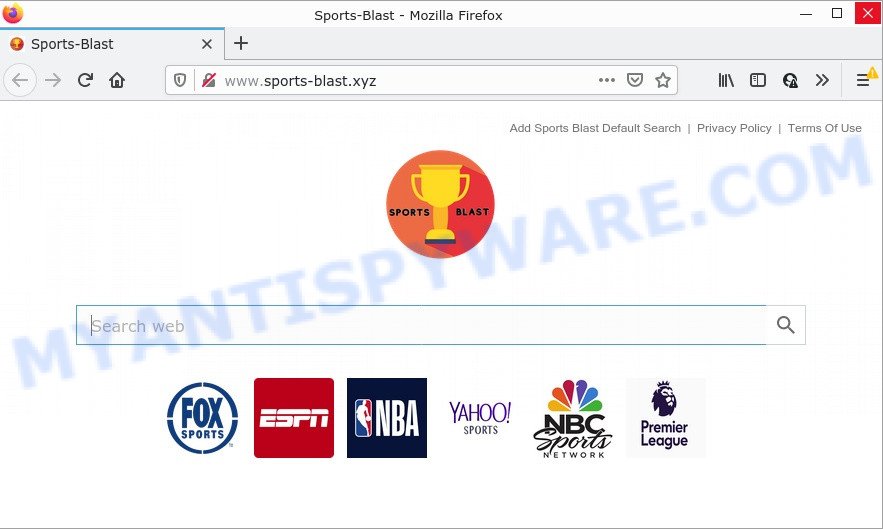
Most often, hijackers promote fake search engines by setting their address as the default search engine. In this case, the hijacker installs sports-blast.xyz as a search engine. This means that users whose internet browser is hijacked with the browser hijacker are forced to visit sports-blast.xyz each time they search in the Net, open a new window or tab. And since sports-blast.xyz is not a real search provider and does not have the ability to find the information users need, this web-site redirects the user’s web browser to the Bing search engine.
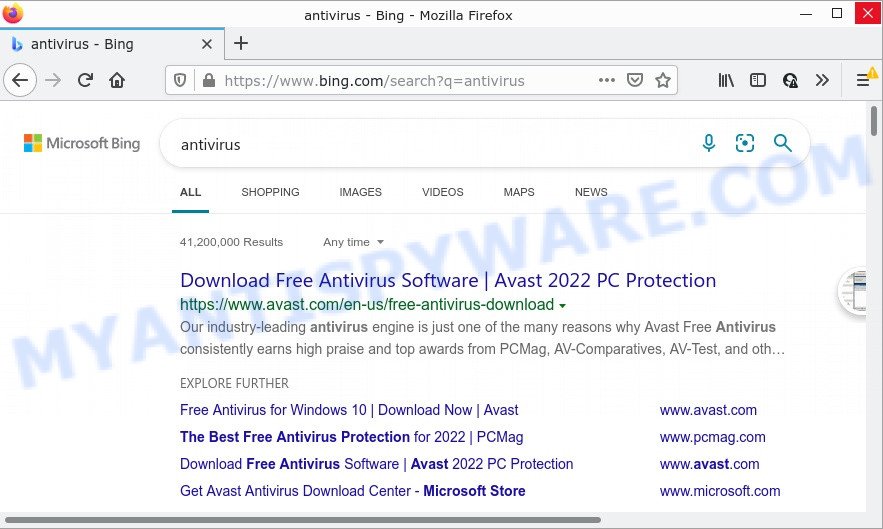
Another reason why you need to get rid of Sports-Blast is its online data-tracking activity. It can gather personal data, including:
- IP addresses;
- URLs visited;
- search queries/terms;
- clicks on links and ads;
- internet browser version information.
So, we recommend you remove Sports-Blast from Google Chrome, Internet Explorer, Firefox and Microsoft Edge sooner. This will also prevent the browser hijacker from tracking your online activities. A full Sports-Blast removal can be easily carried out using manual or automatic solution listed below.
How can a browser hijacker get on your computer
Browser hijackers and PUPs actively distributed with free programs, along with the installer of these programs. Therefore, it is very important, when installing an unknown program even downloaded from well-known website, read the Terms of use and the Software license, as well as to select the Manual, Advanced or Custom install type. In this method, you can disable the install of unneeded modules and software and protect your personal computer from such hijackers as the Sports-Blast.
Threat Summary
| Name | Sports-Blast |
| Type | redirect virus, homepage hijacker, search provider hijacker, PUP, browser hijacker |
| Related domains | sports-blast.xyz, www.sports-blast.xyz |
| Affected Browser Settings | startpage, search provider, newtab page URL |
| Distribution | suspicious pop-up ads, fake software updaters, free programs installers |
| Symptoms | Advertising banners appear on webpages that you are visiting. You keep getting redirected to suspicious web-sites. There is an unexpected program in the ‘App & Features’ section of Microsoft Windows settings. An unwanted web-browser toolbar appears in your web-browser. Your browser start page or search engine keeps changing or is not set to Google anymor. |
| Removal | Sports-Blast removal guide |
How to remove Sports-Blast from computer
We recommend opting for automatic Sports-Blast removal in order to delete all hijacker related entries easily. This solution requires scanning the personal computer with reputable anti malware, e.g. Zemana Anti-Malware, MalwareBytes Free or Hitman Pro. However, if you prefer manual removal steps, you can follow the guide below in this blog post. Read it once, after doing so, please bookmark this page (or open it on your smartphone) as you may need to exit your internet browser or restart your personal computer.
To remove Sports-Blast, execute the steps below:
- How to manually remove Sports-Blast
- Automatic Removal of Sports-Blast
- How to stop Sports-Blast redirect
How to manually remove Sports-Blast
If you perform exactly the step-by-step tutorial below you should be able to remove the Sports-Blast browser hijacker from the Google Chrome, Internet Explorer, Firefox and MS Edge web browsers.
Deleting the Sports-Blast, check the list of installed software first
It’s of primary importance to first identify and delete all potentially unwanted applications, adware software software and browser hijackers through ‘Add/Remove Programs’ (Microsoft Windows XP) or ‘Uninstall a program’ (Windows 10, 8, 7) section of your Windows Control Panel.
Make sure you have closed all web-browsers and other programs. Next, delete any unrequested and suspicious apps from your Control panel.
Windows 10, 8.1, 8
Now, click the Windows button, type “Control panel” in search and press Enter. Choose “Programs and Features”, then “Uninstall a program”.

Look around the entire list of programs installed on your computer. Most probably, one of them is the Sports-Blast hijacker. Choose the dubious application or the program that name is not familiar to you and delete it.
Windows Vista, 7
From the “Start” menu in MS Windows, select “Control Panel”. Under the “Programs” icon, select “Uninstall a program”.

Choose the questionable or any unknown applications, then click “Uninstall/Change” button to uninstall this undesired program from your PC.
Windows XP
Click the “Start” button, select “Control Panel” option. Click on “Add/Remove Programs”.

Select an unwanted program, then click “Change/Remove” button. Follow the prompts.
Remove Sports-Blast hijacker from web browsers
Unwanted Sports-Blast homepage or other symptoms of the browser hijacker in your web-browser is a good reason to locate and get rid of harmful plugins. This is an easy method to restore web-browsers settings and not lose any important information.
You can also try to delete Sports-Blast browser hijacker by reset Google Chrome settings. |
If you are still experiencing problems with Sports-Blast hijacker removal, you need to reset Firefox browser. |
Another solution to remove Sports-Blast browser hijacker from IE is reset IE settings. |
|
Automatic Removal of Sports-Blast
Manual removal guide does not always help to remove browser hijacker completely, as it is not easy to identify and remove components of hijacker and all malicious files from hard disk. Therefore, it is recommended that you run malware removal utility to completely remove Sports-Blast off your PC. Several free malware removal utilities are currently available that can be used against the hijacker. The optimum way would be to use Zemana Free, MalwareBytes Anti Malware (MBAM) and HitmanPro.
Run Zemana to get rid of Sports-Blast browser hijacker
Zemana AntiMalware (ZAM) is a malware removal tool designed for Windows. This tool will help you delete Sports-Blast browser hijacker, various types of malware (including adware and PUPs) from your device. It has simple and user friendly interface. While the Zemana Free does its job, your computer will run smoothly.
Zemana Free can be downloaded from the following link. Save it on your Desktop.
165475 downloads
Author: Zemana Ltd
Category: Security tools
Update: July 16, 2019
After downloading is done, run it and follow the prompts. Once installed, the Zemana Free will try to update itself and when this procedure is complete, click the “Scan” button to perform a system scan with this tool for the Sports-Blast hijacker.

Depending on your computer, the scan can take anywhere from a few minutes to close to an hour. While the Zemana AntiMalware is checking, you can see number of objects it has identified either as being malicious software. Review the scan results and then click “Next” button.

The Zemana Anti-Malware (ZAM) will get rid of Sports-Blast browser hijacker and move the selected threats to the Quarantine.
Use HitmanPro to get rid of Sports-Blast from the computer
If the Sports-Blast problem persists, run the HitmanPro and scan if your web-browser is affected by browser hijacker. The HitmanPro is a downloadable security utility that provides on-demand scanning and helps remove adware software, PUPs, and other malicious software. It works with your existing antivirus software.

- Hitman Pro can be downloaded from the following link. Save it on your Desktop.
- Once the download is complete, double click the HitmanPro icon. Once this utility is launched, click “Next” button for checking your PC system for the Sports-Blast hijacker. This process can take some time, so please be patient. During the scan Hitman Pro will search for threats present on your computer.
- After HitmanPro has completed scanning, Hitman Pro will create a list of unwanted software and hijacker. Review the report and then press “Next” button. Now press the “Activate free license” button to start the free 30 days trial to delete all malware found.
Delete Sports-Blast hijacker with MalwareBytes Anti-Malware
We suggest using the MalwareBytes Free. You may download and install MalwareBytes Anti-Malware to scan for and remove Sports-Blast browser hijacker from your PC. When installed and updated, this free malware remover automatically finds and removes all threats exist on the PC.
Please go to the link below to download the latest version of MalwareBytes for Microsoft Windows. Save it to your Desktop so that you can access the file easily.
327699 downloads
Author: Malwarebytes
Category: Security tools
Update: April 15, 2020
Once the downloading process is finished, close all applications and windows on your PC system. Double-click the install file called MBSetup. If the “User Account Control” prompt pops up as on the image below, click the “Yes” button.

It will open the Setup wizard which will help you set up MalwareBytes Free on your PC system. Follow the prompts and don’t make any changes to default settings.

Once setup is finished successfully, click “Get Started” button. MalwareBytes Free will automatically start and you can see its main screen as on the image below.

Now click the “Scan” button to perform a system scan for the Sports-Blast browser hijacker. A scan can take anywhere from 10 to 30 minutes, depending on the number of files on your device and the speed of your personal computer. While the utility is checking, you can see how many objects and files has already scanned.

When MalwareBytes Anti Malware (MBAM) is finished scanning your PC, you can check all items found on your PC. You may remove items (move to Quarantine) by simply click “Quarantine” button. The MalwareBytes AntiMalware (MBAM) will delete Sports-Blast hijacker and move the selected threats to the Quarantine. When the procedure is done, you may be prompted to restart the personal computer.

We recommend you look at the following video, which completely explains the procedure of using the MalwareBytes AntiMalware to remove adware, browser hijacker and other malware.
How to stop Sports-Blast redirect
If you browse the Web, you cannot avoid malicious advertising. But you can protect your browser against it. Download and use an ad blocking program. AdGuard is an ad-blocker which can filter out lots of of the malicious advertising, blocking dynamic scripts from loading harmful content.
Please go to the link below to download AdGuard. Save it to your Desktop so that you can access the file easily.
27030 downloads
Version: 6.4
Author: © Adguard
Category: Security tools
Update: November 15, 2018
After downloading is done, double-click the downloaded file to start it. The “Setup Wizard” window will show up on the computer screen such as the one below.

Follow the prompts. AdGuard will then be installed and an icon will be placed on your desktop. A window will show up asking you to confirm that you want to see a quick guidance as shown on the screen below.

Click “Skip” button to close the window and use the default settings, or press “Get Started” to see an quick guidance that will allow you get to know AdGuard better.
Each time, when you start your PC system, AdGuard will run automatically and stop unwanted ads, block Sports-Blast redirects, as well as other harmful or misleading web sites. For an overview of all the features of the program, or to change its settings you can simply double-click on the AdGuard icon, that can be found on your desktop.
To sum up
Once you have removed the hijacker using this steps, Firefox, MS Edge, Google Chrome and IE will no longer show the Sports-Blast site on startup. Unfortunately, if the tutorial does not help you, then you have caught a new hijacker, and then the best way – ask for help here.




















