What is Yourvibe1.com?
Yourvibe1.com is a website that attempts to deceive unsuspecting users into allowing push notifications. Push notifications are originally designed to alert users of newly published content. Cybercriminals abuse ‘browser notification feature’ to avoid anti-virus and ad-blocking programs by displaying intrusive adverts. These ads are displayed in the lower right corner of the screen urges users to play online games, visit questionable web-pages, install internet browser addons & so on.
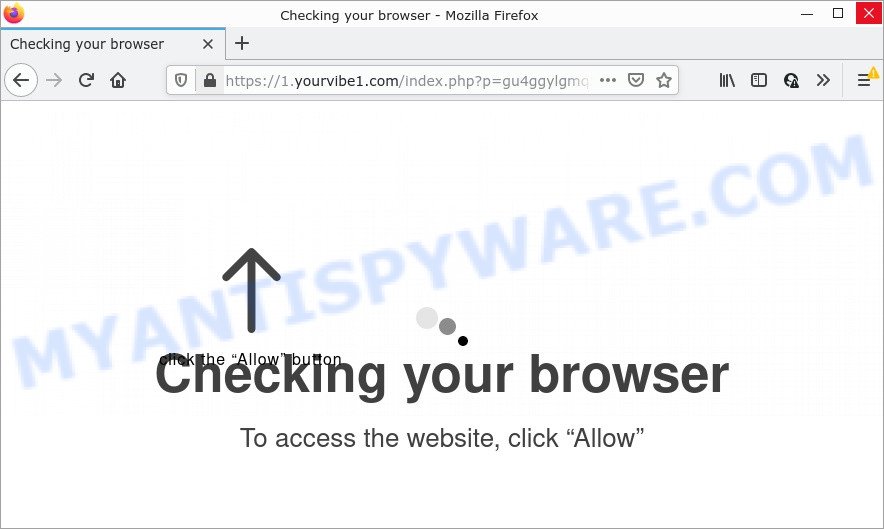
The Yourvibe1.com site displays a confirmation request that attempts to get you to click the ‘Allow’ to subscribe to its notifications. If you click on the ‘Allow’ button, this website gets your permission to send push notifications in form of pop up advertisements in the lower right corner of the screen.

Threat Summary
| Name | Yourvibe1.com pop up |
| Type | spam push notifications, browser notification spam, pop-up virus |
| Distribution | adware, shady pop-up ads, social engineering attack, PUPs |
| Symptoms |
|
| Removal | Yourvibe1.com removal guide |
How does your PC get infected with Yourvibe1.com pop ups
These Yourvibe1.com pop-ups are caused by misleading ads on the websites you visit or adware. Adware software is something which you should be aware of even if you run Google Chrome or other modern web browser. This is the name given to apps that have been developed to show intrusive ads and pop-up deals onto your browser screen. The reason for adware software’s existence is to generate profit for its developer.
Adware spreads bundled with various free programs. This means that you need to be careful when installing anything downloaded from the Internet, especially from file sharing websites. Be sure to read the Terms of Use and the Software license, select only the Manual, Advanced or Custom setup option, switch off all optional modules and applications are offered to install.
Remove Yourvibe1.com notifications from internet browsers
If the scammers have achieved their goal and you clicked the Allow button, then you need to open browser settings as soon as possible and turn off rogue notifications. To remove the Yourvibe1.com notifications, follow the steps below. These steps are for MS Windows, Mac OS and Android.
|
|
|
|
|
|
How to remove Yourvibe1.com ads from Chrome, Firefox, IE, Edge
There are several steps to deleting the adware that causes multiple intrusive pop-ups, because it installs itself so deeply into MS Windows. You need to delete all suspicious and unknown software, then get rid of malicious extensions from the Mozilla Firefox, Internet Explorer, Microsoft Edge and Chrome and other internet browsers you’ve installed. Finally, you need to reset your browser settings to delete any changes the adware software has made, and then scan your computer with Zemana AntiMalware (ZAM), MalwareBytes Anti-Malware (MBAM) or Hitman Pro to ensure the adware software is fully removed. It will take a while.
To remove Yourvibe1.com pop ups, complete the following steps:
- Remove Yourvibe1.com notifications from internet browsers
- How to manually remove Yourvibe1.com
- Automatic Removal of Yourvibe1.com ads
- Stop Yourvibe1.com ads
How to manually remove Yourvibe1.com
The step-by-step instructions created by our team will allow you manually remove Yourvibe1.com popup ads from a PC. If you have little experience in using computers, we suggest that you use the free tools listed below.
Delete newly added adware software
First, you should try to identify and remove the application that causes the appearance of unwanted ads or web-browser redirect, using the ‘Uninstall a program’ which is located in the ‘Control panel’.
Windows 8, 8.1, 10
First, click Windows button

When the ‘Control Panel’ opens, click the ‘Uninstall a program’ link under Programs category as displayed on the image below.

You will see the ‘Uninstall a program’ panel like below.

Very carefully look around the entire list of apps installed on your PC system. Most likely, one of them is the adware related to the Yourvibe1.com pop ups. If you’ve many apps installed, you can help simplify the search of malicious apps by sort the list by date of installation. Once you have found a suspicious, unwanted or unused application, right click to it, after that press ‘Uninstall’.
Windows XP, Vista, 7
First, press ‘Start’ button and select ‘Control Panel’ at right panel as on the image below.

When the Windows ‘Control Panel’ opens, you need to press ‘Uninstall a program’ under ‘Programs’ like below.

You will see a list of applications installed on your computer. We recommend to sort the list by date of installation to quickly find the apps that were installed last. Most probably, it is the adware responsible for Yourvibe1.com popups. If you are in doubt, you can always check the program by doing a search for her name in Google, Yahoo or Bing. Once the application which you need to uninstall is found, simply click on its name, and then click ‘Uninstall’ as on the image below.

Remove Yourvibe1.com advertisements from Chrome
If you’re getting Yourvibe1.com pop-ups, then you can try to remove it by resetting Chrome to its original settings. It will also clear cookies, content and site data, temporary and cached data. It will keep your personal information like browsing history, bookmarks, passwords and web form auto-fill data.
First open the Google Chrome. Next, click the button in the form of three horizontal dots (![]() ).
).
It will open the Chrome menu. Choose More Tools, then click Extensions. Carefully browse through the list of installed extensions. If the list has the plugin signed with “Installed by enterprise policy” or “Installed by your administrator”, then complete the following steps: Remove Google Chrome extensions installed by enterprise policy.
Open the Chrome menu once again. Further, click the option named “Settings”.

The browser will open the settings screen. Another solution to display the Chrome’s settings – type chrome://settings in the web browser adress bar and press Enter
Scroll down to the bottom of the page and click the “Advanced” link. Now scroll down until the “Reset” section is visible, like below and click the “Reset settings to their original defaults” button.

The Google Chrome will display the confirmation prompt like the one below.

You need to confirm your action, press the “Reset” button. The web-browser will start the procedure of cleaning. When it is complete, the web-browser’s settings including search provider by default, start page and new tab back to the values that have been when the Chrome was first installed on your device.
Remove Yourvibe1.com from Firefox by resetting web-browser settings
The Mozilla Firefox reset will get rid of redirects to intrusive Yourvibe1.com website, modified preferences, extensions and security settings. However, your saved passwords and bookmarks will not be changed or cleared.
Launch the Mozilla Firefox and press the menu button (it looks like three stacked lines) at the top right of the browser screen. Next, press the question-mark icon at the bottom of the drop-down menu. It will open the slide-out menu.

Select the “Troubleshooting information”. If you are unable to access the Help menu, then type “about:support” in your address bar and press Enter. It bring up the “Troubleshooting Information” page as shown in the figure below.

Click the “Refresh Firefox” button at the top right of the Troubleshooting Information page. Select “Refresh Firefox” in the confirmation dialog box. The Mozilla Firefox will begin a process to fix your problems that caused by the Yourvibe1.com adware software. After, it is complete, click the “Finish” button.
Delete Yourvibe1.com popup advertisements from IE
By resetting Internet Explorer browser you return your web-browser settings to its default state. This is good initial when troubleshooting problems that might have been caused by adware related to the Yourvibe1.com popup ads.
First, open the Internet Explorer, then click ‘gear’ icon ![]() . It will display the Tools drop-down menu on the right part of the internet browser, then press the “Internet Options” as displayed on the screen below.
. It will display the Tools drop-down menu on the right part of the internet browser, then press the “Internet Options” as displayed on the screen below.

In the “Internet Options” screen, select the “Advanced” tab, then press the “Reset” button. The Microsoft Internet Explorer will display the “Reset Internet Explorer settings” prompt. Further, click the “Delete personal settings” check box to select it. Next, click the “Reset” button as shown below.

Once the procedure is done, click “Close” button. Close the Internet Explorer and restart your personal computer for the changes to take effect. This step will help you to restore your browser’s search provider by default, home page and new tab page to default state.
Automatic Removal of Yourvibe1.com ads
In order to fully delete Yourvibe1.com, you not only need to delete adware from your computer, but also remove all its components in your computer including Windows registry entries. We suggest to download and use free removal utilities to automatically free your device of adware software that causes Yourvibe1.com advertisements.
Remove Yourvibe1.com ads with Zemana
Download Zemana Free to remove Yourvibe1.com advertisements automatically from all of your web browsers. This is a freeware tool specially designed for malware removal. This utility can remove adware, hijacker from Google Chrome, Edge, IE and Mozilla Firefox and Windows registry automatically.
First, click the link below, then click the ‘Download’ button in order to download the latest version of Zemana Free.
165509 downloads
Author: Zemana Ltd
Category: Security tools
Update: July 16, 2019
After the download is done, close all windows on your computer. Further, launch the install file named Zemana.AntiMalware.Setup. If the “User Account Control” dialog box pops up as on the image below, click the “Yes” button.

It will display the “Setup wizard” that will help you install Zemana AntiMalware on the device. Follow the prompts and do not make any changes to default settings.

Once install is finished successfully, Zemana will automatically start and you can see its main window as shown on the image below.

Next, click the “Scan” button to find adware that causes Yourvibe1.com ads. A scan may take anywhere from 10 to 30 minutes, depending on the count of files on your computer and the speed of your computer. When a threat is detected, the number of the security threats will change accordingly. Wait until the the scanning is finished.

Once finished, Zemana Anti Malware will show a scan report. Once you have selected what you wish to delete from your computer press “Next” button.

The Zemana Anti-Malware will delete adware responsible for Yourvibe1.com ads and move the selected threats to the program’s quarantine. When finished, you can be prompted to restart your computer.
Use Hitman Pro to remove Yourvibe1.com advertisements
The Hitman Pro utility is free (30 day trial) and easy to use. It can scan and get rid of malware, potentially unwanted apps and adware in Google Chrome, Microsoft Edge, Microsoft Internet Explorer and Firefox browsers and thereby remove all intrusive Yourvibe1.com pop-up advertisements. HitmanPro is powerful enough to find and get rid of malicious registry entries and files that are hidden on the PC.

- First, visit the following page, then click the ‘Download’ button in order to download the latest version of Hitman Pro.
- After the downloading process is finished, run the Hitman Pro, double-click the HitmanPro.exe file.
- If the “User Account Control” prompts, press Yes to continue.
- In the Hitman Pro window, press the “Next” to look for adware related to the Yourvibe1.com pop ups. This task may take some time, so please be patient.
- As the scanning ends, you’ll be shown the list of all found items on your PC system. Review the results once the tool has finished the system scan. If you think an entry should not be quarantined, then uncheck it. Otherwise, simply click “Next”. Now, press the “Activate free license” button to start the free 30 days trial to remove all malware found.
Run MalwareBytes Anti-Malware (MBAM) to remove Yourvibe1.com pop-ups
We advise using the MalwareBytes Anti Malware (MBAM). You can download and install MalwareBytes AntiMalware (MBAM) to look for adware software and thereby get rid of Yourvibe1.com pop-up ads from your browsers. When installed and updated, this free malicious software remover automatically searches for and deletes all threats exist on the PC.

- MalwareBytes Free can be downloaded from the following link. Save it on your Desktop.
Malwarebytes Anti-malware
327732 downloads
Author: Malwarebytes
Category: Security tools
Update: April 15, 2020
- After the download is done, close all applications and windows on your computer. Open a file location. Double-click on the icon that’s named MBsetup.
- Select “Personal computer” option and click Install button. Follow the prompts.
- Once installation is complete, click the “Scan” button to begin scanning your computer for the adware related to the Yourvibe1.com popup ads. A scan may take anywhere from 10 to 30 minutes, depending on the number of files on your personal computer and the speed of your computer. When a malware, adware software or PUPs are detected, the count of the security threats will change accordingly. Wait until the the checking is complete.
- After MalwareBytes Free has finished scanning your PC, MalwareBytes Free will open a screen which contains a list of malicious software that has been found. Review the scan results and then press “Quarantine”. Once finished, you can be prompted to restart your computer.
The following video offers a steps on how to remove hijackers, adware software and other malicious software with MalwareBytes Anti Malware (MBAM).
Stop Yourvibe1.com ads
It is also critical to protect your internet browsers from malicious web sites and ads by using an adblocker application like AdGuard. Security experts says that it will greatly reduce the risk of malware, and potentially save lots of money. Additionally, the AdGuard can also protect your privacy by blocking almost all trackers.
AdGuard can be downloaded from the following link. Save it on your Desktop.
27037 downloads
Version: 6.4
Author: © Adguard
Category: Security tools
Update: November 15, 2018
When downloading is complete, run the downloaded file. You will see the “Setup Wizard” screen as shown on the screen below.

Follow the prompts. After the install is done, you will see a window as displayed on the image below.

You can click “Skip” to close the install application and use the default settings, or click “Get Started” button to see an quick tutorial which will help you get to know AdGuard better.
In most cases, the default settings are enough and you don’t need to change anything. Each time, when you start your computer, AdGuard will launch automatically and stop unwanted ads, block Yourvibe1.com, as well as other malicious or misleading web-sites. For an overview of all the features of the application, or to change its settings you can simply double-click on the AdGuard icon, that may be found on your desktop.
Finish words
Once you have removed the adware using this steps, Firefox, Edge, Chrome and Microsoft Internet Explorer will no longer show annoying Yourvibe1.com web site when you surf the Internet. Unfortunately, if the steps does not help you, then you have caught a new adware, and then the best way – ask for help.
Please create a new question by using the “Ask Question” button in the Questions and Answers. Try to give us some details about your problems, so we can try to help you more accurately. Wait for one of our trained “Security Team” or Site Administrator to provide you with knowledgeable assistance tailored to your problem with the unwanted Yourvibe1.com ads.



















