What is Usfinf.net?
Usfinf.net is a website which uses the browser notification feature to trick unsuspecting users into accepting push notifications via the web-browser. These push notifications promote ‘free’ online games, free gifts scams, questionable internet browser plugins, adult websites, and fake downloads.
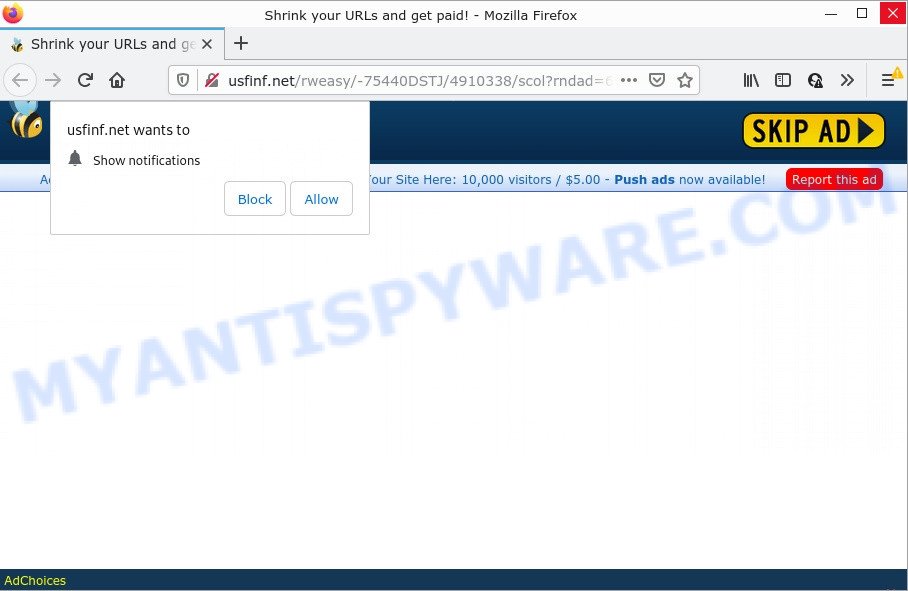
When you visit the Usfinf.net site that wants to send you notifications, you will be greeted with a message that asks whether you want to agree to them or not. Your options will be ‘Block’ and ‘Allow’. Once you click ALLOW, then your internet browser will be configured to display popup advertisements in the lower right corner of the desktop.

Threat Summary
| Name | Usfinf.net pop up |
| Type | browser notification spam, spam push notifications, pop-up virus |
| Distribution | social engineering attack, dubious pop up advertisements, adware software, potentially unwanted software |
| Symptoms |
|
| Removal | Usfinf.net removal guide |
How does your computer get infected with Usfinf.net popups
Some research has shown that users can be redirected to Usfinf.net from suspicious ads or by PUPs and adware software. By definition, adware is a piece of software that presents advertisements on a PC. However, people basically use the word ‘adware’ to describe a form of malicious software that displays unwanted ads to the user. In many cases, this kind of adware do not have any uninstall procedures and can use technologies that are similar to those used by trojans to penetrate the device.
Adware software can be spread through the use of trojan horses and other forms of malicious software, but in many cases, adware come together with certain freeware. Many creators of free programs include additional software in their setup file. Sometimes it’s possible to avoid the installation of any adware: carefully read the Terms of Use and the Software license, choose only Manual, Custom or Advanced install option, disable all checkboxes before clicking Install or Next button while installing new free programs.
Remove Usfinf.net notifications from web browsers
If the scammers have achieved their goal and you clicked the Allow button, then you need to open web-browser settings as soon as possible and disable rogue push notifications. To remove the Usfinf.net notifications, use the steps below. These steps are for MS Windows, Mac and Android.
|
|
|
|
|
|
How to remove Usfinf.net popup ads from Chrome, Firefox, IE, Edge
To remove Usfinf.net popups from your PC, you must delete all suspicious programs and every file that could be related to the adware. Besides, to restore your web-browser search engine, home page and newtab page, you should reset the affected web-browsers. As soon as you’re finished with Usfinf.net ads removal procedure, we suggest you scan your computer with malicious software removal tools listed below. It’ll complete the removal process on your device.
To remove Usfinf.net pop ups, execute the steps below:
- Remove Usfinf.net notifications from web browsers
- Manual Usfinf.net pop-up ads removal
- Automatic Removal of Usfinf.net ads
- Stop Usfinf.net popup ads
Manual Usfinf.net pop-up ads removal
This part of the article is a step-by-step tutorial that will help you to get rid of Usfinf.net pop-ups manually. You just need to carefully complete each step. In this case, you do not need to download any additional utilities.
Delete recently installed PUPs
Check out the MS Windows Control Panel (Programs and Features section) to see all installed software. We recommend to click on the “Date Installed” in order to sort the list of programs by the date you installed them. If you see any unknown and suspicious programs, they are the ones you need to remove.
Windows 10, 8.1, 8
Click the Windows logo, and then click Search ![]() . Type ‘Control panel’and press Enter as on the image below.
. Type ‘Control panel’and press Enter as on the image below.

After the ‘Control Panel’ opens, click the ‘Uninstall a program’ link under Programs category as on the image below.

Windows 7, Vista, XP
Open Start menu and choose the ‘Control Panel’ at right as shown in the following example.

Then go to ‘Add/Remove Programs’ or ‘Uninstall a program’ (Windows 7 or Vista) as shown in the following example.

Carefully browse through the list of installed programs and remove all dubious and unknown applications. We suggest to click ‘Installed programs’ and even sorts all installed apps by date. Once you’ve found anything suspicious that may be the adware which causes the annoying Usfinf.net ads or other PUP (potentially unwanted program), then select this program and click ‘Uninstall’ in the upper part of the window. If the suspicious application blocked from removal, then use Revo Uninstaller Freeware to completely get rid of it from your computer.
Remove Usfinf.net popups from Firefox
Resetting your Firefox is good initial troubleshooting step for any issues with your web browser program, including the redirect to Usfinf.net website. However, your saved passwords and bookmarks will not be changed, deleted or cleared.
First, open the Mozilla Firefox and click ![]() button. It will open the drop-down menu on the right-part of the internet browser. Further, click the Help button (
button. It will open the drop-down menu on the right-part of the internet browser. Further, click the Help button (![]() ) as shown below.
) as shown below.

In the Help menu, select the “Troubleshooting Information” option. Another way to open the “Troubleshooting Information” screen – type “about:support” in the web-browser adress bar and press Enter. It will show the “Troubleshooting Information” page as shown in the figure below. In the upper-right corner of this screen, click the “Refresh Firefox” button.

It will display the confirmation prompt. Further, click the “Refresh Firefox” button. The Firefox will begin a process to fix your problems that caused by the Usfinf.net adware. When, it is complete, click the “Finish” button.
Delete Usfinf.net pop up ads from Microsoft Internet Explorer
The Internet Explorer reset is great if your browser is hijacked or you have unwanted add-ons or toolbars on your web-browser, which installed by an malware.
First, open the IE, then click ‘gear’ icon ![]() . It will display the Tools drop-down menu on the right part of the internet browser, then click the “Internet Options” as shown on the screen below.
. It will display the Tools drop-down menu on the right part of the internet browser, then click the “Internet Options” as shown on the screen below.

In the “Internet Options” screen, select the “Advanced” tab, then click the “Reset” button. The Microsoft Internet Explorer will show the “Reset Internet Explorer settings” dialog box. Further, click the “Delete personal settings” check box to select it. Next, click the “Reset” button like below.

After the process is finished, click “Close” button. Close the Internet Explorer and restart your personal computer for the changes to take effect. This step will help you to restore your web-browser’s new tab, homepage and search provider by default to default state.
Remove Usfinf.net advertisements from Chrome
Reset Google Chrome settings will help you to completely reset your internet browser. The result of activating this function will bring Google Chrome settings back to its default values. This can remove Usfinf.net ads and disable harmful extensions. It will save your personal information like saved passwords, bookmarks, auto-fill data and open tabs.

- First start the Google Chrome and click Menu button (small button in the form of three dots).
- It will open the Google Chrome main menu. Choose More Tools, then press Extensions.
- You will see the list of installed plugins. If the list has the extension labeled with “Installed by enterprise policy” or “Installed by your administrator”, then complete the following steps: Remove Chrome extensions installed by enterprise policy.
- Now open the Chrome menu once again, press the “Settings” menu.
- You will see the Google Chrome’s settings page. Scroll down and click “Advanced” link.
- Scroll down again and press the “Reset” button.
- The Chrome will show the reset profile settings page as shown on the screen above.
- Next press the “Reset” button.
- Once this procedure is done, your internet browser’s startpage, default search provider and new tab will be restored to their original defaults.
- To learn more, read the article How to reset Chrome settings to default.
Automatic Removal of Usfinf.net ads
Many antivirus companies have created applications that allow detect adware and thereby delete Usfinf.net from the IE, Chrome, Mozilla Firefox and Microsoft Edge internet browsers. Below is a a few of the free applications you may want to run. Your personal computer can have lots of PUPs, adware and browser hijackers installed at the same time, so we suggest, if any unwanted or harmful program returns after restarting the PC, then start your computer into Safe Mode and run the anti malware tool once again.
How to get rid of Usfinf.net pop-up ads with Zemana AntiMalware (ZAM)
Zemana AntiMalware is a free tool that performs a scan of your PC system and displays if there are existing adware software, browser hijackers, viruses, worms, spyware, trojans and other malware residing on your personal computer. If malicious software is found, Zemana Anti Malware can automatically remove it. Zemana Anti-Malware (ZAM) doesn’t conflict with other antimalware and antivirus apps installed on your device.

- Download Zemana AntiMalware (ZAM) by clicking on the link below. Save it on your Microsoft Windows desktop or in any other place.
Zemana AntiMalware
165500 downloads
Author: Zemana Ltd
Category: Security tools
Update: July 16, 2019
- After the downloading process is done, close all software and windows on your PC. Open a file location. Double-click on the icon that’s named Zemana.AntiMalware.Setup.
- Further, click Next button and follow the prompts.
- Once setup is complete, click the “Scan” button for checking your personal computer for the adware software that causes Usfinf.net advertisements. While the tool is scanning, you can see how many objects and files has already scanned.
- When Zemana Free is complete scanning your computer, Zemana AntiMalware will open a list of found threats. Make sure all items have ‘checkmark’ and click “Next”. After that process is done, you can be prompted to reboot your personal computer.
Get rid of Usfinf.net pop-ups and malicious extensions with Hitman Pro
The Hitman Pro utility is free (30 day trial) and easy to use. It can check and get rid of malware, PUPs and adware software in Mozilla Firefox, Google Chrome, Internet Explorer and MS Edge browsers and thereby delete all unwanted Usfinf.net pop-up advertisements. HitmanPro is powerful enough to find and get rid of harmful registry entries and files that are hidden on the personal computer.
Please go to the link below to download HitmanPro. Save it on your Desktop.
When downloading is complete, open the file location. You will see an icon like below.

Double click the Hitman Pro desktop icon. Once the utility is launched, you will see a screen as on the image below.

Further, click “Next” button . HitmanPro program will scan through the whole device for the adware that causes Usfinf.net pop-ups. Once the scan get completed, a list of all threats found is created as shown in the following example.

Next, you need to click “Next” button. It will open a dialog box, click the “Activate free license” button.
Use MalwareBytes Free to get rid of Usfinf.net ads
We recommend using the MalwareBytes AntiMalware (MBAM). You may download and install MalwareBytes Anti Malware (MBAM) to look for adware and thereby remove Usfinf.net popup advertisements from your browsers. When installed and updated, this free malicious software remover automatically scans for and removes all threats exist on the device.
First, please go to the following link, then click the ‘Download’ button in order to download the latest version of MalwareBytes Free.
327719 downloads
Author: Malwarebytes
Category: Security tools
Update: April 15, 2020
After the download is done, close all windows on your device. Further, open the file called MBSetup. If the “User Account Control” dialog box pops up as displayed on the image below, click the “Yes” button.

It will show the Setup wizard that will allow you install MalwareBytes AntiMalware on the PC. Follow the prompts and do not make any changes to default settings.

Once installation is complete successfully, click “Get Started” button. Then MalwareBytes will automatically launch and you can see its main window as displayed in the following example.

Next, click the “Scan” button to perform a system scan with this tool for the adware related to the Usfinf.net advertisements. A scan can take anywhere from 10 to 30 minutes, depending on the number of files on your PC system and the speed of your computer. While the MalwareBytes Free is scanning, you may see how many objects it has identified either as being malware.

Once MalwareBytes Anti Malware completes the scan, MalwareBytes will prepare a list of unwanted programs and adware. Once you’ve selected what you want to delete from your PC press “Quarantine” button.

The MalwareBytes Anti-Malware (MBAM) will begin to remove adware responsible for Usfinf.net pop ups. Once that process is done, you can be prompted to reboot your PC system. We advise you look at the following video, which completely explains the procedure of using the MalwareBytes to remove hijackers, adware and other malware.
Stop Usfinf.net popup ads
It’s also critical to protect your web browsers from harmful web pages and advertisements by using an ad blocker program like AdGuard. Security experts says that it’ll greatly reduce the risk of malicious software, and potentially save lots of money. Additionally, the AdGuard can also protect your privacy by blocking almost all trackers.
Visit the page linked below to download AdGuard. Save it to your Desktop.
27036 downloads
Version: 6.4
Author: © Adguard
Category: Security tools
Update: November 15, 2018
After downloading it, start the downloaded file. You will see the “Setup Wizard” screen like the one below.

Follow the prompts. When the installation is done, you will see a window similar to the one below.

You can click “Skip” to close the install application and use the default settings, or click “Get Started” button to see an quick tutorial which will help you get to know AdGuard better.
In most cases, the default settings are enough and you don’t need to change anything. Each time, when you run your device, AdGuard will start automatically and stop unwanted ads, block Usfinf.net, as well as other malicious or misleading web sites. For an overview of all the features of the program, or to change its settings you can simply double-click on the AdGuard icon, that may be found on your desktop.
To sum up
We suggest that you keep AdGuard (to help you block unwanted pop-ups and unwanted harmful webpages) and Zemana AntiMalware (ZAM) (to periodically scan your PC system for new adwares and other malware). Probably you are running an older version of Java or Adobe Flash Player. This can be a security risk, so download and install the latest version right now.
If you are still having problems while trying to remove Usfinf.net pop-ups from the Microsoft Internet Explorer, Google Chrome, Edge and Mozilla Firefox, then ask for help here here.


















