What is Trydollyholidays.best?
Trydollyholidays.best pop-ups are a scam that uses social engineering techniques to fool users into accepting push notifications via the internet browser. Scammers use push notifications to bypass popup blocker and therefore display a large number of unwanted ads. These advertisements are used to promote dubious internet browser add-ons, fake prizes scams, fake software, and adult web sites.
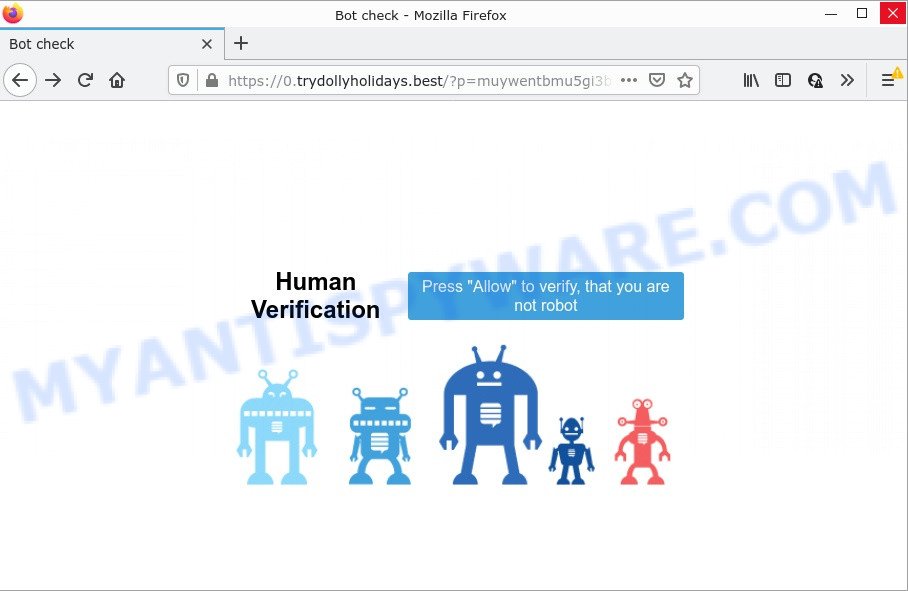
When you visit the Trydollyholidays.best webpage that wants to send you notifications, you’ll be greeted with a confirmation request that asks whether you want to agree to them or not. Your options will be ‘Block’ and ‘Allow’. Once you click ALLOW, then you will start seeing unwanted adverts in form of pop-ups on the desktop.

Threat Summary
| Name | Trydollyholidays.best pop up |
| Type | browser notification spam, spam push notifications, pop-up virus |
| Distribution | adware, potentially unwanted programs, social engineering attack, dubious pop up advertisements |
| Symptoms |
|
| Removal | Trydollyholidays.best removal guide |
Where the Trydollyholidays.best pop-ups comes from
Computer security specialists have determined that users are re-directed to Trydollyholidays.best by adware software or from shady advertisements. Adware is something which created in order to show third-party advertisements to the user without asking his permission. Adware takes control of web browsers and redirects them to unwanted web pages like the Trydollyholidays.best every time you browse the Web. Adware software can end up on your PC in various methods. In many cases is when you download free software and forget to uncheck the box for the bundled applications installation.
In many cases, adware is bundled with the setup files from file sharing web-sites. So, install a freeware is a a good chance that you will find a bundled adware. If you don’t know how to avoid it, then use a simple trick. During the installation, choose the Custom or Advanced installation method. Next, press ‘Decline’ button and clear all checkboxes on offers that ask you to install additional apps. Moreover, please carefully read Term of use and User agreement before installing any applications or otherwise you can end up with another unwanted program on your PC such as this adware.
Remove Trydollyholidays.best notifications from internet browsers
If you’re getting browser notifications from the Trydollyholidays.best or another scam web site, you’ll have previously pressed the ‘Allow’ button. Below we will teach you how to turn them off.
Google Chrome:
- In the top right corner, click on ‘three vertical dots’, and this will open up the main menu on Google Chrome.
- In the menu go to ‘Settings’, scroll down to ‘Advanced’ settings.
- When the drop-down menu appears, tap ‘Settings’. Scroll down to ‘Advanced’.
- Go to Notifications settings.
- Find the Trydollyholidays.best site and get rid of it by clicking the three vertical dots on the right to the URL and select ‘Remove’.

Android:
- Tap ‘Settings’.
- Tap ‘Notifications’.
- Find and tap the web browser that displays Trydollyholidays.best push notifications ads.
- Locate Trydollyholidays.best site, other rogue notifications and set the toggle button to ‘OFF’ on them one-by-one.

Mozilla Firefox:
- In the right upper corner of the browser window, click the Menu button, represented by three horizontal stripes.
- In the menu go to ‘Options’, in the menu on the left go to ‘Privacy & Security’.
- Scroll down to ‘Permissions’ section and click ‘Settings…’ button next to ‘Notifications’.
- Select the Trydollyholidays.best domain from the list and change the status to ‘Block’.
- Save changes.

Edge:
- Click the More button (three dots) in the top-right corner of the browser.
- Scroll down to ‘Settings’. In the menu on the left go to ‘Advanced’.
- Click ‘Manage permissions’ button, located beneath ‘Website permissions’.
- Disable the on switch for the Trydollyholidays.best URL.

Internet Explorer:
- In the top-right corner of the screen, click on the gear icon (menu button).
- In the drop-down menu select ‘Internet Options’.
- Select the ‘Privacy’ tab and click ‘Settings under ‘Pop-up Blocker’ section.
- Locate the Trydollyholidays.best site and click the ‘Remove’ button to remove the site.

Safari:
- On the top menu select ‘Safari’, then ‘Preferences’.
- Open ‘Websites’ tab, then in the left menu click on ‘Notifications’.
- Find the Trydollyholidays.best URL and select it, click the ‘Deny’ button.
How to remove Trydollyholidays.best pop-ups from Chrome, Firefox, IE, Edge
There exist several free adware removal tools. Also it is possible to get rid of Trydollyholidays.best popups manually. But we suggest to combine all these solutions below into the one removal algorithm. Follow the steps of the guide. Read this manual carefully, bookmark it or open this page on your smartphone, because you may need to exit your browser or restart your personal computer.
To remove Trydollyholidays.best pop ups, execute the following steps:
- Remove Trydollyholidays.best notifications from internet browsers
- Manual Trydollyholidays.best pop up advertisements removal
- Automatic Removal of Trydollyholidays.best ads
- Stop Trydollyholidays.best pop up ads
Manual Trydollyholidays.best pop up advertisements removal
Looking for a method to remove Trydollyholidays.best popup advertisements manually without downloading any applications? Then this section of the blog post is just for you. Below are some simple steps you can take. Performing these steps requires basic knowledge of browser and Microsoft Windows setup. If you are not sure that you can follow them, it is better to use free apps listed below that can allow you get rid of Trydollyholidays.best pop-up ads.
Uninstall adware through the MS Windows Control Panel
First method for manual adware removal is to go into the MS Windows “Control Panel”, then “Uninstall a program” console. Take a look at the list of software on your PC system and see if there are any suspicious and unknown programs. If you see any, you need to uninstall them. Of course, before doing so, you can do an Web search to find details on the program. If it is a potentially unwanted application, adware or malware, you will likely find information that says so.
Windows 8, 8.1, 10
First, press the Windows button
Windows XP, Vista, 7
First, click “Start” and select “Control Panel”.
It will open the Windows Control Panel like below.

Next, click “Uninstall a program” ![]()
It will open a list of all programs installed on your computer. Scroll through the all list, and uninstall any dubious and unknown software. To quickly find the latest installed programs, we recommend sort apps by date in the Control panel.
Remove Trydollyholidays.best pop-up ads from Microsoft Internet Explorer
If you find that Internet Explorer web browser settings such as search provider by default, new tab and start page had been replaced by adware responsible for Trydollyholidays.best pop-up ads, then you may return your settings, via the reset web browser procedure.
First, launch the IE, click ![]() ) button. Next, press “Internet Options” as displayed on the image below.
) button. Next, press “Internet Options” as displayed on the image below.

In the “Internet Options” screen select the Advanced tab. Next, click Reset button. The Internet Explorer will open the Reset Internet Explorer settings prompt. Select the “Delete personal settings” check box and press Reset button.

You will now need to reboot your PC for the changes to take effect. It will remove adware that causes multiple intrusive pop ups, disable malicious and ad-supported browser’s extensions and restore the Internet Explorer’s settings like search provider by default, homepage and new tab page to default state.
Remove Trydollyholidays.best from Mozilla Firefox by resetting web-browser settings
If the Mozilla Firefox browser is re-directed to Trydollyholidays.best and you want to recover the Firefox settings back to their original state, then you should follow the guidance below. However, your saved bookmarks and passwords will not be lost. This will not affect your history, passwords, bookmarks, and other saved data.
Click the Menu button (looks like three horizontal lines), and press the blue Help icon located at the bottom of the drop down menu as displayed below.

A small menu will appear, press the “Troubleshooting Information”. On this page, press “Refresh Firefox” button such as the one below.

Follow the onscreen procedure to revert back your Firefox web browser settings to their original settings.
Remove Trydollyholidays.best pop-ups from Chrome
If you have adware, Trydollyholidays.best ads problems or Chrome is running slow, then reset Google Chrome can help you. In this tutorial we will show you the method to reset your Chrome settings and data to original settings without reinstall.

- First launch the Chrome and click Menu button (small button in the form of three dots).
- It will open the Google Chrome main menu. Choose More Tools, then press Extensions.
- You’ll see the list of installed add-ons. If the list has the add-on labeled with “Installed by enterprise policy” or “Installed by your administrator”, then complete the following steps: Remove Chrome extensions installed by enterprise policy.
- Now open the Google Chrome menu once again, click the “Settings” menu.
- You will see the Chrome’s settings page. Scroll down and click “Advanced” link.
- Scroll down again and click the “Reset” button.
- The Chrome will show the reset profile settings page as on the image above.
- Next click the “Reset” button.
- Once this task is complete, your web-browser’s search provider by default, home page and newtab will be restored to their original defaults.
- To learn more, read the post How to reset Google Chrome settings to default.
Automatic Removal of Trydollyholidays.best ads
Malware removal utilities are pretty useful when you think your PC is infected by adware. Below we’ll discover best tools which have the ability to remove adware software and Trydollyholidays.best advertisements from your personal computer and web browser.
Delete Trydollyholidays.best pop-ups with Zemana AntiMalware
You can download and use the Zemana for free. This anti-malware utility will scan all the Windows registry keys and files in your PC along with the system settings and internet browser add-ons. If it finds any malware, adware software or malicious plugin that is causing multiple annoying popups then the Zemana AntiMalware will get rid of them from your device completely.
Now you can install and run Zemana to remove Trydollyholidays.best advertisements from your browser by following the steps below:
Visit the following page to download Zemana Anti-Malware setup file called Zemana.AntiMalware.Setup on your computer. Save it directly to your Microsoft Windows Desktop.
165086 downloads
Author: Zemana Ltd
Category: Security tools
Update: July 16, 2019
Launch the setup file after it has been downloaded successfully and then follow the prompts to setup this utility on your computer.

During setup you can change some settings, but we recommend you don’t make any changes to default settings.
When install is complete, this malware removal tool will automatically run and update itself. You will see its main window as on the image below.

Now press the “Scan” button to perform a system scan for the adware software responsible for Trydollyholidays.best pop-up ads. While the Zemana Free is scanning, you can see number of objects it has identified either as being malicious software.

When that process is finished, Zemana will create a list of unwanted programs and adware. Once you’ve selected what you want to remove from your computer click “Next” button.

The Zemana Anti-Malware will remove adware software which causes the annoying Trydollyholidays.best pop-up ads and move the selected items to the Quarantine. After disinfection is complete, you can be prompted to reboot your PC system to make the change take effect.
Use HitmanPro to remove Trydollyholidays.best popups
HitmanPro is a free application that created to remove malware, PUPs, browser hijackers and adware software from your PC system running Windows 10, 8, 7, XP (32-bit and 64-bit). It will allow to detect and delete adware that causes multiple intrusive pop ups, including its files, folders and registry keys.

- Visit the page linked below to download Hitman Pro. Save it to your Desktop so that you can access the file easily.
- When the download is finished, run the HitmanPro, double-click the HitmanPro.exe file.
- If the “User Account Control” prompts, click Yes to continue.
- In the Hitman Pro window, press the “Next” . Hitman Pro application will scan through the whole computer for the adware responsible for Trydollyholidays.best pop up advertisements. Depending on your PC system, the scan may take anywhere from a few minutes to close to an hour. While the HitmanPro tool is checking, you may see number of objects it has identified as being affected by malware.
- When HitmanPro is done scanning your personal computer, HitmanPro will show a list of found items. Review the scan results and then press “Next”. Now, click the “Activate free license” button to start the free 30 days trial to get rid of all malicious software found.
How to delete Trydollyholidays.best with MalwareBytes Anti Malware
We suggest using the MalwareBytes AntiMalware. You can download and install MalwareBytes Free to search for adware software and thereby get rid of Trydollyholidays.best popups from your web browsers. When installed and updated, this free malware remover automatically scans for and deletes all threats exist on the computer.
Installing the MalwareBytes is simple. First you will need to download MalwareBytes AntiMalware (MBAM) on your Microsoft Windows Desktop from the link below.
327305 downloads
Author: Malwarebytes
Category: Security tools
Update: April 15, 2020
Once the downloading process is finished, close all programs and windows on your computer. Double-click the setup file called MBSetup. If the “User Account Control” prompt pops up as displayed below, click the “Yes” button.

It will open the Setup wizard that will help you set up MalwareBytes AntiMalware on your computer. Follow the prompts and do not make any changes to default settings.

Once setup is done successfully, press “Get Started” button. MalwareBytes Anti Malware (MBAM) will automatically start and you can see its main screen as on the image below.

Now click the “Scan” button . MalwareBytes application will scan through the whole device for the adware software that causes Trydollyholidays.best advertisements in your internet browser. This process can take quite a while, so please be patient. While the MalwareBytes program is scanning, you may see number of objects it has identified as threat.

After that process is done, it will show the Scan Results. Once you have selected what you wish to delete from your PC click “Quarantine” button. The MalwareBytes Free will delete adware that causes popups and move the selected items to the Quarantine. When that process is finished, you may be prompted to reboot the computer.

We recommend you look at the following video, which completely explains the process of using the MalwareBytes Free to remove adware software, browser hijacker and other malware.
Stop Trydollyholidays.best pop up ads
It is important to run ad blocker applications such as AdGuard to protect your computer from malicious webpages. Most security experts says that it’s okay to stop ads. You should do so just to stay safe! And, of course, the AdGuard may to block Trydollyholidays.best and other unwanted web sites.
Click the following link to download AdGuard. Save it on your MS Windows desktop or in any other place.
26910 downloads
Version: 6.4
Author: © Adguard
Category: Security tools
Update: November 15, 2018
After the download is done, start the downloaded file. You will see the “Setup Wizard” screen as displayed on the screen below.

Follow the prompts. Once the installation is complete, you will see a window as displayed on the screen below.

You can press “Skip” to close the installation program and use the default settings, or click “Get Started” button to see an quick tutorial which will assist you get to know AdGuard better.
In most cases, the default settings are enough and you do not need to change anything. Each time, when you run your device, AdGuard will start automatically and stop undesired advertisements, block Trydollyholidays.best, as well as other harmful or misleading web pages. For an overview of all the features of the program, or to change its settings you can simply double-click on the AdGuard icon, that can be found on your desktop.
To sum up
Once you have removed the adware using this few simple steps, Mozilla Firefox, Microsoft Edge, IE and Chrome will no longer display annoying Trydollyholidays.best web page when you browse the World Wide Web. Unfortunately, if the step-by-step guidance does not help you, then you have caught a new adware software, and then the best way – ask for help.
Please create a new question by using the “Ask Question” button in the Questions and Answers. Try to give us some details about your problems, so we can try to help you more accurately. Wait for one of our trained “Security Team” or Site Administrator to provide you with knowledgeable assistance tailored to your problem with the unwanted Trydollyholidays.best pop-ups.


















