What is Serterq.top?
Serterq.top is a website that tricks users into allowing push notifications from websites run by scammers. Although push notifications cannot harm users directly, scammers use them to display annoying ads, promote adware bundles, and encourage users to visit unsafe web-pages.
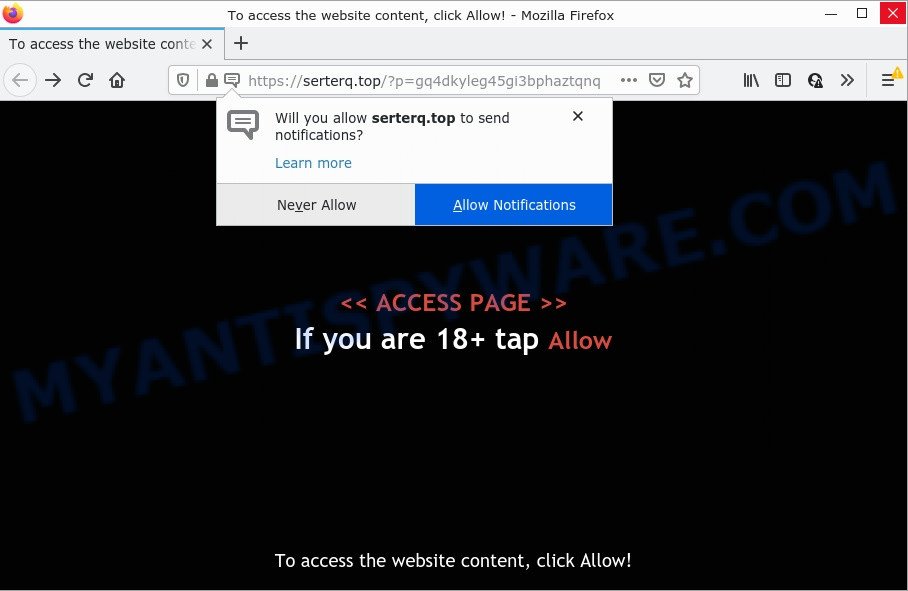
Serterq.top is a deceptive site that says that you need to subscribe to its notifications in order to access the content of the website, watch a video, download a file, enable Flash Player, connect to the Internet, and so on. Once you click ALLOW, then your browser will be configured to show popup ads in the bottom right corner of the desktop.

Threat Summary
| Name | Serterq.top popup |
| Type | browser notification spam, spam push notifications, pop-up virus |
| Distribution | misleading popup ads, social engineering attack, adware, potentially unwanted software |
| Symptoms |
|
| Removal | Serterq.top removal guide |
Where the Serterq.top pop ups comes from
Experienced security researchers have determined that users are redirected to Serterq.top by adware or from misleading ads. Adware is short for ‘ad supported’ software. Additionally, some malware has adware built into itself. Adware presents unwanted advertisements that appear in pop ups or advertising links on computer screens. In order to display unwanted adverts as often as possible adware can change your web browser settings. You may even find that your computer settings are changed without your conscious permission. The makers of adware do so in order to make money via third-party ad network. Thus every your click on the advertisements generates revenue for them.
A large number of spyware, adware programs, web browser toolbars, hijackers, and PUPs are installed when installing freeware and peer-2-peer file sharing software. Therefore, when installing free software, you need to be careful not to accidentally install bundled applications. It is important that you pay attention to the EULA (End User License Agreements) and choose the Custom, Manual or Advanced install method as it will typically disclose what additional software will also be installed.
Remove Serterq.top notifications from browsers
Your browser likely now allows the Serterq.top web-site to send you push notifications, but you do not want the annoying advertisements from this website and we understand that. We’ve put together this guide on how you can remove Serterq.top pop up ads from Safari, Microsoft Edge, Microsoft Internet Explorer, Android, Google Chrome and Firefox.
Google Chrome:
- In the top-right corner of the browser window, click on Chrome’s main menu button, represented by three vertical dots.
- Select ‘Settings’. Then, scroll down to the bottom where it says ‘Advanced’.
- At the ‘Privacy and Security’ section click ‘Site settings’.
- Go to Notifications settings.
- Locate the Serterq.top site and remove it by clicking the three vertical dots on the right to the URL and select ‘Remove’.

Android:
- Tap ‘Settings’.
- Tap ‘Notifications’.
- Find and tap the browser that displays Serterq.top notifications ads.
- Find Serterq.top site, other suspicious sites and set the toggle button to ‘OFF’ on them one-by-one.

Mozilla Firefox:
- In the top right hand corner of the browser window, click the Menu button, represented by three horizontal stripes.
- In the menu go to ‘Options’, in the menu on the left go to ‘Privacy & Security’.
- Scroll down to the ‘Permissions’ section and click the ‘Settings’ button next to ‘Notifications’.
- Select the Serterq.top domain from the list and change the status to ‘Block’.
- Click ‘Save Changes’ button.

Edge:
- Click the More button (three dots) in the top right corner of the screen.
- Scroll down, locate and click ‘Settings’. In the left side select ‘Advanced’.
- Click ‘Manage permissions’ button below ‘Website permissions’.
- Click the switch below the Serterq.top URL so that it turns off.

Internet Explorer:
- Click ‘Tools’ button in the top right corner of the browser.
- Select ‘Internet options’.
- Click on the ‘Privacy’ tab and select ‘Settings’ in the pop-up blockers section.
- Locate the Serterq.top and click the ‘Remove’ button to delete the URL.

Safari:
- On the top menu select ‘Safari’, then ‘Preferences’.
- Open ‘Websites’ tab, then in the left menu click on ‘Notifications’.
- Check for Serterq.top URL, other dubious URLs and apply the ‘Deny’ option for each.
How to remove Serterq.top advertisements from Chrome, Firefox, IE, Edge
There are several steps to removing the adware responsible for Serterq.top popup ads, because it installs itself so deeply into MS Windows. You need to remove all suspicious and unknown apps, then delete malicious extensions from the Internet Explorer, Edge, Firefox and Google Chrome and other internet browsers you’ve installed. Finally, you need to reset your web browser settings to delete any changes the adware has made, and then scan your computer with Zemana Free, MalwareBytes AntiMalware (MBAM) or Hitman Pro to ensure the adware is fully removed. It will take a while.
To remove Serterq.top pop ups, perform the steps below:
- Remove Serterq.top notifications from browsers
- How to remove Serterq.top popups without any software
- Automatic Removal of Serterq.top pop-up ads
- Stop Serterq.top pop ups
How to remove Serterq.top popups without any software
In most cases, it’s possible to manually delete Serterq.top advertisements. This method does not involve the use of any tricks or removal utilities. You just need to restore the normal settings of the computer and internet browser. This can be done by following a few simple steps below. If you want to quickly get rid of Serterq.top ads, as well as perform a full scan of your computer, we recommend that you run adware software removal tools, which are listed below.
Remove recently added potentially unwanted apps
First, go to Microsoft Windows Control Panel and uninstall dubious apps, all programs you don’t remember installing. It is important to pay the most attention to software you installed just before Serterq.top pop-up advertisements appeared on your web-browser. If you do not know what a program does, look for the answer on the Web.
Make sure you have closed all internet browsers and other applications.Next, uninstall any unrequested and suspicious programs from your Control panel.
Windows 10, 8.1, 8
Now, click the Windows button, type “Control panel” in search and press Enter. Select “Programs and Features”, then “Uninstall a program”.

Look around the entire list of applications installed on your personal computer. Most likely, one of them is the adware software which causes pop ups. Choose the questionable program or the application that name is not familiar to you and delete it.
Windows Vista, 7
From the “Start” menu in Windows, select “Control Panel”. Under the “Programs” icon, select “Uninstall a program”.

Select the suspicious or any unknown programs, then click “Uninstall/Change” button to delete this undesired program from your computer.
Windows XP
Click the “Start” button, select “Control Panel” option. Click on “Add/Remove Programs”.

Choose an undesired program, then click “Change/Remove” button. Follow the prompts.
Remove Serterq.top pop-ups from Google Chrome
Another way to get rid of Serterq.top advertisements from Google Chrome is Reset Chrome settings. This will disable malicious extensions and reset Chrome settings to default values. When using the reset feature, your personal information like passwords, bookmarks, browsing history and web form auto-fill data will be saved.
Open the Google Chrome menu by clicking on the button in the form of three horizontal dotes (![]() ). It will open the drop-down menu. Choose More Tools, then press Extensions.
). It will open the drop-down menu. Choose More Tools, then press Extensions.
Carefully browse through the list of installed extensions. If the list has the addon labeled with “Installed by enterprise policy” or “Installed by your administrator”, then complete the following guidance: Remove Google Chrome extensions installed by enterprise policy otherwise, just go to the step below.
Open the Chrome main menu again, click to “Settings” option.

Scroll down to the bottom of the page and click on the “Advanced” link. Now scroll down until the Reset settings section is visible, as shown below and click the “Reset settings to their original defaults” button.

Confirm your action, press the “Reset” button.
Delete Serterq.top pop-ups from Firefox
If the Firefox web-browser program is hijacked, then resetting its settings can help. The Reset feature is available on all modern version of Mozilla Firefox. A reset can fix many issues by restoring Firefox settings like homepage, default search provider and new tab page to their original state. Essential information such as bookmarks, browsing history, passwords, cookies, auto-fill data and personal dictionaries will not be removed.
Click the Menu button (looks like three horizontal lines), and click the blue Help icon located at the bottom of the drop down menu as displayed on the image below.

A small menu will appear, press the “Troubleshooting Information”. On this page, press “Refresh Firefox” button similar to the one below.

Follow the onscreen procedure to revert back your Mozilla Firefox internet browser settings to their default values.
Remove Serterq.top pop-up ads from Internet Explorer
By resetting IE web-browser you restore your browser settings to its default state. This is first when troubleshooting problems that might have been caused by adware responsible for Serterq.top pop up ads.
First, launch the Internet Explorer. Next, click the button in the form of gear (![]() ). It will show the Tools drop-down menu, press the “Internet Options” as shown on the image below.
). It will show the Tools drop-down menu, press the “Internet Options” as shown on the image below.

In the “Internet Options” window click on the Advanced tab, then click the Reset button. The Internet Explorer will open the “Reset Internet Explorer settings” window as shown in the figure below. Select the “Delete personal settings” check box, then press “Reset” button.

You will now need to restart your PC for the changes to take effect.
Automatic Removal of Serterq.top pop-up ads
In order to completely delete Serterq.top, you not only need to uninstall adware software from your computer, but also get rid of all its components in your computer including Windows registry entries. We suggest to download and use free removal tools to automatically free your personal computer of adware related to the Serterq.top pop up ads.
Remove Serterq.top ads with Zemana
You can download and use the Zemana Anti-Malware (ZAM) for free. This anti malware utility will scan all the registry entries and files in your personal computer along with the system settings and internet browser extensions. If it finds any malware, adware or harmful add-on that is causing a huge number of annoying Serterq.top pop up ads then the Zemana Anti Malware (ZAM) will remove them from your personal computer completely.

- Visit the page linked below to download the latest version of Zemana for Microsoft Windows. Save it on your MS Windows desktop or in any other place.
Zemana AntiMalware
165501 downloads
Author: Zemana Ltd
Category: Security tools
Update: July 16, 2019
- At the download page, click on the Download button. Your web-browser will display the “Save as” dialog box. Please save it onto your Windows desktop.
- When downloading is complete, please close all software and open windows on your computer. Next, start a file named Zemana.AntiMalware.Setup.
- This will run the “Setup wizard” of Zemana onto your computer. Follow the prompts and do not make any changes to default settings.
- When the Setup wizard has finished installing, the Zemana will launch and display the main window.
- Further, press the “Scan” button to perform a system scan with this utility for the adware that causes Serterq.top ads in your internet browser. A scan can take anywhere from 10 to 30 minutes, depending on the count of files on your PC and the speed of your computer.
- When Zemana Anti-Malware (ZAM) completes the scan, Zemana Anti Malware will display a list of found threats.
- Review the report and then click the “Next” button. The utility will remove adware that causes pop ups and move the selected items to the Quarantine. After disinfection is complete, you may be prompted to restart the computer.
- Close the Zemana AntiMalware and continue with the next step.
Get rid of Serterq.top pop-ups and harmful extensions with HitmanPro
HitmanPro is a free utility which can detect adware software that causes multiple unwanted popups. It’s not always easy to locate all the junk applications that your PC might have picked up on the World Wide Web. Hitman Pro will scan for the adware, hijackers and other malware you need to erase.

- First, please go to the following link, then click the ‘Download’ button in order to download the latest version of Hitman Pro.
- After downloading is finished, run the HitmanPro, double-click the HitmanPro.exe file.
- If the “User Account Control” prompts, press Yes to continue.
- In the Hitman Pro window, press the “Next” for checking your PC system for the adware software that causes Serterq.top popups. A scan can take anywhere from 10 to 30 minutes, depending on the number of files on your PC system and the speed of your computer. When a threat is found, the number of the security threats will change accordingly. Wait until the the scanning is finished.
- After the system scan is finished, Hitman Pro will display a scan report. In order to delete all items, simply press “Next”. Now, click the “Activate free license” button to begin the free 30 days trial to remove all malware found.
Remove Serterq.top ads with MalwareBytes Free
We recommend using the MalwareBytes AntiMalware (MBAM) that are completely clean your PC system of the adware. The free utility is an advanced malicious software removal program developed by (c) Malwarebytes lab. This program uses the world’s most popular anti malware technology. It is able to help you remove unwanted Serterq.top advertisements from your browsers, PUPs, malware, browser hijackers, toolbars, ransomware and other security threats from your computer for free.

- Installing the MalwareBytes Free is simple. First you will need to download MalwareBytes Free by clicking on the following link.
Malwarebytes Anti-malware
327720 downloads
Author: Malwarebytes
Category: Security tools
Update: April 15, 2020
- At the download page, click on the Download button. Your web browser will open the “Save as” dialog box. Please save it onto your Windows desktop.
- After the download is done, please close all software and open windows on your computer. Double-click on the icon that’s called MBSetup.
- This will start the Setup wizard of MalwareBytes AntiMalware (MBAM) onto your personal computer. Follow the prompts and don’t make any changes to default settings.
- When the Setup wizard has finished installing, the MalwareBytes Anti Malware (MBAM) will open and open the main window.
- Further, press the “Scan” button to perform a system scan for the adware related to the Serterq.top popup advertisements. While the MalwareBytes AntiMalware (MBAM) is scanning, you can see how many objects it has identified either as being malicious software.
- After the scan get finished, MalwareBytes Free will display a list of all threats detected by the scan.
- You may remove threats (move to Quarantine) by simply click the “Quarantine” button. When disinfection is done, you may be prompted to reboot the PC system.
- Close the Anti-Malware and continue with the next step.
Video instruction, which reveals in detail the steps above.
Stop Serterq.top pop ups
If you surf the Internet, you cannot avoid malicious advertising. But you can protect your web browser against it. Download and run an ad-blocker program. AdGuard is an ad blocking which can filter out tons of of the malicious advertising, blocking dynamic scripts from loading harmful content.
- AdGuard can be downloaded from the following link. Save it on your Desktop.
Adguard download
27036 downloads
Version: 6.4
Author: © Adguard
Category: Security tools
Update: November 15, 2018
- Once downloading is finished, run the downloaded file. You will see the “Setup Wizard” program window. Follow the prompts.
- Once the installation is complete, press “Skip” to close the installation application and use the default settings, or click “Get Started” to see an quick tutorial that will help you get to know AdGuard better.
- In most cases, the default settings are enough and you do not need to change anything. Each time, when you start your PC, AdGuard will start automatically and stop unwanted ads, block Serterq.top, as well as other harmful or misleading web-pages. For an overview of all the features of the program, or to change its settings you can simply double-click on the icon named AdGuard, that can be found on your desktop.
Finish words
We suggest that you keep Zemana Anti-Malware (to periodically scan your personal computer for new adwares and other malware) and AdGuard (to help you block annoying pop-ups and harmful web sites). Moreover, to prevent any adware, please stay clear of unknown and third party programs, make sure that your antivirus program, turn on the option to detect potentially unwanted apps.
If you need more help with Serterq.top pop up ads related issues, go to here.


















