What is Protectnscan.com?
Protectnscan.com pop-ups are a scam that uses social engineering to trick unsuspecting victims into allowing push notifications. Push notifications are originally developed to alert users of recently published content. Cybercriminals abuse ‘browser notification feature’ to avoid antivirus software and ad-blocking apps by showing intrusive ads. These ads are displayed in the lower right corner of the screen urges users to play online games, visit suspicious webpages, install web browser plugins & so on.
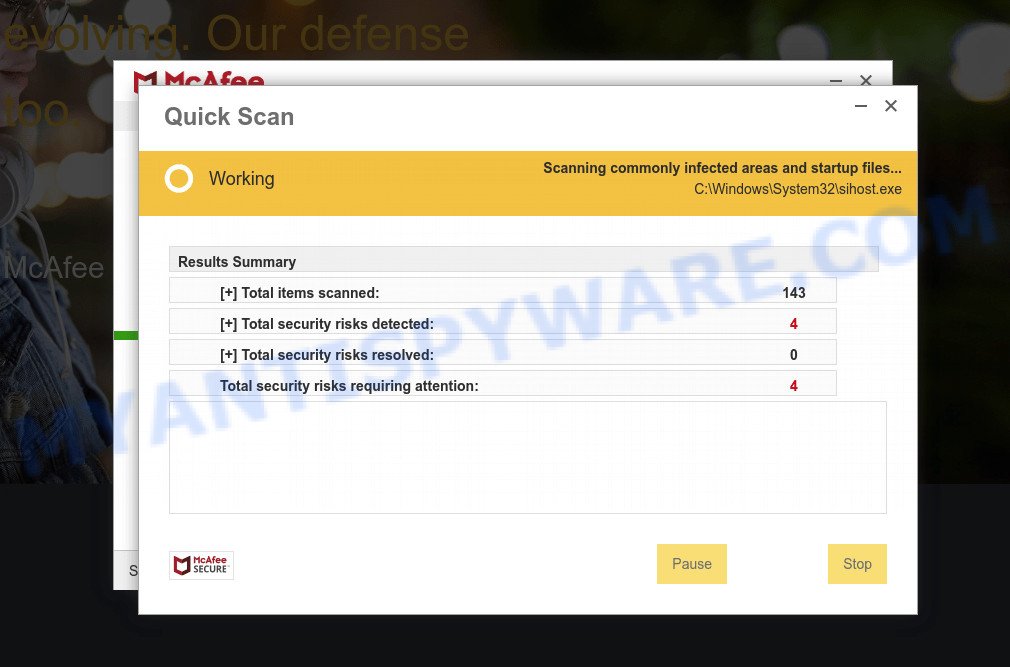
When you visit the Protectnscan.com web-site that wants to send you notifications, you’ll be greeted with a pop-up which asks whether you want to agree to them or not. Your options will be ‘Block’ and ‘Allow’. If you click the ‘Allow’ button, then you will start seeing unwanted advertisements in form of pop-ups on the desktop.

Threat Summary
| Name | Protectnscan.com pop-up |
| Type | spam push notifications, browser notification spam, pop-up virus |
| Distribution | misleading pop up ads, PUPs, adware, social engineering attack |
| Symptoms |
|
| Removal | Protectnscan.com removal guide |
How does your PC get infected with Protectnscan.com pop-ups
IT security experts have determined that users are redirected to Protectnscan.com by adware or from suspicious advertisements. Adware software is something that you should be aware of even if you run Google Chrome or other modern browser. This is the name given to software that have been designed to display unwanted advertisements and pop up deals onto your web-browser screen. The reason for adware’s existence is to make money for its author.
Usually, adware software gets into computers as part of a bundle with freeware, sharing files and other unsafe apps that users downloaded from the Net. The creators of adware software pays software creators for distributing adware within their applications. So, optional apps is often included as part of the installer. In order to avoid the setup of any adware: choose only Manual, Custom or Advanced install method and uncheck all optional programs in which you are unsure.
Remove Protectnscan.com notifications from browsers
If you’re in situation where you don’t want to see push notifications from the Protectnscan.com web site. In this case, you can turn off web notifications for your internet browser in Microsoft Windows/Apple Mac/Android. Find your web browser in the list below, follow steps to remove browser permissions to show browser notifications.
|
|
|
|
|
|
How to remove Protectnscan.com advertisements from Chrome, Firefox, IE, Edge
Fortunately, we’ve an effective method which will assist you manually or/and automatically remove Protectnscan.com from your web-browser and bring your web browser settings, including new tab page, search provider by default and start page, back to normal. Below you will find a removal guidance with all the steps you may need to successfully remove adware and its components. Some of the steps below will require you to close this web-site. So, please read the steps carefully, after that bookmark it or open it on your smartphone for later reference.
To remove Protectnscan.com pop ups, complete the steps below:
- Remove Protectnscan.com notifications from browsers
- Manual Protectnscan.com pop-ups removal
- Automatic Removal of Protectnscan.com advertisements
- Stop Protectnscan.com ads
Manual Protectnscan.com pop-ups removal
In this section of the post, we have posted the steps that will help to remove Protectnscan.com popup ads manually. Although compared to removal utilities, this method loses in time, but you don’t need to download anything on the computer. It will be enough for you to follow the detailed instructions with pictures. We tried to describe each step in detail, but if you realized that you might not be able to figure it out, or simply do not want to change the Windows and internet browser settings, then it’s better for you to run tools from trusted developers, which are listed below.
Remove potentially unwanted applications through the Windows Control Panel
First method for manual adware removal is to go into the Windows “Control Panel”, then “Uninstall a program” console. Take a look at the list of programs on your device and see if there are any questionable and unknown programs. If you see any, you need to remove them. Of course, before doing so, you can do an Internet search to find details on the program. If it is a potentially unwanted program, adware or malware, you will likely find information that says so.
Windows 8, 8.1, 10
First, click Windows button

After the ‘Control Panel’ opens, press the ‘Uninstall a program’ link under Programs category as displayed in the figure below.

You will see the ‘Uninstall a program’ panel similar to the one below.

Very carefully look around the entire list of apps installed on your PC. Most probably, one of them is the adware software responsible for Protectnscan.com popup ads. If you have many programs installed, you can help simplify the search of harmful programs by sort the list by date of installation. Once you have found a dubious, unwanted or unused program, right click to it, after that click ‘Uninstall’.
Windows XP, Vista, 7
First, click ‘Start’ button and select ‘Control Panel’ at right panel as shown in the following example.

Once the Windows ‘Control Panel’ opens, you need to press ‘Uninstall a program’ under ‘Programs’ as displayed in the following example.

You will see a list of applications installed on your computer. We recommend to sort the list by date of installation to quickly find the programs that were installed last. Most likely, it is the adware software which causes the annoying Protectnscan.com advertisements. If you are in doubt, you can always check the program by doing a search for her name in Google, Yahoo or Bing. When the program which you need to delete is found, simply click on its name, and then press ‘Uninstall’ like the one below.

Get rid of Protectnscan.com from Firefox by resetting web-browser settings
If the Mozilla Firefox web browser is redirected to Protectnscan.com and you want to recover the Firefox settings back to their original state, then you should follow the few simple steps below. Your saved bookmarks, form auto-fill information and passwords won’t be cleared or changed.
Start the Mozilla Firefox and click the menu button (it looks like three stacked lines) at the top right of the browser screen. Next, click the question-mark icon at the bottom of the drop-down menu. It will open the slide-out menu.

Select the “Troubleshooting information”. If you’re unable to access the Help menu, then type “about:support” in your address bar and press Enter. It bring up the “Troubleshooting Information” page as displayed in the following example.

Click the “Refresh Firefox” button at the top right of the Troubleshooting Information page. Select “Refresh Firefox” in the confirmation prompt. The Mozilla Firefox will start a process to fix your problems that caused by the Protectnscan.com adware. Once, it’s finished, click the “Finish” button.
Remove Protectnscan.com ads from Google Chrome
Use the Reset browser utility of the Chrome to reset all its settings such as start page, default search engine and newtab to original defaults. This is a very useful tool to use, in the case of web browser redirects to annoying ad web-pages such as Protectnscan.com.

- First, run the Google Chrome and click the Menu icon (icon in the form of three dots).
- It will display the Google Chrome main menu. Choose More Tools, then click Extensions.
- You will see the list of installed plugins. If the list has the addon labeled with “Installed by enterprise policy” or “Installed by your administrator”, then complete the following steps: Remove Chrome extensions installed by enterprise policy.
- Now open the Google Chrome menu once again, click the “Settings” menu.
- Next, click “Advanced” link, which located at the bottom of the Settings page.
- On the bottom of the “Advanced settings” page, click the “Reset settings to their original defaults” button.
- The Chrome will display the reset settings dialog box as on the image above.
- Confirm the browser’s reset by clicking on the “Reset” button.
- To learn more, read the blog post How to reset Chrome settings to default.
Remove Protectnscan.com pop up ads from Internet Explorer
If you find that IE web browser settings such as default search engine, home page and newtab page had been replaced by adware that causes popups, then you may return your settings, via the reset web browser procedure.
First, run the IE, then click ‘gear’ icon ![]() . It will open the Tools drop-down menu on the right part of the web browser, then click the “Internet Options” such as the one below.
. It will open the Tools drop-down menu on the right part of the web browser, then click the “Internet Options” such as the one below.

In the “Internet Options” screen, select the “Advanced” tab, then click the “Reset” button. The Internet Explorer will display the “Reset Internet Explorer settings” dialog box. Further, click the “Delete personal settings” check box to select it. Next, click the “Reset” button as shown on the screen below.

When the process is done, click “Close” button. Close the Microsoft Internet Explorer and reboot your personal computer for the changes to take effect. This step will help you to restore your browser’s default search engine, newtab page and homepage to default state.
Automatic Removal of Protectnscan.com advertisements
It’s not enough to get rid of Protectnscan.com popups from your web-browser by completing the manual steps above to solve all problems. Some the adware software related files may remain on your computer and they will recover the adware even after you remove it. For that reason we recommend to run free anti malware utility like Zemana Free, MalwareBytes and HitmanPro. Either of those programs should can be used to scan for and get rid of adware which causes pop ups.
How to remove Protectnscan.com pop ups with Zemana
Zemana is an ultra light weight tool to remove Protectnscan.com pop-ups from the Microsoft Edge, Mozilla Firefox, IE and Chrome. It also removes malware and adware software from your personal computer. It improves your system’s performance by uninstalling PUPs.

- Zemana Anti Malware (ZAM) can be downloaded from the following link. Save it directly to your Windows Desktop.
Zemana AntiMalware
165533 downloads
Author: Zemana Ltd
Category: Security tools
Update: July 16, 2019
- At the download page, click on the Download button. Your internet browser will show the “Save as” prompt. Please save it onto your Windows desktop.
- Once the downloading process is complete, please close all programs and open windows on your device. Next, start a file named Zemana.AntiMalware.Setup.
- This will start the “Setup wizard” of Zemana onto your computer. Follow the prompts and don’t make any changes to default settings.
- When the Setup wizard has finished installing, the Zemana Free will open and display the main window.
- Further, press the “Scan” button to search for adware that causes Protectnscan.com pop-ups. A scan may take anywhere from 10 to 30 minutes, depending on the number of files on your personal computer and the speed of your computer. During the scan Zemana will detect threats present on your PC.
- When Zemana Anti-Malware has finished scanning your PC, you’ll be displayed the list of all found threats on your computer.
- In order to remove all threats, simply click the “Next” button. The utility will remove adware responsible for Protectnscan.com pop up advertisements. When the procedure is complete, you may be prompted to restart the PC system.
- Close the Zemana Anti-Malware and continue with the next step.
Use Hitman Pro to delete Protectnscan.com ads
Hitman Pro is a free utility which can identify adware responsible for Protectnscan.com ads. It is not always easy to locate all the junk programs that your PC system might have picked up on the World Wide Web. Hitman Pro will look for the adware, browser hijackers and other malicious software you need to uninstall.

- Download HitmanPro from the link below. Save it to your Desktop.
- Once the download is finished, start the Hitman Pro, double-click the HitmanPro.exe file.
- If the “User Account Control” prompts, click Yes to continue.
- In the HitmanPro window, click the “Next” to perform a system scan with this tool for the adware software that causes the annoying Protectnscan.com advertisements. This procedure may take quite a while, so please be patient. While the tool is checking, you can see how many objects and files has already scanned.
- After finished, HitmanPro will show a screen that contains a list of malicious software that has been detected. Next, you need to click “Next”. Now, press the “Activate free license” button to start the free 30 days trial to delete all malware found.
Use MalwareBytes Free to remove Protectnscan.com advertisements
We suggest using the MalwareBytes. You can download and install MalwareBytes Anti Malware (MBAM) to detect adware and thereby get rid of Protectnscan.com popup ads from your internet browsers. When installed and updated, this free malware remover automatically scans for and removes all threats present on the PC system.
Click the link below to download the latest version of MalwareBytes Free for Microsoft Windows. Save it on your Microsoft Windows desktop.
327751 downloads
Author: Malwarebytes
Category: Security tools
Update: April 15, 2020
After downloading is finished, close all apps and windows on your computer. Double-click the install file called MBSetup. If the “User Account Control” prompt pops up like the one below, click the “Yes” button.

It will open the Setup wizard which will help you install MalwareBytes AntiMalware (MBAM) on your computer. Follow the prompts and don’t make any changes to default settings.

Once installation is done successfully, click “Get Started” button. MalwareBytes Anti Malware will automatically start and you can see its main screen as on the image below.

Now click the “Scan” button to detect adware related to the Protectnscan.com pop-ups. This procedure can take quite a while, so please be patient. When a malicious software, adware or PUPs are detected, the number of the security threats will change accordingly. Wait until the the checking is finished.

When finished, MalwareBytes Free will open you the results. Make sure all items have ‘checkmark’ and click “Quarantine” button. The MalwareBytes Free will start to remove adware which causes the unwanted Protectnscan.com advertisements. After that process is complete, you may be prompted to restart the personal computer.

We advise you look at the following video, which completely explains the process of using the MalwareBytes to delete adware, hijacker and other malicious software.
Stop Protectnscan.com ads
Run ad-blocking program such as AdGuard in order to stop ads, malvertisements, pop-ups and online trackers, avoid having to install malicious and adware browser plug-ins and add-ons which affect your PC system performance and impact your computer security. Browse the World Wide Web anonymously and stay safe online!
Download AdGuard on your Microsoft Windows Desktop from the following link.
27044 downloads
Version: 6.4
Author: © Adguard
Category: Security tools
Update: November 15, 2018
After downloading it, double-click the downloaded file to run it. The “Setup Wizard” window will show up on the computer screen as displayed in the figure below.

Follow the prompts. AdGuard will then be installed and an icon will be placed on your desktop. A window will show up asking you to confirm that you want to see a quick instructions as on the image below.

Press “Skip” button to close the window and use the default settings, or click “Get Started” to see an quick tutorial which will assist you get to know AdGuard better.
Each time, when you run your computer, AdGuard will launch automatically and stop unwanted ads, block Protectnscan.com, as well as other harmful or misleading web-pages. For an overview of all the features of the program, or to change its settings you can simply double-click on the AdGuard icon, that is located on your desktop.
To sum up
Once you have removed the adware software using this steps, Microsoft Internet Explorer, Chrome, Firefox and Microsoft Edge will no longer redirect you to various intrusive web pages like Protectnscan.com. Unfortunately, if the guidance does not help you, then you have caught a new adware, and then the best way – ask for help here.




















