What is Attention your computer may be in danger?
Attention your computer may be in danger is a security alert SCAM that uses social engineering techniques to trick unsuspecting victims into believing that the computer is in danger, as it is allegedly infected with a virus. The goal of the scammers is to trick victims into clicking on the link (button), downloading and installing a software listed in the alert as a way to remove the virus. This and similar alerts are fake and are in no way associated with Windows and installed antivirus software. Usually, such scams are promoted by aggressive and malicious push notifications, shady websites, misleading advertisements, potentially unwanted programs (PUPs) and Adware.
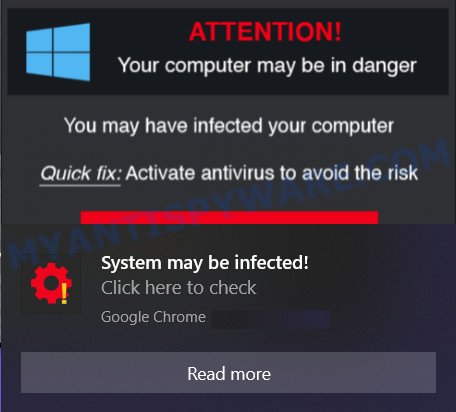
QUICK LINKS
The scam says that the computer may be in danger, as the user may have infected it with a virus. To quickly fix this, it is proposed to activate the antivirus and run a scan. These messages should not be trusted, they should be ignored!
As we reported above, scammers often use the Attention your computer may be in danger Scam to trick victims into installing untrustworthy software, among which may be fake antivirus software, spyware, trojans, browser hijackers, adware and other malicious software.
Often scammers try not only to trick users into downloading untrustworthy software, but also to collect as much information as possible about their victims. The collected information can be used to make fraudulent purchases and unauthorized transfers, sold to criminals on the dark web, or other malicious purposes. Moreover, the criminals behind the scam can use stolen email addresses to send spam and malspam (spam emails containing malware or links to malware).
Text presented in the “Attention your computer may be in danger” scam:
ATTENTION Your computer may be in danger
You may have infected your computer
Quick fix: Activate antivirus to avoid the risk
System may be infected! I Click here to check
How to protect against Attention your computer may be in danger scam
To avoid becoming a victim of scammers, it is important to always keep in mind:
- There are no sites that can detect viruses and other security threats.
- Never install software promoted by scam sites and aggressive push notifications, as it can be useless, and besides, it can be dangerous for you and your computer.
- Close the “Attention your computer may be in danger” scam as soon as it appears on your computer screen. Scammers can prevent you from closing it in various ways. In such cases, close your browser using Task Manager or restart your computer. If the next time you launch the browser, it prompts you to restore the previous session, abandon it, otherwise this scam will reopen on your screen.
- Use an ad blocker when browsing the internet. It can block known scam sites and protect you from scammers.
Threat Summary
| Name | Attention your computer may be in danger |
| Type | phishing, fake alerts |
| Fake claims | Attention your computer may be in danger, You may have infected your computer, ATTENTION Your computer is in danger, ZeuS.2020 Trojan Detected, Viruses Found (5) Click Here To Renew Antivirus |
| Scammers websites | correctdatings.com, findmedia.biz, watch-video.net |
| Symptoms |
|
| Removal | Attention your computer may be in danger removal guide |
There are many scam websites on the Internet designed to trick visitors into installing untrustworthy software. We have already reported on other scam pages such as Your McAfee Subscription Has Expired, Norton Antivirus 2021 Update, Microsoft Windows Virus Alert. Some of these scams are positioned as a legitimate Microsoft, Norton, McAfee pages, but in fact have nothing to do with Microsoft, Norton and McAfee.
Screenshot of the fake notification claiming that a computer may be in danger:
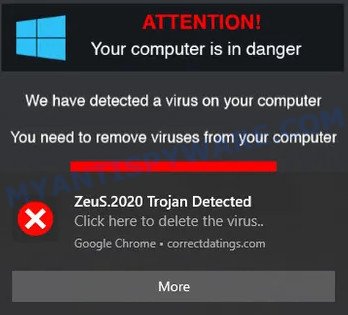
Text in this fake notification:
ATTENTION Your computer is in danger
We have detected a virus on your computer
You need to remove viruses from your computer
ZeuS.2020 Trojan Detected XClick here to delete the virus..
If your browser displays the Attention your computer may be in danger pop-ups regularly, then it is possible you have push notifications enabled. Push notifications are originally developed to alert the user of recently published news. Cyber criminals abuse ‘push notifications’ by displaying unwanted ads. These ads are displayed in the lower right corner of the screen urges users to play online games, visit questionable web-pages, install web browser add-ons & so on. Below we’ll teach you how to turn them off.
Remove Attention your computer may be in danger pop-ups (malicious push notifications)
|
|
|
|
|
|
Screenshot of the fake notification claiming that a computer is in danger:
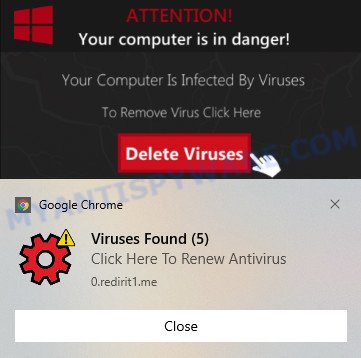
Text in this fake notification:
ATTENTION Your computer is in danger!
Your Computer Is Infected By Viruses
To Remove Virus Click Here
Delete Viruses
Google ChromeViruses Found (5) Click Here To Renew Antivirus
If your browser redirects to the Attention your computer may be in danger Scam regularly, then it is possible that Adware is installed on your computer. Adware is type of malware which quietly collects information about user, such as online searches, login details and browsing history, while at the same time feeding the user advertisements, and it does all of this without asking permission. Adware can track activity, display annoying ads, hijack and mislead browsers and even infect the personal computer with trojans and worms. In some cases, adware can promote p*rn web sites and adult products.
Most often, Adware software claims itself as software that improve your experience on the Internet by providing a fast and interactive home page or a search engine that does not track you. Remember, how to avoid this unwanted software. Be cautious, start only reputable applications which download from reputable sources. NEVER install any unknown and suspicious software.
How to remove Attention your computer may be in danger pop-ups (Adware removal guide)
To remove Attention your computer may be in danger pop ups from your PC, you must uninstall all suspicious software and every file that could be related to the adware. Besides, to restore your web-browser newtab, start page and search provider, you should reset the affected web-browsers. As soon as you are complete with Attention your computer may be in danger pop ups removal procedure, we recommend you scan your PC with malware removal utilities listed below. It will complete the removal procedure on your computer.
To remove Attention your computer may be in danger, complete the steps below:
- How to manually get rid of Attention your computer may be in danger
- Remove adware software through the Microsoft Windows Control Panel
- Remove Attention your computer may be in danger pop-up scam from Chrome
- Remove Attention your computer may be in danger scam from Microsoft Internet Explorer
- Get rid of Attention your computer may be in danger from Firefox by resetting browser settings
- Automatic Removal of Attention your computer may be in danger scam
- Stop Attention your computer may be in danger pop ups
How to manually get rid of Attention your computer may be in danger
First try to delete Attention your computer may be in danger pop up scam manually; to do this, follow the steps below. Of course, manual removal of adware requires more time and may not be suitable for those who are poorly versed in system settings. In this case, we suggest that you scroll down to the section that describes how to remove adware using free malware removal tools.
Remove adware software through the Microsoft Windows Control Panel
Some programs are free only because their setup file contains an adware. This unwanted software generates profit for the developers when it is installed. More often this adware can be uninstalled by simply uninstalling it from the ‘Uninstall a Program’ that is located in Windows control panel.
|
|
|
|
Remove Attention your computer may be in danger pop-up scam from Chrome
Reset Chrome settings is a easy way to remove Attention your computer may be in danger popup scam, malicious and ‘ad-supported’ addons, restore browser settings that have been changed by adware.

- First, start the Google Chrome and press the Menu icon (icon in the form of three dots).
- It will display the Google Chrome main menu. Choose More Tools, then press Extensions.
- You’ll see the list of installed extensions. If the list has the addon labeled with “Installed by enterprise policy” or “Installed by your administrator”, then complete the following guidance: Remove Chrome extensions installed by enterprise policy.
- Now open the Chrome menu once again, click the “Settings” menu.
- Next, click “Advanced” link, which located at the bottom of the Settings page.
- On the bottom of the “Advanced settings” page, click the “Reset settings to their original defaults” button.
- The Chrome will open the reset settings dialog box as shown on the image above.
- Confirm the web browser’s reset by clicking on the “Reset” button.
- To learn more, read the blog post How to reset Chrome settings to default.
Remove Attention your computer may be in danger scam from Microsoft Internet Explorer
By resetting Internet Explorer internet browser you restore your web-browser settings to its default state. This is basic when troubleshooting problems that might have been caused by adware that causes multiple intrusive pop ups.
First, start the IE. Next, press the button in the form of gear (![]() ). It will open the Tools drop-down menu, press the “Internet Options” like below.
). It will open the Tools drop-down menu, press the “Internet Options” like below.

In the “Internet Options” window click on the Advanced tab, then press the Reset button. The Internet Explorer will display the “Reset Internet Explorer settings” window as displayed on the image below. Select the “Delete personal settings” check box, then click “Reset” button.

You will now need to reboot your computer for the changes to take effect.
Get rid of Attention your computer may be in danger from Firefox by resetting browser settings
The Firefox reset will remove redirects to the Attention your computer may be in danger scam, extensions and restore security settings changed by adware. However, your saved passwords and bookmarks will not be changed, deleted or cleared.
Click the Menu button (looks like three horizontal lines), and click the blue Help icon located at the bottom of the drop down menu as displayed on the image below.

A small menu will appear, press the “Troubleshooting Information”. On this page, click “Refresh Firefox” button as shown in the figure below.

Follow the onscreen procedure to restore your Firefox web browser settings to their original state.
Automatic Removal of Attention your computer may be in danger scam
Using a malicious software removal tool to search for and remove adware hiding on your personal computer is probably the easiest method to remove the Attention your computer may be in danger popups. We suggest the Zemana malware removal tool for Microsoft Windows computers. HitmanPro and MalwareBytes are other antimalware tools for Microsoft Windows that offers a free malware removal.
How to get rid of Attention your computer may be in danger scam with Zemana
Zemana is a malicious software removal utility designed for MS Windows. This tool will allow you remove Attention your computer may be in danger pop ups, various types of malicious software (including browser hijackers and PUPs) from your computer. It has simple and user friendly interface. While the Zemana Free does its job, your PC will run smoothly.
Installing Zemana is simple. First you will need to download Zemana Anti-Malware (ZAM) on your Windows Desktop by clicking on the following link.
165537 downloads
Author: Zemana Ltd
Category: Security tools
Update: July 16, 2019
After downloading is finished, close all applications and windows on your device. Double-click the install file named Zemana.AntiMalware.Setup. If the “User Account Control” prompt pops up as displayed on the screen below, click the “Yes” button.

It will open the “Setup wizard” that will help you setup Zemana on your PC. Follow the prompts and don’t make any changes to default settings.

Once install is done successfully, Zemana Anti-Malware will automatically start and you can see its main screen as shown in the figure below.

Now click the “Scan” button to perform a system scan with this utility for the adware related to the Attention your computer may be in danger pop-up scam. A scan can take anywhere from 10 to 30 minutes, depending on the count of files on your PC and the speed of your device. During the scan Zemana will scan for threats present on your PC.

When that process is done, Zemana Anti-Malware will show a list of all items detected by the scan. In order to remove all items, simply press “Next” button. Zemana will delete adware responsible for Attention your computer may be in danger popup scam and move the selected threats to the Quarantine. After disinfection is done, you may be prompted to reboot the PC.
Stop Attention your computer may be in danger pop ups
AdGuard is a very good ad blocker tool for Chrome, Firefox, Edge and Internet Explorer, with active user support. It does a great job by removing certain types of annoying advertisements, popunders, pop-ups, annoying new tab pages, and even full page ads and web site overlay layers. Of course, AdGuard can block the Attention your computer may be in danger popups automatically or by using a custom filter rule.
Installing the AdGuard is simple. First you will need to download AdGuard on your Microsoft Windows Desktop from the link below.
27048 downloads
Version: 6.4
Author: © Adguard
Category: Security tools
Update: November 15, 2018
After downloading it, double-click the downloaded file to start it. The “Setup Wizard” window will show up on the computer screen as on the image below.

Follow the prompts. AdGuard will then be installed and an icon will be placed on your desktop. A window will show up asking you to confirm that you want to see a quick tutorial as shown in the following example.

Click “Skip” button to close the window and use the default settings, or press “Get Started” to see an quick tutorial which will help you get to know AdGuard better.
Each time, when you run your PC system, AdGuard will run automatically and stop unwanted ads, block the Attention your computer may be in danger Scam, as well as other harmful or misleading web sites. For an overview of all the features of the application, or to change its settings you can simply double-click on the AdGuard icon, which can be found on your desktop.
To sum up
Once you have removed the adware using this step-by-step instructions, Mozilla Firefox, Microsoft Edge, Internet Explorer and Chrome will no longer display the Attention your computer may be in danger scam when you browse the Web. Unfortunately, if the guidance does not help you, then you have caught a new adware, and then the best way – ask for help.
Please create a new question by using the “Ask Question” button in the Questions and Answers. Try to give us some details about your problems, so we can try to help you more accurately. Wait for one of our trained “Security Team” or Site Administrator to provide you with knowledgeable assistance tailored to your problem with the Attention your computer may be in danger popups.


















