What is GetSportSearch?
According to IT security experts, GetSportSearch is a potentially unwanted program (PUP) that belongs to the group of browser hijackers. Browser hijacker is a kind of software that is created to change the web-browser settings without the knowledge or permission of the computer user, and it usually redirects the affected system’s web-browser to some advertisement-related web-sites. A browser hijacker installs multiple toolbars on the browser, generates multiple pop-up advertisements, redirects user web searches to its own webpage, initiates numerous pop ups and modifies the default web browser search provider or start page. If your computer is infected by a browser hijacker you may need to follow manual steps or use a malware removal tool to revert changes made to your internet browsers.
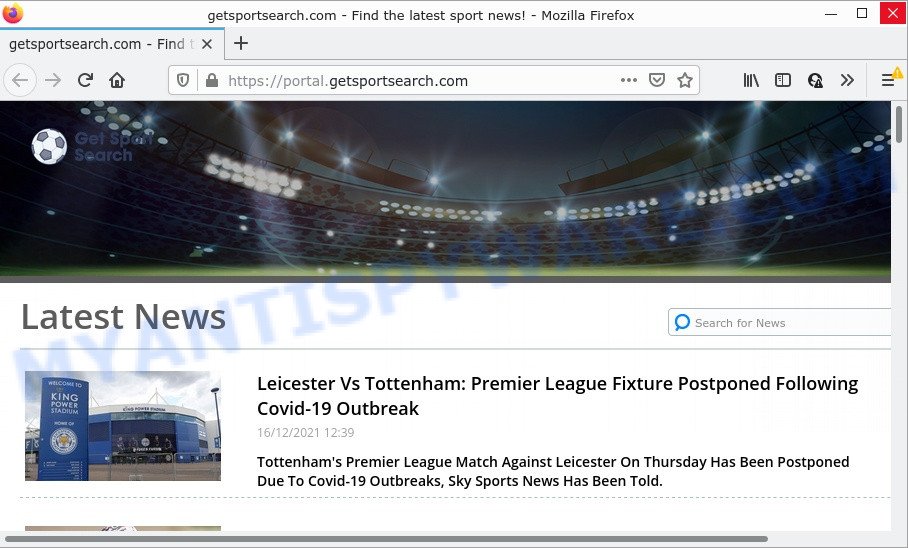
When you’re performing searches using the web-browser that has been affected with GetSportSearch, the search results will be returned from Bing, Yahoo or Google Custom Search. The developers of GetSportSearch browser hijacker are most probably doing this to earn advertisement profit from the advertisements shown in the search results.

Unwanted search ads
Another reason why you need to delete GetSportSearch is its online data-tracking activity. It can gather user information, including:
- IP addresses;
- URLs visited;
- search queries/terms;
- clicks on links and advertisements;
- browser version information.
How can a browser hijacker get on your personal computer
PUPs and browser hijackers usually come on personal computers with other free programs. Most commonly, this unwanted software comes without the user’s knowledge. Therefore, many users aren’t even aware that their personal computer has been infected by potentially unwanted programs. Please follow the easy rules in order to protect your personal computer from any undesired applications: don’t install any suspicious software, read the user agreement and select only the Custom, Manual or Advanced installation option, do not rush to click the Next button. Also, always try to find a review of the application on the Internet. Be careful and attentive!
Threat Summary
| Name | GetSportSearch |
| Type | PUP, browser hijacker, redirect virus, startpage hijacker, search provider hijacker |
| Associated domains | getsportsearch.com |
| Affected Browser Settings | new tab page URL, startpage, search engine |
| Distribution | fake software updaters, free applications setup files, dubious pop-up ads |
| Symptoms | Advertising banners appear on webpages that you are visiting. Web site links redirect to websites different from what you expected. New entries appear in your Programs folder. Unwanted internet browser addons or toolbar keep coming back. Unwanted changes in your web browser like using a new default search provider. |
| Removal | GetSportSearch removal guide |
How to remove GetSportSearch hijacker
When a browser hijacker such as GetSportSearch gets installed on your PC without your knowledge, it’s not easy to remove. In many cases, there is no Uninstall application that simply delete the hijacker from your computer. So, we suggest using several well-proven free specialized utilities such as Zemana, MalwareBytes Free or HitmanPro. But the best solution to delete GetSportSearch will be to perform several manual steps, after that additionally run free malware removal tools.
To remove GetSportSearch, use the following steps:
- How to manually get rid of GetSportSearch
- Automatic Removal of GetSportSearch
- How to stop GetSportSearch redirect
How to manually get rid of GetSportSearch
Manually removing the the browser hijacker is also possible, although this approach takes time and technical prowess. You can sometimes identify browser hijacker in your computer’s list of installed programs and uninstall it as you would any other unwanted application.
Delete suspicious apps using MS Windows Control Panel
Some programs are free only because their installer contains a browser hijacker such as GetSportSearch. These unwanted applications generates revenue for the makers when it is installed. Many hijackers can be deleted by simply uninstalling them from the ‘Uninstall a Program’ that is located in MS Windows control panel.
Make sure you have closed all web browsers and other apps. Next, uninstall any unrequested and suspicious software from your Control panel.
Windows 10, 8.1, 8
Now, click the Windows button, type “Control panel” in search and press Enter. Select “Programs and Features”, then “Uninstall a program”.

Look around the entire list of applications installed on your PC. Most probably, one of them is the GetSportSearch browser hijacker. Choose the suspicious application or the program that name is not familiar to you and uninstall it.
Windows Vista, 7
From the “Start” menu in Microsoft Windows, select “Control Panel”. Under the “Programs” icon, select “Uninstall a program”.

Select the dubious or any unknown software, then click “Uninstall/Change” button to remove this unwanted program from your device.
Windows XP
Click the “Start” button, select “Control Panel” option. Click on “Add/Remove Programs”.

Select an unwanted program, then press “Change/Remove” button. Follow the prompts.
Get rid of GetSportSearch browser hijacker from Mozilla Firefox
Resetting Firefox web-browser will reset all the settings to their default state and will remove GetSportSearch, malicious add-ons and extensions. However, your themes, bookmarks, history, passwords, and web form auto-fill information will not be deleted.
First, open the Firefox and click ![]() button. It will show the drop-down menu on the right-part of the browser. Further, click the Help button (
button. It will show the drop-down menu on the right-part of the browser. Further, click the Help button (![]() ) like below.
) like below.

In the Help menu, select the “Troubleshooting Information” option. Another way to open the “Troubleshooting Information” screen – type “about:support” in the web-browser adress bar and press Enter. It will display the “Troubleshooting Information” page as shown in the following example. In the upper-right corner of this screen, press the “Refresh Firefox” button.

It will show the confirmation prompt. Further, click the “Refresh Firefox” button. The Firefox will start a process to fix your problems that caused by the GetSportSearch hijacker. When, it’s done, click the “Finish” button.
Remove GetSportSearch hijacker from Internet Explorer
If you find that IE browser settings such as new tab page, default search engine and home page had been hijacked, then you may revert back your settings, via the reset browser procedure.
First, launch the Internet Explorer, click ![]() ) button. Next, click “Internet Options” as shown in the figure below.
) button. Next, click “Internet Options” as shown in the figure below.

In the “Internet Options” screen select the Advanced tab. Next, click Reset button. The Internet Explorer will open the Reset Internet Explorer settings prompt. Select the “Delete personal settings” check box and click Reset button.

You will now need to reboot your computer for the changes to take effect. It will remove GetSportSearch hijacker, disable malicious and ad-supported browser’s extensions and restore the Microsoft Internet Explorer’s settings like newtab page, homepage and search provider to default state.
Remove GetSportSearch from Chrome
If you have hijacker problem or the Google Chrome is running slow, then reset Chrome settings can help you. In the steps below we will show you a solution to reset your Google Chrome settings to original settings without reinstall. This will also help to delete GetSportSearch from newtab page, startpage and search engine.
First start the Chrome. Next, click the button in the form of three horizontal dots (![]() ).
).
It will show the Google Chrome menu. Choose More Tools, then press Extensions. Carefully browse through the list of installed add-ons. If the list has the add-on signed with “Installed by enterprise policy” or “Installed by your administrator”, then complete the following instructions: Remove Google Chrome extensions installed by enterprise policy.
Open the Google Chrome menu once again. Further, press the option named “Settings”.

The web browser will display the settings screen. Another solution to show the Google Chrome’s settings – type chrome://settings in the browser adress bar and press Enter
Scroll down to the bottom of the page and click the “Advanced” link. Now scroll down until the “Reset” section is visible, as shown on the screen below and click the “Reset settings to their original defaults” button.

The Chrome will show the confirmation prompt as shown on the screen below.

You need to confirm your action, click the “Reset” button. The web browser will start the procedure of cleaning. After it is done, the internet browser’s settings including search engine, home page and newtab page back to the values which have been when the Chrome was first installed on your PC system.
Automatic Removal of GetSportSearch
Is your Windows computer affected with browser hijacker? Then don’t worry, in the following guidance, we’re sharing best malicious software removal utilities that can be used to remove GetSportSearch from the Firefox, Google Chrome, Microsoft Internet Explorer and MS Edge and your PC system.
Run Zemana to remove GetSportSearch browser hijacker
Zemana AntiMalware is a free program for MS Windows OS to scan for and remove potentially unwanted software, adware software, harmful web-browser extensions, browser toolbars, and other unwanted software like GetSportSearch browser hijacker.
Now you can setup and use Zemana Anti Malware to remove GetSportSearch browser hijacker from your internet browser by following the steps below:
Visit the following page to download Zemana Anti Malware (ZAM) installer called Zemana.AntiMalware.Setup on your personal computer. Save it on your Desktop.
165551 downloads
Author: Zemana Ltd
Category: Security tools
Update: July 16, 2019
Launch the installation package after it has been downloaded successfully and then follow the prompts to install this tool on your personal computer.

During setup you can change some settings, but we suggest you do not make any changes to default settings.
When install is complete, this malware removal utility will automatically run and update itself. You will see its main window like below.

Now press the “Scan” button . Zemana Free program will scan through the whole personal computer for the GetSportSearch hijacker. While the Zemana Anti-Malware (ZAM) tool is scanning, you can see count of objects it has identified as being infected by malware.

After finished, Zemana Free will produce a list of unwanted apps and hijacker. Review the report and then click “Next” button.

The Zemana Anti-Malware (ZAM) will start to remove GetSportSearch browser hijacker. After the task is complete, you can be prompted to restart your computer to make the change take effect.
Remove GetSportSearch hijacker and malicious extensions with HitmanPro
HitmanPro is a free removal utility. It removes PUPs, adware, hijackers and unwanted web browser add-ons. It will identify and remove GetSportSearch browser hijacker. Hitman Pro uses very small device resources and is a portable program. Moreover, Hitman Pro does add another layer of malware protection.
First, please go to the link below, then press the ‘Download’ button in order to download the latest version of Hitman Pro.
Download and run Hitman Pro on your computer. Once started, click “Next” button to perform a system scan for the GetSportSearch hijacker. This procedure may take quite a while, so please be patient. During the scan HitmanPro will search for threats exist on your computer..

When the system scan is complete, Hitman Pro will display a screen which contains a list of malicious software that has been found.

You may delete threats (move to Quarantine) by simply click Next button.
It will open a dialog box, click the “Activate free license” button to start the free 30 days trial to remove all malicious software found.
Delete GetSportSearch browser hijacker with MalwareBytes Anti-Malware
Manual GetSportSearch hijacker removal requires some computer skills. Some files and registry entries that created by the hijacker may be not completely removed. We suggest that run the MalwareBytes AntiMalware (MBAM) that are fully clean your PC system of hijacker. Moreover, this free program will help you to remove malware, potentially unwanted applications, adware software and toolbars that your device can be infected too.
Installing the MalwareBytes Anti-Malware (MBAM) is simple. First you’ll need to download MalwareBytes Free on your Microsoft Windows Desktop from the link below.
327785 downloads
Author: Malwarebytes
Category: Security tools
Update: April 15, 2020
Once the downloading process is done, close all windows on your device. Further, start the file named MBSetup. If the “User Account Control” prompt pops up as displayed in the following example, click the “Yes” button.

It will open the Setup wizard that will help you install MalwareBytes Free on the PC. Follow the prompts and do not make any changes to default settings.

Once install is finished successfully, click “Get Started” button. Then MalwareBytes Free will automatically start and you can see its main window as shown on the screen below.

Next, click the “Scan” button to detect GetSportSearch hijacker. A scan can take anywhere from 10 to 30 minutes, depending on the number of files on your PC system and the speed of your PC.

After the scan get finished, the results are displayed in the scan report. You may remove threats (move to Quarantine) by simply click “Quarantine” button.

The MalwareBytes will begin to get rid of GetSportSearch hijacker. When the procedure is complete, you can be prompted to restart your personal computer. We recommend you look at the following video, which completely explains the procedure of using the MalwareBytes AntiMalware to remove hijackers, adware software and other malicious software.
How to stop GetSportSearch redirect
By installing an ad-blocker program such as AdGuard, you’re able to stop GetSportSearch redirects, block autoplaying video ads and remove lots of distracting and annoying ads on web sites.
Visit the page linked below to download the latest version of AdGuard for Windows. Save it to your Desktop so that you can access the file easily.
27050 downloads
Version: 6.4
Author: © Adguard
Category: Security tools
Update: November 15, 2018
After downloading it, start the downloaded file. You will see the “Setup Wizard” screen as displayed below.

Follow the prompts. When the installation is complete, you will see a window as on the image below.

You can click “Skip” to close the install program and use the default settings, or click “Get Started” button to see an quick tutorial which will assist you get to know AdGuard better.
In most cases, the default settings are enough and you don’t need to change anything. Each time, when you run your computer, AdGuard will start automatically and stop undesired ads, block GetSportSearch, as well as other harmful or misleading web pages. For an overview of all the features of the application, or to change its settings you can simply double-click on the AdGuard icon, which can be found on your desktop.
To sum up
We suggest that you keep AdGuard (to help you block unwanted popup ads and unwanted malicious websites) and Zemana Anti Malware (ZAM) (to periodically scan your personal computer for new malicious software, browser hijackers and adware). Make sure that you have all the Critical Updates recommended for Microsoft Windows operating system. Without regular updates you WILL NOT be protected when new browser hijackers, malicious apps and adware are released.
If you are still having problems while trying to remove GetSportSearch from your web-browser, then ask for help here.




















