What is Luckydatingspot.top?
Luckydatingspot.top pop-ups are a scam which uses the browser notification feature to trick users into allowing push notifications. Push notifications are originally designed to alert users of newly published news. Cyber criminals abuse ‘push notifications’ to avoid antivirus software and ad-blocker programs by displaying unwanted adverts. These advertisements are displayed in the lower right corner of the screen urges users to play online games, visit dubious websites, install internet browser add-ons & so on.
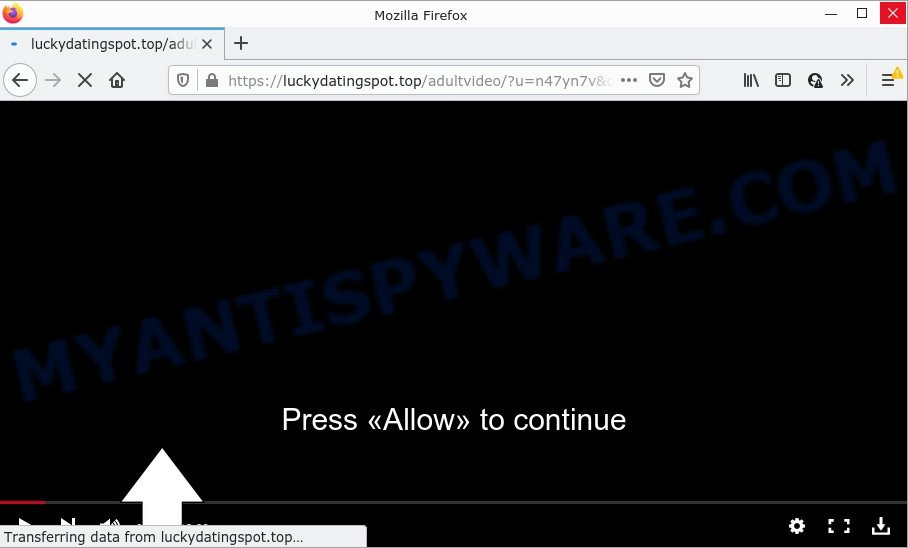
The Luckydatingspot.top web site displays fake messages that attempts to get you to click the ‘Allow’ button to subscribe to its notifications. Once you click ALLOW, then you will start seeing unwanted adverts in form of pop-up windows on the screen.

Threat Summary
| Name | Luckydatingspot.top pop up |
| Type | spam push notifications, browser notification spam, pop-up virus |
| Distribution | social engineering attack, suspicious popup ads, adware, PUPs |
| Symptoms |
|
| Removal | Luckydatingspot.top removal guide |
Where the Luckydatingspot.top pop-ups comes from
IT security professionals have determined that users are redirected to Luckydatingspot.top by adware or from shady ads. By definition, adware is a piece of software which presents ads on a PC. However, people basically use the word ‘adware’ to describe a type of malware that shows unwanted advertisements to the user. Most commonly, this kind of adware do not have any uninstall procedures and can use technologies that are similar to those used by malware to penetrate the computer.
Adware is bundled within some free programs. So always read carefully the setup screens, disclaimers, ‘Terms of Use’ and ‘Software license’ appearing during the install process. Additionally pay attention for third-party software that are being installed along with the main program. Ensure that you unchecked all of them! Also, run an ad-blocking program that will help to block shady and illegitimate web sites.
Remove Luckydatingspot.top notifications from internet browsers
If the scammers have achieved their goal and you clicked the Allow button, then you need to open web browser settings as soon as possible and turn off rogue browser notifications. To delete the Luckydatingspot.top notifications, execute the steps below. These steps are for Windows, Apple Mac and Android.
|
|
|
|
|
|
How to remove Luckydatingspot.top ads from Chrome, Firefox, IE, Edge
There are a few methods that can be used to remove Luckydatingspot.top pop-ups. But, not all PUPs like this adware can be completely removed using only manual solutions. Most often you’re not able to delete any adware using standard MS Windows options. In order to remove Luckydatingspot.top pop-ups you need complete a few manual steps and use reliable removal tools. Most cyber threat analysts states that Zemana Anti Malware, MalwareBytes or Hitman Pro tools are a right choice. These free programs are able to search for and get rid of Luckydatingspot.top advertisements from your personal computer and return your web-browser settings to defaults.
To remove Luckydatingspot.top pop ups, follow the steps below:
- Remove Luckydatingspot.top notifications from internet browsers
- Manual Luckydatingspot.top popup ads removal
- Automatic Removal of Luckydatingspot.top pop-ups
- Stop Luckydatingspot.top ads
Manual Luckydatingspot.top popup ads removal
First try to remove Luckydatingspot.top ads manually; to do this, follow the steps below. Of course, manual removal of adware requires more time and may not be suitable for those who are poorly versed in system settings. In this case, we suggest that you scroll down to the section that describes how to get rid of Luckydatingspot.top pop up advertisements using free utilities.
Remove adware software through the MS Windows Control Panel
Some PUPs, browser hijacking software and adware software can be removed by uninstalling the free software they came with. If this way does not succeed, then looking them up in the list of installed applications in Microsoft Windows Control Panel. Use the “Uninstall” command in order to remove them.
Make sure you have closed all browsers and other programs. Next, remove any unwanted and suspicious software from your Control panel.
Windows 10, 8.1, 8
Now, click the Windows button, type “Control panel” in search and press Enter. Select “Programs and Features”, then “Uninstall a program”.

Look around the entire list of applications installed on your personal computer. Most likely, one of them is the adware that causes Luckydatingspot.top popup advertisements in your web-browser. Choose the suspicious program or the program that name is not familiar to you and remove it.
Windows Vista, 7
From the “Start” menu in Windows, choose “Control Panel”. Under the “Programs” icon, choose “Uninstall a program”.

Select the dubious or any unknown apps, then press “Uninstall/Change” button to remove this undesired program from your PC.
Windows XP
Click the “Start” button, select “Control Panel” option. Click on “Add/Remove Programs”.

Select an unwanted application, then press “Change/Remove” button. Follow the prompts.
Remove Luckydatingspot.top ads from Mozilla Firefox
Resetting Firefox internet browser will reset all the settings to their default state and will remove Luckydatingspot.top popups, malicious add-ons and extensions. Essential information such as bookmarks, browsing history, passwords, cookies, auto-fill data and personal dictionaries will not be removed.
Press the Menu button (looks like three horizontal lines), and click the blue Help icon located at the bottom of the drop down menu as shown in the figure below.

A small menu will appear, press the “Troubleshooting Information”. On this page, click “Refresh Firefox” button as displayed in the figure below.

Follow the onscreen procedure to return your Firefox web-browser settings to their original state.
Get rid of Luckydatingspot.top pop-up advertisements from Internet Explorer
The Internet Explorer reset is great if your web-browser is hijacked or you have unwanted add-ons or toolbars on your web browser, that installed by an malware.
First, open the IE, then click ‘gear’ icon ![]() . It will display the Tools drop-down menu on the right part of the browser, then click the “Internet Options” as shown below.
. It will display the Tools drop-down menu on the right part of the browser, then click the “Internet Options” as shown below.

In the “Internet Options” screen, select the “Advanced” tab, then click the “Reset” button. The IE will open the “Reset Internet Explorer settings” dialog box. Further, click the “Delete personal settings” check box to select it. Next, press the “Reset” button as displayed on the screen below.

When the procedure is done, press “Close” button. Close the Internet Explorer and restart your PC system for the changes to take effect. This step will help you to restore your browser’s new tab page, search provider and startpage to default state.
Remove Luckydatingspot.top pop ups from Google Chrome
If your Chrome web-browser is redirected to unwanted Luckydatingspot.top web page, it may be necessary to completely reset your web browser program to its default settings.
Open the Chrome menu by clicking on the button in the form of three horizontal dotes (![]() ). It will display the drop-down menu. Select More Tools, then press Extensions.
). It will display the drop-down menu. Select More Tools, then press Extensions.
Carefully browse through the list of installed add-ons. If the list has the extension labeled with “Installed by enterprise policy” or “Installed by your administrator”, then complete the following tutorial: Remove Chrome extensions installed by enterprise policy otherwise, just go to the step below.
Open the Google Chrome main menu again, click to “Settings” option.

Scroll down to the bottom of the page and click on the “Advanced” link. Now scroll down until the Reset settings section is visible, as shown in the following example and press the “Reset settings to their original defaults” button.

Confirm your action, press the “Reset” button.
Automatic Removal of Luckydatingspot.top pop-ups
If you are not expert at computer technology, then we suggest to use free removal utilities listed below to get rid of Luckydatingspot.top popup advertisements for good. The automatic method is highly recommended. It has less steps and easier to implement than the manual method. Moreover, it lower risk of system damage. So, the automatic Luckydatingspot.top removal is a better option.
Run Zemana Anti-Malware (ZAM) to get rid of Luckydatingspot.top pop-up advertisements
Thinking about remove Luckydatingspot.top popup ads from your internet browser? Then pay attention to Zemana Anti-Malware. This is a well-known tool, originally created just to search for and remove malware, adware and PUPs. But by now it has seriously changed and can not only rid you of malicious software, but also protect your computer from malware and adware, as well as identify and remove common viruses and trojans.
Download Zemana from the link below. Save it on your MS Windows desktop.
165500 downloads
Author: Zemana Ltd
Category: Security tools
Update: July 16, 2019
When the downloading process is finished, close all programs and windows on your computer. Double-click the install file called Zemana.AntiMalware.Setup. If the “User Account Control” dialog box pops up as displayed on the screen below, click the “Yes” button.

It will open the “Setup wizard” that will help you install Zemana AntiMalware on your PC. Follow the prompts and do not make any changes to default settings.

Once install is finished successfully, Zemana Anti Malware (ZAM) will automatically start and you can see its main screen as displayed in the following example.

Now click the “Scan” button to perform a system scan for the adware that causes Luckydatingspot.top ads in your web-browser. Depending on your PC, the scan can take anywhere from a few minutes to close to an hour. While the Zemana is checking, you can see how many objects it has identified either as being malicious software.

Once that process is finished, it will open the Scan Results. Review the report and then click “Next” button. The Zemana Free will begin to remove adware software that causes Luckydatingspot.top popups. When finished, you may be prompted to restart the computer.
Use HitmanPro to remove Luckydatingspot.top popups
HitmanPro is a free tool that can scan for adware software that causes Luckydatingspot.top pop ups. It’s not always easy to locate all the junk apps that your computer might have picked up on the Internet. Hitman Pro will detect the adware, browser hijackers and other malware you need to delete.

- Download HitmanPro on your Microsoft Windows Desktop by clicking on the following link.
- When the download is finished, launch the Hitman Pro, double-click the HitmanPro.exe file.
- If the “User Account Control” prompts, click Yes to continue.
- In the HitmanPro window, press the “Next” to perform a system scan with this tool for the adware related to the Luckydatingspot.top advertisements. Depending on your computer, the scan may take anywhere from a few minutes to close to an hour. While the tool is checking, you can see how many objects and files has already scanned.
- When HitmanPro is done scanning your computer, Hitman Pro will display a list of found items. All detected items will be marked. You can remove them all by simply press “Next”. Now, click the “Activate free license” button to start the free 30 days trial to get rid of all malicious software found.
How to remove Luckydatingspot.top with MalwareBytes
If you’re having issues with Luckydatingspot.top pop-ups removal, then check out MalwareBytes Anti Malware. This is a tool that can help clean up your PC and improve your speeds for free. Find out more below.
First, visit the page linked below, then press the ‘Download’ button in order to download the latest version of MalwareBytes AntiMalware (MBAM).
327718 downloads
Author: Malwarebytes
Category: Security tools
Update: April 15, 2020
Once the download is finished, close all programs and windows on your PC system. Open a directory in which you saved it. Double-click on the icon that’s named MBSetup as shown on the screen below.
![]()
When the installation begins, you will see the Setup wizard that will help you install Malwarebytes on your PC system.

Once setup is finished, you’ll see window as on the image below.

Now click the “Scan” button to start checking your computer for the adware which causes pop-ups. A system scan may take anywhere from 5 to 30 minutes, depending on your device. While the MalwareBytes is checking, you can see how many objects it has identified either as being malicious software.

When the system scan is finished, MalwareBytes will show a scan report. Review the report and then click “Quarantine” button.

The Malwarebytes will now delete adware responsible for Luckydatingspot.top pop-up advertisements and move the selected threats to the program’s quarantine. Once that process is finished, you may be prompted to restart your device.

The following video explains step-by-step tutorial on how to remove browser hijacker, adware and other malicious software with MalwareBytes Free.
Stop Luckydatingspot.top ads
Use an ad-blocker tool like AdGuard will protect you from harmful advertisements and content. Moreover, you can find that the AdGuard have an option to protect your privacy and block phishing and spam webpages. Additionally, ad-blocking software will help you to avoid unwanted pop-ups and unverified links that also a good way to stay safe online.
- Download AdGuard by clicking on the following link. Save it to your Desktop so that you can access the file easily.
Adguard download
27036 downloads
Version: 6.4
Author: © Adguard
Category: Security tools
Update: November 15, 2018
- After downloading it, start the downloaded file. You will see the “Setup Wizard” program window. Follow the prompts.
- When the setup is done, press “Skip” to close the setup program and use the default settings, or click “Get Started” to see an quick tutorial which will assist you get to know AdGuard better.
- In most cases, the default settings are enough and you don’t need to change anything. Each time, when you start your computer, AdGuard will run automatically and stop unwanted advertisements, block Luckydatingspot.top, as well as other malicious or misleading websites. For an overview of all the features of the application, or to change its settings you can simply double-click on the icon named AdGuard, that is located on your desktop.
To sum up
Once you have removed the adware software using this few simple steps, Internet Explorer, Mozilla Firefox, Edge and Chrome will no longer redirect you to various intrusive web-sites like Luckydatingspot.top. Unfortunately, if the steps does not help you, then you have caught a new adware, and then the best way – ask for help here.


















