What is Hukelpfulin.xyz?
Hukelpfulin.xyz pop-ups are a social engineering attack which is used to trick users into subscribing to browser push notifications. The push notifications promote ‘free’ online games, free gifts scams, questionable internet browser extensions, adult webpages, and adware bundles.
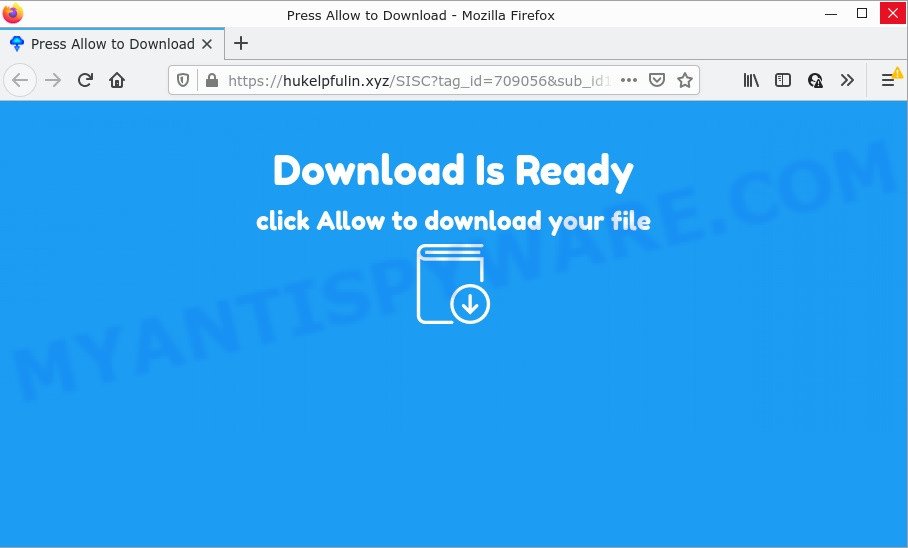
The Hukelpfulin.xyz web-site claims that clicking ‘Allow’ button is necessary to download a file, watch a video, connect to the Internet, access the content of the web-site, enable Flash Player, and so on. Once you press on ALLOW, your web-browser will be configured to display intrusive advertisements on your desktop, even when you are not using the web browser.

Threat Summary
| Name | Hukelpfulin.xyz pop up |
| Type | browser notification spam, spam push notifications, pop-up virus |
| Distribution | social engineering attack, potentially unwanted applications, shady popup ads, adware |
| Symptoms |
|
| Removal | Hukelpfulin.xyz removal guide |
Where the Hukelpfulin.xyz popups comes from
These Hukelpfulin.xyz popups are caused by suspicious advertisements on the web-pages you visit or adware software. Adware is a part of malicious software that’s designed to bombard you with endless advertisements and popup windows that could potentially be dangerous for your personal computer. If you get adware on your computer, it can modify web-browser settings and install malicious browser plugins.
The most common way to get adware is a freeware installer. In many cases, a user have a chance to disable all third-party apps, but certain setup files are designed to confuse the average users, in order to trick them into installing potentially unwanted apps and adware software. Anyway, easier to prevent adware rather than clean up your computer after one. So, keep your web browser updated (turn on automatic updates), run good antivirus software, double check free software before you start it (do a google search, scan a downloaded file with VirusTotal), avoid misleading and unknown web-pages.
Remove Hukelpfulin.xyz notifications from browsers
If you’re getting browser notifications from the Hukelpfulin.xyz or another scam webpage, you will have previously pressed the ‘Allow’ button. Below we’ll teach you how to turn them off.
|
|
|
|
|
|
How to remove Hukelpfulin.xyz popups from Chrome, Firefox, IE, Edge
According to computer security specialists, Hukelpfulin.xyz pop up ads removal can be finished manually and/or automatically. These utilities that are listed below will help you remove adware, harmful web-browser add-ons, malicious software and potentially unwanted apps . However, if you’re not willing to install other applications to delete Hukelpfulin.xyz pop ups, then use following tutorial to restore your PC settings to defaults.
To remove Hukelpfulin.xyz pop ups, use the following steps:
- Remove Hukelpfulin.xyz notifications from browsers
- How to delete Hukelpfulin.xyz pop-ups without any software
- Automatic Removal of Hukelpfulin.xyz pop-up ads
- Stop Hukelpfulin.xyz pop ups
How to delete Hukelpfulin.xyz pop-ups without any software
The step-by-step tutorial will help you manually remove Hukelpfulin.xyz pop-ups from a internet browser. If you are not good at computers, we suggest that you use the free tools listed below.
Remove PUPs using Microsoft Windows Control Panel
We suggest that you begin the computer cleaning procedure by checking the list of installed apps and remove all unknown or questionable apps. This is a very important step, as mentioned above, very often the malicious applications such as adware software and hijackers may be bundled with free software. Uninstall the unwanted apps can delete the unwanted advertisements or browser redirect.
Windows 8, 8.1, 10
First, press Windows button

Once the ‘Control Panel’ opens, click the ‘Uninstall a program’ link under Programs category as on the image below.

You will see the ‘Uninstall a program’ panel as displayed in the following example.

Very carefully look around the entire list of applications installed on your personal computer. Most likely, one of them is the adware software responsible for Hukelpfulin.xyz pop up advertisements. If you have many software installed, you can help simplify the search of harmful programs by sort the list by date of installation. Once you’ve found a questionable, unwanted or unused program, right click to it, after that press ‘Uninstall’.
Windows XP, Vista, 7
First, click ‘Start’ button and select ‘Control Panel’ at right panel as shown in the following example.

Once the Windows ‘Control Panel’ opens, you need to press ‘Uninstall a program’ under ‘Programs’ as shown in the figure below.

You will see a list of applications installed on your computer. We recommend to sort the list by date of installation to quickly find the applications that were installed last. Most likely, it is the adware software that causes Hukelpfulin.xyz pop up advertisements in your web browser. If you’re in doubt, you can always check the program by doing a search for her name in Google, Yahoo or Bing. Once the program which you need to uninstall is found, simply click on its name, and then press ‘Uninstall’ as shown on the screen below.

Remove Hukelpfulin.xyz advertisements from Google Chrome
Use the Reset browser tool of the Google Chrome to reset all its settings such as new tab page, default search engine and start page to original defaults. This is a very useful tool to use, in the case of web browser redirects to unwanted ad websites like Hukelpfulin.xyz.
First open the Google Chrome. Next, click the button in the form of three horizontal dots (![]() ).
).
It will open the Chrome menu. Choose More Tools, then click Extensions. Carefully browse through the list of installed addons. If the list has the addon signed with “Installed by enterprise policy” or “Installed by your administrator”, then complete the following guide: Remove Chrome extensions installed by enterprise policy.
Open the Chrome menu once again. Further, click the option called “Settings”.

The web-browser will open the settings screen. Another way to show the Chrome’s settings – type chrome://settings in the web browser adress bar and press Enter
Scroll down to the bottom of the page and click the “Advanced” link. Now scroll down until the “Reset” section is visible, like below and click the “Reset settings to their original defaults” button.

The Chrome will display the confirmation prompt as shown below.

You need to confirm your action, click the “Reset” button. The web browser will launch the procedure of cleaning. When it’s complete, the web browser’s settings including start page, new tab page and search provider back to the values which have been when the Google Chrome was first installed on your personal computer.
Get rid of Hukelpfulin.xyz popup ads from Internet Explorer
The Internet Explorer reset is great if your browser is hijacked or you have unwanted add-ons or toolbars on your internet browser, that installed by an malicious software.
First, run the Internet Explorer. Next, click the button in the form of gear (![]() ). It will open the Tools drop-down menu, click the “Internet Options” like below.
). It will open the Tools drop-down menu, click the “Internet Options” like below.

In the “Internet Options” window click on the Advanced tab, then click the Reset button. The Internet Explorer will display the “Reset Internet Explorer settings” window as displayed on the screen below. Select the “Delete personal settings” check box, then click “Reset” button.

You will now need to restart your device for the changes to take effect.
Get rid of Hukelpfulin.xyz from Mozilla Firefox by resetting web-browser settings
Resetting your Mozilla Firefox is good initial troubleshooting step for any issues with your web browser program, including the redirect to Hukelpfulin.xyz web-page. However, your saved passwords and bookmarks will not be changed, deleted or cleared.
First, run the Mozilla Firefox and click ![]() button. It will show the drop-down menu on the right-part of the web-browser. Further, click the Help button (
button. It will show the drop-down menu on the right-part of the web-browser. Further, click the Help button (![]() ) as shown on the screen below.
) as shown on the screen below.

In the Help menu, select the “Troubleshooting Information” option. Another way to open the “Troubleshooting Information” screen – type “about:support” in the internet browser adress bar and press Enter. It will open the “Troubleshooting Information” page as displayed in the figure below. In the upper-right corner of this screen, press the “Refresh Firefox” button.

It will display the confirmation prompt. Further, click the “Refresh Firefox” button. The Firefox will begin a procedure to fix your problems that caused by the Hukelpfulin.xyz adware. When, it’s complete, press the “Finish” button.
Automatic Removal of Hukelpfulin.xyz pop-up ads
Adware and Hukelpfulin.xyz advertisements can be uninstalled from the internet browser and device by running full system scan with an antimalware utility. For example, you can run a full system scan with Zemana Anti-Malware (ZAM), MalwareBytes Free and Hitman Pro. It’ll help you remove components of adware from Windows registry and malicious files from harddisks.
Remove Hukelpfulin.xyz advertisements with Zemana
Zemana Anti Malware (ZAM) is free full featured malware removal tool. It can check your files and Microsoft Windows registry in real-time. Zemana Anti Malware can help to remove Hukelpfulin.xyz ads, other potentially unwanted applications, malware and adware software. It uses 1% of your computer resources. This utility has got simple and beautiful interface and at the same time effective protection for your device.
Now you can setup and use Zemana Anti Malware to remove Hukelpfulin.xyz popup ads from your browser by following the steps below:
Please go to the following link to download Zemana Anti-Malware setup file named Zemana.AntiMalware.Setup on your computer. Save it on your Desktop.
165551 downloads
Author: Zemana Ltd
Category: Security tools
Update: July 16, 2019
Run the setup file after it has been downloaded successfully and then follow the prompts to set up this tool on your computer.

During install you can change some settings, but we advise you don’t make any changes to default settings.
When installation is complete, this malicious software removal tool will automatically start and update itself. You will see its main window such as the one below.

Now click the “Scan” button to perform a system scan with this utility for the adware software that causes Hukelpfulin.xyz ads. This procedure can take some time, so please be patient.

As the scanning ends, Zemana Free will open a list of detected items. Review the results once the utility has complete the system scan. If you think an entry should not be quarantined, then uncheck it. Otherwise, simply press “Next” button.

The Zemana Anti Malware (ZAM) will begin to remove adware that causes the unwanted Hukelpfulin.xyz pop up ads. When the cleaning process is done, you can be prompted to restart your device to make the change take effect.
Remove Hukelpfulin.xyz advertisements from web-browsers with HitmanPro
HitmanPro is a free utility which can identify adware related to the Hukelpfulin.xyz ads. It is not always easy to locate all the undesired software that your personal computer might have picked up on the Internet. Hitman Pro will search for the adware, browser hijackers and other malicious software you need to uninstall.
Installing the Hitman Pro is simple. First you will need to download Hitman Pro on your device from the following link.
Once the download is complete, open the file location. You will see an icon like below.

Double click the Hitman Pro desktop icon. After the utility is launched, you will see a screen as on the image below.

Further, click “Next” button to begin scanning your PC for the adware that causes Hukelpfulin.xyz popups. This process can take quite a while, so please be patient. Once the system scan is finished, HitmanPro will show a list of detected items as displayed in the following example.

You may delete items (move to Quarantine) by simply click “Next” button. It will show a dialog box, click the “Activate free license” button.
How to get rid of Hukelpfulin.xyz with MalwareBytes Anti Malware (MBAM)
We recommend using the MalwareBytes Anti-Malware (MBAM) that are fully clean your computer of the adware. The free utility is an advanced malware removal application designed by (c) Malwarebytes lab. This program uses the world’s most popular anti-malware technology. It is able to help you remove annoying Hukelpfulin.xyz ads from your internet browsers, PUPs, malicious software, browser hijackers, toolbars, ransomware and other security threats from your PC system for free.

- Visit the page linked below to download MalwareBytes Anti Malware (MBAM). Save it on your Desktop.
Malwarebytes Anti-malware
327785 downloads
Author: Malwarebytes
Category: Security tools
Update: April 15, 2020
- At the download page, click on the Download button. Your web browser will open the “Save as” prompt. Please save it onto your Windows desktop.
- When downloading is finished, please close all applications and open windows on your PC system. Double-click on the icon that’s named MBSetup.
- This will start the Setup wizard of MalwareBytes AntiMalware (MBAM) onto your computer. Follow the prompts and do not make any changes to default settings.
- When the Setup wizard has finished installing, the MalwareBytes Anti Malware will run and display the main window.
- Further, click the “Scan” button to look for adware that causes Hukelpfulin.xyz pop ups. A system scan can take anywhere from 5 to 30 minutes, depending on your PC system.
- Once the scan get completed, MalwareBytes will display a list of found items.
- Make sure to check mark the items that are unsafe and then click the “Quarantine” button. Once the cleaning procedure is done, you may be prompted to reboot the computer.
- Close the AntiMalware and continue with the next step.
Video instruction, which reveals in detail the steps above.
Stop Hukelpfulin.xyz pop ups
The AdGuard is a very good ad-blocking program for the Mozilla Firefox, Microsoft Internet Explorer, Chrome and Edge, with active user support. It does a great job by removing certain types of annoying advertisements, popunders, pop-ups, annoying new tab pages, and even full page advertisements and webpage overlay layers. Of course, the AdGuard can stop the Hukelpfulin.xyz pop ups automatically or by using a custom filter rule.
- Download AdGuard on your personal computer by clicking on the link below.
Adguard download
27050 downloads
Version: 6.4
Author: © Adguard
Category: Security tools
Update: November 15, 2018
- Once the download is finished, launch the downloaded file. You will see the “Setup Wizard” program window. Follow the prompts.
- Once the installation is finished, click “Skip” to close the installation program and use the default settings, or click “Get Started” to see an quick tutorial that will help you get to know AdGuard better.
- In most cases, the default settings are enough and you don’t need to change anything. Each time, when you start your computer, AdGuard will run automatically and stop unwanted ads, block Hukelpfulin.xyz, as well as other harmful or misleading web sites. For an overview of all the features of the program, or to change its settings you can simply double-click on the icon called AdGuard, that can be found on your desktop.
Finish words
We suggest that you keep AdGuard (to help you stop unwanted advertisements and intrusive harmful web pages) and Zemana (to periodically scan your personal computer for new malicious software, browser hijackers and adware). Make sure that you have all the Critical Updates recommended for Windows OS. Without regular updates you WILL NOT be protected when new browser hijackers, malicious applications and adware software are released.
If you are still having problems while trying to delete Hukelpfulin.xyz popup advertisements from your internet browser, then ask for help here.




















