What is Rplnd6.com?
There are many scam web-sites on the Internet and Rplnd6.com is one of them. It is a misleading website which uses social engineering techniques to lure you and other unsuspecting victims into allowing browser push notifications. Push notifications are originally created to alert users of recently published content. Cybercriminals abuse ‘push notifications’ to avoid antivirus and ad-blocker software by showing unwanted adverts. These ads are displayed in the lower right corner of the screen urges users to play online games, visit questionable web-sites, install web-browser plugins & so on.
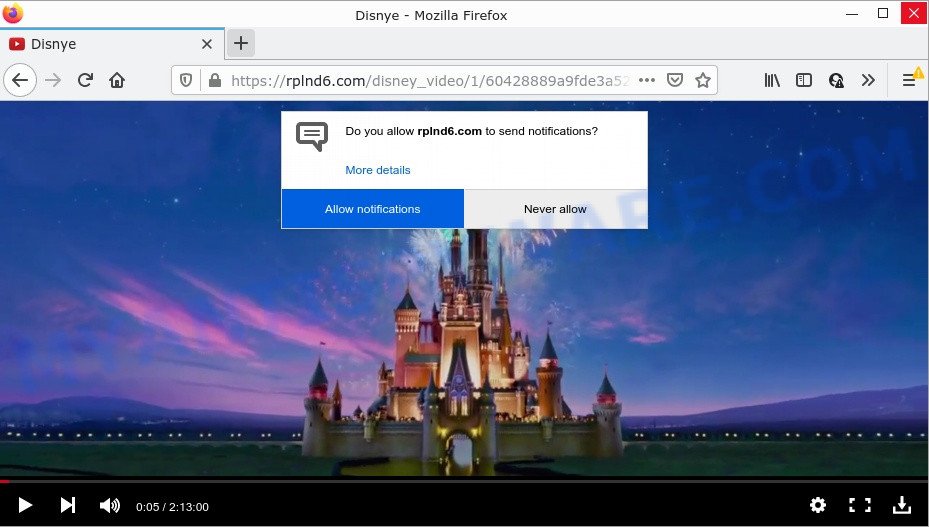
When you visit the Rplnd6.com website that wants to send you browser notifications, you’ll be greeted with a pop up which asks whether you want to agree to them or not. Your options will be ‘Block’ and ‘Allow’. Once enabled, the Rplnd6.com spam notifications will start popping up in the right bottom corner of Windows or Mac randomly and spam the user with intrusive adverts.

Threat Summary
| Name | Rplnd6.com pop up |
| Type | browser notification spam, spam push notifications, pop-up virus |
| Distribution | PUPs, social engineering attack, adware software, misleading pop-up advertisements |
| Symptoms |
|
| Removal | Rplnd6.com removal guide |
How does your personal computer get infected with Rplnd6.com pop-ups
These Rplnd6.com pop ups are caused by dubious ads on the web sites you visit or adware. Adware is ‘advertising supported’ software which tries to generate profit by redirecting you to unwanted web pages or online advertising. It has different solutions of earning money including displaying up advertisements on the web browser forcefully. Most of adware gets installed when you are downloading free software or browser extensions.
In most cases, adware software spreads bundled with the install packages from file sharing websites. So, install a freeware is a a good chance that you will find a bundled adware. If you don’t know how to avoid it, then use a simple trick. During the install, choose the Custom or Advanced installation option. Next, click ‘Decline’ button and clear all checkboxes on offers that ask you to install additional programs. Moreover, please carefully read Term of use and User agreement before installing any programs or otherwise you can end up with another unwanted application on your computer like this adware.
Remove Rplnd6.com notifications from internet browsers
If the scammers have achieved their goal and you clicked the Allow button, then you need to open web-browser settings as soon as possible and disable rogue push notifications. To delete the Rplnd6.com notifications, complete the following steps. These steps are for Windows, Apple Mac and Android.
Google Chrome:
- Just copy and paste the following text into the address bar of Chrome.
- chrome://settings/content/notifications
- Press Enter.
- Delete the Rplnd6.com site and other questionable sites by clicking three vertical dots button next to each and selecting ‘Remove’.

Android:
- Tap ‘Settings’.
- Tap ‘Notifications’.
- Find and tap the internet browser that displays Rplnd6.com push notifications ads.
- In the opened window, find Rplnd6.com site, other rogue notifications and set the toggle button to ‘OFF’ on them one-by-one.

Mozilla Firefox:
- Click on ‘three bars’ button at the top right hand corner of the screen.
- Go to ‘Options’, and Select ‘Privacy & Security’ on the left side of the window.
- Scroll down to ‘Permissions’ section and click ‘Settings…’ button next to ‘Notifications’.
- Select the Rplnd6.com domain from the list and change the status to ‘Block’.
- Click ‘Save Changes’ button.

Edge:
- In the top-right corner, click on the three dots to expand the Edge menu.
- Click ‘Settings’. Click ‘Advanced’ on the left side of the window.
- In the ‘Website permissions’ section click ‘Manage permissions’.
- Click the switch under the Rplnd6.com so that it turns off.

Internet Explorer:
- Click the Gear button on the right upper corner of the Internet Explorer.
- When the drop-down menu appears, click on ‘Internet Options’.
- Select the ‘Privacy’ tab and click ‘Settings under ‘Pop-up Blocker’ section.
- Find the Rplnd6.com URL and click the ‘Remove’ button to remove the domain.

Safari:
- Go to ‘Preferences’ in the Safari menu.
- Open ‘Websites’ tab, then in the left menu click on ‘Notifications’.
- Find the Rplnd6.com and select it, click the ‘Deny’ button.
How to remove Rplnd6.com pop ups from Chrome, Firefox, IE, Edge
In order to get rid of Rplnd6.com popup advertisements from the Firefox, MS Edge, Internet Explorer and Chrome, you need to reset the browser settings. Additionally, you should look up for other questionable entries, such as files, applications, web-browser plugins and shortcut files. However, if you want to get rid of Rplnd6.com pop up advertisements easily, you should use reputable anti malware tool and let it do the job for you.
To remove Rplnd6.com pop ups, complete the following steps:
- Remove Rplnd6.com notifications from internet browsers
- Manual Rplnd6.com pop up ads removal
- Automatic Removal of Rplnd6.com pop up ads
- Stop Rplnd6.com pop up advertisements
Manual Rplnd6.com pop up ads removal
Looking for a method to get rid of Rplnd6.com popups manually without installing any software? Then this section of the blog post is just for you. Below are some simple steps you can take. Performing these steps requires basic knowledge of web-browser and Windows setup. If you doubt that you can follow them, it is better to use free tools listed below that can help you delete Rplnd6.com pop ups.
Uninstall potentially unwanted apps through the Windows Control Panel
The best way to begin the PC cleanup is to delete unknown and dubious programs. Using the Windows Control Panel you can do this quickly and easily. This step, in spite of its simplicity, should not be ignored, because the removing of unneeded programs can clean up the Firefox, Chrome, Microsoft Internet Explorer and Microsoft Edge from pop ups, hijackers and so on.
Windows 10, 8.1, 8
Click the MS Windows logo, and then click Search ![]() . Type ‘Control panel’and press Enter as displayed below.
. Type ‘Control panel’and press Enter as displayed below.

Once the ‘Control Panel’ opens, press the ‘Uninstall a program’ link under Programs category like below.

Windows 7, Vista, XP
Open Start menu and select the ‘Control Panel’ at right as shown on the image below.

Then go to ‘Add/Remove Programs’ or ‘Uninstall a program’ (Windows 7 or Vista) as shown below.

Carefully browse through the list of installed programs and remove all questionable and unknown apps. We suggest to click ‘Installed programs’ and even sorts all installed applications by date. After you have found anything dubious that may be the adware software responsible for Rplnd6.com popup ads or other potentially unwanted program (PUP), then select this program and press ‘Uninstall’ in the upper part of the window. If the questionable application blocked from removal, then use Revo Uninstaller Freeware to fully get rid of it from your PC.
Remove Rplnd6.com pop-up ads from Internet Explorer
The Microsoft Internet Explorer reset is great if your web browser is hijacked or you have unwanted add-ons or toolbars on your browser, that installed by an malicious software.
First, open the Internet Explorer, then press ‘gear’ icon ![]() . It will display the Tools drop-down menu on the right part of the browser, then click the “Internet Options” like below.
. It will display the Tools drop-down menu on the right part of the browser, then click the “Internet Options” like below.

In the “Internet Options” screen, select the “Advanced” tab, then press the “Reset” button. The Microsoft Internet Explorer will show the “Reset Internet Explorer settings” prompt. Further, click the “Delete personal settings” check box to select it. Next, click the “Reset” button such as the one below.

After the task is done, press “Close” button. Close the IE and restart your computer for the changes to take effect. This step will help you to restore your browser’s default search provider, new tab page and start page to default state.
Delete Rplnd6.com popup ads from Mozilla Firefox
The Mozilla Firefox reset will get rid of redirects to annoying Rplnd6.com web-site, modified preferences, extensions and security settings. Your saved bookmarks, form auto-fill information and passwords won’t be cleared or changed.
First, launch the Mozilla Firefox and click ![]() button. It will open the drop-down menu on the right-part of the browser. Further, click the Help button (
button. It will open the drop-down menu on the right-part of the browser. Further, click the Help button (![]() ) like below.
) like below.

In the Help menu, select the “Troubleshooting Information” option. Another way to open the “Troubleshooting Information” screen – type “about:support” in the web-browser adress bar and press Enter. It will show the “Troubleshooting Information” page as on the image below. In the upper-right corner of this screen, click the “Refresh Firefox” button.

It will display the confirmation dialog box. Further, press the “Refresh Firefox” button. The Mozilla Firefox will begin a procedure to fix your problems that caused by the Rplnd6.com adware software. Once, it is finished, click the “Finish” button.
Remove Rplnd6.com pop-ups from Chrome
Resetting Chrome to original settings is helpful in removing the Rplnd6.com pop up advertisements from your internet browser. This way is always useful to perform if you have trouble in removing changes caused by adware.

- First start the Google Chrome and click Menu button (small button in the form of three dots).
- It will open the Chrome main menu. Choose More Tools, then press Extensions.
- You will see the list of installed extensions. If the list has the extension labeled with “Installed by enterprise policy” or “Installed by your administrator”, then complete the following instructions: Remove Chrome extensions installed by enterprise policy.
- Now open the Google Chrome menu once again, click the “Settings” menu.
- You will see the Google Chrome’s settings page. Scroll down and press “Advanced” link.
- Scroll down again and click the “Reset” button.
- The Google Chrome will open the reset profile settings page as on the image above.
- Next press the “Reset” button.
- Once this task is finished, your web-browser’s default search provider, start page and new tab page will be restored to their original defaults.
- To learn more, read the blog post How to reset Google Chrome settings to default.
Automatic Removal of Rplnd6.com pop up ads
AntiMalware apps differ from each other by many features like performance, scheduled scans, automatic updates, virus signature database, technical support, compatibility with other antivirus applications and so on. We suggest you run the following free programs: Zemana Free, MalwareBytes and Hitman Pro. Each of these applications has all of needed features, but most importantly, they can be used to identify the adware and remove Rplnd6.com advertisements from the Google Chrome, Firefox, Internet Explorer and Edge.
How to remove Rplnd6.com advertisements with Zemana Anti Malware
Zemana is extremely fast and ultra light weight malware removal tool. It will assist you remove Rplnd6.com pop ups, adware, potentially unwanted applications and other malware. This program gives real-time protection which never slow down your personal computer. Zemana AntiMalware is developed for experienced and beginner computer users. The interface of this tool is very easy to use, simple and minimalist.
Now you can install and use Zemana to remove Rplnd6.com pop ups from your web-browser by following the steps below:
Please go to the link below to download Zemana installer named Zemana.AntiMalware.Setup on your device. Save it on your Windows desktop.
165516 downloads
Author: Zemana Ltd
Category: Security tools
Update: July 16, 2019
Start the installer after it has been downloaded successfully and then follow the prompts to setup this utility on your computer.

During installation you can change some settings, but we suggest you don’t make any changes to default settings.
When installation is complete, this malware removal tool will automatically start and update itself. You will see its main window as displayed on the screen below.

Now press the “Scan” button for checking your PC for the adware that causes Rplnd6.com pop ups in your web-browser. This process may take quite a while, so please be patient. While the Zemana Anti-Malware (ZAM) utility is scanning, you can see count of objects it has identified as being affected by malware.

After the scan is finished, a list of all threats found is created. When you are ready, press “Next” button.

The Zemana Anti-Malware (ZAM) will remove adware that causes popups. When finished, you can be prompted to reboot your personal computer to make the change take effect.
Remove Rplnd6.com ads and malicious extensions with HitmanPro
Hitman Pro is a free removal utility that can be downloaded and use to delete adware software which causes pop-ups, browser hijackers, malicious software, potentially unwanted programs, toolbars and other threats from your computer. You can run this utility to search for threats even if you have an antivirus or any other security application.

- Visit the following page to download the latest version of Hitman Pro for Microsoft Windows. Save it directly to your Windows Desktop.
- When downloading is finished, double click the Hitman Pro icon. Once this utility is started, click “Next” button to perform a system scan for the adware that causes multiple intrusive pop-ups. Depending on your PC system, the scan can take anywhere from a few minutes to close to an hour. While the HitmanPro is scanning, you may see how many objects it has identified either as being malicious software.
- After Hitman Pro has completed scanning your device, HitmanPro will open you the results. Once you have selected what you wish to remove from your computer click “Next” button. Now click the “Activate free license” button to start the free 30 days trial to delete all malicious software found.
Run MalwareBytes AntiMalware to remove Rplnd6.com pop-ups
If you are having problems with Rplnd6.com ads removal, then check out MalwareBytes. This is a tool that can help clean up your computer and improve your speeds for free. Find out more below.
First, please go to the link below, then click the ‘Download’ button in order to download the latest version of MalwareBytes.
327738 downloads
Author: Malwarebytes
Category: Security tools
Update: April 15, 2020
When downloading is complete, close all software and windows on your personal computer. Double-click the setup file called MBSetup. If the “User Account Control” prompt pops up as displayed in the following example, click the “Yes” button.

It will open the Setup wizard which will help you install MalwareBytes Anti-Malware on your device. Follow the prompts and do not make any changes to default settings.

Once installation is done successfully, click “Get Started” button. MalwareBytes AntiMalware will automatically start and you can see its main screen like below.

Now press the “Scan” button to perform a system scan for the adware that causes Rplnd6.com pop-up ads. While the tool is scanning, you can see how many objects and files has already scanned.

Once the system scan is finished, MalwareBytes Free will produce a list of unwanted software and adware software. All found threats will be marked. You can remove them all by simply click “Quarantine” button. The MalwareBytes AntiMalware will remove adware that causes Rplnd6.com popup advertisements and move the selected threats to the program’s quarantine. After disinfection is done, you may be prompted to restart the PC.

We recommend you look at the following video, which completely explains the procedure of using the MalwareBytes Anti Malware to remove adware software, browser hijacker and other malicious software.
Stop Rplnd6.com pop up advertisements
Use adblocker program such as AdGuard in order to stop ads, malvertisements, pop-ups and online trackers, avoid having to install malicious and adware browser plug-ins and add-ons that affect your PC system performance and impact your PC security. Browse the Web anonymously and stay safe online!
- Click the following link to download the latest version of AdGuard for Microsoft Windows. Save it directly to your Microsoft Windows Desktop.
Adguard download
27039 downloads
Version: 6.4
Author: © Adguard
Category: Security tools
Update: November 15, 2018
- After downloading it, start the downloaded file. You will see the “Setup Wizard” program window. Follow the prompts.
- After the install is finished, press “Skip” to close the install program and use the default settings, or click “Get Started” to see an quick tutorial that will assist you get to know AdGuard better.
- In most cases, the default settings are enough and you do not need to change anything. Each time, when you start your device, AdGuard will run automatically and stop unwanted advertisements, block Rplnd6.com, as well as other harmful or misleading websites. For an overview of all the features of the program, or to change its settings you can simply double-click on the icon named AdGuard, which may be found on your desktop.
Finish words
Once you have removed the adware using this few simple steps, Firefox, Internet Explorer, Edge and Google Chrome will no longer redirect you to various unwanted web pages like Rplnd6.com. Unfortunately, if the steps does not help you, then you have caught a new adware, and then the best way – ask for help here.



















