What is Express-new.com?
Express-new.com pop-ups are a SCAM that uses social engineering techniques to deceive you into accepting browser push notification. Scammers use push notifications to bypass protection against popups in the browser and therefore show tons of unwanted adverts. These advertisements are used to promote dubious web-browser extensions, giveaway scams, adware bundles, and adult websites.
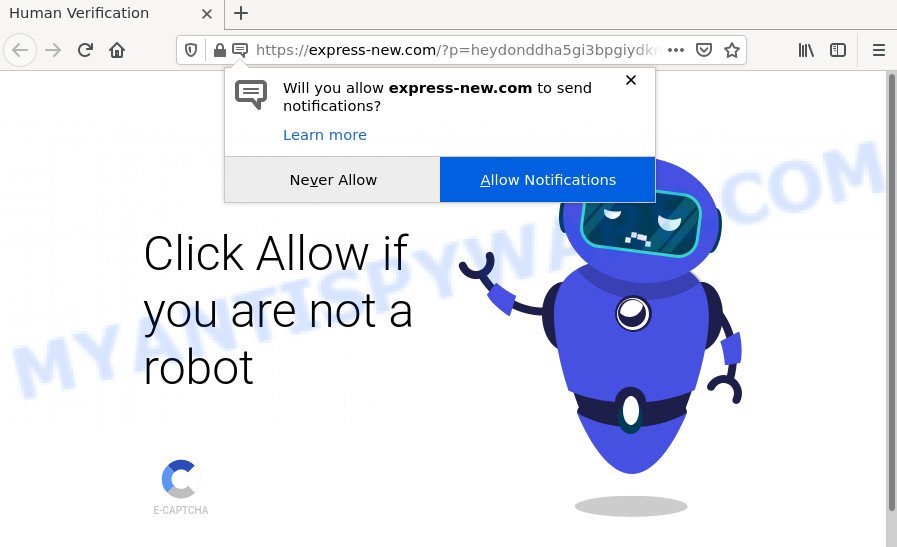
The Express-new.com web site delivers a message stating that you should click ‘Allow’ in order to confirm that you are not a robot, watch a video, connect to the Internet, access the content of the web site, download a file, enable Flash Player, and so on. Once you click on ALLOW, then your web-browser will be configured to display unwanted advertisements on your desktop, even when you are not using the internet browser.

Threat Summary
| Name | Express-new.com pop up |
| Type | browser notification spam, spam push notifications, pop-up virus |
| Distribution | potentially unwanted applications, adware, social engineering attack, malicious popup advertisements |
| Symptoms |
|
| Removal | Express-new.com removal guide |
How did you get infected with Express-new.com pop-ups
Computer security researchers have determined that users are redirected to Express-new.com by adware or from misleading advertisements. In most cases, adware installs on the personal computer in a bundle with free programs that you downloaded and installed from the Internet. Adware software can modify web-browser settings, redirect your browser to scam websites, show unwanted popup ads from various third-party ad networks and these unwanted advertisements is troublesome to shut down.
Adware usually spreads together with free programs which downloaded from the Internet. Which means that you need to be proactive and carefully read the Terms of use and the License agreement properly. For the most part, adware and potentially unwanted programs will be clearly described, so take the time to carefully read all the information about the software that you downloaded and want to install on your device.
Remove Express-new.com notifications from web-browsers
If you’ve allowed the Express-new.com notifications by clicking the Allow button, then after a short time you will notice that these notifications are very intrusive. Here’s how to get rid of Express-new.com notifications from your browser.
Google Chrome:
- In the top-right corner of the screen, expand the Google Chrome menu.
- Select ‘Settings’. Then, scroll down to the bottom where it says ‘Advanced’.
- When the drop-down menu appears, tap ‘Settings’. Scroll down to ‘Advanced’.
- Click on ‘Notifications’.
- Click ‘three dots’ button on the right hand side of Express-new.com URL or other suspicious URL and click ‘Remove’.

Android:
- Tap ‘Settings’.
- Tap ‘Notifications’.
- Find and tap the internet browser which displays Express-new.com browser notifications ads.
- In the opened window, locate Express-new.com, other dubious URLs and set the toggle button to ‘OFF’ on them one-by-one.

Mozilla Firefox:
- In the top right hand corner of the screen, click the Menu button, represented by three bars.
- In the menu go to ‘Options’, in the menu on the left go to ‘Privacy & Security’.
- Scroll down to ‘Permissions’ and then to ‘Settings’ next to ‘Notifications’.
- Locate sites you down’t want to see notifications from (for example, Express-new.com), click on drop-down menu next to each and select ‘Block’.
- Save changes.

Edge:
- In the top right corner, click the Edge menu button (it looks like three dots).
- Scroll down, locate and click ‘Settings’. In the left side select ‘Advanced’.
- In the ‘Website permissions’ section click ‘Manage permissions’.
- Right-click the Express-new.com URL. Click ‘Delete’.

Internet Explorer:
- In the top-right corner of the Internet Explorer, click on the menu button (gear icon).
- Go to ‘Internet Options’ in the menu.
- Select the ‘Privacy’ tab and click ‘Settings below ‘Pop-up Blocker’ section.
- Find the Express-new.com domain and click the ‘Remove’ button to remove the domain.

Safari:
- Click ‘Safari’ button on the top left corner of the browser and select ‘Preferences’.
- Open ‘Websites’ tab, then in the left menu click on ‘Notifications’.
- Find the Express-new.com and select it, click the ‘Deny’ button.
How to remove Express-new.com redirect (removal steps)
The answer is right here on this page. We have put together simplicity and efficiency. It will allow you easily to clean your computer of adware associated with the Express-new.com redirect. Moreover, you can select manual or automatic removal way. If you are familiar with the computer then use manual removal, otherwise use the free anti malware utility created specifically to get rid of adware software. Of course, you can combine both methods. Certain of the steps below will require you to close this web-site. So, please read the steps carefully, after that bookmark it or open it on your smartphone for later reference.
To remove Express-new.com pop ups, perform the steps below:
- Remove Express-new.com notifications from web-browsers
- How to manually get rid of Express-new.com
- Automatic Removal of Express-new.com pop ups
- Stop Express-new.com pop-up advertisements
How to manually get rid of Express-new.com
In this section of the blog post, we have posted the steps that will help to delete Express-new.com redirect manually. Although compared to removal tools, this way loses in time, but you don’t need to download anything on your PC. It will be enough for you to follow the detailed tutorial with images. We tried to describe each step in detail, but if you realized that you might not be able to figure it out, or simply do not want to change the MS Windows and web-browser settings, then it’s better for you to run utilities from trusted developers, which are listed below.
Uninstalling the Express-new.com, check the list of installed apps first
In order to delete PUPs like this adware, open the Windows Control Panel and click on “Uninstall a program”. Check the list of installed software. For the ones you do not know, run an Internet search to see if they are adware, browser hijacker or potentially unwanted apps. If yes, remove them off. Even if they are just a programs which you do not use, then deleting them off will increase your PC start up time and speed dramatically.
Windows 10, 8.1, 8
Click the Microsoft Windows logo, and then press Search ![]() . Type ‘Control panel’and press Enter as shown in the following example.
. Type ‘Control panel’and press Enter as shown in the following example.

After the ‘Control Panel’ opens, press the ‘Uninstall a program’ link under Programs category like the one below.

Windows 7, Vista, XP
Open Start menu and choose the ‘Control Panel’ at right as displayed below.

Then go to ‘Add/Remove Programs’ or ‘Uninstall a program’ (Microsoft Windows 7 or Vista) as displayed below.

Carefully browse through the list of installed software and get rid of all suspicious and unknown applications. We advise to press ‘Installed programs’ and even sorts all installed apps by date. After you have found anything dubious that may be the adware software that causes the Express-new.com pop up ads in your web browser or other PUP (potentially unwanted program), then select this program and press ‘Uninstall’ in the upper part of the window. If the dubious program blocked from removal, then use Revo Uninstaller Freeware to completely get rid of it from your PC system.
Remove Express-new.com pop-up ads from IE
In order to restore all internet browser startpage, default search provider and newtab page you need to reset the Internet Explorer to the state, which was when the Microsoft Windows was installed on your computer.
First, launch the IE. Next, click the button in the form of gear (![]() ). It will show the Tools drop-down menu, press the “Internet Options” as shown on the image below.
). It will show the Tools drop-down menu, press the “Internet Options” as shown on the image below.

In the “Internet Options” window click on the Advanced tab, then press the Reset button. The Internet Explorer will show the “Reset Internet Explorer settings” window similar to the one below. Select the “Delete personal settings” check box, then click “Reset” button.

You will now need to restart your device for the changes to take effect.
Get rid of Express-new.com pop-up ads from Firefox
If your Firefox internet browser is re-directed to Express-new.com without your permission or an unknown search provider displays results for your search, then it may be time to perform the browser reset. It will keep your personal information like browsing history, bookmarks, passwords and web form auto-fill data.
First, open the Mozilla Firefox and click ![]() button. It will display the drop-down menu on the right-part of the internet browser. Further, click the Help button (
button. It will display the drop-down menu on the right-part of the internet browser. Further, click the Help button (![]() ) as shown below.
) as shown below.

In the Help menu, select the “Troubleshooting Information” option. Another way to open the “Troubleshooting Information” screen – type “about:support” in the internet browser adress bar and press Enter. It will display the “Troubleshooting Information” page like the one below. In the upper-right corner of this screen, click the “Refresh Firefox” button.

It will open the confirmation dialog box. Further, press the “Refresh Firefox” button. The Mozilla Firefox will start a process to fix your problems that caused by the Express-new.com adware. When, it’s done, click the “Finish” button.
Remove Express-new.com popups from Chrome
This step will show you how to reset Chrome browser settings to default state. This can remove Express-new.com popups and fix some surfing issues, especially after adware software infection. Essential information such as bookmarks, browsing history, passwords, cookies, auto-fill data and personal dictionaries will not be removed.
Open the Chrome menu by clicking on the button in the form of three horizontal dotes (![]() ). It will show the drop-down menu. Choose More Tools, then click Extensions.
). It will show the drop-down menu. Choose More Tools, then click Extensions.
Carefully browse through the list of installed addons. If the list has the extension labeled with “Installed by enterprise policy” or “Installed by your administrator”, then complete the following guidance: Remove Chrome extensions installed by enterprise policy otherwise, just go to the step below.
Open the Google Chrome main menu again, press to “Settings” option.

Scroll down to the bottom of the page and click on the “Advanced” link. Now scroll down until the Reset settings section is visible, as on the image below and click the “Reset settings to their original defaults” button.

Confirm your action, click the “Reset” button.
Automatic Removal of Express-new.com pop ups
Manual removal guidance does not always allow to completely delete the adware, as it is not easy to identify and get rid of components of adware and all malicious files from hard disk. Therefore, it’s recommended that you run malicious software removal utility to completely delete Express-new.com off your web browser. Several free malware removal utilities are currently available that may be used against the adware. The optimum method would be to run Zemana Anti-Malware (ZAM), MalwareBytes Free and HitmanPro.
Get rid of Express-new.com pop up advertisements with Zemana Anti-Malware
Zemana Anti Malware is an amazing utility to get rid of Express-new.com pop ups from the Microsoft Edge, Mozilla Firefox, Google Chrome and IE. It also removes malware and adware from your PC. It improves your system’s performance by deleting potentially unwanted software.
Please go to the link below to download the latest version of Zemana Anti-Malware for MS Windows. Save it to your Desktop so that you can access the file easily.
165033 downloads
Author: Zemana Ltd
Category: Security tools
Update: July 16, 2019
Once the downloading process is done, launch it and follow the prompts. Once installed, the Zemana Anti-Malware will try to update itself and when this procedure is done, click the “Scan” button to search for adware software that causes the Express-new.com advertisements in your web browser.

This procedure may take some time, so please be patient. While the Zemana Free tool is checking, you can see how many objects it has identified as being affected by malware. Once you’ve selected what you want to remove from your computer press “Next” button.

The Zemana AntiMalware will delete adware which redirects your browser to the unwanted Express-new.com webpage and move the selected items to the Quarantine.
Remove Express-new.com advertisements and malicious extensions with HitmanPro
Hitman Pro is one of the most effective utilities for deleting adware software, PUPs and other malicious software. It can look for hidden adware in your PC and remove all malicious folders and files linked to adware software. Hitman Pro will allow you to remove Express-new.com pop-ups from your PC system and Microsoft Edge, Mozilla Firefox, Google Chrome and IE. We strongly recommend you to download this utility as the developers are working hard to make it better.

- Hitman Pro can be downloaded from the following link. Save it on your Windows desktop or in any other place.
- After downloading is complete, run the Hitman Pro, double-click the HitmanPro.exe file.
- If the “User Account Control” prompts, click Yes to continue.
- In the HitmanPro window, click the “Next” to begin checking your computer for the adware which redirects your internet browser to the intrusive Express-new.com web-page. A system scan can take anywhere from 5 to 30 minutes, depending on your PC system. When a threat is detected, the count of the security threats will change accordingly. Wait until the the checking is finished.
- As the scanning ends, the results are displayed in the scan report. Review the scan results and then click “Next”. Now, press the “Activate free license” button to start the free 30 days trial to remove all malicious software found.
How to get rid of Express-new.com with MalwareBytes AntiMalware
We suggest using the MalwareBytes. You may download and install MalwareBytes Anti-Malware (MBAM) to locate adware software and thereby remove Express-new.com redirect from your web browsers. When installed and updated, this free malicious software remover automatically searches for and removes all threats exist on the PC.

- MalwareBytes Free can be downloaded from the following link. Save it to your Desktop.
Malwarebytes Anti-malware
327260 downloads
Author: Malwarebytes
Category: Security tools
Update: April 15, 2020
- At the download page, click on the Download button. Your internet browser will display the “Save as” dialog box. Please save it onto your Windows desktop.
- When downloading is complete, please close all software and open windows on your device. Double-click on the icon that’s called MBSetup.
- This will run the Setup wizard of MalwareBytes AntiMalware onto your computer. Follow the prompts and don’t make any changes to default settings.
- When the Setup wizard has finished installing, the MalwareBytes will launch and open the main window.
- Further, press the “Scan” button to perform a system scan with this tool for the adware associated with the Express-new.com pop-up advertisements. A scan can take anywhere from 10 to 30 minutes, depending on the number of files on your computer and the speed of your computer. During the scan MalwareBytes Free will search for threats present on your computer.
- Once MalwareBytes Anti-Malware has finished scanning your computer, you may check all items found on your PC.
- Make sure all threats have ‘checkmark’ and click the “Quarantine” button. Once that process is done, you may be prompted to reboot the PC system.
- Close the AntiMalware and continue with the next step.
Video instruction, which reveals in detail the steps above.
Stop Express-new.com pop-up advertisements
The AdGuard is a very good ad blocker program for the Microsoft Internet Explorer, Mozilla Firefox, Chrome and Microsoft Edge, with active user support. It does a great job by removing certain types of intrusive advertisements, popunders, popups, annoying newtabs, and even full page ads and web site overlay layers. Of course, the AdGuard can stop the Express-new.com popup advertisements automatically or by using a custom filter rule.
- First, please go to the following link, then press the ‘Download’ button in order to download the latest version of AdGuard.
Adguard download
26897 downloads
Version: 6.4
Author: © Adguard
Category: Security tools
Update: November 15, 2018
- After downloading it, run the downloaded file. You will see the “Setup Wizard” program window. Follow the prompts.
- When the installation is done, click “Skip” to close the installation application and use the default settings, or click “Get Started” to see an quick tutorial that will assist you get to know AdGuard better.
- In most cases, the default settings are enough and you do not need to change anything. Each time, when you run your personal computer, AdGuard will start automatically and stop undesired ads, block Express-new.com, as well as other harmful or misleading websites. For an overview of all the features of the program, or to change its settings you can simply double-click on the icon called AdGuard, that can be found on your desktop.
Finish words
Now your device should be clean of the adware associated with the Express-new.com pop-up ads. We suggest that you keep AdGuard (to help you stop unwanted pop-ups and unwanted malicious websites) and Zemana Free (to periodically scan your computer for new adwares and other malware). Probably you are running an older version of Java or Adobe Flash Player. This can be a security risk, so download and install the latest version right now.
If you are still having problems while trying to get rid of Express-new.com pop-up advertisements from the Firefox, Google Chrome, IE and Microsoft Edge, then ask for help here here.



















