What is Ourcoolstories.com?
Ourcoolstories.com is a scam website which is designed to trick you into allowing browser push notifications. Push notifications are originally developed to alert users of newly published news. Cyber criminals abuse ‘browser notification feature’ to avoid anti-virus and ad-blocking software by showing intrusive adverts. These ads are displayed in the lower right corner of the screen urges you to play online games, visit questionable web pages, install web-browser extensions & so on.
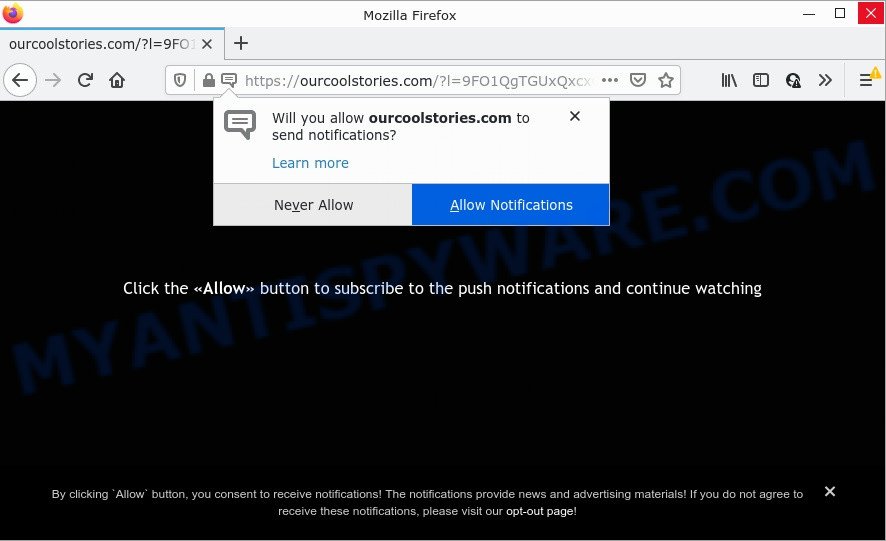
Ourcoolstories.com is a deceptive site that asks you to click on the ‘Allow’ in order to to watch a video, download a file, connect to the Internet, enable Flash Player, access the content of the web-page, and so on. Once you press the ‘Allow’ button, then your web-browser will be configured to show pop-up adverts in the lower right corner of Windows or Mac.

Threat Summary
| Name | Ourcoolstories.com pop up |
| Type | spam push notifications, browser notification spam, pop-up virus |
| Distribution | PUPs, adware software, social engineering attack, shady pop-up ads |
| Symptoms |
|
| Removal | Ourcoolstories.com removal guide |
How did you get infected with Ourcoolstories.com popups
These Ourcoolstories.com pop-ups are caused by suspicious ads on the web-sites you visit or adware. Adware’s basic purpose is to display advertisements. These advertisements are often displayed as advertising banners, popups or different offers and deals. Clicks on the advertisements produce a monetary payoff for the software developers. Adware can work like Spyware, since it sends user data such as searches and trends to advertisers.
The most common way to get adware is a freeware installer. In most cases, a user have a chance to disable all unneeded modules, but some installers are designed to confuse the average users, in order to trick them into installing potentially unwanted programs and adware. Anyway, easier to prevent adware rather than clean up your PC system after one. So, keep your internet browser updated (turn on automatic updates), run good antivirus software, double check free programs before you launch it (do a google search, scan a downloaded file with VirusTotal), avoid misleading and unknown webpages.
Remove Ourcoolstories.com notifications from browsers
Your web-browser likely now allows the Ourcoolstories.com webpage to send you browser notifications, but you do not want the unwanted advertisements from this web page and we understand that. We’ve put together this guidance on how you can get rid of Ourcoolstories.com pop ups from Android, Safari, Google Chrome, Internet Explorer, Microsoft Edge and Mozilla Firefox.
Google Chrome:
- Just copy and paste the following text into the address bar of Chrome.
- chrome://settings/content/notifications
- Press Enter.
- Delete the Ourcoolstories.com URL and other questionable URLs by clicking three vertical dots button next to each and selecting ‘Remove’.

Android:
- Tap ‘Settings’.
- Tap ‘Notifications’.
- Find and tap the browser that displays Ourcoolstories.com push notifications ads.
- In the opened window, locate Ourcoolstories.com site, other rogue notifications and set the toggle button to ‘OFF’ on them one-by-one.

Mozilla Firefox:
- In the top-right corner, click the Firefox menu (three bars).
- In the menu go to ‘Options’, in the menu on the left go to ‘Privacy & Security’.
- Scroll down to the ‘Permissions’ section and click the ‘Settings’ button next to ‘Notifications’.
- Locate Ourcoolstories.com URL, other rogue notifications, click the drop-down menu and select ‘Block’.
- Save changes.

Edge:
- Click the More button (it looks like three dots) in the top-right corner.
- Scroll down to ‘Settings’. In the menu on the left go to ‘Advanced’.
- In the ‘Website permissions’ section click ‘Manage permissions’.
- Click the switch under the Ourcoolstories.com so that it turns off.

Internet Explorer:
- In the top right corner of the browser, click on the gear icon (menu button).
- Go to ‘Internet Options’ in the menu.
- Click on the ‘Privacy’ tab and select ‘Settings’ in the pop-up blockers section.
- Find the Ourcoolstories.com site and click the ‘Remove’ button to remove the URL.

Safari:
- On the top menu select ‘Safari’, then ‘Preferences’.
- Open ‘Websites’ tab, then in the left menu click on ‘Notifications’.
- Check for Ourcoolstories.com domain, other dubious sites and apply the ‘Deny’ option for each.
How to remove Ourcoolstories.com pop-up advertisements from Chrome, Firefox, IE, Edge
According to experienced security researchers, Ourcoolstories.com pop-up advertisements removal can be done manually and/or automatically. These utilities that are listed below will help you remove adware software, malicious internet browser extensions, malware and potentially unwanted software . However, if you’re not willing to install other applications to remove Ourcoolstories.com pop ups, then use guide listed below to revert back your computer settings to their previous states.
To remove Ourcoolstories.com pop ups, use the steps below:
- Remove Ourcoolstories.com notifications from browsers
- How to delete Ourcoolstories.com popups without any software
- Automatic Removal of Ourcoolstories.com ads
- Stop Ourcoolstories.com advertisements
How to delete Ourcoolstories.com popups without any software
Looking for a way to get rid of Ourcoolstories.com pop-ups manually without downloading any utilities? Then this section of the article is just for you. Below are some simple steps you can take. Performing these steps requires basic knowledge of internet browser and Windows setup. If you are not sure that you can follow them, it is better to use free software listed below that can help you get rid of Ourcoolstories.com ads.
Delete PUPs through the Windows Control Panel
First, go to MS Windows Control Panel and delete dubious software, all applications you do not remember installing. It’s important to pay the most attention to software you installed just before Ourcoolstories.com pop-up advertisements appeared on your internet browser. If you don’t know what a program does, look for the answer on the Web.
Windows 8, 8.1, 10
First, click the Windows button
Windows XP, Vista, 7
First, click “Start” and select “Control Panel”.
It will display the Windows Control Panel as on the image below.

Next, press “Uninstall a program” ![]()
It will show a list of all apps installed on your device. Scroll through the all list, and delete any suspicious and unknown applications. To quickly find the latest installed software, we recommend sort applications by date in the Control panel.
Remove Ourcoolstories.com popup ads from Google Chrome
Reset Google Chrome settings to remove Ourcoolstories.com ads. If you’re still experiencing issues with Ourcoolstories.com popup ads removal, you need to reset Google Chrome browser to its original state. This step needs to be performed only if adware has not been removed by the previous steps.

- First start the Chrome and click Menu button (small button in the form of three dots).
- It will show the Chrome main menu. Select More Tools, then press Extensions.
- You will see the list of installed extensions. If the list has the plugin labeled with “Installed by enterprise policy” or “Installed by your administrator”, then complete the following guide: Remove Chrome extensions installed by enterprise policy.
- Now open the Google Chrome menu once again, click the “Settings” menu.
- You will see the Google Chrome’s settings page. Scroll down and click “Advanced” link.
- Scroll down again and press the “Reset” button.
- The Chrome will open the reset profile settings page as shown on the image above.
- Next click the “Reset” button.
- Once this process is done, your web browser’s homepage, newtab page and search engine will be restored to their original defaults.
- To learn more, read the blog post How to reset Google Chrome settings to default.
Remove Ourcoolstories.com from Firefox by resetting web browser settings
If the Mozilla Firefox settings like start page, search provider by default and new tab page have been changed by the adware software, then resetting it to the default state can help. When using the reset feature, your personal information such as passwords, bookmarks, browsing history and web form auto-fill data will be saved.
Press the Menu button (looks like three horizontal lines), and click the blue Help icon located at the bottom of the drop down menu such as the one below.

A small menu will appear, click the “Troubleshooting Information”. On this page, press “Refresh Firefox” button like below.

Follow the onscreen procedure to revert back your Firefox internet browser settings to their original state.
Delete Ourcoolstories.com pop ups from Internet Explorer
By resetting Microsoft Internet Explorer web-browser you return your web-browser settings to its default state. This is first when troubleshooting problems that might have been caused by adware which causes the intrusive Ourcoolstories.com popups.
First, open the Internet Explorer. Next, click the button in the form of gear (![]() ). It will display the Tools drop-down menu, press the “Internet Options” like below.
). It will display the Tools drop-down menu, press the “Internet Options” like below.

In the “Internet Options” window click on the Advanced tab, then click the Reset button. The IE will show the “Reset Internet Explorer settings” window as displayed in the following example. Select the “Delete personal settings” check box, then press “Reset” button.

You will now need to restart your computer for the changes to take effect.
Automatic Removal of Ourcoolstories.com ads
Best Ourcoolstories.com pop ups removal utility should scan for and delete adware, malicious software, potentially unwanted programs, toolbars, keyloggers, browser hijackers, worms, Trojans, and pop up generators. The key is locating one with a good reputation and these features. Most quality programs listed below offer a free scan and malware removal so you can look for and delete unwanted programs without having to pay.
Run Zemana to get rid of Ourcoolstories.com pop up advertisements
Zemana is extremely fast and ultra light weight malware removal utility. It will help you delete Ourcoolstories.com ads, adware, potentially unwanted applications and other malicious software. This program gives real-time protection that never slow down your personal computer. Zemana Free is developed for experienced and beginner computer users. The interface of this utility is very easy to use, simple and minimalist.
Download Zemana Free on your Microsoft Windows Desktop by clicking on the link below.
165082 downloads
Author: Zemana Ltd
Category: Security tools
Update: July 16, 2019
When downloading is finished, close all software and windows on your computer. Double-click the install file named Zemana.AntiMalware.Setup. If the “User Account Control” prompt pops up as displayed in the following example, click the “Yes” button.

It will open the “Setup wizard” that will help you install Zemana Free on your personal computer. Follow the prompts and do not make any changes to default settings.

Once setup is complete successfully, Zemana Free will automatically start and you can see its main screen as displayed on the image below.

Now press the “Scan” button to begin scanning your computer for the adware that causes pop ups. Depending on your computer, the scan can take anywhere from a few minutes to close to an hour. While the utility is checking, you can see count of objects and files has already scanned.

When finished, Zemana Anti Malware (ZAM) will show a list of found threats. All detected threats will be marked. You can remove them all by simply press “Next” button. The Zemana will remove adware software that causes popups and move the selected items to the Quarantine. When disinfection is done, you may be prompted to restart the device.
Use HitmanPro to delete Ourcoolstories.com pop ups
HitmanPro cleans your computer from browser hijackers, PUPs, unwanted toolbars, browser addons and other unwanted applications like adware software that causes Ourcoolstories.com pop ups in your web browser. The free removal utility will help you enjoy your device to its fullest. Hitman Pro uses advanced behavioral detection technologies to scan for if there are undesired applications in your device. You can review the scan results, and choose the items you want to erase.
First, click the following link, then click the ‘Download’ button in order to download the latest version of HitmanPro.
After downloading is finished, open the file location. You will see an icon like below.

Double click the Hitman Pro desktop icon. Once the utility is started, you will see a screen as displayed below.

Further, press “Next” button . Hitman Pro program will scan through the whole PC system for the adware software responsible for Ourcoolstories.com pop-ups. After that process is finished, you can check all items detected on your computer similar to the one below.

When you are ready, click “Next” button. It will open a prompt, click the “Activate free license” button.
How to remove Ourcoolstories.com with MalwareBytes
Trying to delete Ourcoolstories.com advertisements can become a battle of wills between the adware infection and you. MalwareBytes can be a powerful ally, removing most of today’s adware, malicious software and potentially unwanted apps with ease. Here’s how to use MalwareBytes AntiMalware will help you win.

- MalwareBytes AntiMalware (MBAM) can be downloaded from the following link. Save it directly to your MS Windows Desktop.
Malwarebytes Anti-malware
327301 downloads
Author: Malwarebytes
Category: Security tools
Update: April 15, 2020
- At the download page, click on the Download button. Your browser will show the “Save as” dialog box. Please save it onto your Windows desktop.
- When downloading is complete, please close all applications and open windows on your computer. Double-click on the icon that’s named MBSetup.
- This will launch the Setup wizard of MalwareBytes Free onto your computer. Follow the prompts and do not make any changes to default settings.
- When the Setup wizard has finished installing, the MalwareBytes AntiMalware (MBAM) will run and display the main window.
- Further, click the “Scan” button for checking your personal computer for the adware software related to the Ourcoolstories.com pop-up ads. Depending on your computer, the scan may take anywhere from a few minutes to close to an hour. When a malicious software, adware or potentially unwanted apps are found, the number of the security threats will change accordingly. Wait until the the scanning is complete.
- After the scanning is finished, MalwareBytes AntiMalware will prepare a list of unwanted programs and adware.
- Review the results once the utility has finished the system scan. If you think an entry should not be quarantined, then uncheck it. Otherwise, simply press the “Quarantine” button. When the task is finished, you may be prompted to reboot the PC system.
- Close the Anti-Malware and continue with the next step.
Video instruction, which reveals in detail the steps above.
Stop Ourcoolstories.com advertisements
The AdGuard is a very good ad blocking program for the Internet Explorer, MS Edge, Chrome and Mozilla Firefox, with active user support. It does a great job by removing certain types of intrusive ads, popunders, pop-ups, annoying newtab pages, and even full page advertisements and website overlay layers. Of course, the AdGuard can block the Ourcoolstories.com popups automatically or by using a custom filter rule.
Visit the page linked below to download AdGuard. Save it on your Desktop.
26908 downloads
Version: 6.4
Author: © Adguard
Category: Security tools
Update: November 15, 2018
When the download is finished, double-click the downloaded file to start it. The “Setup Wizard” window will show up on the computer screen as displayed below.

Follow the prompts. AdGuard will then be installed and an icon will be placed on your desktop. A window will show up asking you to confirm that you want to see a quick guidance as displayed in the figure below.

Click “Skip” button to close the window and use the default settings, or click “Get Started” to see an quick instructions that will assist you get to know AdGuard better.
Each time, when you launch your PC system, AdGuard will start automatically and stop unwanted advertisements, block Ourcoolstories.com, as well as other malicious or misleading web-sites. For an overview of all the features of the program, or to change its settings you can simply double-click on the AdGuard icon, which can be found on your desktop.
Finish words
Once you have removed the adware using this steps, Firefox, Microsoft Internet Explorer, MS Edge and Chrome will no longer redirect you to various intrusive web sites similar to Ourcoolstories.com. Unfortunately, if the guide does not help you, then you have caught a new adware software, and then the best way – ask for help here.


















