What is ShieldBrowser
According to security professionals, ShieldBrowser is an untrustworthy internet browser that acts as adware. Adware also known as ‘ad software’ is a form of software that displays unwanted ads in form of in-text links, pop ups, discounting deals, banners, unclosable windows or even fake alerts. Adware can seriously affect your privacy, your computer’s performance and security.
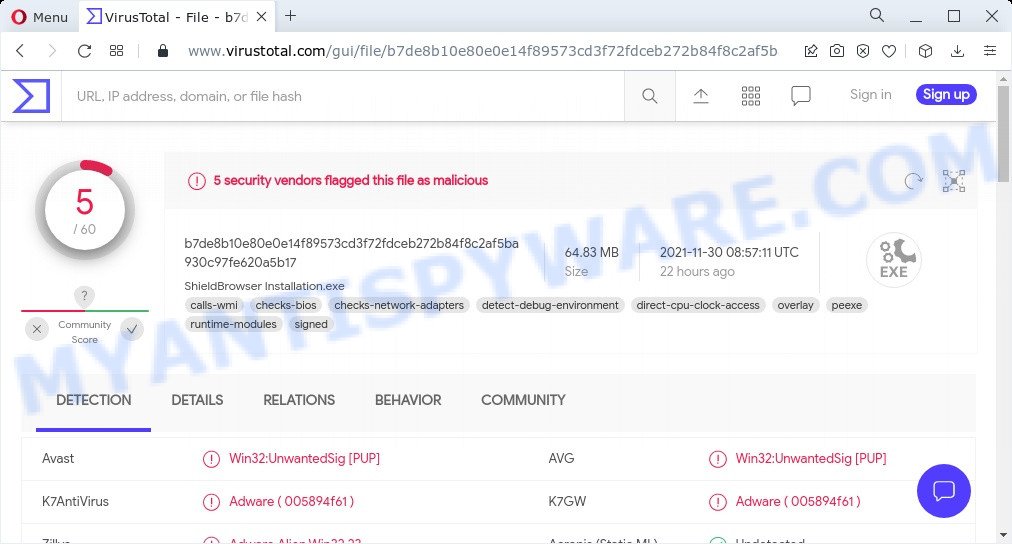
5 security vendors flagged ShieldBrowser as malicious
Another reason why you need to remove adware is its online data-tracking activity. ShieldBrowser can be used to gather your sensitive information which can be later sold to third party companies. You don’t know if your home address, account names and passwords are safe.
If you would like to remove ShieldBrowser and get rid of unwanted advertisements and are unable to do so, you can use the tutorial below to detect and remove adware software and any other malicious software for free.
How does ShieldBrowser get on your PC
Adware software gets onto personal computers by being attached to various freeware. This means that you need to be very careful when installing any software downloaded from the Internet. Be sure to read the Terms of Use and the Software license, select only the Manual, Advanced or Custom installation option, switch off all third-party web browser extensions and apps are offered to install.
Threat Summary
| Name | ShieldBrowser |
| Type | adware software, PUP (potentially unwanted program), popup ads, pop-up virus, pop-ups |
| Detection names | Win32:UnwantedSig [PUP], Adware ( 005894f61 ), Adware.Alien.Win32.23 |
| Symptoms |
|
| Removal | ShieldBrowser removal guide |
How to remove ShieldBrowser adware (removal guide)
When the adware software gets installed on your PC, it is not easy to remove. Most often, there is no Uninstall program that simply remove the adware from your computer. So, we recommend using several well-proven free specialized utilities such as Zemana Anti-Malware (ZAM), MalwareBytes or Hitman Pro. But the best way to get rid of ShieldBrowser adware will be to perform several manual steps, after that additionally run antimalware tools.
To remove ShieldBrowser, use the steps below:
- How to remove ShieldBrowser adware without any software
- Automatic Removal of ShieldBrowser
- How to stay safe online
How to remove ShieldBrowser adware without any software
Looking for a method to remove ShieldBrowser manually without installing any software? Then this section of the article is just for you. Below are some simple steps you can take. Performing these steps requires basic knowledge of browser and MS Windows setup. If you are not sure that you can follow them, it is better to use free applications listed below that can help you get rid of adware software.
Remove adware through the Windows Control Panel
The process of adware removal is generally the same across all versions of Microsoft Windows OS from 10 to XP. To start with, it’s necessary to check the list of installed programs on your PC system and remove all unused, unknown and dubious apps.
Windows 8, 8.1, 10
First, click Windows button

Once the ‘Control Panel’ opens, click the ‘Uninstall a program’ link under Programs category as displayed on the screen below.

You will see the ‘Uninstall a program’ panel as on the image below.

Very carefully look around the entire list of software installed on your computer. Most probably, one of them is the ShieldBrowser adware. If you have many software installed, you can help simplify the search of malicious software by sort the list by date of installation. Once you’ve found a suspicious, unwanted or unused application, right click to it, after that click ‘Uninstall’.
Windows XP, Vista, 7
First, press ‘Start’ button and select ‘Control Panel’ at right panel as shown below.

After the Windows ‘Control Panel’ opens, you need to click ‘Uninstall a program’ under ‘Programs’ as on the image below.

You will see a list of apps installed on your computer. We recommend to sort the list by date of installation to quickly find the applications that were installed last. Most probably, it is the ShieldBrowser adware. If you are in doubt, you can always check the program by doing a search for her name in Google, Yahoo or Bing. When the program which you need to remove is found, simply click on its name, and then click ‘Uninstall’ as displayed on the screen below.

Remove unwanted ads from Internet Explorer
The Microsoft Internet Explorer reset is great if your internet browser is hijacked or you have unwanted add-ons or toolbars on your browser, that installed by an malicious software.
First, run the Internet Explorer, press ![]() ) button. Next, click “Internet Options” as displayed in the following example.
) button. Next, click “Internet Options” as displayed in the following example.

In the “Internet Options” screen select the Advanced tab. Next, click Reset button. The Microsoft Internet Explorer will display the Reset Internet Explorer settings dialog box. Select the “Delete personal settings” check box and click Reset button.

You will now need to reboot your personal computer for the changes to take effect. It will delete unwanted ads, disable malicious and ad-supported web browser’s extensions and restore the Internet Explorer’s settings such as newtab page, homepage and search provider by default to default state.
Remove unwanted ads from Chrome
Reset Google Chrome will allow you to delete unwanted ads from your web-browser as well as to restore browser settings affected by adware. All unwanted, harmful and adware addons will also be removed from the internet browser. Keep in mind that resetting your web browser will not remove your history, bookmarks, passwords, and other saved data.
Open the Chrome menu by clicking on the button in the form of three horizontal dotes (![]() ). It will show the drop-down menu. Choose More Tools, then click Extensions.
). It will show the drop-down menu. Choose More Tools, then click Extensions.
Carefully browse through the list of installed extensions. If the list has the extension labeled with “Installed by enterprise policy” or “Installed by your administrator”, then complete the following guidance: Remove Chrome extensions installed by enterprise policy otherwise, just go to the step below.
Open the Chrome main menu again, click to “Settings” option.

Scroll down to the bottom of the page and click on the “Advanced” link. Now scroll down until the Reset settings section is visible, as on the image below and click the “Reset settings to their original defaults” button.

Confirm your action, click the “Reset” button.
Remove unwanted ads from Firefox
If your Firefox web-browser is redirected to unwanted sites or an unknown search engine shows results for your search, then it may be time to perform the web-browser reset. Your saved bookmarks, form auto-fill information and passwords won’t be cleared or changed.
First, open the Firefox. Next, press the button in the form of three horizontal stripes (![]() ). It will open the drop-down menu. Next, click the Help button (
). It will open the drop-down menu. Next, click the Help button (![]() ).
).

In the Help menu click the “Troubleshooting Information”. In the upper-right corner of the “Troubleshooting Information” page press on “Refresh Firefox” button as displayed on the screen below.

Confirm your action, click the “Refresh Firefox”.
Automatic Removal of Adware
There are not many good free anti malware applications with high detection ratio. The effectiveness of malware removal tools depends on various factors, mostly on how often their virus/malware signatures DB are updated in order to effectively detect modern malicious software, adware software, browser hijackers and other potentially unwanted applications. We advise to use several programs, not just one. These applications which listed below will allow you get rid of all components of the adware software from your disk and Windows registry and thereby get rid of any unwanted ads.
How to remove adware with Zemana AntiMalware
Zemana Anti Malware (ZAM) is a free utility that performs a scan of your personal computer and displays if there are existing adware software, browser hijackers, viruses, worms, spyware, trojans and other malicious software residing on your PC. If malware is found, Zemana can automatically remove it. Zemana Anti-Malware does not conflict with other anti malware and antivirus programs installed on your PC.
Visit the following page to download the latest version of Zemana Free for MS Windows. Save it on your Microsoft Windows desktop.
165538 downloads
Author: Zemana Ltd
Category: Security tools
Update: July 16, 2019
After the downloading process is done, run it and follow the prompts. Once installed, the Zemana Free will try to update itself and when this process is finished, click the “Scan” button for scanning your computer for the adware.

Depending on your computer, the scan can take anywhere from a few minutes to close to an hour. When a threat is detected, the count of the security threats will change accordingly. In order to remove all threats, simply click “Next” button.

The Zemana Free will delete the adware and move the selected items to the program’s quarantine.
Use MalwareBytes Anti-Malware (MBAM) to remove adware software
If you are still having problems with the adware — or just wish to check your PC system occasionally for adware and other malware — download MalwareBytes Anti Malware. It’s free for home use, and finds and removes various undesired programs that attacks your device or degrades computer performance. MalwareBytes Anti-Malware (MBAM) can remove adware, PUPs as well as malware, including ransomware and trojans.
First, visit the following page, then click the ‘Download’ button in order to download the latest version of MalwareBytes Free.
327768 downloads
Author: Malwarebytes
Category: Security tools
Update: April 15, 2020
After the downloading process is done, close all windows on your device. Further, open the file called MBSetup. If the “User Account Control” dialog box pops up as displayed in the figure below, click the “Yes” button.

It will display the Setup wizard that will allow you setup MalwareBytes on the personal computer. Follow the prompts and do not make any changes to default settings.

Once installation is done successfully, click “Get Started” button. Then MalwareBytes Free will automatically launch and you may see its main window as displayed in the following example.

Next, click the “Scan” button for checking your personal computer for the adware. A scan can take anywhere from 10 to 30 minutes, depending on the count of files on your personal computer and the speed of your device. While the MalwareBytes Anti Malware tool is scanning, you can see number of objects it has identified as being infected by malware.

Once MalwareBytes Anti-Malware has finished scanning, MalwareBytes Anti Malware will show a list of all threats detected by the scan. In order to remove all threats, simply click “Quarantine” button.

The MalwareBytes Anti Malware (MBAM) will remove adware software and move the selected threats to the program’s quarantine. Once finished, you can be prompted to restart your personal computer. We advise you look at the following video, which completely explains the process of using the MalwareBytes to get rid of hijackers, adware and other malicious software.
How to stay safe online
In order to increase your security and protect your PC against new unwanted ads and malicious web pages, you need to run ad-blocker program that blocks an access to malicious ads and websites. Moreover, the program may stop the show of intrusive advertising, that also leads to faster loading of webpages and reduce the consumption of web traffic.
- First, click the following link, then click the ‘Download’ button in order to download the latest version of AdGuard.
Adguard download
27048 downloads
Version: 6.4
Author: © Adguard
Category: Security tools
Update: November 15, 2018
- When downloading is complete, launch the downloaded file. You will see the “Setup Wizard” program window. Follow the prompts.
- Once the setup is finished, press “Skip” to close the install application and use the default settings, or click “Get Started” to see an quick tutorial which will assist you get to know AdGuard better.
- In most cases, the default settings are enough and you don’t need to change anything. Each time, when you launch your PC system, AdGuard will run automatically and stop unwanted advertisements, block harmful and misleading web-pages. For an overview of all the features of the program, or to change its settings you can simply double-click on the icon called AdGuard, that can be found on your desktop.
To sum up
We suggest that you keep Zemana (to periodically scan your device for new adwares and other malware) and AdGuard (to help you block unwanted pop-up ads and malicious webpages). Moreover, to prevent any adware software, please stay clear of unknown and third party programs, make sure that your antivirus program, turn on the option to search for PUPs.
If you need more help with ShieldBrowser related issues, go to here.




















I cant thank you enough for info. That i have got frim you and one other site. Ive been fighting these want to get rich off of my network and everyone else. I so far am safe since april 15 2021. I am so worried they will be able to block my phone ive had 4 phone and i havent been able to make call for almost 3 months
Got this phone yesterday and have came to a battle to the very end to get samsung internet. That was my last phone samsung they helped but i couldnt connect to there network. I beleive it was same person just blocking my call to get connected to network so there went 100.00. I also got a tablet i havent tried it yet but i no i was tryimg to do both ladtnight and they had already did all the set up and i hadnt even got on it yet. But not first time ive seen it. They also have my tv. I no ive read something about how to get them off my tv. They run off my internet and advertise 130.00 a month free internet. They have been me on facebook,instragm and messager. First time i got on facebook account amd seen there were running two account of me i was shocked
But i backed right up to him and followed him around until hid parneter kicked me off. It been a really overwheming not to have a phone that i could use. So im hope and praying i will be rid of them io no i sti have alot of work to due. But after they download 30 andriod app
And all the rest i no i felt like i had read them all myself. Thanks again. Im sure you understand how much i appreciate what info i got to help
Me