What is Mykiger.com?
Mykiger.com is a website that uses social engineering to trick you and other unsuspecting users into subscribing to browser push notifications. Although push notifications cannot harm you directly, scammers use them to display unwanted ads, promote fake software, and encourage you to visit scam pages.
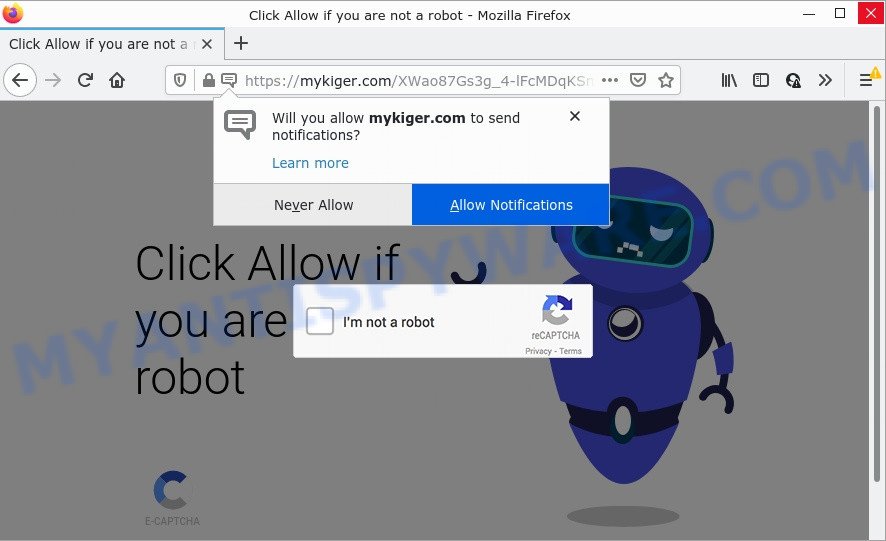
Mykiger.com is a deceptive site that displays the message ‘Click Allow to’ (confirm that your are not a robot, enable Flash Player, download a file, connect to the Internet, watch a video, access the content of the web page), asking you to allow notifications. Once you press on ALLOW, then your web-browser will be configured to show intrusive advertisements on your desktop, even when the browser is closed.

Threat Summary
| Name | Mykiger.com pop up |
| Type | spam push notifications, browser notification spam, pop-up virus |
| Distribution | shady pop up ads, potentially unwanted software, adware software, social engineering attack |
| Symptoms |
|
| Removal | Mykiger.com removal guide |
How does your device get infected with Mykiger.com pop-ups
These Mykiger.com pop-ups are caused by misleading advertisements on the web pages you visit or adware. Adware is type of programs developed to add advertising into your Internet browsing or even desktop experience. Adware software can be created to change your home page, search engine, search results, or even add toolbars to your web-browser. Adware software run in the background when you are online, and adware can slow down your personal computer and affect its performance.
In most cases, adware come bundled with the install packages from file sharing websites. So, install a freeware is a a good chance that you will find a bundled adware software. If you don’t know how to avoid it, then use a simple trick. During the install, choose the Custom or Advanced install mode. Next, click ‘Decline’ button and clear all checkboxes on offers that ask you to install optional applications. Moreover, please carefully read Term of use and User agreement before installing any applications or otherwise you can end up with another unwanted application on your computer such as this adware.
Remove Mykiger.com notifications from web-browsers
If you’re getting browser notifications from the Mykiger.com or another scam web-page, you will have previously pressed the ‘Allow’ button. Below we’ll teach you how to turn them off.
Google Chrome:
- In the top right hand corner of the screen, expand the Google Chrome menu.
- Select ‘Settings’. Then, scroll down to the bottom where it says ‘Advanced’.
- When the drop-down menu appears, tap ‘Settings’. Scroll down to ‘Advanced’.
- Click on ‘Notifications’.
- Locate the Mykiger.com site and remove it by clicking the three vertical dots on the right to the site and select ‘Remove’.

Android:
- Open Chrome.
- Tap on the Menu button (three dots) on the top right hand corner.
- In the menu tap ‘Settings’, scroll down to ‘Advanced’.
- In the ‘Site Settings’, tap on ‘Notifications’, find the Mykiger.com URL and tap on it.
- Tap the ‘Clean & Reset’ button and confirm.

Mozilla Firefox:
- Click on ‘three horizontal stripes’ button at the top-right corner of the browser window.
- Go to ‘Options’, and Select ‘Privacy & Security’ on the left side of the window.
- Scroll down to ‘Permissions’ and then to ‘Settings’ next to ‘Notifications’.
- Select the Mykiger.com domain from the list and change the status to ‘Block’.
- Click ‘Save Changes’ button.

Edge:
- In the right upper corner, click on the three dots to expand the Edge menu.
- Scroll down, locate and click ‘Settings’. In the left side select ‘Advanced’.
- Click ‘Manage permissions’ button, located beneath ‘Website permissions’.
- Click the switch below the Mykiger.com site so that it turns off.

Internet Explorer:
- Click ‘Tools’ button in the top right hand corner of the Internet Explorer.
- When the drop-down menu appears, click on ‘Internet Options’.
- Click on the ‘Privacy’ tab and select ‘Settings’ in the pop-up blockers section.
- Select the Mykiger.com domain and other dubious URLs below and delete them one by one by clicking the ‘Remove’ button.

Safari:
- Click ‘Safari’ button on the left-upper corner of the browser and select ‘Preferences’.
- Open ‘Websites’ tab, then in the left menu click on ‘Notifications’.
- Locate the Mykiger.com URL and select it, click the ‘Deny’ button.
How to remove Mykiger.com popup ads (removal guidance)
According to cyber security specialists, Mykiger.com pop up advertisements removal can be done manually and/or automatically. These utilities that are listed below will allow you get rid of adware, harmful web browser plugins, malicious software and potentially unwanted software . However, if you’re not willing to install other apps to get rid of Mykiger.com pop-up ads, then use following tutorial to revert back your PC system settings to their previous states.
To remove Mykiger.com pop ups, use the following steps:
- Remove Mykiger.com notifications from web-browsers
- How to manually remove Mykiger.com
- Automatic Removal of Mykiger.com pop up ads
- Stop Mykiger.com advertisements
How to manually remove Mykiger.com
The step-by-step guide will help you manually delete Mykiger.com pop up advertisements from your internet browser. If you are not good at computers, we recommend that you use the free tools listed below.
Remove adware software through the Windows Control Panel
The best way to start the device cleanup is to delete unknown and suspicious apps. Using the MS Windows Control Panel you can do this quickly and easily. This step, in spite of its simplicity, should not be ignored, because the removing of unneeded applications can clean up the Mozilla Firefox, IE, Chrome and MS Edge from advertisements, hijackers and so on.
Windows 8, 8.1, 10
First, press the Windows button
Windows XP, Vista, 7
First, click “Start” and select “Control Panel”.
It will display the Windows Control Panel as shown on the screen below.

Next, click “Uninstall a program” ![]()
It will show a list of all programs installed on your computer. Scroll through the all list, and uninstall any questionable and unknown programs. To quickly find the latest installed applications, we recommend sort software by date in the Control panel.
Remove Mykiger.com pop-ups from Mozilla Firefox
Resetting Firefox internet browser will reset all the settings to their original state and will remove Mykiger.com pop up ads, malicious add-ons and extensions. However, your saved bookmarks and passwords will not be lost. This will not affect your history, passwords, bookmarks, and other saved data.
First, start the Mozilla Firefox. Next, click the button in the form of three horizontal stripes (![]() ). It will open the drop-down menu. Next, click the Help button (
). It will open the drop-down menu. Next, click the Help button (![]() ).
).

In the Help menu click the “Troubleshooting Information”. In the upper-right corner of the “Troubleshooting Information” page click on “Refresh Firefox” button as shown in the following example.

Confirm your action, click the “Refresh Firefox”.
Remove Mykiger.com pop ups from Internet Explorer
By resetting Microsoft Internet Explorer web browser you restore your browser settings to its default state. This is good initial when troubleshooting problems that might have been caused by adware that causes Mykiger.com popups in your web browser.
First, open the Microsoft Internet Explorer, then click ‘gear’ icon ![]() . It will open the Tools drop-down menu on the right part of the web-browser, then click the “Internet Options” as displayed below.
. It will open the Tools drop-down menu on the right part of the web-browser, then click the “Internet Options” as displayed below.

In the “Internet Options” screen, select the “Advanced” tab, then click the “Reset” button. The Microsoft Internet Explorer will open the “Reset Internet Explorer settings” prompt. Further, click the “Delete personal settings” check box to select it. Next, press the “Reset” button like below.

Once the task is complete, click “Close” button. Close the Internet Explorer and restart your PC system for the changes to take effect. This step will help you to restore your browser’s search engine, newtab and startpage to default state.
Remove Mykiger.com pop-ups from Google Chrome
Reset Google Chrome settings is a simple method to remove Mykiger.com pop ups, malicious and adware add-ons, web browser’s home page, new tab page and search engine that have been modified by adware.

- First, start the Google Chrome and click the Menu icon (icon in the form of three dots).
- It will show the Chrome main menu. Choose More Tools, then press Extensions.
- You will see the list of installed extensions. If the list has the extension labeled with “Installed by enterprise policy” or “Installed by your administrator”, then complete the following guidance: Remove Chrome extensions installed by enterprise policy.
- Now open the Chrome menu once again, click the “Settings” menu.
- Next, click “Advanced” link, that located at the bottom of the Settings page.
- On the bottom of the “Advanced settings” page, click the “Reset settings to their original defaults” button.
- The Chrome will display the reset settings prompt as on the image above.
- Confirm the web-browser’s reset by clicking on the “Reset” button.
- To learn more, read the blog post How to reset Chrome settings to default.
Automatic Removal of Mykiger.com pop up ads
The adware may hide its components which are difficult for you to find out and delete fully. This may lead to the fact that after some time, the adware software that causes the annoying Mykiger.com pop-up ads again infect your device. Moreover, We want to note that it is not always safe to remove adware manually, if you do not have much experience in setting up and configuring the Windows operating system. The best method to look for and remove adware software is to run free malicious software removal software.
Run Zemana Anti Malware (ZAM) to remove Mykiger.com pop ups
Download Zemana Free to remove Mykiger.com pop ups automatically from all of your browsers. This is a free software specially developed for malware removal. This tool can get rid of adware software, browser hijacker from MS Edge, Firefox, Chrome and Internet Explorer and Microsoft Windows registry automatically.
First, click the following link, then click the ‘Download’ button in order to download the latest version of Zemana Anti Malware (ZAM).
165515 downloads
Author: Zemana Ltd
Category: Security tools
Update: July 16, 2019
Once the downloading process is finished, start it and follow the prompts. Once installed, the Zemana will try to update itself and when this task is complete, press the “Scan” button to search for adware software that causes Mykiger.com popups.

This process may take some time, so please be patient. While the Zemana program is scanning, you may see number of objects it has identified as threat. Review the report and then click “Next” button.

The Zemana Anti-Malware will delete adware software that causes Mykiger.com advertisements in your browser and move the selected items to the program’s quarantine.
Delete Mykiger.com ads and harmful extensions with HitmanPro
In order to make sure that no more malicious folders and files related to adware are inside your personal computer, you must use another effective malware scanner. We recommend to use HitmanPro. No installation is necessary with this tool.
Please go to the following link to download HitmanPro. Save it on your Windows desktop or in any other place.
Once the download is finished, open the file location and double-click the HitmanPro icon. It will launch the HitmanPro utility. If the User Account Control prompt will ask you want to run the application, click Yes button to continue.

Next, click “Next” to begin checking your PC system for the adware software that causes multiple intrusive pop-ups. This procedure can take quite a while, so please be patient. While the HitmanPro tool is checking, you can see number of objects it has identified as being affected by malicious software.

As the scanning ends, the results are displayed in the scan report like below.

Review the report and then click “Next” button. It will open a prompt, press the “Activate free license” button. The HitmanPro will remove adware responsible for Mykiger.com pop ups and move the selected threats to the Quarantine. After that process is complete, the tool may ask you to restart your PC.
How to get rid of Mykiger.com with MalwareBytes Free
Trying to delete Mykiger.com pop up advertisements can become a battle of wills between the adware software infection and you. MalwareBytes Free can be a powerful ally, uninstalling most of today’s adware, malware and PUPs with ease. Here’s how to use MalwareBytes Free will help you win.
Download MalwareBytes Anti-Malware from the following link.
327736 downloads
Author: Malwarebytes
Category: Security tools
Update: April 15, 2020
When the download is complete, close all windows on your device. Further, open the file named MBSetup. If the “User Account Control” prompt pops up as shown in the figure below, click the “Yes” button.

It will show the Setup wizard which will help you install MalwareBytes Anti-Malware on the computer. Follow the prompts and don’t make any changes to default settings.

Once installation is finished successfully, click “Get Started” button. Then MalwareBytes Anti-Malware will automatically run and you can see its main window as shown below.

Next, press the “Scan” button to detect adware software related to the Mykiger.com pop ups. During the scan MalwareBytes Free will find threats exist on your device.

After the scan is complete, it will display the Scan Results. Make sure all items have ‘checkmark’ and press “Quarantine” button.

The MalwareBytes Free will remove adware which causes popups. Once finished, you may be prompted to restart your device. We suggest you look at the following video, which completely explains the process of using the MalwareBytes Anti Malware (MBAM) to remove browser hijackers, adware software and other malicious software.
Stop Mykiger.com advertisements
In order to increase your security and protect your PC system against new unwanted ads and malicious web sites, you need to use ad-blocker program that stops an access to harmful ads and websites. Moreover, the program may stop the open of intrusive advertising, that also leads to faster loading of web pages and reduce the consumption of web traffic.
First, visit the following page, then press the ‘Download’ button in order to download the latest version of AdGuard.
27037 downloads
Version: 6.4
Author: © Adguard
Category: Security tools
Update: November 15, 2018
When downloading is finished, double-click the downloaded file to start it. The “Setup Wizard” window will show up on the computer screen as shown on the screen below.

Follow the prompts. AdGuard will then be installed and an icon will be placed on your desktop. A window will show up asking you to confirm that you want to see a quick guide as displayed on the screen below.

Click “Skip” button to close the window and use the default settings, or press “Get Started” to see an quick guidance that will allow you get to know AdGuard better.
Each time, when you start your device, AdGuard will launch automatically and stop undesired ads, block Mykiger.com, as well as other malicious or misleading web sites. For an overview of all the features of the program, or to change its settings you can simply double-click on the AdGuard icon, that is located on your desktop.
To sum up
Once you have removed the adware software using this few simple steps, Firefox, Google Chrome, Internet Explorer and Microsoft Edge will no longer display annoying Mykiger.com web page when you surf the World Wide Web. Unfortunately, if the few simple steps does not help you, then you have caught a new adware, and then the best way – ask for help.
Please create a new question by using the “Ask Question” button in the Questions and Answers. Try to give us some details about your problems, so we can try to help you more accurately. Wait for one of our trained “Security Team” or Site Administrator to provide you with knowledgeable assistance tailored to your problem with the annoying Mykiger.com pop-ups.



















