What is PDFConverterWeb?
According to experienced security specialists, PDFConverterWeb is a potentially unwanted program (PUP) that belongs to the group of browser hijackers. A common tactic used by PUPs creators is to alter web browser’s settings such as newtab page, home page and default search provider so that the hijacked browser goes to a web site under the authors’ control. Follow the guide below to remove PDFConverterWeb and protect you from other browser hijackers and potentially unwanted programs.
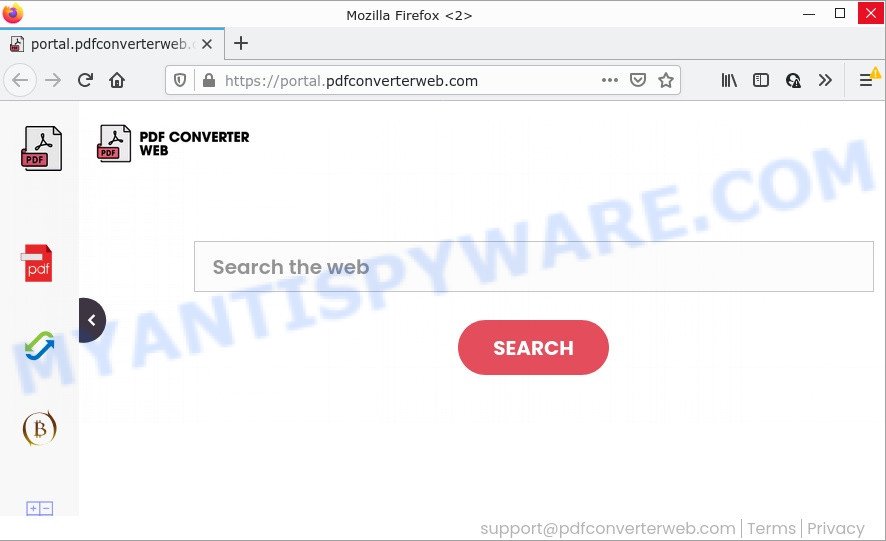
If your personal computer is infected by PDFConverterWeb hijacker you’ll be forced to use feed.pdfconverterweb.com as your search engine. It could seem not to be dangerous, but you still should be very careful, since it may show intrusive and harmful ads designed to trick you into buying some questionable programs or products, provide search results that may redirect your web-browser to certain deceptive, misleading or harmful web-sites.
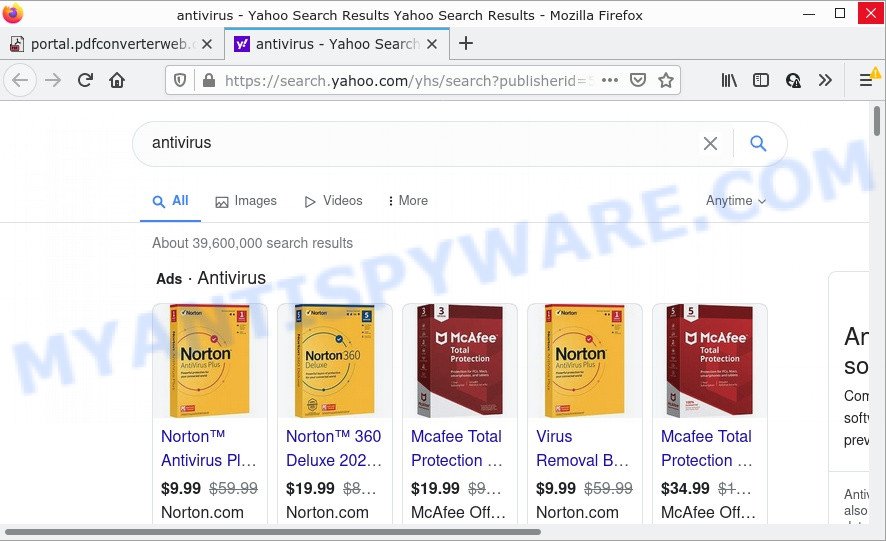
In addition to the above, PDFConverterWeb is able to gather marketing-type data about you that may be later sold to third parties. You do not know if your home address, account names and passwords are safe. And of course you completely do not know what will happen when you click on any advertisements on the PDFConverterWeb web page.
By following guide below it is easy to delete PDFConverterWeb from Microsoft Edge, Chrome, Firefox and Internet Explorer and your computer. Learn how to scan and remove browser hijacker and other malicious apps, as well as how to run a full PC system virus scan.
How can a browser hijacker get on your computer
Many potentially unwanted programs and browser hijackers such as PDFConverterWeb are included in freeware installation packages. In many cases, a user have a chance to disable all included “offers”, but some installers are designed to confuse the average users, in order to trick them into installing an adware or PUPs. Anyway, easier to prevent the browser hijacker rather than clean up your PC system after one. So, keep the browser updated (turn on automatic updates), use a good antivirus applications, double check a free software before you start it (do a google search, scan a downloaded file with VirusTotal), avoid harmful and unknown webpages.
Threat Summary
| Name | PDFConverterWeb |
| Type | PUP, browser hijacker, search engine hijacker, home page hijacker, redirect virus |
| Associated domains | feed.pdfconverterweb.com, get.pdfconverterweb.com, install.pdfconverterweb.com, portal.pdfconverterweb.com |
| Affected Browser Settings | home page, search provider, newtab page URL |
| Distribution | fake update tools, freeware setup files, shady pop-up ads |
| Symptoms | Pop ups and new tab pages are loaded without your request. Web-site links redirect to websites different from what you expected. Unexpected application installed without your knowledge. Unwanted icons on your desktop. Your web-browser startpage has changed and you cannot change it back. |
| Removal | PDFConverterWeb removal guide |
How to remove PDFConverterWeb from Chrome, Firefox, IE, Edge
There are several steps to uninstalling the browser hijacker, because it installs itself so deeply into Microsoft Windows. You need to delete all suspicious and unknown programs, then remove harmful add-ons from the Chrome, IE, MS Edge and Mozilla Firefox and other web browsers you have installed. Finally, you need to reset your internet browser settings to remove any changes PDFConverterWeb has made, and then scan your computer with Zemana Free, MalwareBytes Anti-Malware (MBAM) or Hitman Pro to ensure the hijacker is fully removed. It will take a while.
To remove PDFConverterWeb, follow the steps below:
- How to manually remove PDFConverterWeb
- Automatic Removal of PDFConverterWeb
- How to stop PDFConverterWeb redirect
How to manually remove PDFConverterWeb
To remove browser hijackers, adware and other unwanted apps you can try to do so manually. Unfortunately some of the browser hijackers won’t show up in your program list, but some hijackers may. In this case, you may be able to remove it via the uninstall function of your personal computer. You can do this by following the steps below.
Delete potentially unwanted applications using MS Windows Control Panel
The process of hijacker removal is generally the same across all versions of MS Windows OS from 10 to XP. To start with, it is necessary to check the list of installed programs on your device and delete all unused, unknown and questionable apps.
Windows 8, 8.1, 10
First, click Windows button

After the ‘Control Panel’ opens, click the ‘Uninstall a program’ link under Programs category like the one below.

You will see the ‘Uninstall a program’ panel as displayed on the screen below.

Very carefully look around the entire list of apps installed on your computer. Most likely, one of them is the PDFConverterWeb hijacker. If you have many software installed, you can help simplify the search of harmful applications by sort the list by date of installation. Once you have found a dubious, unwanted or unused application, right click to it, after that press ‘Uninstall’.
Windows XP, Vista, 7
First, press ‘Start’ button and select ‘Control Panel’ at right panel as displayed on the image below.

When the Windows ‘Control Panel’ opens, you need to press ‘Uninstall a program’ under ‘Programs’ like below.

You will see a list of programs installed on your device. We recommend to sort the list by date of installation to quickly find the programs that were installed last. Most likely, it is the PDFConverterWeb browser hijacker. If you’re in doubt, you can always check the application by doing a search for her name in Google, Yahoo or Bing. When the program which you need to delete is found, simply press on its name, and then click ‘Uninstall’ as on the image below.

Remove PDFConverterWeb browser hijacker from Internet Explorer
By resetting Internet Explorer web-browser you return your browser settings to its default state. This is basic when troubleshooting problems that might have been caused by hijacker like PDFConverterWeb.
First, run the Microsoft Internet Explorer. Next, click the button in the form of gear (![]() ). It will display the Tools drop-down menu, click the “Internet Options” as shown in the figure below.
). It will display the Tools drop-down menu, click the “Internet Options” as shown in the figure below.

In the “Internet Options” window click on the Advanced tab, then click the Reset button. The Microsoft Internet Explorer will show the “Reset Internet Explorer settings” window as shown below. Select the “Delete personal settings” check box, then press “Reset” button.

You will now need to reboot your computer for the changes to take effect.
Remove PDFConverterWeb from Chrome
Reset Chrome settings to remove the browser hijacker. If you are still experiencing issues with PDFConverterWeb redirects, you need to reset Google Chrome browser to its original settings. This step needs to be performed only if browser hijacker has not been removed by the previous steps.

- First start the Chrome and click Menu button (small button in the form of three dots).
- It will show the Chrome main menu. Choose More Tools, then click Extensions.
- You will see the list of installed add-ons. If the list has the addon labeled with “Installed by enterprise policy” or “Installed by your administrator”, then complete the following guide: Remove Chrome extensions installed by enterprise policy.
- Now open the Chrome menu once again, click the “Settings” menu.
- You will see the Chrome’s settings page. Scroll down and click “Advanced” link.
- Scroll down again and press the “Reset” button.
- The Chrome will open the reset profile settings page as shown on the screen above.
- Next press the “Reset” button.
- Once this task is finished, your internet browser’s newtab page, startpage and search engine by default will be restored to their original defaults.
- To learn more, read the article How to reset Google Chrome settings to default.
Get rid of PDFConverterWeb from Mozilla Firefox by resetting browser settings
This step will help you delete PDFConverterWeb, third-party toolbars, disable malicious add-ons and return your default home page, newtab and search provider settings.
First, run the Mozilla Firefox and click ![]() button. It will display the drop-down menu on the right-part of the web-browser. Further, press the Help button (
button. It will display the drop-down menu on the right-part of the web-browser. Further, press the Help button (![]() ) as displayed on the image below.
) as displayed on the image below.

In the Help menu, select the “Troubleshooting Information” option. Another way to open the “Troubleshooting Information” screen – type “about:support” in the web-browser adress bar and press Enter. It will show the “Troubleshooting Information” page like below. In the upper-right corner of this screen, click the “Refresh Firefox” button.

It will open the confirmation prompt. Further, press the “Refresh Firefox” button. The Mozilla Firefox will start a procedure to fix your problems that caused by the PDFConverterWeb browser hijacker. When, it’s complete, click the “Finish” button.
Automatic Removal of PDFConverterWeb
AntiMalware software differ from each other by many features such as performance, scheduled scans, automatic updates, virus signature database, technical support, compatibility with other antivirus apps and so on. We advise you use the following free applications: Zemana Anti Malware, MalwareBytes and HitmanPro. Each of these programs has all of needed features, but most importantly, they can identify the hijacker and get rid of PDFConverterWeb from the Chrome, Firefox, Edge and IE.
Use Zemana Free to remove PDFConverterWeb hijacker
Zemana is extremely fast and ultra light weight malware removal tool. It will help you remove PDFConverterWeb hijacker, adware, PUPs and other malicious software. This application gives real-time protection which never slow down your computer. Zemana Anti Malware is developed for experienced and beginner computer users. The interface of this tool is very easy to use, simple and minimalist.
Installing the Zemana Free is simple. First you’ll need to download Zemana Free from the link below. Save it to your Desktop.
165094 downloads
Author: Zemana Ltd
Category: Security tools
Update: July 16, 2019
When the download is finished, close all apps and windows on your device. Open a directory in which you saved it. Double-click on the icon that’s called Zemana.AntiMalware.Setup like the one below.
![]()
When the install begins, you will see the “Setup wizard” that will allow you set up Zemana Anti Malware on your computer.

Once installation is finished, you will see window as on the image below.

Now press the “Scan” button to perform a system scan for the PDFConverterWeb browser hijacker. Depending on your computer, the scan can take anywhere from a few minutes to close to an hour. When a threat is found, the number of the security threats will change accordingly. Wait until the the checking is complete.

When Zemana is done scanning your computer, you can check all items detected on your PC. Review the results once the tool has complete the system scan. If you think an entry should not be quarantined, then uncheck it. Otherwise, simply press “Next” button.

The Zemana Free will remove PDFConverterWeb browser hijacker and move the selected items to the program’s quarantine.
Delete PDFConverterWeb hijacker and malicious extensions with Hitman Pro
In order to make sure that no more harmful folders and files related to PDFConverterWeb browser hijacker are inside your personal computer, you must run another effective malicious software scanner. We suggest to run Hitman Pro. No installation is necessary with this utility.

- Download Hitman Pro on your Microsoft Windows Desktop from the link below.
- After downloading is complete, double click the HitmanPro icon. Once this tool is started, click “Next” button to perform a system scan for the PDFConverterWeb hijacker. This process may take some time, so please be patient.
- As the scanning ends, Hitman Pro will show you the results. Make sure to check mark the threats that are unsafe and then press “Next” button. Now press the “Activate free license” button to start the free 30 days trial to get rid of all malware found.
Use MalwareBytes to remove PDFConverterWeb browser hijacker
You can remove PDFConverterWeb hijacker automatically through the use of MalwareBytes Anti Malware. We suggest this free malicious software removal tool because it can easily remove browser hijacker, adware, PUPs and toolbars with all their components such as files, folders and registry entries.

- Installing the MalwareBytes Anti-Malware (MBAM) is simple. First you’ll need to download MalwareBytes Anti-Malware on your MS Windows Desktop from the link below.
Malwarebytes Anti-malware
327319 downloads
Author: Malwarebytes
Category: Security tools
Update: April 15, 2020
- At the download page, click on the Download button. Your web-browser will display the “Save as” dialog box. Please save it onto your Windows desktop.
- Once downloading is finished, please close all applications and open windows on your PC system. Double-click on the icon that’s named MBSetup.
- This will open the Setup wizard of MalwareBytes onto your personal computer. Follow the prompts and don’t make any changes to default settings.
- When the Setup wizard has finished installing, the MalwareBytes Anti-Malware will open and show the main window.
- Further, press the “Scan” button to perform a system scan with this tool for the PDFConverterWeb hijacker. This procedure can take some time, so please be patient. While the MalwareBytes Anti Malware program is scanning, you can see number of objects it has identified as threat.
- Once that process is done, MalwareBytes Free will show a list of detected items.
- All found items will be marked. You can remove them all by simply click the “Quarantine” button. Once finished, you may be prompted to restart the PC system.
- Close the Anti Malware and continue with the next step.
Video instruction, which reveals in detail the steps above.
How to stop PDFConverterWeb redirect
To put it simply, you need to use an ad-blocking tool (AdGuard, for example). It will block and protect you from all annoying web pages like PDFConverterWeb, advertisements and pop-ups. To be able to do that, the ad-blocking application uses a list of filters. Each filter is a rule that describes a malicious web site, an advertising content, a banner and others. The adblocker application automatically uses these filters, depending on the web-pages you’re visiting.
- Download AdGuard on your personal computer by clicking on the link below.
Adguard download
26913 downloads
Version: 6.4
Author: © Adguard
Category: Security tools
Update: November 15, 2018
- After downloading it, start the downloaded file. You will see the “Setup Wizard” program window. Follow the prompts.
- When the installation is done, click “Skip” to close the installation application and use the default settings, or click “Get Started” to see an quick tutorial that will assist you get to know AdGuard better.
- In most cases, the default settings are enough and you don’t need to change anything. Each time, when you start your computer, AdGuard will run automatically and stop unwanted ads, block PDFConverterWeb, as well as other malicious or misleading web-pages. For an overview of all the features of the program, or to change its settings you can simply double-click on the icon named AdGuard, that can be found on your desktop.
Finish words
We suggest that you keep AdGuard (to help you block unwanted pop-up ads and intrusive malicious web-pages) and Zemana Anti Malware (to periodically scan your computer for new malicious software, browser hijackers and adware). Make sure that you have all the Critical Updates recommended for Microsoft Windows OS. Without regular updates you WILL NOT be protected when new hijackers, harmful software and adware software are released.
If you are still having problems while trying to delete PDFConverterWeb hijacker from your web-browser, then ask for help here.



















