What is Content-hub.biz?
Content-hub.biz is a site which uses social engineering techniques to fool you and other unsuspecting victims into subscribing to browser notifications. Although browser push notifications cannot harm you directly, scammers use them to display intrusive ads, promote adware software bundles, and encourage you to visit malicious webpages.
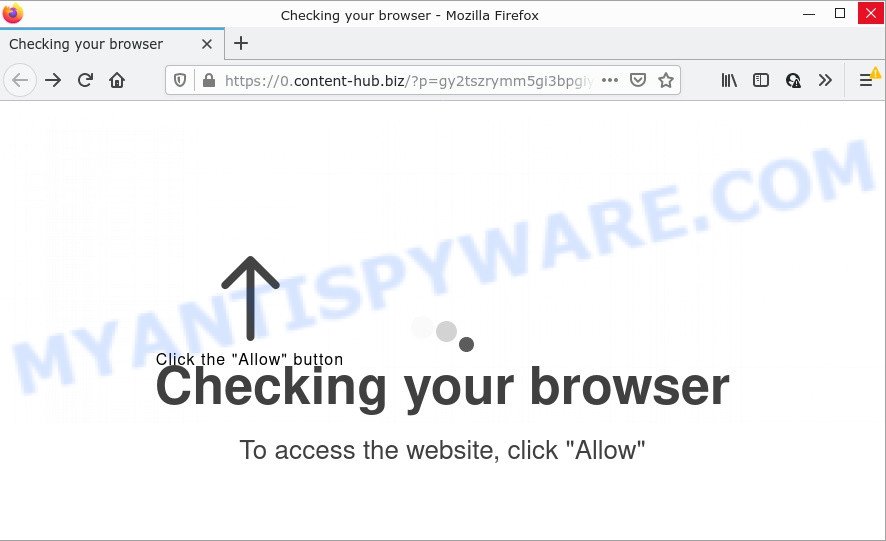
The Content-hub.biz web-site shows the message ‘Click Allow to’ (access the content of the web site, download a file, watch a video, connect to the Internet, enable Flash Player), asking the user to subscribe to notifications. If you click on the ‘Allow’ button, this website gets your permission to send push notifications in form of pop up advertisements in the right bottom corner of the screen.

Threat Summary
| Name | Content-hub.biz pop up |
| Type | spam push notifications, browser notification spam, pop-up virus |
| Distribution | social engineering attack, suspicious pop up advertisements, PUPs, adware |
| Symptoms |
|
| Removal | Content-hub.biz removal guide |
How does your personal computer get infected with Content-hub.biz popups
These Content-hub.biz pop ups are caused by dubious ads on the web-pages you visit or adware. Adware is short for ‘ad software’. Additionally, some malicious software has adware built into itself. Adware displays ads that appear in unclosable windows or in-text links on web-browser. In order to show unwanted ads as often as possible adware can change your internet browser settings. You may even find that the system settings are modified without your knowledge. The authors of adware software do so in order to earn profit via third-party ad network. Thus every your click on the adverts earns money for them.
The most common way to get adware is a freeware installer. Most commonly, a user have a chance to disable all bundled modules, but certain installers are designed to confuse the average users, in order to trick them into installing potentially unwanted programs and adware software. Anyway, easier to prevent adware software rather than clean up your computer after one. So, keep your web-browser updated (turn on automatic updates), run good antivirus applications, double check free software before you start it (do a google search, scan a downloaded file with VirusTotal), avoid shady and unknown webpages.
Remove Content-hub.biz notifications from web-browsers
If the scammers have achieved their goal and you clicked the Allow button, then you need to open web browser settings as soon as possible and turn off rogue push notifications. To delete the Content-hub.biz notifications, execute the steps below. These steps are for Windows, Apple Mac and Android.
Google Chrome:
- In the top right corner of the screen, expand the Google Chrome menu.
- Select ‘Settings’. Then, scroll down to the bottom where it says ‘Advanced’.
- Scroll down to the ‘Privacy and security’ section, select ‘Site settings’.
- Go to Notifications settings.
- Click ‘three dots’ button on the right hand side of Content-hub.biz site or other rogue notifications and click ‘Remove’.

Android:
- Open Google Chrome.
- In the right upper corner, tap on Google Chrome’s main menu button, represented by three vertical dots.
- In the menu tap ‘Settings’, scroll down to ‘Advanced’.
- Tap on ‘Site settings’ and then ‘Notifications’. In the opened window, locate the Content-hub.biz URL, other rogue notifications and tap on them one-by-one.
- Tap the ‘Clean & Reset’ button and confirm.

Mozilla Firefox:
- Click the Menu button (three bars) on the top right corner.
- In the drop-down menu select ‘Options’. In the left side select ‘Privacy & Security’.
- Scroll down to ‘Permissions’ and then to ‘Settings’ next to ‘Notifications’.
- Locate sites you down’t want to see notifications from (for example, Content-hub.biz), click on drop-down menu next to each and select ‘Block’.
- Click ‘Save Changes’ button.

Edge:
- In the top-right corner, click the Edge menu button (it looks like three dots).
- Click ‘Settings’. Click ‘Advanced’ on the left side of the window.
- Click ‘Manage permissions’ button under ‘Website permissions’.
- Click the switch below the Content-hub.biz site so that it turns off.

Internet Explorer:
- Click ‘Tools’ button in the top right corner of the screen.
- When the drop-down menu appears, click on ‘Internet Options’.
- Click on the ‘Privacy’ tab and select ‘Settings’ in the pop-up blockers section.
- Locate the Content-hub.biz domain and click the ‘Remove’ button to delete the URL.

Safari:
- On the top menu select ‘Safari’, then ‘Preferences’.
- Select the ‘Websites’ tab and then select ‘Notifications’ section on the left panel.
- Locate the Content-hub.biz domain and select it, click the ‘Deny’ button.
How to remove Content-hub.biz advertisements from Chrome, Firefox, IE, Edge
There are a simple manual tutorial below which will assist you to get rid of Content-hub.biz popups from your Windows PC. The most effective method to remove this adware software is to follow the manual removal tutorial and then run Zemana AntiMalware (ZAM), MalwareBytes or HitmanPro automatic tools (all are free). The manual solution will help to weaken this adware software and these malware removal utilities will completely get rid of Content-hub.biz popup advertisements and restore the IE, Mozilla Firefox, Microsoft Edge and Chrome settings to default.
To remove Content-hub.biz pop ups, follow the steps below:
- Remove Content-hub.biz notifications from web-browsers
- Manual Content-hub.biz popups removal
- Automatic Removal of Content-hub.biz popups
- Stop Content-hub.biz popups
Manual Content-hub.biz popups removal
This part of the post is a step-by-step guide that will show you how to delete Content-hub.biz pop ups manually. You just need to follow every step. In this case, you do not need to install any additional applications.
Delete unwanted or recently installed applications
First, go to Windows Control Panel and delete questionable programs, all applications you do not remember installing. It’s important to pay the most attention to applications you installed just before Content-hub.biz pop-ups appeared on your web-browser. If you do not know what a program does, look for the answer on the Internet.
Windows 10, 8.1, 8
Click the Microsoft Windows logo, and then click Search ![]() . Type ‘Control panel’and press Enter as shown on the screen below.
. Type ‘Control panel’and press Enter as shown on the screen below.

When the ‘Control Panel’ opens, click the ‘Uninstall a program’ link under Programs category as shown on the screen below.

Windows 7, Vista, XP
Open Start menu and select the ‘Control Panel’ at right as on the image below.

Then go to ‘Add/Remove Programs’ or ‘Uninstall a program’ (Microsoft Windows 7 or Vista) as shown on the screen below.

Carefully browse through the list of installed software and get rid of all questionable and unknown software. We suggest to press ‘Installed programs’ and even sorts all installed programs by date. Once you have found anything suspicious that may be the adware that causes Content-hub.biz popups in your browser or other PUP (potentially unwanted program), then choose this application and click ‘Uninstall’ in the upper part of the window. If the suspicious program blocked from removal, then run Revo Uninstaller Freeware to fully remove it from your personal computer.
Remove Content-hub.biz popups from Google Chrome
Reset Google Chrome settings can help you solve some problems caused by adware and get rid of Content-hub.biz popups from internet browser. This will also disable harmful plugins as well as clear cookies and site data. However, your saved passwords and bookmarks will not be changed or cleared.

- First start the Google Chrome and press Menu button (small button in the form of three dots).
- It will open the Chrome main menu. Choose More Tools, then press Extensions.
- You will see the list of installed add-ons. If the list has the addon labeled with “Installed by enterprise policy” or “Installed by your administrator”, then complete the following guide: Remove Chrome extensions installed by enterprise policy.
- Now open the Chrome menu once again, click the “Settings” menu.
- You will see the Chrome’s settings page. Scroll down and click “Advanced” link.
- Scroll down again and click the “Reset” button.
- The Google Chrome will open the reset profile settings page as on the image above.
- Next click the “Reset” button.
- Once this process is complete, your internet browser’s newtab page, homepage and search engine by default will be restored to their original defaults.
- To learn more, read the article How to reset Chrome settings to default.
Remove Content-hub.biz advertisements from Microsoft Internet Explorer
If you find that Microsoft Internet Explorer browser settings such as homepage, new tab page and default search provider had been replaced by adware that causes Content-hub.biz pop-up ads in your web browser, then you may restore your settings, via the reset browser procedure.
First, launch the IE, then press ‘gear’ icon ![]() . It will show the Tools drop-down menu on the right part of the web browser, then click the “Internet Options” as displayed in the figure below.
. It will show the Tools drop-down menu on the right part of the web browser, then click the “Internet Options” as displayed in the figure below.

In the “Internet Options” screen, select the “Advanced” tab, then press the “Reset” button. The Internet Explorer will open the “Reset Internet Explorer settings” prompt. Further, press the “Delete personal settings” check box to select it. Next, click the “Reset” button as shown below.

When the procedure is done, click “Close” button. Close the Internet Explorer and reboot your computer for the changes to take effect. This step will help you to restore your web-browser’s newtab, search engine and home page to default state.
Delete Content-hub.biz from Firefox by resetting internet browser settings
Resetting Mozilla Firefox web browser will reset all the settings to their default values and will remove Content-hub.biz pop up ads, malicious add-ons and extensions. Your saved bookmarks, form auto-fill information and passwords won’t be cleared or changed.
First, run the Mozilla Firefox and click ![]() button. It will show the drop-down menu on the right-part of the web-browser. Further, click the Help button (
button. It will show the drop-down menu on the right-part of the web-browser. Further, click the Help button (![]() ) as displayed on the screen below.
) as displayed on the screen below.

In the Help menu, select the “Troubleshooting Information” option. Another way to open the “Troubleshooting Information” screen – type “about:support” in the web-browser adress bar and press Enter. It will display the “Troubleshooting Information” page as shown below. In the upper-right corner of this screen, press the “Refresh Firefox” button.

It will open the confirmation prompt. Further, click the “Refresh Firefox” button. The Firefox will start a procedure to fix your problems that caused by the Content-hub.biz adware software. After, it is done, click the “Finish” button.
Automatic Removal of Content-hub.biz popups
Malware removal tools are pretty useful when you think your device is infected by adware. Below we will discover best utilities that can be used to delete adware and Content-hub.biz popup ads from your personal computer and web browser.
Delete Content-hub.biz pop up advertisements with Zemana Free
Zemana Free highly recommended, because it can find security threats such adware software and malicious software that most ‘classic’ antivirus applications fail to pick up on. Moreover, if you have any Content-hub.biz popup advertisements removal problems which cannot be fixed by this tool automatically, then Zemana provides 24X7 online assistance from the highly experienced support staff.
Zemana Free can be downloaded from the following link. Save it on your Desktop.
165522 downloads
Author: Zemana Ltd
Category: Security tools
Update: July 16, 2019
After downloading is finished, close all apps and windows on your personal computer. Open a directory in which you saved it. Double-click on the icon that’s named Zemana.AntiMalware.Setup as displayed on the screen below.
![]()
When the install begins, you will see the “Setup wizard” that will allow you install Zemana Anti-Malware (ZAM) on your personal computer.

Once setup is complete, you will see window as displayed on the screen below.

Now click the “Scan” button to start scanning your computer for the adware that causes multiple intrusive pop ups. A scan can take anywhere from 10 to 30 minutes, depending on the number of files on your PC and the speed of your PC system. While the Zemana Anti Malware application is scanning, you can see number of objects it has identified as threat.

When Zemana is done scanning your PC, the results are displayed in the scan report. Next, you need to press “Next” button.

The Zemana AntiMalware (ZAM) will remove adware software which causes popups.
Remove Content-hub.biz ads from internet browsers with HitmanPro
HitmanPro cleans your device from hijackers, PUPs, unwanted toolbars, web browser addons and other unwanted applications like adware software which causes pop-ups. The free removal tool will help you enjoy your computer to its fullest. HitmanPro uses advanced behavioral detection technologies to scan for if there are undesired apps in your PC system. You can review the scan results, and select the threats you want to erase.

- First, please go to the link below, then click the ‘Download’ button in order to download the latest version of Hitman Pro.
- Once downloading is finished, double click the HitmanPro icon. Once this tool is started, click “Next” button to perform a system scan with this utility for the adware that causes the annoying Content-hub.biz popup advertisements. A scan can take anywhere from 10 to 30 minutes, depending on the number of files on your device and the speed of your device. While the utility is scanning, you may see number of objects and files has already scanned.
- Once Hitman Pro has completed scanning, the results are displayed in the scan report. When you are ready, press “Next” button. Now click the “Activate free license” button to start the free 30 days trial to delete all malicious software found.
How to remove Content-hub.biz with MalwareBytes Anti Malware (MBAM)
You can delete Content-hub.biz advertisements automatically through the use of MalwareBytes Free. We recommend this free malware removal utility because it may easily get rid of hijackers, adware software, potentially unwanted applications and toolbars with all their components such as files, folders and registry entries.
Please go to the link below to download MalwareBytes Free. Save it on your Microsoft Windows desktop.
327742 downloads
Author: Malwarebytes
Category: Security tools
Update: April 15, 2020
After downloading is complete, close all apps and windows on your computer. Open a directory in which you saved it. Double-click on the icon that’s named MBSetup as shown on the image below.
![]()
When the install starts, you will see the Setup wizard which will help you install Malwarebytes on your PC system.

Once install is done, you’ll see window as on the image below.

Now press the “Scan” button to scan for adware software which causes popups. This process can take quite a while, so please be patient. During the scan MalwareBytes Anti-Malware (MBAM) will locate threats present on your computer.

After finished, MalwareBytes AntiMalware will open you the results. Review the report and then click “Quarantine” button.

The Malwarebytes will now delete adware software responsible for Content-hub.biz popup advertisements and move the selected items to the Quarantine. Once finished, you may be prompted to restart your personal computer.

The following video explains steps on how to remove browser hijacker, adware and other malicious software with MalwareBytes Free.
Stop Content-hub.biz popups
Enabling an adblocker application like AdGuard is an effective way to alleviate the risks. Additionally, ad-blocker programs will also protect you from harmful advertisements and web-sites, and, of course, block redirection chain to Content-hub.biz and similar web-sites.
Download AdGuard by clicking on the following link. Save it on your MS Windows desktop or in any other place.
27041 downloads
Version: 6.4
Author: © Adguard
Category: Security tools
Update: November 15, 2018
When the download is finished, double-click the downloaded file to launch it. The “Setup Wizard” window will show up on the computer screen as on the image below.

Follow the prompts. AdGuard will then be installed and an icon will be placed on your desktop. A window will show up asking you to confirm that you want to see a quick guide similar to the one below.

Press “Skip” button to close the window and use the default settings, or click “Get Started” to see an quick guidance that will assist you get to know AdGuard better.
Each time, when you start your PC, AdGuard will launch automatically and stop undesired advertisements, block Content-hub.biz, as well as other harmful or misleading web-sites. For an overview of all the features of the program, or to change its settings you can simply double-click on the AdGuard icon, that may be found on your desktop.
Finish words
Now your computer should be clean of the adware that causes Content-hub.biz advertisements. We suggest that you keep AdGuard (to help you block unwanted pop-up ads and unwanted harmful websites) and Zemana (to periodically scan your PC system for new adware softwares and other malware). Probably you are running an older version of Java or Adobe Flash Player. This can be a security risk, so download and install the latest version right now.
If you are still having problems while trying to get rid of Content-hub.biz pop ups from the MS Edge, Firefox, Google Chrome and Internet Explorer, then ask for help here here.




















