What is Sismscoldne.xyz?
There are many scam websites on the Internet and Sismscoldne.xyz is one of them. It is a website that uses social engineering to fool you into subscribing to push notifications. The push notifications promote ‘free’ online games, free gifts scams, questionable internet browser extensions, adult web-sites, and fake downloads.
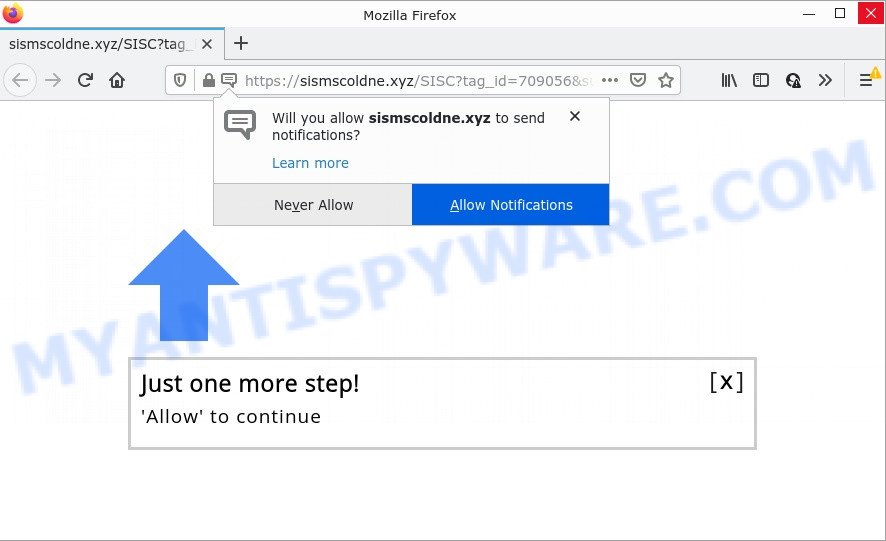
The Sismscoldne.xyz site says that you must subscribe to notifications in order to watch a video, connect to the Internet, access the content of the website, download a file, enable Flash Player, and so on. Once enabled, the Sismscoldne.xyz push notifications will start popping up in the right bottom corner of your screen periodically and spam the user with unwanted adverts.

Threat Summary
| Name | Sismscoldne.xyz pop-up |
| Type | browser notification spam, spam push notifications, pop-up virus |
| Distribution | shady popup advertisements, social engineering attack, potentially unwanted software, adware |
| Symptoms |
|
| Removal | Sismscoldne.xyz removal guide |
Where the Sismscoldne.xyz pop-ups comes from
These Sismscoldne.xyz popups are caused by misleading ads on the webpages you visit or adware. Adware software presents unwanted advertisements on your computer. Some of these ads are scams or fake ads designed to trick you. Even the harmless ads can become really irritating. Adware can be installed accidentally and without you knowing about it, when you open email attachments, install freeware.
Adware software usually gets onto computers by being attached to another application in the same installer. The risk of this is especially high for various freeware downloaded from the Net. The developers of the applications are hoping that users will use the quick setup method, that is simply to press the Next button, without paying attention to the information on the screen and don’t carefully considering every step of the installation procedure. Therefore, it’s very important to read everything that the application says during setup, including the ‘Terms of Use’ and ‘Software license’. Use only the Manual, Custom or Advanced installation mode. This mode will allow you to disable all optional and unwanted programs and components.
Remove Sismscoldne.xyz notifications from web browsers
If you’ve allowed the Sismscoldne.xyz notifications by clicking the Allow button, then after a short time you will notice that these push notifications are very intrusive. Here’s how to remove Sismscoldne.xyz notifications from your internet browser.
Google Chrome:
- In the top-right corner, click on ‘three vertical dots’, and this will open up the main menu on Chrome.
- When the drop-down menu appears, click on ‘Settings’. Scroll to the bottom of the page and click on ‘Advanced’.
- In the ‘Privacy and Security’ section, click on ‘Site settings’.
- Click on ‘Notifications’.
- Find the Sismscoldne.xyz site and delete it by clicking the three vertical dots on the right to the site and select ‘Remove’.

Android:
- Open Google Chrome.
- In the top right hand corner, find and tap the Chrome menu (three dots).
- In the menu tap ‘Settings’, scroll down to ‘Advanced’.
- Tap on ‘Site settings’ and then ‘Notifications’. In the opened window, locate the Sismscoldne.xyz URL, other rogue notifications and tap on them one-by-one.
- Tap the ‘Clean & Reset’ button and confirm.

Mozilla Firefox:
- In the top right hand corner, click the Menu button, represented by three bars.
- In the menu go to ‘Options’, in the menu on the left go to ‘Privacy & Security’.
- Scroll down to ‘Permissions’ and then to ‘Settings’ next to ‘Notifications’.
- Select the Sismscoldne.xyz domain from the list and change the status to ‘Block’.
- Save changes.

Edge:
- In the right upper corner, click the Edge menu button (it looks like three dots).
- Click ‘Settings’. Click ‘Advanced’ on the left side of the window.
- In the ‘Website permissions’ section click ‘Manage permissions’.
- Disable the on switch for the Sismscoldne.xyz.

Internet Explorer:
- Click the Gear button on the top right corner of the browser.
- Select ‘Internet options’.
- Click on the ‘Privacy’ tab and select ‘Settings’ in the pop-up blockers section.
- Find the Sismscoldne.xyz site and click the ‘Remove’ button to remove the domain.

Safari:
- Go to ‘Preferences’ in the Safari menu.
- Select the ‘Websites’ tab and then select ‘Notifications’ section on the left panel.
- Check for Sismscoldne.xyz domain, other dubious sites and apply the ‘Deny’ option for each.
How to remove Sismscoldne.xyz advertisements (removal tutorial)
As with removing adware software, malware or potentially unwanted apps, there are few steps you can do. We advise trying them all. If you do only one part of the instructions, then it should be run malware removal tool, because it should remove adware software and stop any further infection. But to completely delete Sismscoldne.xyz advertisements you will have to at least reset your web browser settings like startpage, search provider and newtab page to default state, disinfect PC system’s internet browsers shortcuts, remove all unwanted and suspicious apps, and delete adware with malware removal tools. Read this manual carefully, bookmark it or open this page on your smartphone, because you may need to close your browser or restart your computer.
To remove Sismscoldne.xyz pop ups, perform the steps below:
- Remove Sismscoldne.xyz notifications from web browsers
- How to get rid of Sismscoldne.xyz ads without any software
- Automatic Removal of Sismscoldne.xyz pop-up ads
- Stop Sismscoldne.xyz ads
How to get rid of Sismscoldne.xyz ads without any software
This part of the blog post is a step-by-step guidance that will show you how to delete Sismscoldne.xyz ads manually. You just need to follow every step. In this case, you do not need to download any additional apps.
Uninstall newly added adware
Some of PUPs, adware software and hijackers can be removed using the Add/Remove programs tool which is located in the Microsoft Windows Control Panel. So, if you are using any version of MS Windows and you have noticed an unwanted application, then first try to remove it through Add/Remove programs.
Windows 8, 8.1, 10
First, click Windows button

Once the ‘Control Panel’ opens, click the ‘Uninstall a program’ link under Programs category as displayed in the figure below.

You will see the ‘Uninstall a program’ panel as displayed in the following example.

Very carefully look around the entire list of apps installed on your PC. Most probably, one of them is the adware that causes pop-ups. If you have many applications installed, you can help simplify the search of harmful software by sort the list by date of installation. Once you’ve found a questionable, unwanted or unused application, right click to it, after that press ‘Uninstall’.
Windows XP, Vista, 7
First, click ‘Start’ button and select ‘Control Panel’ at right panel as on the image below.

Once the Windows ‘Control Panel’ opens, you need to click ‘Uninstall a program’ under ‘Programs’ like below.

You will see a list of applications installed on your PC system. We recommend to sort the list by date of installation to quickly find the applications that were installed last. Most likely, it’s the adware software related to the Sismscoldne.xyz advertisements. If you’re in doubt, you can always check the program by doing a search for her name in Google, Yahoo or Bing. After the program which you need to remove is found, simply click on its name, and then click ‘Uninstall’ as displayed in the figure below.

Remove Sismscoldne.xyz advertisements from Mozilla Firefox
If the Firefox web browser is redirected to Sismscoldne.xyz and you want to restore the Mozilla Firefox settings back to their default values, then you should follow the instructions below. However, your saved bookmarks and passwords will not be lost. This will not affect your history, passwords, bookmarks, and other saved data.
First, start the Firefox. Next, press the button in the form of three horizontal stripes (![]() ). It will show the drop-down menu. Next, click the Help button (
). It will show the drop-down menu. Next, click the Help button (![]() ).
).

In the Help menu click the “Troubleshooting Information”. In the upper-right corner of the “Troubleshooting Information” page click on “Refresh Firefox” button as on the image below.

Confirm your action, click the “Refresh Firefox”.
Remove Sismscoldne.xyz pop ups from Internet Explorer
In order to restore all internet browser startpage, default search provider and new tab page you need to reset the IE to the state, that was when the MS Windows was installed on your PC.
First, open the Internet Explorer, click ![]() ) button. Next, press “Internet Options” as on the image below.
) button. Next, press “Internet Options” as on the image below.

In the “Internet Options” screen select the Advanced tab. Next, click Reset button. The Internet Explorer will show the Reset Internet Explorer settings dialog box. Select the “Delete personal settings” check box and click Reset button.

You will now need to reboot your personal computer for the changes to take effect. It will get rid of adware that causes the unwanted Sismscoldne.xyz pop-ups, disable malicious and ad-supported web browser’s extensions and restore the Microsoft Internet Explorer’s settings like start page, new tab and search provider to default state.
Remove Sismscoldne.xyz pop ups from Google Chrome
Reset Chrome settings is a simple method to remove Sismscoldne.xyz pop up advertisements, harmful and adware add-ons, web-browser’s homepage, newtab page and search provider which have been changed by adware software.
Open the Chrome menu by clicking on the button in the form of three horizontal dotes (![]() ). It will display the drop-down menu. Choose More Tools, then press Extensions.
). It will display the drop-down menu. Choose More Tools, then press Extensions.
Carefully browse through the list of installed extensions. If the list has the add-on labeled with “Installed by enterprise policy” or “Installed by your administrator”, then complete the following instructions: Remove Chrome extensions installed by enterprise policy otherwise, just go to the step below.
Open the Google Chrome main menu again, press to “Settings” option.

Scroll down to the bottom of the page and click on the “Advanced” link. Now scroll down until the Reset settings section is visible, as shown on the screen below and press the “Reset settings to their original defaults” button.

Confirm your action, click the “Reset” button.
Automatic Removal of Sismscoldne.xyz pop-up ads
Manual removal is not always as effective as you might think. Often, even the most experienced users can not fully get rid of adware that causes multiple annoying pop-ups. So, we suggest to check your device for any remaining malicious components with free adware software removal applications below.
Run Zemana AntiMalware to remove Sismscoldne.xyz pop-ups
Zemana Free highly recommended, because it can search for security threats such adware software and malicious software that most ‘classic’ antivirus programs fail to pick up on. Moreover, if you have any Sismscoldne.xyz pop ups removal problems which cannot be fixed by this utility automatically, then Zemana Free provides 24X7 online assistance from the highly experienced support staff.
First, click the link below, then click the ‘Download’ button in order to download the latest version of Zemana Anti Malware.
165517 downloads
Author: Zemana Ltd
Category: Security tools
Update: July 16, 2019
Once the downloading process is finished, start it and follow the prompts. Once installed, the Zemana will try to update itself and when this task is complete, click the “Scan” button . Zemana program will scan through the whole PC system for the adware responsible for Sismscoldne.xyz ads.

Depending on your PC, the scan may take anywhere from a few minutes to close to an hour. While the tool is checking, you can see number of objects and files has already scanned. Make sure all threats have ‘checkmark’ and click “Next” button.

The Zemana AntiMalware (ZAM) will remove adware responsible for Sismscoldne.xyz ads and move the selected items to the program’s quarantine.
Use Hitman Pro to remove Sismscoldne.xyz advertisements
HitmanPro is a free removal utility which can scan your personal computer for a wide range of security threats like malicious software, adwares, PUPs as well as adware which causes pop ups. It will perform a deep scan of your personal computer including hard drives and MS Windows registry. Once a malicious software is found, it will help you to get rid of all detected threats from your computer with a simple click.

- HitmanPro can be downloaded from the following link. Save it to your Desktop.
- When the download is finished, double click the HitmanPro icon. Once this tool is opened, press “Next” button . HitmanPro application will scan through the whole PC system for the adware software that causes multiple annoying pop ups. A system scan can take anywhere from 5 to 30 minutes, depending on your device. While the utility is checking, you can see how many objects and files has already scanned.
- After HitmanPro has finished scanning your personal computer, HitmanPro will open a list of detected threats. Make sure all threats have ‘checkmark’ and click “Next” button. Now click the “Activate free license” button to begin the free 30 days trial to delete all malware found.
Get rid of Sismscoldne.xyz ads with MalwareBytes Anti-Malware (MBAM)
Trying to get rid of Sismscoldne.xyz ads can become a battle of wills between the adware infection and you. MalwareBytes can be a powerful ally, removing most of today’s adware software, malicious software and PUPs with ease. Here’s how to use MalwareBytes will help you win.
First, visit the following page, then press the ‘Download’ button in order to download the latest version of MalwareBytes Anti Malware (MBAM).
327739 downloads
Author: Malwarebytes
Category: Security tools
Update: April 15, 2020
When the downloading process is finished, close all applications and windows on your device. Open a directory in which you saved it. Double-click on the icon that’s called MBSetup similar to the one below.
![]()
When the installation begins, you’ll see the Setup wizard which will help you install Malwarebytes on your computer.

Once installation is finished, you’ll see window like below.

Now click the “Scan” button . MalwareBytes Anti-Malware program will scan through the whole personal computer for the adware software that causes Sismscoldne.xyz pop up advertisements in your internet browser. This task can take some time, so please be patient. While the MalwareBytes application is scanning, you can see how many objects it has identified as threat.

As the scanning ends, MalwareBytes Anti Malware will prepare a list of unwanted programs and adware. When you’re ready, click “Quarantine” button.

The Malwarebytes will now start to delete adware that causes multiple annoying pop-ups. Once the clean-up is done, you may be prompted to reboot your personal computer.

The following video explains steps on how to remove hijacker, adware and other malicious software with MalwareBytes.
Stop Sismscoldne.xyz ads
We advise to install an adblocker program which can block Sismscoldne.xyz and other unwanted web sites. The ad blocker tool like AdGuard is a program which basically removes advertising from the Net and blocks access to malicious websites. Moreover, security experts says that using ad-blocking programs is necessary to stay safe when surfing the Web.
First, visit the page linked below, then click the ‘Download’ button in order to download the latest version of AdGuard.
27039 downloads
Version: 6.4
Author: © Adguard
Category: Security tools
Update: November 15, 2018
After downloading it, launch the downloaded file. You will see the “Setup Wizard” screen as on the image below.

Follow the prompts. After the install is complete, you will see a window as displayed on the image below.

You can click “Skip” to close the install application and use the default settings, or click “Get Started” button to see an quick tutorial which will allow you get to know AdGuard better.
In most cases, the default settings are enough and you do not need to change anything. Each time, when you run your computer, AdGuard will start automatically and stop undesired ads, block Sismscoldne.xyz, as well as other harmful or misleading web pages. For an overview of all the features of the program, or to change its settings you can simply double-click on the AdGuard icon, which can be found on your desktop.
To sum up
Now your PC should be clean of the adware software that causes Sismscoldne.xyz pop-ups. We suggest that you keep Zemana AntiMalware (to periodically scan your personal computer for new adware softwares and other malware) and AdGuard (to help you stop intrusive pop-up advertisements and harmful websites). Moreover, to prevent any adware, please stay clear of unknown and third party apps, make sure that your antivirus program, turn on the option to scan for PUPs.
If you need more help with Sismscoldne.xyz pop ups related issues, go to here.



















