What is New-updates-service.com?
There are many scam websites on the Internet and New-updates-service.com is one of them. It is a website which tries to lure users into subscribing to browser notifications. Scammers use browser push notifications to bypass protection against pop-ups in the browser and therefore show a ton of unwanted adverts. These advertisements are used to promote suspicious web-browser extensions, free gifts scams, adware software bundles, and adult websites.
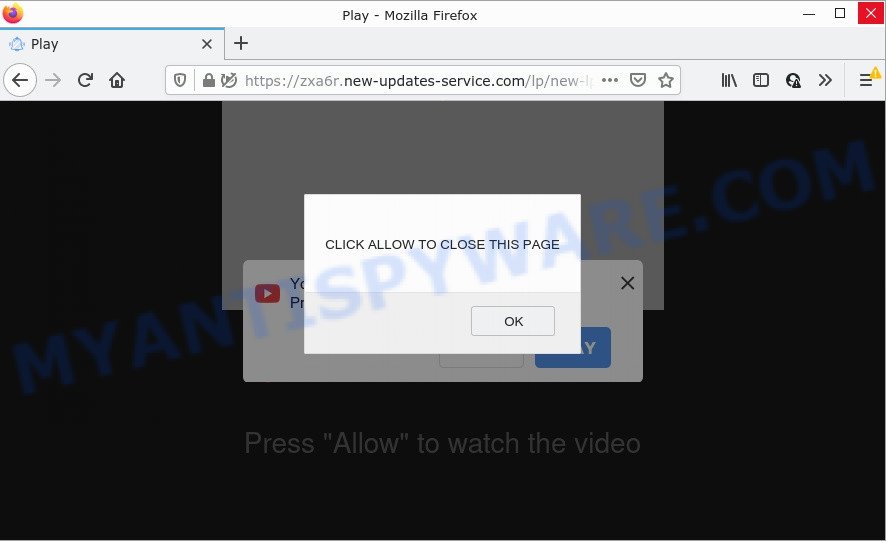
New-updates-service.com is a dubious site that shows a show notifications popup that attempts to get you to press the ‘Allow’ to subscribe to its notifications. If you click on ALLOW, this web site starts sending notifications on your desktop. You will see the popup adverts even when the web browser is closed.

Threat Summary
| Name | New-updates-service.com pop up |
| Type | browser notification spam, spam push notifications, pop-up virus |
| Distribution | social engineering attack, adware, PUPs, shady pop-up ads |
| Symptoms |
|
| Removal | New-updates-service.com removal guide |
How did you get infected with New-updates-service.com popups
IT security specialists have determined that users are re-directed to New-updates-service.com by adware software or from malicious advertisements. Adware is a form of malicious software which tries to generate profit by redirecting users to scam pages or online ads. It has different ways of earning revenue including showing up advertisements on the web browser forcefully.
The majority of adware come together with freeware or even paid apps which Web users can easily download online. The install packages of such software, most commonly, clearly show that they will install bundled software. The option is given to users to stop the installation of any optional apps. So, in order to avoid the installation of any adware software: read all disclaimers and install screens very carefully, choose only Custom or Advanced installation mode and disable all third-party programs in which you are unsure.
Remove New-updates-service.com notifications from browsers
Your internet browser likely now allows New-updates-service.com to send you push notifications, but you do not want the annoying advertisements from this site. We’ve put together this tutorial on how you can remove New-updates-service.com advertisements from Android, Microsoft Edge, Internet Explorer, Google Chrome, Mozilla Firefox and Safari.
|
|
|
|
|
|
How to remove New-updates-service.com advertisements from Chrome, Firefox, IE, Edge
In order to delete New-updates-service.com pop-up advertisements from the Google Chrome, Internet Explorer, Mozilla Firefox and Edge, you need to reset the web browser settings. Additionally, you should look up for other suspicious entries, such as files, programs, web browser addons and shortcuts. However, if you want to get rid of New-updates-service.com ads easily, you should run reputable antimalware tool and let it do the job for you.
To remove New-updates-service.com pop ups, complete the steps below:
- Remove New-updates-service.com notifications from browsers
- How to manually remove New-updates-service.com
- Automatic Removal of New-updates-service.com popups
- Stop New-updates-service.com pop up ads
How to manually remove New-updates-service.com
First of all, try to remove New-updates-service.com pop-up ads manually; to do this, follow the steps below. Of course, manual adware removal requires more time and may not be suitable for those who are poorly versed in system settings. In this case, we suggest that you scroll down to the section that describes how to remove New-updates-service.com pop-ups using free tools.
Uninstalling the New-updates-service.com, check the list of installed software first
First of all, check the list of installed applications on your PC system and delete all unknown and recently added applications. If you see an unknown program with incorrect spelling or varying capital letters, it have most likely been installed by malicious software and you should clean it off first with malware removal utility such as Zemana Anti-Malware.
Press Windows button ![]() , then click Search
, then click Search ![]() . Type “Control panel”and press Enter. If you using Windows XP or Windows 7, then press “Start” and select “Control Panel”. It will show the Windows Control Panel like below.
. Type “Control panel”and press Enter. If you using Windows XP or Windows 7, then press “Start” and select “Control Panel”. It will show the Windows Control Panel like below.

Further, click “Uninstall a program” ![]()
It will display a list of all software installed on your computer. Scroll through the all list, and delete any suspicious and unknown programs.
Remove New-updates-service.com ads from Internet Explorer
In order to restore all browser startpage, new tab page and search provider by default you need to reset the Internet Explorer to the state, that was when the Windows was installed on your personal computer.
First, run the Microsoft Internet Explorer, then press ‘gear’ icon ![]() . It will open the Tools drop-down menu on the right part of the web-browser, then click the “Internet Options” like below.
. It will open the Tools drop-down menu on the right part of the web-browser, then click the “Internet Options” like below.

In the “Internet Options” screen, select the “Advanced” tab, then click the “Reset” button. The Internet Explorer will show the “Reset Internet Explorer settings” dialog box. Further, click the “Delete personal settings” check box to select it. Next, click the “Reset” button as shown below.

After the process is done, click “Close” button. Close the IE and reboot your device for the changes to take effect. This step will help you to restore your internet browser’s default search engine, new tab page and startpage to default state.
Remove New-updates-service.com ads from Chrome
In this step we are going to show you how to reset Chrome settings. potentially unwanted software such as the adware software can make changes to your browser settings, add toolbars and undesired addons. By resetting Google Chrome settings you will get rid of New-updates-service.com ads and reset unwanted changes caused by adware. However, your themes, bookmarks, history, passwords, and web form auto-fill information will not be deleted.
Open the Chrome menu by clicking on the button in the form of three horizontal dotes (![]() ). It will show the drop-down menu. Choose More Tools, then click Extensions.
). It will show the drop-down menu. Choose More Tools, then click Extensions.
Carefully browse through the list of installed extensions. If the list has the extension labeled with “Installed by enterprise policy” or “Installed by your administrator”, then complete the following instructions: Remove Google Chrome extensions installed by enterprise policy otherwise, just go to the step below.
Open the Chrome main menu again, click to “Settings” option.

Scroll down to the bottom of the page and click on the “Advanced” link. Now scroll down until the Reset settings section is visible, as displayed in the following example and click the “Reset settings to their original defaults” button.

Confirm your action, click the “Reset” button.
Delete New-updates-service.com popups from Mozilla Firefox
If Mozilla Firefox settings are hijacked by the adware, your web browser shows annoying popup ads, then ‘Reset Mozilla Firefox’ could solve these problems. Essential information like bookmarks, browsing history, passwords, cookies, auto-fill data and personal dictionaries will not be removed.
First, launch the Mozilla Firefox and press ![]() button. It will display the drop-down menu on the right-part of the web browser. Further, press the Help button (
button. It will display the drop-down menu on the right-part of the web browser. Further, press the Help button (![]() ) as shown in the following example.
) as shown in the following example.

In the Help menu, select the “Troubleshooting Information” option. Another way to open the “Troubleshooting Information” screen – type “about:support” in the browser adress bar and press Enter. It will open the “Troubleshooting Information” page as shown below. In the upper-right corner of this screen, click the “Refresh Firefox” button.

It will open the confirmation dialog box. Further, click the “Refresh Firefox” button. The Mozilla Firefox will begin a task to fix your problems that caused by the New-updates-service.com adware. Once, it is finished, press the “Finish” button.
Automatic Removal of New-updates-service.com popups
The easiest solution to remove New-updates-service.com advertisements is to run an anti malware program capable of detecting adware software. We suggest try Zemana Free or another free malware remover which listed below. It has excellent detection rate when it comes to adware software, hijackers and other PUPs.
How to remove New-updates-service.com pop ups with Zemana AntiMalware
Zemana is a free tool that performs a scan of your personal computer and displays if there are existing adware, browser hijackers, viruses, worms, spyware, trojans and other malware residing on your personal computer. If malware is detected, Zemana can automatically remove it. Zemana does not conflict with other anti malware and antivirus software installed on your computer.
Installing the Zemana AntiMalware (ZAM) is simple. First you’ll need to download Zemana Anti Malware (ZAM) from the following link.
165517 downloads
Author: Zemana Ltd
Category: Security tools
Update: July 16, 2019
When the download is finished, close all applications and windows on your device. Double-click the install file called Zemana.AntiMalware.Setup. If the “User Account Control” prompt pops up as shown below, click the “Yes” button.

It will open the “Setup wizard” which will help you install Zemana on your PC system. Follow the prompts and do not make any changes to default settings.

Once setup is complete successfully, Zemana Anti-Malware (ZAM) will automatically start and you can see its main screen such as the one below.

Now click the “Scan” button for scanning your personal computer for the adware that causes the intrusive New-updates-service.com pop ups. Depending on your PC, the scan can take anywhere from a few minutes to close to an hour. While the Zemana Anti-Malware application is checking, you may see how many objects it has identified as threat.

Once the system scan is finished, you can check all items detected on your device. Next, you need to press “Next” button. The Zemana Anti Malware (ZAM) will get rid of adware software responsible for New-updates-service.com popup advertisements. Once the clean up is done, you may be prompted to reboot the device.
Use Hitman Pro to remove New-updates-service.com advertisements
The Hitman Pro utility is free (30 day trial) and easy to use. It may check and get rid of malicious software, PUPs and adware in Firefox, Internet Explorer, Edge and Chrome browsers and thereby delete all unwanted New-updates-service.com pop-up advertisements. HitmanPro is powerful enough to find and remove harmful registry entries and files that are hidden on the computer.

- First, visit the following page, then press the ‘Download’ button in order to download the latest version of HitmanPro.
- Once the downloading process is complete, launch the HitmanPro, double-click the HitmanPro.exe file.
- If the “User Account Control” prompts, press Yes to continue.
- In the HitmanPro window, click the “Next” . Hitman Pro program will scan through the whole computer for the adware which causes pop-ups. While the utility is scanning, you may see how many objects and files has already scanned.
- After Hitman Pro has completed scanning, it will show the Scan Results. Make sure all items have ‘checkmark’ and press “Next”. Now, click the “Activate free license” button to start the free 30 days trial to get rid of all malicious software found.
How to get rid of New-updates-service.com with MalwareBytes Anti-Malware (MBAM)
You can remove New-updates-service.com popup ads automatically through the use of MalwareBytes. We recommend this free malicious software removal utility because it can easily remove browser hijackers, adware software, potentially unwanted applications and toolbars with all their components such as files, folders and registry entries.

- MalwareBytes can be downloaded from the following link. Save it on your Windows desktop.
Malwarebytes Anti-malware
327738 downloads
Author: Malwarebytes
Category: Security tools
Update: April 15, 2020
- After the downloading process is done, close all apps and windows on your computer. Open a file location. Double-click on the icon that’s named MBsetup.
- Choose “Personal computer” option and click Install button. Follow the prompts.
- Once install is finished, press the “Scan” button . MalwareBytes AntiMalware (MBAM) program will scan through the whole PC system for the adware software related to the New-updates-service.com popups. This task can take quite a while, so please be patient. While the utility is checking, you may see how many objects and files has already scanned.
- Once finished, MalwareBytes AntiMalware will display you the results. Review the report and then click “Quarantine”. Once finished, you can be prompted to restart your PC.
The following video offers a few simple steps on how to delete browser hijackers, adware and other malicious software with MalwareBytes Anti Malware (MBAM).
Stop New-updates-service.com pop up ads
The AdGuard is a very good adblocker program for the Firefox, Edge, IE and Chrome, with active user support. It does a great job by removing certain types of unwanted ads, popunders, pop-ups, intrusive newtab pages, and even full page advertisements and web page overlay layers. Of course, the AdGuard can stop the New-updates-service.com popups automatically or by using a custom filter rule.
Visit the page linked below to download AdGuard. Save it on your Desktop.
27039 downloads
Version: 6.4
Author: © Adguard
Category: Security tools
Update: November 15, 2018
After downloading it, launch the downloaded file. You will see the “Setup Wizard” screen as on the image below.

Follow the prompts. When the setup is finished, you will see a window similar to the one below.

You can click “Skip” to close the installation application and use the default settings, or click “Get Started” button to see an quick tutorial which will assist you get to know AdGuard better.
In most cases, the default settings are enough and you don’t need to change anything. Each time, when you start your computer, AdGuard will launch automatically and stop unwanted ads, block New-updates-service.com, as well as other harmful or misleading web sites. For an overview of all the features of the program, or to change its settings you can simply double-click on the AdGuard icon, which may be found on your desktop.
To sum up
Now your computer should be clean of the adware that causes multiple intrusive pop ups. We suggest that you keep Zemana Anti Malware (to periodically scan your personal computer for new adwares and other malware) and AdGuard (to help you stop unwanted popup ads and malicious web-sites). Moreover, to prevent any adware software, please stay clear of unknown and third party software, make sure that your antivirus program, turn on the option to find PUPs.
If you need more help with New-updates-service.com advertisements related issues, go to here.



















