What is Ucationininanceen.xyz?
Ucationininanceen.xyz is a website which uses social engineering to trick users into accepting push notifications. These push notifications will essentially be advertisements for ‘free’ online games, giveaway scams, questionable browser extensions, adult webpages, and adware bundles.
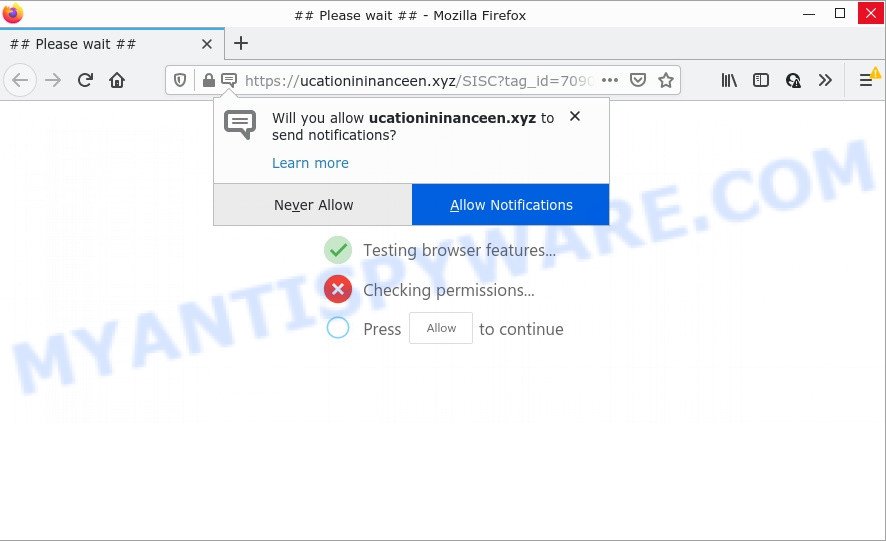
The Ucationininanceen.xyz web site delivers a message stating that you should click ‘Allow’ in order to access the content of the web site, enable Flash Player, watch a video, connect to the Internet, and so on. If you press on ALLOW, then your internet browser will be configured to show intrusive advertisements on your desktop, even when you are not using the browser.

Threat Summary
| Name | Ucationininanceen.xyz pop up |
| Type | spam push notifications, browser notification spam, pop-up virus |
| Distribution | PUPs, social engineering attack, misleading pop up advertisements, adware |
| Symptoms |
|
| Removal | Ucationininanceen.xyz removal guide |
How did you get infected with Ucationininanceen.xyz pop ups
These Ucationininanceen.xyz pop-ups are caused by shady ads on the web-pages you visit or adware. Adware can cause problems for your personal computer. Adware can display intrusive ads on your computer screen so that your cannot block them, redirect your web-browser to malicious web-sites, and it can cause unwanted websites to pop up on your internet browser. Adware software might end up on your device after you download and install free programs from a questionable website.
Adware software gets on computers along with certain free applications. So always read carefully the installation screens, disclaimers, ‘Terms of Use’ and ‘Software license’ appearing during the install process. Additionally pay attention for optional programs that are being installed along with the main program. Ensure that you unchecked all of them! Also, run an ad-blocking program that will help to stop suspicious and untrustworthy web pages.
Remove Ucationininanceen.xyz notifications from internet browsers
If you’re getting browser notifications from the Ucationininanceen.xyz or another scam web page, you will have previously pressed the ‘Allow’ button. Below we’ll teach you how to turn them off.
Google Chrome:
- In the top right hand corner, click on ‘three vertical dots’, and this will open up the main menu on Chrome.
- In the menu go to ‘Settings’, scroll down to ‘Advanced’ settings.
- Scroll down to the ‘Privacy and security’ section, select ‘Site settings’.
- Click on ‘Notifications’.
- Click ‘three dots’ button on the right hand side of Ucationininanceen.xyz site or other dubious site and click ‘Remove’.

Android:
- Open Chrome.
- In the top right hand corner, tap on Google Chrome’s main menu button, represented by three vertical dots.
- In the menu tap ‘Settings’, scroll down to ‘Advanced’.
- Tap on ‘Site settings’ and then ‘Notifications’. In the opened window, locate the Ucationininanceen.xyz site, other suspicious URLs and tap on them one-by-one.
- Tap the ‘Clean & Reset’ button and confirm.

Mozilla Firefox:
- In the top-right corner of the browser window, click on the three horizontal stripes to expand the Main menu.
- In the drop-down menu select ‘Options’. In the left side select ‘Privacy & Security’.
- Scroll down to the ‘Permissions’ section and click the ‘Settings’ button next to ‘Notifications’.
- Select the Ucationininanceen.xyz domain from the list and change the status to ‘Block’.
- Click ‘Save Changes’ button.

Edge:
- In the top right hand corner, click on the three dots to expand the Edge menu.
- Scroll down to ‘Settings’. In the menu on the left go to ‘Advanced’.
- Click ‘Manage permissions’ button below ‘Website permissions’.
- Click the switch under the Ucationininanceen.xyz URL so that it turns off.

Internet Explorer:
- Click the Gear button on the top right hand corner.
- When the drop-down menu appears, click on ‘Internet Options’.
- Click on the ‘Privacy’ tab and select ‘Settings’ in the pop-up blockers section.
- Select the Ucationininanceen.xyz URL and other dubious sites under and remove them one by one by clicking the ‘Remove’ button.

Safari:
- On the top menu select ‘Safari’, then ‘Preferences’.
- Open ‘Websites’ tab, then in the left menu click on ‘Notifications’.
- Check for Ucationininanceen.xyz, other questionable URLs and apply the ‘Deny’ option for each.
How to remove Ucationininanceen.xyz advertisements from Chrome, Firefox, IE, Edge
If you have consistent popups or unwanted advertisements, slow device, freezing PC problems, you are in need of adware software removal assistance. The steps below will guide you forward to get Ucationininanceen.xyz advertisements removed and will help you get your PC system operating at peak capacity again.
To remove Ucationininanceen.xyz pop ups, complete the following steps:
- Remove Ucationininanceen.xyz notifications from internet browsers
- Manual Ucationininanceen.xyz advertisements removal
- Automatic Removal of Ucationininanceen.xyz advertisements
- Stop Ucationininanceen.xyz advertisements
Manual Ucationininanceen.xyz advertisements removal
In most cases, it is possible to manually get rid of Ucationininanceen.xyz popup ads. This method does not involve the use of any tricks or removal tools. You just need to recover the normal settings of the personal computer and browser. This can be done by following a few simple steps below. If you want to quickly delete Ucationininanceen.xyz popups, as well as perform a full scan of your PC system, we recommend that you run adware removal tools, which are listed below.
Uninstall newly installed adware software
First of all, check the list of installed software on your computer and uninstall all unknown and recently installed applications. If you see an unknown application with incorrect spelling or varying capital letters, it have most likely been installed by malware and you should clean it off first with malware removal tool such as Zemana Free.
Windows 8, 8.1, 10
First, click Windows button

When the ‘Control Panel’ opens, click the ‘Uninstall a program’ link under Programs category as shown in the following example.

You will see the ‘Uninstall a program’ panel as displayed below.

Very carefully look around the entire list of programs installed on your device. Most likely, one of them is the adware software that causes multiple intrusive popups. If you have many programs installed, you can help simplify the search of harmful applications by sort the list by date of installation. Once you have found a dubious, unwanted or unused program, right click to it, after that press ‘Uninstall’.
Windows XP, Vista, 7
First, click ‘Start’ button and select ‘Control Panel’ at right panel as shown in the figure below.

Once the Windows ‘Control Panel’ opens, you need to click ‘Uninstall a program’ under ‘Programs’ like below.

You will see a list of apps installed on your PC. We recommend to sort the list by date of installation to quickly find the applications that were installed last. Most likely, it is the adware related to the Ucationininanceen.xyz ads. If you are in doubt, you can always check the program by doing a search for her name in Google, Yahoo or Bing. Once the program which you need to remove is found, simply click on its name, and then click ‘Uninstall’ as on the image below.

Remove Ucationininanceen.xyz from Mozilla Firefox by resetting web-browser settings
This step will help you remove Ucationininanceen.xyz advertisements, third-party toolbars, disable harmful extensions and restore your default startpage, new tab page and search engine settings.
First, run the Firefox. Next, press the button in the form of three horizontal stripes (![]() ). It will open the drop-down menu. Next, click the Help button (
). It will open the drop-down menu. Next, click the Help button (![]() ).
).

In the Help menu click the “Troubleshooting Information”. In the upper-right corner of the “Troubleshooting Information” page click on “Refresh Firefox” button as displayed in the figure below.

Confirm your action, press the “Refresh Firefox”.
Get rid of Ucationininanceen.xyz popups from Internet Explorer
The Internet Explorer reset is great if your web-browser is hijacked or you have unwanted add-ons or toolbars on your web browser, that installed by an malware.
First, start the Microsoft Internet Explorer, then click ‘gear’ icon ![]() . It will show the Tools drop-down menu on the right part of the web browser, then click the “Internet Options” such as the one below.
. It will show the Tools drop-down menu on the right part of the web browser, then click the “Internet Options” such as the one below.

In the “Internet Options” screen, select the “Advanced” tab, then click the “Reset” button. The Microsoft Internet Explorer will open the “Reset Internet Explorer settings” prompt. Further, click the “Delete personal settings” check box to select it. Next, click the “Reset” button like the one below.

Once the task is complete, click “Close” button. Close the Microsoft Internet Explorer and restart your personal computer for the changes to take effect. This step will help you to restore your web-browser’s new tab page, default search engine and startpage to default state.
Remove Ucationininanceen.xyz pop-up advertisements from Google Chrome
If you have adware, Ucationininanceen.xyz popup ads problems or Google Chrome is running slow, then reset Google Chrome can help you. In this tutorial we will show you the method to reset your Chrome settings and data to original settings without reinstall.

- First, start the Chrome and click the Menu icon (icon in the form of three dots).
- It will show the Google Chrome main menu. Select More Tools, then press Extensions.
- You’ll see the list of installed plugins. If the list has the addon labeled with “Installed by enterprise policy” or “Installed by your administrator”, then complete the following guidance: Remove Chrome extensions installed by enterprise policy.
- Now open the Chrome menu once again, press the “Settings” menu.
- Next, click “Advanced” link, that located at the bottom of the Settings page.
- On the bottom of the “Advanced settings” page, click the “Reset settings to their original defaults” button.
- The Google Chrome will show the reset settings prompt as shown on the screen above.
- Confirm the browser’s reset by clicking on the “Reset” button.
- To learn more, read the blog post How to reset Chrome settings to default.
Automatic Removal of Ucationininanceen.xyz advertisements
We have compiled some of the best adware removing utilities which can scan for and get rid of Ucationininanceen.xyz pop-up advertisements , unwanted browser extensions and potentially unwanted applications.
Remove Ucationininanceen.xyz pop-ups with Zemana AntiMalware (ZAM)
Zemana AntiMalware (ZAM) is a complete package of antimalware tools. Despite so many features, it does not reduce the performance of your computer. Zemana is able to delete almost all the types of adware software including Ucationininanceen.xyz popup advertisements, hijackers, potentially unwanted applications and harmful internet browser plugins. Zemana Free has real-time protection that can defeat most malicious software. You can run Zemana Anti Malware with any other antivirus software without any conflicts.
Download Zemana Free by clicking on the following link. Save it on your Microsoft Windows desktop.
165516 downloads
Author: Zemana Ltd
Category: Security tools
Update: July 16, 2019
When downloading is complete, run it and follow the prompts. Once installed, the Zemana Free will try to update itself and when this task is complete, click the “Scan” button to begin checking your device for the adware which causes pop-ups.

This procedure can take quite a while, so please be patient. When a malware, adware or potentially unwanted apps are found, the number of the security threats will change accordingly. Wait until the the checking is finished. All detected items will be marked. You can delete them all by simply click “Next” button.

The Zemana AntiMalware will remove adware software that causes Ucationininanceen.xyz pop ups and move the selected items to the Quarantine.
Get rid of Ucationininanceen.xyz pop-up advertisements and malicious extensions with HitmanPro
If the Ucationininanceen.xyz pop-ups issue persists, run the Hitman Pro and scan if your browser is affected by adware. The Hitman Pro is a downloadable security tool that provides on-demand scanning and helps delete adware, PUPs, and other malicious software. It works with your existing antivirus.
First, visit the page linked below, then press the ‘Download’ button in order to download the latest version of HitmanPro.
Once downloading is finished, open the file location. You will see an icon like below.

Double click the HitmanPro desktop icon. Once the tool is opened, you will see a screen as shown below.

Further, click “Next” button for checking your personal computer for the adware responsible for Ucationininanceen.xyz advertisements. A scan can take anywhere from 10 to 30 minutes, depending on the count of files on your personal computer and the speed of your computer. When HitmanPro is complete scanning your computer, you’ll be displayed the list of all found threats on your computer as displayed in the figure below.

Review the scan results and then press “Next” button. It will open a dialog box, click the “Activate free license” button.
How to remove Ucationininanceen.xyz with MalwareBytes Free
We recommend using the MalwareBytes AntiMalware (MBAM). You can download and install MalwareBytes Anti-Malware (MBAM) to search for adware and thereby remove Ucationininanceen.xyz pop-up advertisements from your web browsers. When installed and updated, this free malware remover automatically detects and deletes all threats present on the computer.
MalwareBytes AntiMalware (MBAM) can be downloaded from the following link. Save it on your Microsoft Windows desktop or in any other place.
327736 downloads
Author: Malwarebytes
Category: Security tools
Update: April 15, 2020
Once the downloading process is finished, close all windows on your PC system. Further, open the file called MBSetup. If the “User Account Control” prompt pops up as shown in the following example, click the “Yes” button.

It will open the Setup wizard which will assist you install MalwareBytes Free on the device. Follow the prompts and do not make any changes to default settings.

Once install is done successfully, press “Get Started” button. Then MalwareBytes Anti Malware (MBAM) will automatically start and you can see its main window similar to the one below.

Next, click the “Scan” button . MalwareBytes Anti-Malware program will scan through the whole personal computer for the adware that causes Ucationininanceen.xyz pop-ups. Depending on your computer, the scan can take anywhere from a few minutes to close to an hour. When a malware, adware or PUPs are detected, the number of the security threats will change accordingly. Wait until the the checking is finished.

Once MalwareBytes has finished scanning your computer, MalwareBytes will open you the results. In order to delete all threats, simply click “Quarantine” button.

The MalwareBytes AntiMalware will remove adware which causes the unwanted Ucationininanceen.xyz pop-up advertisements and move the selected threats to the Quarantine. Once finished, you can be prompted to reboot your computer. We recommend you look at the following video, which completely explains the process of using the MalwareBytes Anti-Malware (MBAM) to remove browser hijackers, adware software and other malware.
Stop Ucationininanceen.xyz advertisements
In order to increase your security and protect your PC system against new unwanted advertisements and harmful web-pages, you need to use ad blocker program that blocks an access to harmful ads and web pages. Moreover, the program can stop the display of intrusive advertising, that also leads to faster loading of webpages and reduce the consumption of web traffic.
Please go to the link below to download AdGuard. Save it to your Desktop so that you can access the file easily.
27038 downloads
Version: 6.4
Author: © Adguard
Category: Security tools
Update: November 15, 2018
When the download is finished, double-click the downloaded file to run it. The “Setup Wizard” window will show up on the computer screen as shown in the figure below.

Follow the prompts. AdGuard will then be installed and an icon will be placed on your desktop. A window will show up asking you to confirm that you want to see a quick guidance as shown in the following example.

Press “Skip” button to close the window and use the default settings, or press “Get Started” to see an quick guidance that will help you get to know AdGuard better.
Each time, when you launch your PC, AdGuard will run automatically and stop unwanted advertisements, block Ucationininanceen.xyz, as well as other malicious or misleading webpages. For an overview of all the features of the program, or to change its settings you can simply double-click on the AdGuard icon, which is located on your desktop.
Finish words
Now your computer should be clean of the adware that causes Ucationininanceen.xyz pop-up advertisements in your web-browser. We suggest that you keep AdGuard (to help you block unwanted popup advertisements and intrusive harmful websites) and Zemana Anti-Malware (ZAM) (to periodically scan your computer for new malicious software, hijackers and adware software). Make sure that you have all the Critical Updates recommended for Windows operating system. Without regular updates you WILL NOT be protected when new hijackers, malicious apps and adware are released.
If you are still having problems while trying to remove Ucationininanceen.xyz popups from your browser, then ask for help here.



















