What is Sathyassumedad.xyz?
Sathyassumedad.xyz is a website which lures unsuspecting users into subscribing to push notifications. Scammers use push notifications to bypass protection against popups in the web-browser and therefore show a large amount of unwanted advertisements. These ads are used to promote questionable browser extensions, fake prizes scams, fake software, and adult web sites.
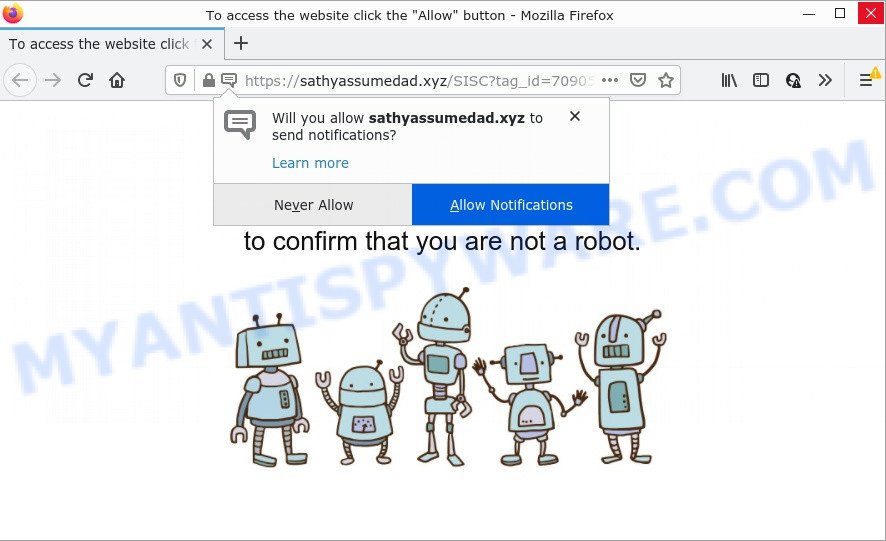
The Sathyassumedad.xyz web site displays the message ‘Click Allow to’ (access the content of the web page, watch a video, download a file, enable Flash Player, connect to the Internet), asking you to subscribe to notifications. Once enabled, the Sathyassumedad.xyz push notifications will start popping up in the right bottom corner of Windows or Mac periodically and spam the user with intrusive advertisements.

Threat Summary
| Name | Sathyassumedad.xyz pop up |
| Type | spam push notifications, browser notification spam, pop-up virus |
| Distribution | adware, shady pop up ads, social engineering attack, PUPs |
| Symptoms |
|
| Removal | Sathyassumedad.xyz removal guide |
How does your device get infected with Sathyassumedad.xyz popups
These Sathyassumedad.xyz pop ups are caused by dubious ads on the web sites you visit or adware. Adware is an advertising malware that’s designed just to present numerous pop up windows and/or annoying adverts using intrusive and at times dangerous methods. Adware can also include other types of malicious software. It can steal user data from the computer and pass it on to third parties. Adware has also been the basis for hacking to gain access to the PC.
Adware spreads bundled with various free applications. This means that you need to be careful when installing anything downloaded from the Internet, especially from file sharing web sites. Be sure to read the Terms of Use and the Software license, select only the Manual, Advanced or Custom installation method, switch off all optional modules and software are offered to install.
Remove Sathyassumedad.xyz notifications from internet browsers
If you have allowed the Sathyassumedad.xyz notifications by clicking the Allow button, then after a short time you will notice that these notifications are very intrusive. Here’s how to remove Sathyassumedad.xyz browser notifications from your web browser.
|
|
|
|
|
|
How to remove Sathyassumedad.xyz pop up ads (removal guidance)
In order to delete Sathyassumedad.xyz pop-up advertisements from the MS Edge, Microsoft Internet Explorer, Mozilla Firefox and Google Chrome, you need to reset the web-browser settings. Additionally, you should look up for other dubious entries, such as files, applications, browser extensions and shortcut files. However, if you want to get rid of Sathyassumedad.xyz pop-up ads easily, you should use reputable antimalware tool and let it do the job for you.
To remove Sathyassumedad.xyz pop ups, execute the steps below:
- Remove Sathyassumedad.xyz notifications from internet browsers
- Manual Sathyassumedad.xyz popups removal
- Automatic Removal of Sathyassumedad.xyz pop ups
- Stop Sathyassumedad.xyz pop up advertisements
Manual Sathyassumedad.xyz popups removal
Looking for a method to get rid of Sathyassumedad.xyz ads manually without installing any utilities? Then this section of the post is just for you. Below are some simple steps you can take. Performing these steps requires basic knowledge of web-browser and MS Windows setup. If you doubt that you can follow them, it is better to use free tools listed below that can help you delete Sathyassumedad.xyz ads.
Delete adware software through the MS Windows Control Panel
First, go to MS Windows Control Panel and remove questionable programs, all applications you do not remember installing. It is important to pay the most attention to apps you installed just before Sathyassumedad.xyz pop ups appeared on your web browser. If you don’t know what a program does, look for the answer on the Internet.
Windows 10, 8.1, 8
Click the MS Windows logo, and then press Search ![]() . Type ‘Control panel’and press Enter such as the one below.
. Type ‘Control panel’and press Enter such as the one below.

After the ‘Control Panel’ opens, click the ‘Uninstall a program’ link under Programs category as displayed below.

Windows 7, Vista, XP
Open Start menu and choose the ‘Control Panel’ at right similar to the one below.

Then go to ‘Add/Remove Programs’ or ‘Uninstall a program’ (Windows 7 or Vista) as shown on the image below.

Carefully browse through the list of installed software and remove all suspicious and unknown apps. We suggest to click ‘Installed programs’ and even sorts all installed apps by date. After you have found anything dubious that may be the adware that causes Sathyassumedad.xyz pop-ups in your web-browser or other PUP (potentially unwanted program), then choose this application and click ‘Uninstall’ in the upper part of the window. If the questionable program blocked from removal, then run Revo Uninstaller Freeware to completely get rid of it from your PC system.
Delete Sathyassumedad.xyz pop-ups from Internet Explorer
In order to restore all web browser newtab page, start page and default search provider you need to reset the Internet Explorer to the state, that was when the Windows was installed on your device.
First, launch the Microsoft Internet Explorer, press ![]() ) button. Next, click “Internet Options” as displayed in the following example.
) button. Next, click “Internet Options” as displayed in the following example.

In the “Internet Options” screen select the Advanced tab. Next, click Reset button. The IE will open the Reset Internet Explorer settings dialog box. Select the “Delete personal settings” check box and click Reset button.

You will now need to reboot your computer for the changes to take effect. It will delete adware that causes multiple annoying pop-ups, disable malicious and ad-supported web browser’s extensions and restore the Internet Explorer’s settings like search provider by default, startpage and newtab page to default state.
Remove Sathyassumedad.xyz popup advertisements from Google Chrome
Run the Reset web-browser tool of the Google Chrome to reset all its settings like new tab page, search engine and home page to original defaults. This is a very useful utility to use, in the case of internet browser redirects to intrusive ad websites like Sathyassumedad.xyz.

- First, launch the Google Chrome and click the Menu icon (icon in the form of three dots).
- It will open the Chrome main menu. Select More Tools, then press Extensions.
- You’ll see the list of installed extensions. If the list has the extension labeled with “Installed by enterprise policy” or “Installed by your administrator”, then complete the following guidance: Remove Chrome extensions installed by enterprise policy.
- Now open the Google Chrome menu once again, click the “Settings” menu.
- Next, click “Advanced” link, which located at the bottom of the Settings page.
- On the bottom of the “Advanced settings” page, click the “Reset settings to their original defaults” button.
- The Google Chrome will display the reset settings prompt as shown on the screen above.
- Confirm the web browser’s reset by clicking on the “Reset” button.
- To learn more, read the blog post How to reset Chrome settings to default.
Get rid of Sathyassumedad.xyz pop-ups from Firefox
Resetting Firefox web browser will reset all the settings to their original state and will remove Sathyassumedad.xyz pop ups, malicious add-ons and extensions. However, your themes, bookmarks, history, passwords, and web form auto-fill information will not be deleted.
First, run the Mozilla Firefox. Next, click the button in the form of three horizontal stripes (![]() ). It will open the drop-down menu. Next, press the Help button (
). It will open the drop-down menu. Next, press the Help button (![]() ).
).

In the Help menu click the “Troubleshooting Information”. In the upper-right corner of the “Troubleshooting Information” page click on “Refresh Firefox” button as displayed on the image below.

Confirm your action, press the “Refresh Firefox”.
Automatic Removal of Sathyassumedad.xyz pop ups
It’s very difficult for classic antivirus to detect adware and other kinds of potentially unwanted software. We suggest you run a free anti-adware such as Zemana AntiMalware, MalwareBytes Free and HitmanPro from our list below. These utilities will help you scan and remove trojans, malware, spyware, keyloggers, bothersome and malicious adware software from an infected computer.
How to get rid of Sathyassumedad.xyz ads with Zemana Free
Zemana Anti Malware is a malware scanner that is very effective for detecting and uninstalling adware that causes Sathyassumedad.xyz pop ups. The steps below will explain how to download, install, and use Zemana to scan and remove malicious software, spyware, adware, potentially unwanted applications, browser hijackers from your personal computer for free.
Zemana Anti Malware (ZAM) can be downloaded from the following link. Save it on your MS Windows desktop or in any other place.
165054 downloads
Author: Zemana Ltd
Category: Security tools
Update: July 16, 2019
Once the downloading process is complete, close all applications and windows on your PC system. Open a directory in which you saved it. Double-click on the icon that’s named Zemana.AntiMalware.Setup as shown in the following example.
![]()
When the setup starts, you will see the “Setup wizard” that will allow you install Zemana Free on your PC system.

Once install is done, you will see window as shown in the following example.

Now click the “Scan” button to perform a system scan with this tool for the adware software that causes Sathyassumedad.xyz ads. This procedure can take some time, so please be patient. While the Zemana is scanning, you may see count of objects it has identified either as being malware.

When Zemana AntiMalware (ZAM) has completed scanning your PC system, Zemana Anti-Malware (ZAM) will create a list of unwanted programs and adware. Review the scan results and then click “Next” button.

The Zemana Free will remove adware software related to the Sathyassumedad.xyz pop-up advertisements and move the selected items to the program’s quarantine.
Get rid of Sathyassumedad.xyz advertisements and malicious extensions with Hitman Pro
Hitman Pro will help remove adware which causes popups that slow down your PC system. The hijackers, adware and other PUPs slow your browser down and try to trick you into clicking on malicious advertisements and links. Hitman Pro removes the adware and lets you enjoy your personal computer without Sathyassumedad.xyz pop ups.

- Installing the Hitman Pro is simple. First you’ll need to download Hitman Pro on your PC from the following link.
- When the download is finished, double click the Hitman Pro icon. Once this tool is started, click “Next” button to find adware software that causes Sathyassumedad.xyz pop up advertisements. This task may take some time, so please be patient. While the Hitman Pro tool is checking, you can see number of objects it has identified as being infected by malware.
- When Hitman Pro is complete scanning your PC, you will be shown the list of all detected items on your personal computer. All found threats will be marked. You can delete them all by simply press “Next” button. Now click the “Activate free license” button to begin the free 30 days trial to remove all malicious software found.
How to remove Sathyassumedad.xyz with MalwareBytes Anti Malware
We recommend using the MalwareBytes which are completely clean your computer of the adware. The free utility is an advanced malicious software removal application created by (c) Malwarebytes lab. This application uses the world’s most popular anti-malware technology. It’s able to help you remove intrusive Sathyassumedad.xyz pop-ups from your browsers, potentially unwanted software, malware, hijackers, toolbars, ransomware and other security threats from your PC system for free.
Visit the page linked below to download the latest version of MalwareBytes Free for Microsoft Windows. Save it on your Desktop.
327280 downloads
Author: Malwarebytes
Category: Security tools
Update: April 15, 2020
When the downloading process is finished, close all windows on your PC. Further, start the file named MBSetup. If the “User Account Control” dialog box pops up as shown in the following example, click the “Yes” button.

It will show the Setup wizard which will assist you install MalwareBytes Free on the personal computer. Follow the prompts and do not make any changes to default settings.

Once setup is done successfully, press “Get Started” button. Then MalwareBytes Free will automatically run and you may see its main window as shown in the figure below.

Next, click the “Scan” button to perform a system scan with this tool for the adware which causes pop-ups. While the tool is checking, you can see how many objects and files has already scanned.

When MalwareBytes Anti Malware is complete scanning your computer, you’ll be shown the list of all detected threats on your device. In order to remove all threats, simply click “Quarantine” button.

The MalwareBytes will get rid of adware responsible for Sathyassumedad.xyz advertisements. Once that process is finished, you can be prompted to reboot your PC system. We suggest you look at the following video, which completely explains the process of using the MalwareBytes Anti Malware (MBAM) to delete hijackers, adware and other malicious software.
Stop Sathyassumedad.xyz pop up advertisements
The AdGuard is a very good ad blocking program for the Mozilla Firefox, Chrome, MS Edge and IE, with active user support. It does a great job by removing certain types of intrusive ads, popunders, popups, annoying new tabs, and even full page ads and webpage overlay layers. Of course, the AdGuard can block the Sathyassumedad.xyz ads automatically or by using a custom filter rule.
AdGuard can be downloaded from the following link. Save it to your Desktop.
26903 downloads
Version: 6.4
Author: © Adguard
Category: Security tools
Update: November 15, 2018
After downloading it, double-click the downloaded file to launch it. The “Setup Wizard” window will show up on the computer screen as displayed on the screen below.

Follow the prompts. AdGuard will then be installed and an icon will be placed on your desktop. A window will show up asking you to confirm that you want to see a quick tutorial such as the one below.

Press “Skip” button to close the window and use the default settings, or click “Get Started” to see an quick instructions that will allow you get to know AdGuard better.
Each time, when you launch your computer, AdGuard will run automatically and stop undesired ads, block Sathyassumedad.xyz, as well as other malicious or misleading web-pages. For an overview of all the features of the program, or to change its settings you can simply double-click on the AdGuard icon, that is located on your desktop.
Finish words
Once you have done the guide above, your PC should be clean from this adware software and other malware. The Google Chrome, Edge, Microsoft Internet Explorer and Firefox will no longer show intrusive Sathyassumedad.xyz web-site when you surf the Net. Unfortunately, if the instructions does not help you, then you have caught a new adware software, and then the best way – ask for help.
Please create a new question by using the “Ask Question” button in the Questions and Answers. Try to give us some details about your problems, so we can try to help you more accurately. Wait for one of our trained “Security Team” or Site Administrator to provide you with knowledgeable assistance tailored to your problem with the intrusive Sathyassumedad.xyz advertisements.




















