What is Behaviorname.online?
Behaviorname.online pop ups are a social engineering attack that lures you and other unsuspecting victims into subscribing push notifications from malicious (ad) push servers. Although push notifications cannot harm you directly, scammers use them to display annoying advertisements, promote questionable applications, and encourage you to visit misleading websites.
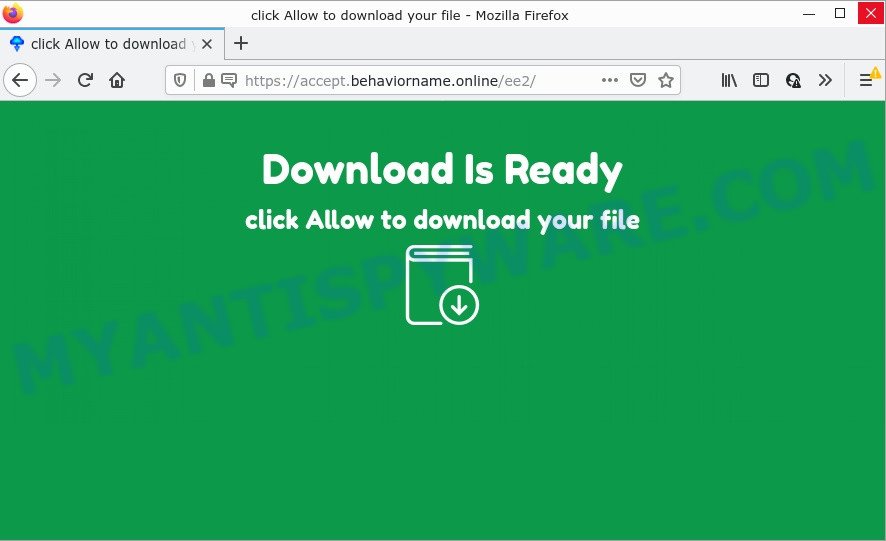
The Behaviorname.online web site displays the message ‘Click Allow to’ (download a file, enable Flash Player, watch a video, connect to the Internet, access the content of the web-page), asking the user to subscribe to notifications. If you click the ‘Allow’ button, then your internet browser will be configured to show popup ads in the bottom right corner of your screen.

Threat Summary
| Name | Behaviorname.online pop-up |
| Type | spam push notifications, browser notification spam, pop-up virus |
| Distribution | adware, dubious popup advertisements, social engineering attack, potentially unwanted apps |
| Symptoms |
|
| Removal | Behaviorname.online removal guide |
Where the Behaviorname.online pop ups comes from
Cyber security professionals have determined that users are re-directed to Behaviorname.online by adware software or from suspicious ads. Adware is a form of malicious software designed to throw ads up on your web-browser screen. Adware software generates profit for its creator by constantly displaying lots of ads and pop up deals. You might experience a change in your startpage or search engine, new tabs opening or even a redirect to unsafe web-sites.
These days some freeware authors bundle potentially unwanted software or adware software with a view to making some money. So whenever you install a new free software that downloaded from the World Wide Web, be very careful during installation. Carefully read the EULA (a text with I ACCEPT/I DECLINE button), choose custom or manual install option, disable all third-party apps.
Remove Behaviorname.online notifications from internet browsers
If you are in situation where you don’t want to see browser notifications from the Behaviorname.online web site. In this case, you can turn off web notifications for your web-browser in MS Windows/Mac/Android. Find your web-browser in the list below, follow step-by-step guide to remove internet browser permissions to display browser notifications.
|
|
|
|
|
|
How to remove Behaviorname.online pop-ups from Chrome, Firefox, IE, Edge
Fortunately, we’ve an effective solution which will help you manually or/and automatically delete Behaviorname.online from your browser and bring your web browser settings, including homepage, search provider by default and new tab, back to normal. Below you will find a removal guidance with all the steps you may need to successfully remove adware and its traces. Read this manual carefully, bookmark it or open this page on your smartphone, because you may need to exit your web-browser or restart your personal computer.
To remove Behaviorname.online pop ups, complete the following steps:
- Remove Behaviorname.online notifications from internet browsers
- Manual Behaviorname.online popup advertisements removal
- Automatic Removal of Behaviorname.online ads
- Stop Behaviorname.online pop-ups
Manual Behaviorname.online popup advertisements removal
The most common adware can be uninstalled manually, without the use of anti-virus or other removal utilities. The manual steps below will guide you through how to remove Behaviorname.online ads step by step. Although each of the steps is easy and does not require special knowledge, but you are not sure that you can finish them, then use the free utilities, a list of which is given below.
Delete PUPs through the MS Windows Control Panel
One of the first things to attempt for removal of adware is to check your PC system installed applications screen and look for unwanted and questionable software. If there are any programs you do not recognize or are no longer using, you should delete them. If that doesn’t work, then you may need to run adware removal utility such as Zemana Anti-Malware.
Make sure you have closed all web browsers and other applications. Next, delete any unwanted and suspicious applications from your Control panel.
Windows 10, 8.1, 8
Now, press the Windows button, type “Control panel” in search and press Enter. Choose “Programs and Features”, then “Uninstall a program”.

Look around the entire list of apps installed on your device. Most probably, one of them is the adware software that causes the annoying Behaviorname.online pop-up ads. Choose the dubious program or the program that name is not familiar to you and uninstall it.
Windows Vista, 7
From the “Start” menu in Microsoft Windows, choose “Control Panel”. Under the “Programs” icon, choose “Uninstall a program”.

Select the questionable or any unknown applications, then click “Uninstall/Change” button to uninstall this undesired program from your PC system.
Windows XP
Click the “Start” button, select “Control Panel” option. Click on “Add/Remove Programs”.

Select an unwanted application, then click “Change/Remove” button. Follow the prompts.
Remove Behaviorname.online popups from Chrome
Annoying Behaviorname.online ads or other symptom of having adware software in your web browser is a good reason to reset Chrome. This is an easy method to recover the Chrome settings and not lose any important information.

- First, launch the Chrome and click the Menu icon (icon in the form of three dots).
- It will display the Google Chrome main menu. Select More Tools, then click Extensions.
- You’ll see the list of installed extensions. If the list has the plugin labeled with “Installed by enterprise policy” or “Installed by your administrator”, then complete the following instructions: Remove Chrome extensions installed by enterprise policy.
- Now open the Google Chrome menu once again, press the “Settings” menu.
- Next, press “Advanced” link, that located at the bottom of the Settings page.
- On the bottom of the “Advanced settings” page, click the “Reset settings to their original defaults” button.
- The Google Chrome will display the reset settings dialog box as shown on the image above.
- Confirm the web-browser’s reset by clicking on the “Reset” button.
- To learn more, read the blog post How to reset Chrome settings to default.
Delete Behaviorname.online from Mozilla Firefox by resetting web-browser settings
Resetting your Mozilla Firefox is first troubleshooting step for any issues with your internet browser application, including the redirect to Behaviorname.online web-page. However, your themes, bookmarks, history, passwords, and web form auto-fill information will not be deleted.
First, launch the Firefox and click ![]() button. It will open the drop-down menu on the right-part of the web-browser. Further, press the Help button (
button. It will open the drop-down menu on the right-part of the web-browser. Further, press the Help button (![]() ) as displayed below.
) as displayed below.

In the Help menu, select the “Troubleshooting Information” option. Another way to open the “Troubleshooting Information” screen – type “about:support” in the browser adress bar and press Enter. It will open the “Troubleshooting Information” page as shown below. In the upper-right corner of this screen, click the “Refresh Firefox” button.

It will open the confirmation dialog box. Further, press the “Refresh Firefox” button. The Mozilla Firefox will begin a task to fix your problems that caused by the Behaviorname.online adware. Once, it’s done, click the “Finish” button.
Remove Behaviorname.online ads from Internet Explorer
By resetting Microsoft Internet Explorer internet browser you restore your web browser settings to its default state. This is first when troubleshooting problems that might have been caused by adware software which causes pop ups.
First, start the Microsoft Internet Explorer. Next, click the button in the form of gear (![]() ). It will display the Tools drop-down menu, click the “Internet Options” as displayed in the following example.
). It will display the Tools drop-down menu, click the “Internet Options” as displayed in the following example.

In the “Internet Options” window click on the Advanced tab, then press the Reset button. The IE will show the “Reset Internet Explorer settings” window as on the image below. Select the “Delete personal settings” check box, then click “Reset” button.

You will now need to restart your computer for the changes to take effect.
Automatic Removal of Behaviorname.online ads
Is your MS Windows PC hijacked with adware software? Then don’t worry, in the following tutorial, we are sharing best malware removal tools that can be used to remove Behaviorname.online ads from the Firefox, Google Chrome, IE and MS Edge and your personal computer.
Remove Behaviorname.online advertisements with Zemana Anti Malware (ZAM)
Zemana Free is extremely fast and ultra light weight malware removal tool. It will assist you remove Behaviorname.online advertisements, adware software, potentially unwanted apps and other malware. This application gives real-time protection that never slow down your computer. Zemana Anti-Malware is created for experienced and beginner computer users. The interface of this tool is very easy to use, simple and minimalist.
Installing the Zemana AntiMalware is simple. First you will need to download Zemana Anti-Malware on your Windows Desktop by clicking on the following link.
165529 downloads
Author: Zemana Ltd
Category: Security tools
Update: July 16, 2019
Once downloading is finished, close all apps and windows on your PC system. Double-click the install file named Zemana.AntiMalware.Setup. If the “User Account Control” dialog box pops up like the one below, click the “Yes” button.

It will open the “Setup wizard” that will help you install Zemana AntiMalware (ZAM) on your personal computer. Follow the prompts and do not make any changes to default settings.

Once installation is complete successfully, Zemana AntiMalware (ZAM) will automatically start and you can see its main screen as on the image below.

Now press the “Scan” button to perform a system scan for the adware that causes the annoying Behaviorname.online pop up advertisements. A system scan can take anywhere from 5 to 30 minutes, depending on your personal computer. While the Zemana is checking, you can see how many objects it has identified either as being malware.

When the scan get finished, the results are displayed in the scan report. Review the report and then click “Next” button. The Zemana AntiMalware (ZAM) will remove adware software that causes Behaviorname.online pop ups in your web browser and move the selected items to the Quarantine. Once disinfection is complete, you may be prompted to reboot the computer.
Use HitmanPro to delete Behaviorname.online popup ads
Hitman Pro is a completely free (30 day trial) tool. You don’t need expensive ways to delete adware software that causes the unwanted Behaviorname.online pop-up ads and other malicious programs. HitmanPro will remove all the undesired applications like adware software and browser hijackers at zero cost.
First, visit the following page, then click the ‘Download’ button in order to download the latest version of Hitman Pro.
After downloading is complete, open the file location. You will see an icon like below.

Double click the HitmanPro desktop icon. When the tool is opened, you will see a screen as shown in the following example.

Further, click “Next” button for checking your computer for the adware that causes the annoying Behaviorname.online pop ups. This task can take quite a while, so please be patient. After Hitman Pro has finished scanning your computer, you will be shown the list of all detected threats on your PC system as displayed on the image below.

When you are ready, click “Next” button. It will display a dialog box, press the “Activate free license” button.
Remove Behaviorname.online ads with MalwareBytes
You can remove Behaviorname.online advertisements automatically through the use of MalwareBytes Free. We advise this free malware removal tool because it can easily get rid of browser hijackers, adware, PUPs and toolbars with all their components such as files, folders and registry entries.

- Installing the MalwareBytes is simple. First you will need to download MalwareBytes Anti-Malware on your computer from the link below.
Malwarebytes Anti-malware
327749 downloads
Author: Malwarebytes
Category: Security tools
Update: April 15, 2020
- After the downloading process is complete, close all programs and windows on your personal computer. Open a folder in which you saved it. Double-click on the icon that’s named MBsetup.
- Select “Personal computer” option and press Install button. Follow the prompts.
- Once install is complete, click the “Scan” button to search for adware that causes multiple unwanted popups. A system scan can take anywhere from 5 to 30 minutes, depending on your computer.
- When MalwareBytes Anti-Malware is done scanning your PC system, MalwareBytes Anti-Malware (MBAM) will show a list of found items. Review the scan results and then click “Quarantine”. After the process is complete, you can be prompted to restart your computer.
The following video offers a tutorial on how to remove browser hijackers, adware and other malware with MalwareBytes AntiMalware.
Stop Behaviorname.online pop-ups
One of the worst things is the fact that you cannot block all those annoying web-pages like Behaviorname.online using only built-in Microsoft Windows capabilities. However, there is a program out that you can use to block unwanted internet browser redirects, ads and pop ups in any modern internet browsers including Internet Explorer, Microsoft Edge, Google Chrome and Firefox. It is called Adguard and it works very well.
Download AdGuard from the following link.
27044 downloads
Version: 6.4
Author: © Adguard
Category: Security tools
Update: November 15, 2018
After downloading it, start the downloaded file. You will see the “Setup Wizard” screen as on the image below.

Follow the prompts. When the setup is complete, you will see a window like below.

You can click “Skip” to close the setup application and use the default settings, or click “Get Started” button to see an quick tutorial that will help you get to know AdGuard better.
In most cases, the default settings are enough and you do not need to change anything. Each time, when you run your PC system, AdGuard will start automatically and stop unwanted advertisements, block Behaviorname.online, as well as other malicious or misleading websites. For an overview of all the features of the program, or to change its settings you can simply double-click on the AdGuard icon, which is located on your desktop.
To sum up
Once you’ve complete the steps above, your device should be clean from this adware software and other malicious software. The Microsoft Internet Explorer, Mozilla Firefox, Microsoft Edge and Google Chrome will no longer show unwanted Behaviorname.online web page when you browse the Internet. Unfortunately, if the tutorial does not help you, then you have caught a new adware, and then the best way – ask for help.
Please create a new question by using the “Ask Question” button in the Questions and Answers. Try to give us some details about your problems, so we can try to help you more accurately. Wait for one of our trained “Security Team” or Site Administrator to provide you with knowledgeable assistance tailored to your problem with the intrusive Behaviorname.online ads.




















