What is ProADBlocks?
According to cyber threat analysts, ProADBlocks is a PUP (potentially unwanted program) that falls under the category of Browser hijackers. The aim of browser hijackers is to generate advertising revenue. For example, a browser hijacker redirects the user’s homepage to the browser hijacker’s page that contains ads or sponsored links; a browser hijacker redirects the user web searches to a link the browser hijacker wants the user to see, rather than to legitimate search provider results. When the user clicks on ads in the search results, the developers behind browser hijackers gets paid. The the developers behind browser hijackers can gather personal data such as user browsing habits as well as browsing history and sell this information to third parties for marketing purposes.
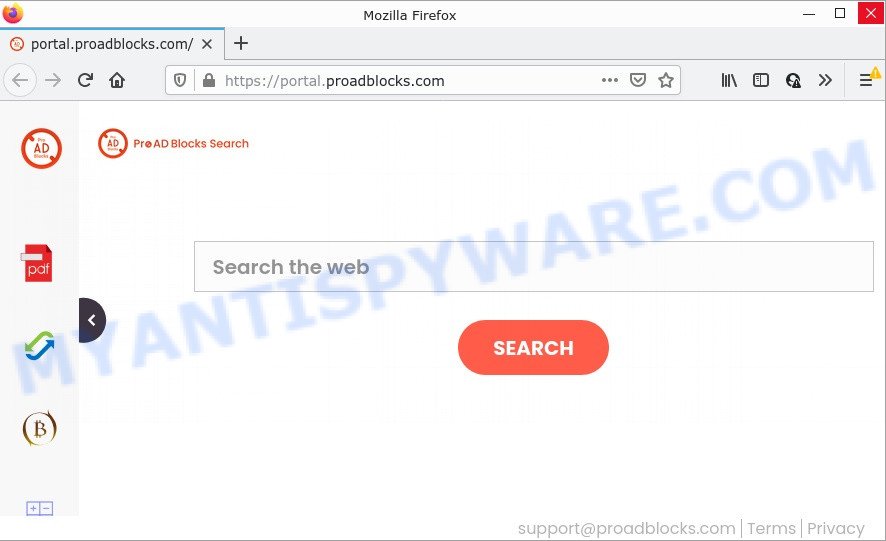
The ProADBlocks hijacker will change your browser’s search provider so that all searches are sent through feed.proadblocks.com which redirects to the Bing Search engine which shows the search results for your query. The authors of this hijacker are utilizing legitimate search provider as they may make profit from the ads which are shown in the search results.
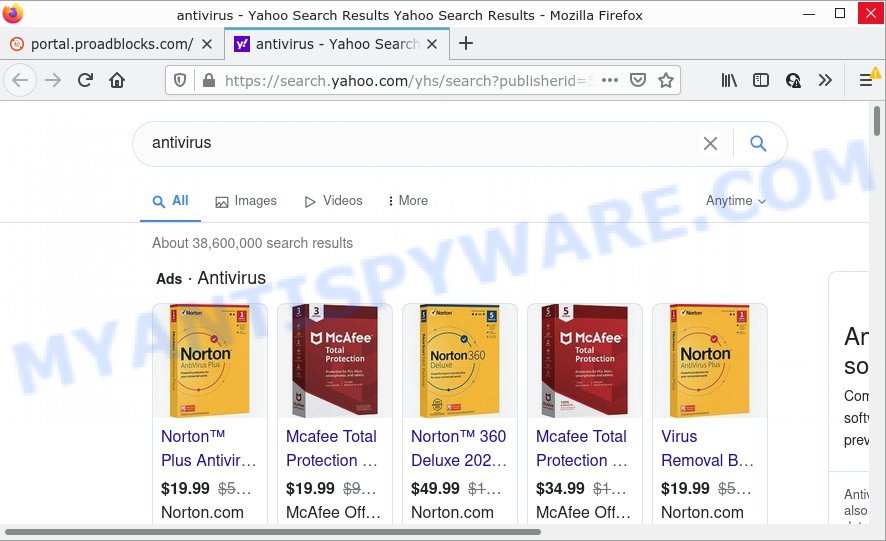
ProADBlocks redirects user seaches to Bing
And finally, the ProADBlocks hijacker be able to collect lots of confidential information such as what web-sites you’re opening, what you’re looking for the Net and so on. This information, in the future, may be transferred third party companies.
Browser hijackers are usually written in ways common to malicious software, spyware and adware. In order to get rid of browser hijacker and thus remove ProADBlocks, you will need use the following steps or run free removal utility listed below.
How can a browser hijacker get on your computer
Most commonly, PUPs and browser hijackers get onto personal computers by being attached to the installers from file sharing sites. So, install a free software is a a good chance that you will find a bundled browser hijacker. If you don’t know how to avoid it, then use a simple trick. During the installation, choose the Custom or Advanced installation method. Next, click ‘Decline’ button and clear all checkboxes on offers that ask you to install third-party apps. Moreover, please carefully read Term of use and User agreement before installing any software or otherwise you may end up with another unwanted application on your computer like this hijacker.
Threat Summary
| Name | ProADBlocks |
| Type | search provider hijacker, PUP, browser hijacker, start page hijacker, redirect virus |
| Affected Browser Settings | home page, new tab URL, search provider |
| Related domains | feed.proadblocks.com, portal.proadblocks.com, get.proadblocks.com, install.proadblocks.com |
| Distribution | free applications setup packages, fake updaters, shady popup ads |
| Symptoms | Advertising banners appear in places they shouldn’t be. You keep getting redirected to unfamiliar web-sites. New entries appear in your Programs folder. Unwanted web-browser toolbar(s) Your web-browser startpage has changed without your permission. |
| Removal | ProADBlocks removal guide |
How to remove ProADBlocks from Chrome, Firefox, IE, Edge
Not all unwanted programs like the ProADBlocks browser hijacker are easily uninstallable. You might see a new startpage, newtab, search provider and other type of undesired changes to the Google Chrome, Edge, Firefox and Microsoft Internet Explorer settings and might not be able to figure out the program responsible for this activity. The reason for this is that many unwanted programs neither appear in Microsoft Windows Control Panel. Therefore in order to completely remove ProADBlocks browser hijacker, you need to use the steps below. Certain of the steps will require you to restart your personal computer or exit this web-page. So, read this tutorial carefully, then bookmark this page or open it on your smartphone for later reference.
To remove ProADBlocks, complete the steps below:
- How to manually delete ProADBlocks
- Automatic Removal of ProADBlocks
- How to stop ProADBlocks redirect
How to manually delete ProADBlocks
ProADBlocks is a hijacker that can change your browser settings and redirect you to the websites which may contain lots of ads. Not every antivirus application can detect and get rid of ProADBlocks easily from your PC. Follow the step-by-step instructions below and you can delete browser hijacker by yourself.
Uninstalling the ProADBlocks, check the list of installed programs first
Some applications are free only because their installer contains a hijacker like ProADBlocks. This unwanted programs generates revenue for the developers when it is installed. Many hijackers can be removed by simply uninstalling them from the ‘Uninstall a Program’ that is located in Windows control panel.
Press Windows button ![]() , then click Search
, then click Search ![]() . Type “Control panel”and press Enter. If you using Windows XP or Windows 7, then press “Start” and select “Control Panel”. It will display the Windows Control Panel as displayed in the figure below.
. Type “Control panel”and press Enter. If you using Windows XP or Windows 7, then press “Start” and select “Control Panel”. It will display the Windows Control Panel as displayed in the figure below.

Further, click “Uninstall a program” ![]()
It will display a list of all apps installed on your PC. Scroll through the all list, and delete any questionable and unknown programs.
Get rid of ProADBlocks hijacker from IE
If you find that Microsoft Internet Explorer browser settings such as homepage, search engine and new tab page had been hijacked, then you may restore your settings, via the reset web-browser procedure.
First, open the Microsoft Internet Explorer. Next, click the button in the form of gear (![]() ). It will open the Tools drop-down menu, press the “Internet Options” like below.
). It will open the Tools drop-down menu, press the “Internet Options” like below.

In the “Internet Options” window click on the Advanced tab, then press the Reset button. The IE will display the “Reset Internet Explorer settings” window as on the image below. Select the “Delete personal settings” check box, then click “Reset” button.

You will now need to reboot your device for the changes to take effect.
Get rid of ProADBlocks browser hijacker from Firefox
If the Mozilla Firefox web-browser search engine by default, homepage and newtab page are changed to ProADBlocks and you want to restore the settings back to their original state, then you should follow the step-by-step guide below. It will keep your personal information like browsing history, bookmarks, passwords and web form auto-fill data.
Start the Mozilla Firefox and press the menu button (it looks like three stacked lines) at the top right of the internet browser screen. Next, click the question-mark icon at the bottom of the drop-down menu. It will display the slide-out menu.

Select the “Troubleshooting information”. If you’re unable to access the Help menu, then type “about:support” in your address bar and press Enter. It bring up the “Troubleshooting Information” page like below.

Click the “Refresh Firefox” button at the top right of the Troubleshooting Information page. Select “Refresh Firefox” in the confirmation prompt. The Mozilla Firefox will start a task to fix your problems that caused by the ProADBlocks hijacker. Once, it’s done, press the “Finish” button.
Remove ProADBlocks from Chrome
Reset Chrome will reset your homepage, new tab page, search provider, and other web browser settings affected by ProADBlocks browser hijacker. All undesired and harmful extensions will also be deleted from the web-browser. However, your saved bookmarks and passwords will not be lost. This will not affect your history, passwords, bookmarks, and other saved data.

- First start the Google Chrome and click Menu button (small button in the form of three dots).
- It will display the Google Chrome main menu. Choose More Tools, then click Extensions.
- You will see the list of installed addons. If the list has the extension labeled with “Installed by enterprise policy” or “Installed by your administrator”, then complete the following steps: Remove Chrome extensions installed by enterprise policy.
- Now open the Chrome menu once again, press the “Settings” menu.
- You will see the Google Chrome’s settings page. Scroll down and click “Advanced” link.
- Scroll down again and press the “Reset” button.
- The Google Chrome will display the reset profile settings page as shown on the screen above.
- Next click the “Reset” button.
- Once this process is done, your web-browser’s homepage, search engine and newtab page will be restored to their original defaults.
- To learn more, read the post How to reset Google Chrome settings to default.
Automatic Removal of ProADBlocks
The manual guidance above is tedious to follow and can not always help to get rid of ProADBlocks browser hijacker fully. Here I am telling you an automatic solution to remove this hijacker from your device fully. Zemana, MalwareBytes Anti Malware and Hitman Pro are anti malware utilities that can look for and delete all kinds of malware including ProADBlocks browser hijacker.
Use Zemana Anti-Malware (ZAM) to remove ProADBlocks browser hijacker
Zemana Free is a lightweight tool which developed to run alongside your antivirus software, detecting and deleting malicious software, adware and potentially unwanted software that other applications miss. Zemana Anti-Malware is easy to use, fast, does not use many resources and have great detection and removal rates.
Please go to the following link to download Zemana Free. Save it on your Microsoft Windows desktop or in any other place.
165036 downloads
Author: Zemana Ltd
Category: Security tools
Update: July 16, 2019
When the download is done, start it and follow the prompts. Once installed, the Zemana AntiMalware (ZAM) will try to update itself and when this procedure is done, click the “Scan” button . Zemana Free program will scan through the whole computer for the ProADBlocks hijacker.

This process may take some time, so please be patient. When you are ready, click “Next” button.

The Zemana Free will start to remove ProADBlocks hijacker.
Delete ProADBlocks hijacker from web browsers with HitmanPro
All-in-all, HitmanPro is a fantastic utility to clean your personal computer from any unwanted applications such as ProADBlocks hijacker. The Hitman Pro is portable program that meaning, you do not need to install it to use it. Hitman Pro is compatible with all versions of Windows OS from Windows XP to Windows 10. Both 64-bit and 32-bit systems are supported.
Visit the following page to download HitmanPro. Save it on your MS Windows desktop or in any other place.
Download and use HitmanPro on your computer. Once started, click “Next” button . HitmanPro application will scan through the whole PC for the ProADBlocks browser hijacker. This process can take quite a while, so please be patient. While the Hitman Pro is scanning, you can see how many objects it has identified either as being malware..

Once HitmanPro completes the scan, Hitman Pro will show a list of detected items.

Review the scan results and then press Next button.
It will open a prompt, click the “Activate free license” button to start the free 30 days trial to get rid of all malware found.
Use MalwareBytes Free to get rid of ProADBlocks browser hijacker
Remove ProADBlocks browser hijacker manually is difficult and often the hijacker is not completely removed. Therefore, we recommend you to use the MalwareBytes Free that are completely clean your device. Moreover, this free program will help you to get rid of malware, potentially unwanted programs, toolbars and adware that your computer may be infected too.
Download MalwareBytes Free from the following link. Save it to your Desktop.
327265 downloads
Author: Malwarebytes
Category: Security tools
Update: April 15, 2020
When the downloading process is finished, close all windows on your computer. Further, launch the file named MBSetup. If the “User Account Control” prompt pops up as displayed on the screen below, press the “Yes” button.

It will show the Setup wizard which will allow you install MalwareBytes on the PC. Follow the prompts and don’t make any changes to default settings.

Once setup is done successfully, press “Get Started” button. Then MalwareBytes Anti Malware will automatically start and you may see its main window as on the image below.

Next, press the “Scan” button to perform a system scan with this tool for the ProADBlocks browser hijacker. While the MalwareBytes Anti-Malware (MBAM) utility is scanning, you can see number of objects it has identified as being infected by malicious software.

As the scanning ends, MalwareBytes AntiMalware will display a scan report. Once you’ve selected what you wish to delete from your PC system press “Quarantine” button.

The MalwareBytes will remove ProADBlocks browser hijacker and move the selected threats to the program’s quarantine. After disinfection is finished, you can be prompted to reboot your device. We suggest you look at the following video, which completely explains the process of using the MalwareBytes AntiMalware to remove browser hijackers, adware software and other malware.
How to stop ProADBlocks redirect
Use ad blocker program like AdGuard in order to stop ads, malvertisements, pop-ups and online trackers, avoid having to install harmful and adware browser plug-ins and add-ons that affect your personal computer performance and impact your PC system security. Browse the Web anonymously and stay safe online!
Installing the AdGuard is simple. First you will need to download AdGuard from the link below. Save it on your Desktop.
26898 downloads
Version: 6.4
Author: © Adguard
Category: Security tools
Update: November 15, 2018
When downloading is finished, start the downloaded file. You will see the “Setup Wizard” screen like below.

Follow the prompts. Once the installation is complete, you will see a window as displayed on the screen below.

You can press “Skip” to close the installation program and use the default settings, or click “Get Started” button to see an quick tutorial which will assist you get to know AdGuard better.
In most cases, the default settings are enough and you do not need to change anything. Each time, when you start your device, AdGuard will start automatically and stop unwanted ads, block ProADBlocks, as well as other malicious or misleading web-pages. For an overview of all the features of the program, or to change its settings you can simply double-click on the AdGuard icon, which can be found on your desktop.
Finish words
Once you’ve finished the steps outlined above, your PC should be clean from this browser hijacker and other malicious software. The Mozilla Firefox, Internet Explorer, Edge and Google Chrome will no longer open the ProADBlocks webpage on startup. Unfortunately, if the steps does not help you, then you have caught a new hijacker, and then the best way – ask for help.
Please create a new question by using the “Ask Question” button in the Questions and Answers. Try to give us some details about your problems, so we can try to help you more accurately. Wait for one of our trained “Security Team” or Site Administrator to provide you with knowledgeable assistance tailored to your problem with the ProADBlocks browser hijacker.


















