What is Ythathaveresul.xyz?
There are many scam web-sites on the Internet and Ythathaveresul.xyz is one of them. It is a dubious site that is used to force users into allowing push notifications. Although push notifications cannot harm users directly, scammers use them to display unwanted ads, promote fake downloads, and encourage users to visit scam and malicious pages.
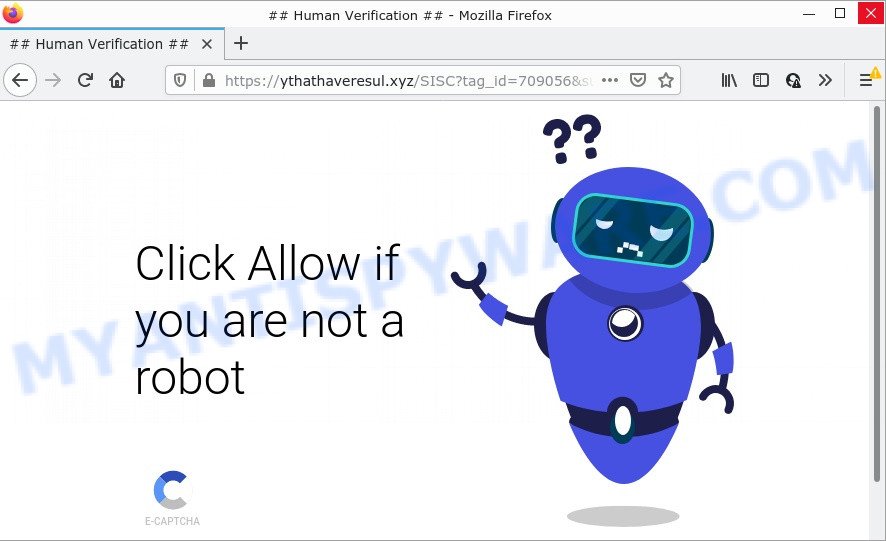
The Ythathaveresul.xyz website delivers a message stating that you should click ‘Allow’ in order to access the content of the website, connect to the Internet, enable Flash Player, download a file, watch a video, and so on. Once enabled, the Ythathaveresul.xyz notifications will start popping up in the lower right corner of Windows or Mac periodically and spam you with intrusive advertisements.

Threat Summary
| Name | Ythathaveresul.xyz popup |
| Type | browser notification spam, spam push notifications, pop-up virus |
| Distribution | adware, malicious pop-up ads, potentially unwanted apps, social engineering attack |
| Symptoms |
|
| Removal | Ythathaveresul.xyz removal guide |
How did you get infected with Ythathaveresul.xyz pop-ups
These Ythathaveresul.xyz popups are caused by suspicious advertisements on the websites you visit or adware. Adware software presents unwanted ads on your computer. Some of these advertisements are scams or fake advertisements created to trick you. Even the harmless ads can become really irritating. Adware software can be installed unintentionally and without you knowing about it, when you open email attachments, install free programs.
The majority of adware is bundled with freeware or even paid apps which World Wide Web users can easily download online. The setup files of such programs, in many cases, clearly display that they will install optional applications. The option is given to users to block the setup of any additional apps. So, in order to avoid the install of any adware software: read all disclaimers and install screens very carefully, choose only Custom or Advanced setup mode and uncheck all optional programs in which you are unsure.
Remove Ythathaveresul.xyz notifications from web-browsers
If you have allowed the Ythathaveresul.xyz notifications by clicking the Allow button, then after a short time you will notice that these browser notifications are very intrusive. Here’s how to remove Ythathaveresul.xyz browser notifications from your internet browser.
|
|
|
|
|
|
How to remove Ythathaveresul.xyz advertisements from Chrome, Firefox, IE, Edge
We can help you get rid of Ythathaveresul.xyz from your web browsers, without the need to take your personal computer to a professional. Simply follow the removal guidance below if you currently have the annoying adware software on your computer and want to remove it. If you have any difficulty while trying to get rid of the adware which causes popups, feel free to ask for our assist in the comment section below. Read this manual carefully, bookmark it or open this page on your smartphone, because you may need to close your browser or reboot your personal computer.
To remove Ythathaveresul.xyz pop ups, follow the steps below:
- Remove Ythathaveresul.xyz notifications from web-browsers
- How to remove Ythathaveresul.xyz ads without any software
- Automatic Removal of Ythathaveresul.xyz popups
- Stop Ythathaveresul.xyz popup ads
How to remove Ythathaveresul.xyz ads without any software
Most adware can be deleted manually, without the use of antivirus or other removal utilities. The manual steps below will guide you through how to delete Ythathaveresul.xyz pop-ups step by step. Although each of the steps is very easy and does not require special knowledge, but you doubt that you can finish them, then use the free utilities, a list of which is given below.
Removing the Ythathaveresul.xyz, check the list of installed applications first
First of all, check the list of installed apps on your PC system and remove all unknown and newly installed applications. If you see an unknown program with incorrect spelling or varying capital letters, it have most likely been installed by malware and you should clean it off first with malicious software removal tool such as Zemana.
Press Windows button ![]() , then click Search
, then click Search ![]() . Type “Control panel”and press Enter. If you using Windows XP or Windows 7, then click “Start” and select “Control Panel”. It will show the Windows Control Panel similar to the one below.
. Type “Control panel”and press Enter. If you using Windows XP or Windows 7, then click “Start” and select “Control Panel”. It will show the Windows Control Panel similar to the one below.

Further, press “Uninstall a program” ![]()
It will show a list of all software installed on your device. Scroll through the all list, and remove any dubious and unknown apps.
Remove Ythathaveresul.xyz ads from Chrome
The adware can modify your Google Chrome settings without your knowledge. You may see an undesired webpage as your search engine or homepage, additional extensions and toolbars. Reset Google Chrome internet browser will help you to remove Ythathaveresul.xyz advertisements and reset the unwanted changes caused by adware. However, your themes, bookmarks, history, passwords, and web form auto-fill information will not be deleted.
First open the Google Chrome. Next, click the button in the form of three horizontal dots (![]() ).
).
It will show the Google Chrome menu. Choose More Tools, then click Extensions. Carefully browse through the list of installed extensions. If the list has the extension signed with “Installed by enterprise policy” or “Installed by your administrator”, then complete the following tutorial: Remove Chrome extensions installed by enterprise policy.
Open the Google Chrome menu once again. Further, press the option named “Settings”.

The web browser will open the settings screen. Another way to show the Chrome’s settings – type chrome://settings in the browser adress bar and press Enter
Scroll down to the bottom of the page and click the “Advanced” link. Now scroll down until the “Reset” section is visible, as shown in the following example and click the “Reset settings to their original defaults” button.

The Google Chrome will display the confirmation prompt similar to the one below.

You need to confirm your action, press the “Reset” button. The browser will launch the process of cleaning. After it’s done, the web browser’s settings including default search provider, newtab and start page back to the values that have been when the Google Chrome was first installed on your device.
Get rid of Ythathaveresul.xyz pop up ads from Firefox
If the Mozilla Firefox internet browser application is hijacked, then resetting its settings can help. The Reset feature is available on all modern version of Mozilla Firefox. A reset can fix many issues by restoring Firefox settings such as home page, new tab page and search provider by default to their default values. It’ll save your personal information like saved passwords, bookmarks, auto-fill data and open tabs.
Click the Menu button (looks like three horizontal lines), and press the blue Help icon located at the bottom of the drop down menu such as the one below.

A small menu will appear, click the “Troubleshooting Information”. On this page, press “Refresh Firefox” button as displayed below.

Follow the onscreen procedure to revert back your Firefox web-browser settings to their original settings.
Delete Ythathaveresul.xyz pop up ads from Microsoft Internet Explorer
If you find that Internet Explorer web browser settings like new tab page, search engine and startpage had been modified by adware that causes Ythathaveresul.xyz advertisements in your internet browser, then you may return your settings, via the reset internet browser procedure.
First, launch the IE, then press ‘gear’ icon ![]() . It will display the Tools drop-down menu on the right part of the web-browser, then click the “Internet Options” as shown in the figure below.
. It will display the Tools drop-down menu on the right part of the web-browser, then click the “Internet Options” as shown in the figure below.

In the “Internet Options” screen, select the “Advanced” tab, then click the “Reset” button. The Microsoft Internet Explorer will display the “Reset Internet Explorer settings” prompt. Further, press the “Delete personal settings” check box to select it. Next, press the “Reset” button like below.

Once the process is finished, click “Close” button. Close the IE and restart your PC for the changes to take effect. This step will help you to restore your web browser’s default search provider, new tab and startpage to default state.
Automatic Removal of Ythathaveresul.xyz popups
Best Ythathaveresul.xyz pop ups removal tool should search for and delete adware software, malicious software, PUPs, toolbars, keyloggers, browser hijackers, worms, Trojans, and ads generators. The key is locating one with a good reputation and these features. Most quality applications listed below offer a free scan and malware removal so you can detect and remove undesired programs without having to pay.
How to delete Ythathaveresul.xyz pop up advertisements with Zemana AntiMalware (ZAM)
Download Zemana AntiMalware to remove Ythathaveresul.xyz popups automatically from all of your browsers. This is a freeware utility specially designed for malicious software removal. This utility can get rid of adware, browser hijacker from Chrome, MS Edge, Mozilla Firefox and Internet Explorer and Windows registry automatically.
Download Zemana Free from the link below.
165511 downloads
Author: Zemana Ltd
Category: Security tools
Update: July 16, 2019
Once the download is done, close all applications and windows on your computer. Open a directory in which you saved it. Double-click on the icon that’s named Zemana.AntiMalware.Setup as displayed on the image below.
![]()
When the installation starts, you will see the “Setup wizard” that will help you install Zemana Free on your computer.

Once setup is done, you will see window as shown on the screen below.

Now press the “Scan” button to start checking your device for the adware which causes pop ups. A system scan can take anywhere from 5 to 30 minutes, depending on your computer.

Once Zemana Anti Malware (ZAM) completes the scan, Zemana Anti-Malware will show a list of found threats. Review the report and then press “Next” button.

The Zemana will start to delete adware which causes popups.
Use HitmanPro to remove Ythathaveresul.xyz pop up ads
Hitman Pro is a portable application that requires no hard installation to identify and delete adware software that causes Ythathaveresul.xyz pop ups. The program itself is small in size (only a few Mb). HitmanPro does not need any drivers and special dlls. It’s probably easier to use than any alternative malicious software removal utilities you have ever tried. HitmanPro works on 64 and 32-bit versions of Windows 10, 8, 7 and XP. It proves that removal tool can be just as useful as the widely known antivirus applications.

- Click the link below to download the latest version of Hitman Pro for Microsoft Windows. Save it to your Desktop so that you can access the file easily.
- Once the download is complete, double click the HitmanPro icon. Once this tool is opened, click “Next” button to perform a system scan for the adware responsible for Ythathaveresul.xyz advertisements. This procedure can take some time, so please be patient. While the tool is checking, you can see how many objects and files has already scanned.
- Once the scan get completed, HitmanPro will show a list of all items found by the scan. Review the scan results and then press “Next” button. Now press the “Activate free license” button to begin the free 30 days trial to delete all malware found.
How to get rid of Ythathaveresul.xyz with MalwareBytes
We suggest using the MalwareBytes which are fully clean your computer of the adware. The free tool is an advanced malware removal application designed by (c) Malwarebytes lab. This application uses the world’s most popular anti-malware technology. It’s able to help you get rid of intrusive Ythathaveresul.xyz popup advertisements from your internet browsers, potentially unwanted applications, malicious software, browser hijackers, toolbars, ransomware and other security threats from your device for free.

MalwareBytes Anti Malware can be downloaded from the following link. Save it to your Desktop so that you can access the file easily.
327732 downloads
Author: Malwarebytes
Category: Security tools
Update: April 15, 2020
Once the download is done, run it and follow the prompts. Once installed, the MalwareBytes Anti Malware will try to update itself and when this process is complete, click the “Scan” button to scan for adware that causes Ythathaveresul.xyz pop-ups in your web-browser. This procedure can take quite a while, so please be patient. When a malicious software, adware or potentially unwanted applications are found, the number of the security threats will change accordingly. Wait until the the scanning is complete. Make sure to check mark the threats which are unsafe and then click “Quarantine” button.
The MalwareBytes Free is a free program that you can use to remove all detected folders, files, services, registry entries and so on. To learn more about this malicious software removal utility, we suggest you to read and follow the guidance or the video guide below.
Stop Ythathaveresul.xyz popup ads
To put it simply, you need to use an ad blocker tool (AdGuard, for example). It will stop and protect you from all annoying web-sites like Ythathaveresul.xyz, ads and pop ups. To be able to do that, the adblocker application uses a list of filters. Each filter is a rule that describes a malicious website, an advertising content, a banner and others. The adblocker program automatically uses these filters, depending on the webpages you’re visiting.
AdGuard can be downloaded from the following link. Save it on your Windows desktop.
27037 downloads
Version: 6.4
Author: © Adguard
Category: Security tools
Update: November 15, 2018
After downloading it, double-click the downloaded file to start it. The “Setup Wizard” window will show up on the computer screen like below.

Follow the prompts. AdGuard will then be installed and an icon will be placed on your desktop. A window will show up asking you to confirm that you want to see a quick guidance as shown on the screen below.

Click “Skip” button to close the window and use the default settings, or press “Get Started” to see an quick tutorial that will assist you get to know AdGuard better.
Each time, when you run your PC, AdGuard will run automatically and stop unwanted ads, block Ythathaveresul.xyz, as well as other malicious or misleading webpages. For an overview of all the features of the program, or to change its settings you can simply double-click on the AdGuard icon, which can be found on your desktop.
Finish words
Now your PC system should be free of the adware software related to the Ythathaveresul.xyz advertisements. We suggest that you keep Zemana (to periodically scan your PC system for new adware softwares and other malicious software) and AdGuard (to help you block annoying popup advertisements and malicious websites). Moreover, to prevent any adware, please stay clear of unknown and third party applications, make sure that your antivirus program, turn on the option to look for PUPs.
If you need more help with Ythathaveresul.xyz popup ads related issues, go to here.



















