What is Streamvidact.ru?
There are many scam web sites on the Internet and Streamvidact.ru is one of them. It is a misleading site that tricks you into subscribing to browser notifications. The browser push notifications will essentially be advertisements for ‘free’ online games, free gifts scams, questionable web browser extensions, adult websites, and adware bundles.
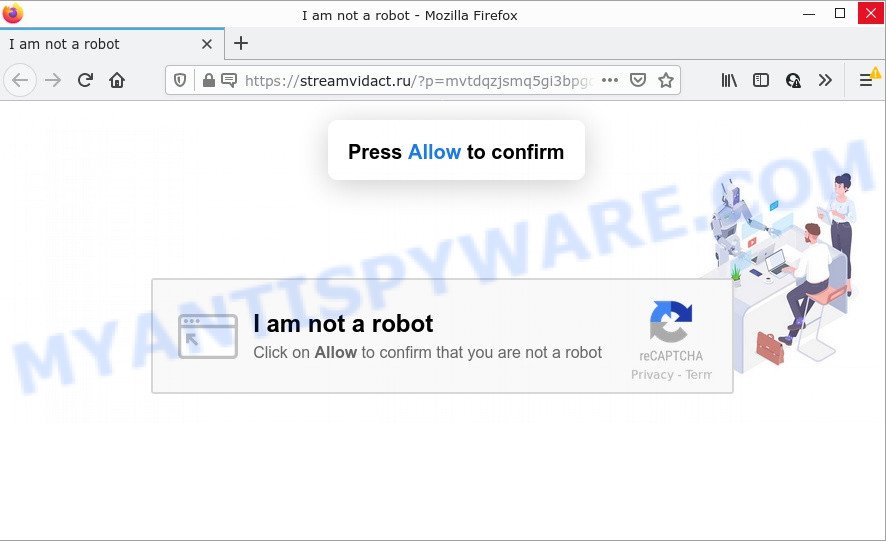
The Streamvidact.ru website delivers a message stating that you should click ‘Allow’ in order to download a file, enable Flash Player, connect to the Internet, access the content of the webpage, watch a video, and so on. Once you click on the ‘Allow’ button, then your browser will be configured to show unwanted advertisements on your desktop, even when the web browser is closed.

Threat Summary
| Name | Streamvidact.ru pop-up |
| Type | spam push notifications, browser notification spam, pop-up virus |
| Distribution | PUPs, adware, social engineering attack, shady popup advertisements |
| Symptoms |
|
| Removal | Streamvidact.ru removal guide |
Where the Streamvidact.ru popups comes from
Some research has shown that users can be redirected to Streamvidact.ru from malicious ads or by potentially unwanted apps and adware software. Adware is form of malicious software that can cause issues for your PC. It can generate numerous additional pop-up, banner, pop-under and in-text link advertisements flooding on your browser; collect your confidential information such as login details, online searches, etc; run in the background and drag down your PC running speed; give more chances for other adware software, PUPs even malware to get on your PC system.
Adware usually spreads along with another application in the same setup file. The risk of this is especially high for the various freeware downloaded from the World Wide Web. The authors of the apps are hoping that users will use the quick installation type, that is simply to press the Next button, without paying attention to the information on the screen and don’t carefully considering every step of the setup procedure. Thus, adware can infiltrate your personal computer without your knowledge. Therefore, it is very important to read everything that the application says during installation, including the ‘Terms of Use’ and ‘Software license’. Use only the Manual, Custom or Advanced install option. This method will help you to disable all optional and unwanted applications and components.
Remove Streamvidact.ru notifications from browsers
If the scammers have achieved their goal and you clicked the Allow button, then you need to open browser settings as soon as possible and disable rogue push notifications. To remove the Streamvidact.ru notifications, complete the steps below. These steps are for MS Windows, Mac OS and Android.
Google Chrome:
- Click on ‘three dots menu’ button at the top right corner of the screen.
- When the drop-down menu appears, click on ‘Settings’. Scroll to the bottom of the page and click on ‘Advanced’.
- Scroll down to the ‘Privacy and security’ section, select ‘Site settings’.
- Go to Notifications settings.
- Find the Streamvidact.ru site and click the three vertical dots button next to it, then click on ‘Remove’.

Android:
- Tap ‘Settings’.
- Tap ‘Notifications’.
- Find and tap the web-browser which shows Streamvidact.ru notifications ads.
- Locate Streamvidact.ru URL in the list and disable it.

Mozilla Firefox:
- Click the Menu button (three horizontal stripes) on the top right corner of the Firefox window.
- In the drop-down menu select ‘Options’. In the left side select ‘Privacy & Security’.
- Scroll down to ‘Permissions’ and then to ‘Settings’ next to ‘Notifications’.
- Select the Streamvidact.ru domain from the list and change the status to ‘Block’.
- Save changes.

Edge:
- In the top right hand corner, click on the three dots to expand the Edge menu.
- Scroll down, locate and click ‘Settings’. In the left side select ‘Advanced’.
- Click ‘Manage permissions’ button below ‘Website permissions’.
- Disable the on switch for the Streamvidact.ru domain.

Internet Explorer:
- Click the Gear button on the top right corner of the window.
- Go to ‘Internet Options’ in the menu.
- Select the ‘Privacy’ tab and click ‘Settings below ‘Pop-up Blocker’ section.
- Locate the Streamvidact.ru site and click the ‘Remove’ button to remove the URL.

Safari:
- Click ‘Safari’ button on the top left hand corner and select ‘Preferences’.
- Open ‘Websites’ tab, then in the left menu click on ‘Notifications’.
- Find the Streamvidact.ru site and select it, click the ‘Deny’ button.
How to remove Streamvidact.ru ads from Chrome, Firefox, IE, Edge
We suggest opting for automatic Streamvidact.ru ads removal in order to delete all adware related entries easily. This method requires scanning the PC system with reputable antimalware, e.g. Zemana Free, MalwareBytes Free or Hitman Pro. However, if you prefer manual removal steps, you can follow the instructions below in this post. Read this manual carefully, bookmark it or open this page on your smartphone, because you may need to close your web browser or restart your personal computer.
To remove Streamvidact.ru pop ups, perform the following steps:
- Remove Streamvidact.ru notifications from browsers
- How to manually get rid of Streamvidact.ru
- Automatic Removal of Streamvidact.ru pop ups
- Stop Streamvidact.ru pop up ads
How to manually get rid of Streamvidact.ru
First try to remove Streamvidact.ru pop-ups manually; to do this, follow the steps below. Of course, manual removal of adware requires more time and may not be suitable for those who are poorly versed in system settings. In this case, we recommend that you scroll down to the section that describes how to get rid of Streamvidact.ru popups using free tools.
Remove potentially unwanted applications through the Windows Control Panel
We suggest that you begin the device cleaning procedure by checking the list of installed apps and remove all unknown or dubious apps. This is a very important step, as mentioned above, very often the malicious applications such as adware and browser hijackers may be bundled with free software. Uninstall the unwanted apps can get rid of the unwanted advertisements or browser redirect.
Windows 8, 8.1, 10
First, click Windows button

Once the ‘Control Panel’ opens, click the ‘Uninstall a program’ link under Programs category as shown on the screen below.

You will see the ‘Uninstall a program’ panel as displayed in the figure below.

Very carefully look around the entire list of applications installed on your computer. Most probably, one of them is the adware related to the Streamvidact.ru advertisements. If you’ve many programs installed, you can help simplify the search of harmful applications by sort the list by date of installation. Once you’ve found a questionable, unwanted or unused program, right click to it, after that click ‘Uninstall’.
Windows XP, Vista, 7
First, press ‘Start’ button and select ‘Control Panel’ at right panel as on the image below.

Once the Windows ‘Control Panel’ opens, you need to click ‘Uninstall a program’ under ‘Programs’ such as the one below.

You will see a list of apps installed on your PC. We recommend to sort the list by date of installation to quickly find the apps that were installed last. Most probably, it is the adware software related to the Streamvidact.ru ads. If you are in doubt, you can always check the program by doing a search for her name in Google, Yahoo or Bing. After the application which you need to uninstall is found, simply press on its name, and then click ‘Uninstall’ such as the one below.

Remove Streamvidact.ru pop-up advertisements from Google Chrome
If you’re getting Streamvidact.ru pop ups, then you can try to remove it by resetting Chrome to its original state. It will also clear cookies, content and site data, temporary and cached data. However, your saved passwords and bookmarks will not be changed or cleared.

- First, launch the Google Chrome and press the Menu icon (icon in the form of three dots).
- It will show the Google Chrome main menu. Select More Tools, then click Extensions.
- You’ll see the list of installed add-ons. If the list has the extension labeled with “Installed by enterprise policy” or “Installed by your administrator”, then complete the following instructions: Remove Chrome extensions installed by enterprise policy.
- Now open the Chrome menu once again, click the “Settings” menu.
- Next, press “Advanced” link, that located at the bottom of the Settings page.
- On the bottom of the “Advanced settings” page, click the “Reset settings to their original defaults” button.
- The Google Chrome will display the reset settings prompt as shown on the image above.
- Confirm the web browser’s reset by clicking on the “Reset” button.
- To learn more, read the post How to reset Google Chrome settings to default.
Remove Streamvidact.ru from Firefox by resetting web browser settings
Resetting Mozilla Firefox web-browser will reset all the settings to their default values and will remove Streamvidact.ru pop-ups, malicious add-ons and extensions. However, your saved bookmarks and passwords will not be lost. This will not affect your history, passwords, bookmarks, and other saved data.
First, start the Mozilla Firefox. Next, click the button in the form of three horizontal stripes (![]() ). It will open the drop-down menu. Next, click the Help button (
). It will open the drop-down menu. Next, click the Help button (![]() ).
).

In the Help menu click the “Troubleshooting Information”. In the upper-right corner of the “Troubleshooting Information” page press on “Refresh Firefox” button as shown in the figure below.

Confirm your action, press the “Refresh Firefox”.
Delete Streamvidact.ru ads from Internet Explorer
In order to recover all internet browser newtab, home page and search provider you need to reset the Internet Explorer to the state, that was when the Microsoft Windows was installed on your PC system.
First, launch the IE, click ![]() ) button. Next, press “Internet Options” as displayed in the figure below.
) button. Next, press “Internet Options” as displayed in the figure below.

In the “Internet Options” screen select the Advanced tab. Next, click Reset button. The Internet Explorer will display the Reset Internet Explorer settings prompt. Select the “Delete personal settings” check box and click Reset button.

You will now need to restart your device for the changes to take effect. It will delete adware that causes Streamvidact.ru advertisements, disable malicious and ad-supported browser’s extensions and restore the IE’s settings such as default search provider, homepage and new tab to default state.
Automatic Removal of Streamvidact.ru pop ups
Manual removal guide may not be for everyone. Each Streamvidact.ru removal step above, such as removing dubious programs, restoring affected shortcuts, removing the adware from system settings, must be performed very carefully. If you are unsure about the steps above, then we recommend that you follow the automatic Streamvidact.ru removal guidance listed below.
Run Zemana Anti Malware to remove Streamvidact.ru ads
Zemana AntiMalware (ZAM) is a lightweight utility that created to run alongside your antivirus software, detecting and removing malware, adware and potentially unwanted programs that other programs miss. Zemana is easy to use, fast, does not use many resources and have great detection and removal rates.
Now you can install and run Zemana Free to remove Streamvidact.ru pop ups from your browser by following the steps below:
Please go to the following link to download Zemana Free installation package named Zemana.AntiMalware.Setup on your PC. Save it to your Desktop.
165529 downloads
Author: Zemana Ltd
Category: Security tools
Update: July 16, 2019
Run the installation package after it has been downloaded successfully and then follow the prompts to install this utility on your computer.

During install you can change certain settings, but we advise you do not make any changes to default settings.
When setup is done, this malicious software removal tool will automatically run and update itself. You will see its main window as displayed below.

Now click the “Scan” button to perform a system scan with this utility for the adware that causes Streamvidact.ru advertisements in your web browser. Depending on your PC system, the scan can take anywhere from a few minutes to close to an hour. When a threat is detected, the number of the security threats will change accordingly.

After Zemana Anti-Malware (ZAM) completes the scan, you may check all items detected on your device. You may remove items (move to Quarantine) by simply press “Next” button.

The Zemana Free will delete adware responsible for Streamvidact.ru advertisements. When finished, you can be prompted to restart your personal computer to make the change take effect.
Delete Streamvidact.ru ads from web-browsers with Hitman Pro
The Hitman Pro utility is free (30 day trial) and easy to use. It can scan and remove malware, potentially unwanted applications and adware software in Edge, Mozilla Firefox, IE and Google Chrome browsers and thereby remove all annoying Streamvidact.ru pop-up advertisements. Hitman Pro is powerful enough to find and delete harmful registry entries and files that are hidden on the PC.
First, please go to the following link, then click the ‘Download’ button in order to download the latest version of HitmanPro.
Once the downloading process is done, open the file location. You will see an icon like below.

Double click the Hitman Pro desktop icon. Once the utility is started, you will see a screen as displayed in the figure below.

Further, click “Next” button . Hitman Pro application will scan through the whole personal computer for the adware which causes the unwanted Streamvidact.ru advertisements. Depending on your computer, the scan may take anywhere from a few minutes to close to an hour. After the scan get finished, HitmanPro will display a screen that contains a list of malware that has been detected as displayed on the image below.

Make sure to check mark the items that are unsafe and then click “Next” button. It will open a prompt, click the “Activate free license” button.
Delete Streamvidact.ru pop-ups with MalwareBytes Free
If you are still having problems with the Streamvidact.ru pop-ups — or just wish to check your PC system occasionally for adware and other malicious software — download MalwareBytes. It is free for home use, and detects and removes various unwanted applications that attacks your computer or degrades computer performance. MalwareBytes Anti-Malware (MBAM) can delete adware software, potentially unwanted applications as well as malicious software, including ransomware and trojans.
First, visit the following page, then click the ‘Download’ button in order to download the latest version of MalwareBytes Free.
327749 downloads
Author: Malwarebytes
Category: Security tools
Update: April 15, 2020
Once the downloading process is complete, close all programs and windows on your personal computer. Double-click the set up file called MBSetup. If the “User Account Control” prompt pops up like below, click the “Yes” button.

It will open the Setup wizard which will help you install MalwareBytes Anti Malware (MBAM) on your device. Follow the prompts and do not make any changes to default settings.

Once installation is complete successfully, click “Get Started” button. MalwareBytes Anti Malware will automatically start and you can see its main screen as shown on the image below.

Now click the “Scan” button to perform a system scan with this tool for the adware software that causes multiple intrusive pop ups. This procedure may take some time, so please be patient. When a threat is detected, the count of the security threats will change accordingly.

When MalwareBytes Anti Malware has finished scanning your PC, MalwareBytes Anti Malware (MBAM) will open a screen which contains a list of malware that has been detected. Review the results once the utility has done the system scan. If you think an entry should not be quarantined, then uncheck it. Otherwise, simply click “Quarantine” button. The MalwareBytes will begin to get rid of adware software related to the Streamvidact.ru ads. Once disinfection is done, you may be prompted to restart the personal computer.

We suggest you look at the following video, which completely explains the process of using the MalwareBytes Anti-Malware (MBAM) to remove adware software, hijacker and other malicious software.
Stop Streamvidact.ru pop up ads
One of the worst things is the fact that you cannot block all those annoying webpages such as Streamvidact.ru using only built-in Microsoft Windows capabilities. However, there is a program out that you can use to block annoying internet browser redirects, ads and pop-ups in any modern web browsers including Microsoft Edge, IE, Firefox and Google Chrome. It is called Adguard and it works very well.
First, visit the page linked below, then press the ‘Download’ button in order to download the latest version of AdGuard.
27044 downloads
Version: 6.4
Author: © Adguard
Category: Security tools
Update: November 15, 2018
After downloading it, start the downloaded file. You will see the “Setup Wizard” screen similar to the one below.

Follow the prompts. When the installation is done, you will see a window as shown on the image below.

You can click “Skip” to close the setup program and use the default settings, or press “Get Started” button to see an quick tutorial that will help you get to know AdGuard better.
In most cases, the default settings are enough and you do not need to change anything. Each time, when you start your device, AdGuard will start automatically and stop unwanted ads, block Streamvidact.ru, as well as other harmful or misleading webpages. For an overview of all the features of the application, or to change its settings you can simply double-click on the AdGuard icon, that can be found on your desktop.
To sum up
After completing the few simple steps shown above, your device should be free from adware that causes Streamvidact.ru pop-ups in your web browser and other malicious software. The Firefox, Edge, Chrome and Internet Explorer will no longer redirect you to various annoying web pages similar to Streamvidact.ru. Unfortunately, if the steps does not help you, then you have caught a new adware, and then the best way – ask for help here.




















