What is Catukhyistake.xyz?
There are many scam websites on the Internet and Catukhyistake.xyz is one of them. It is a misleading web site that tricks people into accepting push notifications via the web-browser. The push notifications promote ‘free’ online games, free gifts scams, suspicious browser plugins, adult web sites, and fake downloads.
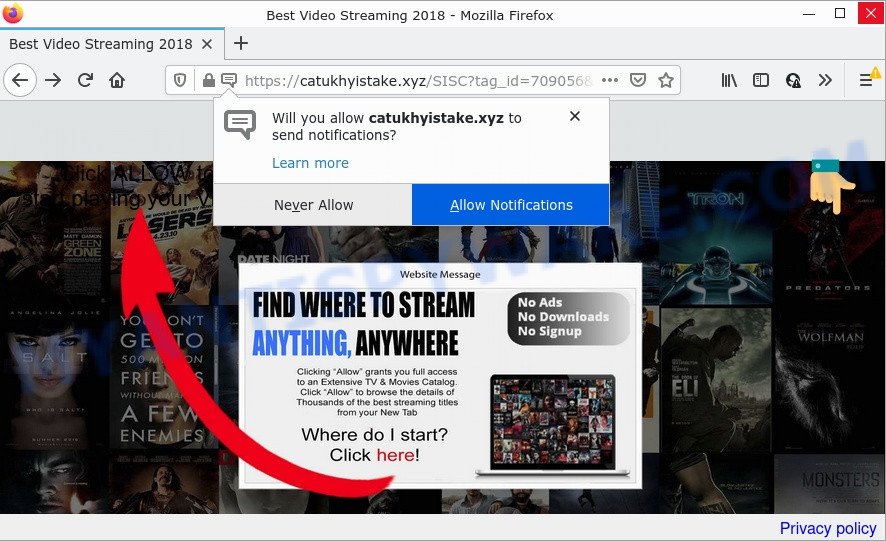
The Catukhyistake.xyz web-site displays a confirmation request claims that clicking ‘Allow’ will let you enable Flash Player, watch a video, download a file, access the content of the web-page, connect to the Internet, and so on. If you click on ALLOW, this website starts sending push notifications on the browser screen. You will see the popup advertisements even when your browser is closed.

Threat Summary
| Name | Catukhyistake.xyz pop up |
| Type | spam push notifications, browser notification spam, pop-up virus |
| Distribution | adware, social engineering attack, PUPs, malicious popup ads |
| Symptoms |
|
| Removal | Catukhyistake.xyz removal guide |
How does your PC system get infected with Catukhyistake.xyz pop ups
Security experts have determined that users are re-directed to Catukhyistake.xyz by adware or from suspicious advertisements. Adware is a form of malware that presents unwanted ads to the user of a PC. The ads caused by adware are sometimes in the form of a advertising link, pop up or sometimes in an unclosable window.
Most often, adware gets onto computers by being attached to the installers from file sharing web sites. So, install a freeware is a a good chance that you will find a bundled adware software. If you don’t know how to avoid it, then use a simple trick. During the installation, choose the Custom or Advanced installation option. Next, click ‘Decline’ button and clear all checkboxes on offers that ask you to install third-party programs. Moreover, please carefully read Term of use and User agreement before installing any software or otherwise you can end up with another unwanted program on your computer such as this adware.
Remove Catukhyistake.xyz notifications from browsers
If you’re in situation where you don’t want to see browser notifications from the Catukhyistake.xyz web-page. In this case, you can turn off web notifications for your internet browser in MS Windows/Apple Mac/Android. Find your web-browser in the list below, follow guidance to delete browser permissions to show browser notifications.
Google Chrome:
- Just copy and paste the following text into the address bar of Chrome.
- chrome://settings/content/notifications
- Press Enter.
- Delete the Catukhyistake.xyz URL and other rogue notifications by clicking three vertical dots button next to each and selecting ‘Remove’.

Android:
- Open Chrome.
- Tap on the Menu button (three dots) on the top-right corner of the browser.
- In the menu tap ‘Settings’, scroll down to ‘Advanced’.
- In the ‘Site Settings’, tap on ‘Notifications’, locate the Catukhyistake.xyz URL and tap on it.
- Tap the ‘Clean & Reset’ button and confirm.

Mozilla Firefox:
- In the top-right corner, click the Menu button, represented by three horizontal stripes.
- In the menu go to ‘Options’, in the menu on the left go to ‘Privacy & Security’.
- Scroll down to the ‘Permissions’ section and click the ‘Settings’ button next to ‘Notifications’.
- In the opened window, locate Catukhyistake.xyz URL, other rogue notifications, click the drop-down menu and select ‘Block’.
- Save changes.

Edge:
- Click the More button (three dots) in the top right corner of the screen.
- Scroll down, locate and click ‘Settings’. In the left side select ‘Advanced’.
- Click ‘Manage permissions’ button, located beneath ‘Website permissions’.
- Right-click the Catukhyistake.xyz site. Click ‘Delete’.

Internet Explorer:
- Click ‘Tools’ button in the right upper corner of the screen.
- Select ‘Internet options’.
- Select the ‘Privacy’ tab and click ‘Settings below ‘Pop-up Blocker’ section.
- Select the Catukhyistake.xyz URL and other suspicious URLs under and delete them one by one by clicking the ‘Remove’ button.

Safari:
- On the top menu select ‘Safari’, then ‘Preferences’.
- Open ‘Websites’ tab, then in the left menu click on ‘Notifications’.
- Check for Catukhyistake.xyz site, other questionable sites and apply the ‘Deny’ option for each.
How to remove Catukhyistake.xyz pop-up advertisements from Chrome, Firefox, IE, Edge
When the adware gets installed on your computer without your knowledge, it’s not easy to remove. Most often, there is no Uninstall application which simply delete the adware that causes the intrusive Catukhyistake.xyz popup advertisements from your computer. So, we suggest using several well-proven free specialized utilities such as Zemana Anti Malware (ZAM), MalwareBytes or Hitman Pro. But the best solution to remove Catukhyistake.xyz pop-ups will be to perform several manual steps, after that additionally use antimalware tools.
To remove Catukhyistake.xyz pop ups, perform the steps below:
- Remove Catukhyistake.xyz notifications from browsers
- How to manually get rid of Catukhyistake.xyz
- Automatic Removal of Catukhyistake.xyz advertisements
- Stop Catukhyistake.xyz pop-ups
How to manually get rid of Catukhyistake.xyz
In this section of the post, we have posted the steps that will help to remove Catukhyistake.xyz ads manually. Although compared to removal tools, this method loses in time, but you don’t need to download anything on your device. It will be enough for you to follow the detailed guidance with images. We tried to describe each step in detail, but if you realized that you might not be able to figure it out, or simply do not want to change the MS Windows and internet browser settings, then it’s better for you to run tools from trusted developers, which are listed below.
Remove potentially unwanted applications through the Windows Control Panel
First, you should try to identify and delete the program that causes the appearance of annoying advertisements or web browser redirect, using the ‘Uninstall a program’ which is located in the ‘Control panel’.
Windows 8, 8.1, 10
First, press Windows button

After the ‘Control Panel’ opens, click the ‘Uninstall a program’ link under Programs category as on the image below.

You will see the ‘Uninstall a program’ panel as shown below.

Very carefully look around the entire list of apps installed on your computer. Most probably, one of them is the adware software which causes the unwanted Catukhyistake.xyz pop ups. If you’ve many programs installed, you can help simplify the search of malicious applications by sort the list by date of installation. Once you’ve found a suspicious, unwanted or unused program, right click to it, after that press ‘Uninstall’.
Windows XP, Vista, 7
First, click ‘Start’ button and select ‘Control Panel’ at right panel as displayed in the following example.

When the Windows ‘Control Panel’ opens, you need to press ‘Uninstall a program’ under ‘Programs’ as on the image below.

You will see a list of applications installed on your computer. We recommend to sort the list by date of installation to quickly find the software that were installed last. Most probably, it is the adware that causes Catukhyistake.xyz ads in your browser. If you are in doubt, you can always check the program by doing a search for her name in Google, Yahoo or Bing. Once the program which you need to uninstall is found, simply click on its name, and then click ‘Uninstall’ similar to the one below.

Delete Catukhyistake.xyz ads from Firefox
Resetting Mozilla Firefox web-browser will reset all the settings to their default values and will remove Catukhyistake.xyz popup ads, malicious add-ons and extensions. However, your saved passwords and bookmarks will not be changed, deleted or cleared.
First, start the Mozilla Firefox. Next, click the button in the form of three horizontal stripes (![]() ). It will show the drop-down menu. Next, click the Help button (
). It will show the drop-down menu. Next, click the Help button (![]() ).
).

In the Help menu click the “Troubleshooting Information”. In the upper-right corner of the “Troubleshooting Information” page click on “Refresh Firefox” button as on the image below.

Confirm your action, click the “Refresh Firefox”.
Get rid of Catukhyistake.xyz pop ups from IE
The Internet Explorer reset is great if your web browser is hijacked or you have unwanted add-ons or toolbars on your browser, that installed by an malware.
First, start the Internet Explorer. Next, click the button in the form of gear (![]() ). It will display the Tools drop-down menu, click the “Internet Options” as shown in the figure below.
). It will display the Tools drop-down menu, click the “Internet Options” as shown in the figure below.

In the “Internet Options” window click on the Advanced tab, then click the Reset button. The IE will display the “Reset Internet Explorer settings” window as displayed below. Select the “Delete personal settings” check box, then click “Reset” button.

You will now need to restart your device for the changes to take effect.
Remove Catukhyistake.xyz pop-up ads from Google Chrome
Reset Google Chrome settings can help you solve some problems caused by adware and get rid of Catukhyistake.xyz popup ads from internet browser. This will also disable malicious plugins as well as clear cookies and site data. It’ll keep your personal information such as browsing history, bookmarks, passwords and web form auto-fill data.

- First, start the Google Chrome and click the Menu icon (icon in the form of three dots).
- It will display the Google Chrome main menu. Choose More Tools, then press Extensions.
- You will see the list of installed extensions. If the list has the extension labeled with “Installed by enterprise policy” or “Installed by your administrator”, then complete the following guide: Remove Chrome extensions installed by enterprise policy.
- Now open the Google Chrome menu once again, click the “Settings” menu.
- Next, click “Advanced” link, which located at the bottom of the Settings page.
- On the bottom of the “Advanced settings” page, click the “Reset settings to their original defaults” button.
- The Google Chrome will show the reset settings prompt as shown on the image above.
- Confirm the browser’s reset by clicking on the “Reset” button.
- To learn more, read the article How to reset Google Chrome settings to default.
Automatic Removal of Catukhyistake.xyz advertisements
Manual removal instructions may not be for everyone. Each Catukhyistake.xyz removal step above, such as deleting dubious applications, restoring affected shortcuts, uninstalling the adware software from system settings, must be performed very carefully. If you’re in doubt during any of the steps listed in the manual removal above, then we advise that you use the automatic Catukhyistake.xyz removal guidance listed below.
Use Zemana Anti Malware (ZAM) to remove Catukhyistake.xyz advertisements
Zemana AntiMalware (ZAM) is a free program for MS Windows operating system to find and remove adware related to the Catukhyistake.xyz ads, and other unwanted software such as potentially unwanted apps, malicious web browser plugins, browser toolbars.

- Download Zemana on your PC system by clicking on the following link.
Zemana AntiMalware
165082 downloads
Author: Zemana Ltd
Category: Security tools
Update: July 16, 2019
- Once downloading is complete, close all software and windows on your PC. Open a file location. Double-click on the icon that’s named Zemana.AntiMalware.Setup.
- Further, press Next button and follow the prompts.
- Once setup is finished, click the “Scan” button . Zemana Anti Malware application will scan through the whole PC for the adware software that causes multiple unwanted pop ups. A scan can take anywhere from 10 to 30 minutes, depending on the number of files on your PC system and the speed of your computer. During the scan Zemana Free will detect threats present on your device.
- Once finished, Zemana Anti-Malware (ZAM) will prepare a list of unwanted applications and adware software. Next, you need to press “Next”. After the process is done, you may be prompted to reboot your PC system.
Use HitmanPro to get rid of Catukhyistake.xyz pop-up ads
Hitman Pro is a free program that designed to get rid of malicious software, potentially unwanted programs, browser hijackers and adware from your computer running Microsoft Windows 10, 8, 7, XP (32-bit and 64-bit). It’ll help to search for and delete adware software that causes Catukhyistake.xyz popups, including its files, folders and registry keys.
First, visit the page linked below, then click the ‘Download’ button in order to download the latest version of Hitman Pro.
After the downloading process is complete, open the file location and double-click the HitmanPro icon. It will start the HitmanPro tool. If the User Account Control prompt will ask you want to launch the application, press Yes button to continue.

Next, press “Next” to perform a system scan with this tool for the adware software that causes Catukhyistake.xyz pop up advertisements in your browser. Depending on your personal computer, the scan may take anywhere from a few minutes to close to an hour. While the utility is scanning, you can see how many objects and files has already scanned.

Once the system scan is finished, HitmanPro will show a screen that contains a list of malware that has been detected like below.

Next, you need to click “Next” button. It will open a dialog box, click the “Activate free license” button. The Hitman Pro will get rid of adware software that causes Catukhyistake.xyz pop up advertisements and move the selected threats to the program’s quarantine. When the procedure is finished, the utility may ask you to restart your personal computer.
Get rid of Catukhyistake.xyz pop-ups with MalwareBytes Anti-Malware
If you are still having issues with the Catukhyistake.xyz pop ups — or just wish to check your computer occasionally for adware and other malware — download MalwareBytes Free. It is free for home use, and identifies and deletes various unwanted programs that attacks your PC or degrades PC performance. MalwareBytes can get rid of adware, PUPs as well as malicious software, including ransomware and trojans.

- Download MalwareBytes Anti Malware by clicking on the link below. Save it directly to your Microsoft Windows Desktop.
Malwarebytes Anti-malware
327301 downloads
Author: Malwarebytes
Category: Security tools
Update: April 15, 2020
- Once downloading is finished, close all applications and windows on your PC. Open a directory in which you saved it. Double-click on the icon that’s named MBsetup.
- Select “Personal computer” option and click Install button. Follow the prompts.
- Once install is complete, click the “Scan” button to search for adware related to the Catukhyistake.xyz advertisements. A system scan can take anywhere from 5 to 30 minutes, depending on your personal computer. While the utility is scanning, you can see count of objects and files has already scanned.
- After the scanning is complete, MalwareBytes will produce a list of unwanted apps and adware. Review the scan results and then click “Quarantine”. Once finished, you can be prompted to restart your PC system.
The following video offers a instructions on how to remove hijackers, adware software and other malicious software with MalwareBytes.
Stop Catukhyistake.xyz pop-ups
Use an ad-blocking utility such as AdGuard will protect you from harmful ads and content. Moreover, you can find that the AdGuard have an option to protect your privacy and block phishing and spam websites. Additionally, ad blocking programs will help you to avoid unwanted popups and unverified links that also a good way to stay safe online.
- AdGuard can be downloaded from the following link. Save it directly to your Microsoft Windows Desktop.
Adguard download
26908 downloads
Version: 6.4
Author: © Adguard
Category: Security tools
Update: November 15, 2018
- After downloading it, launch the downloaded file. You will see the “Setup Wizard” program window. Follow the prompts.
- After the install is finished, press “Skip” to close the installation application and use the default settings, or click “Get Started” to see an quick tutorial which will help you get to know AdGuard better.
- In most cases, the default settings are enough and you don’t need to change anything. Each time, when you start your computer, AdGuard will run automatically and stop unwanted advertisements, block Catukhyistake.xyz, as well as other harmful or misleading web sites. For an overview of all the features of the program, or to change its settings you can simply double-click on the icon called AdGuard, which can be found on your desktop.
Finish words
After completing the few simple steps outlined above, your PC system should be clean from this adware software and other malicious software. The Google Chrome, Microsoft Edge, IE and Firefox will no longer show intrusive Catukhyistake.xyz web-site when you browse the Internet. Unfortunately, if the few simple steps does not help you, then you have caught a new adware software, and then the best way – ask for help.
Please create a new question by using the “Ask Question” button in the Questions and Answers. Try to give us some details about your problems, so we can try to help you more accurately. Wait for one of our trained “Security Team” or Site Administrator to provide you with knowledgeable assistance tailored to your problem with the unwanted Catukhyistake.xyz advertisements.


















